How to Transfer Music from Android to Android
Looking for a way to transfer songs from old Android phone to your new Android device? Read the post to get a perfect helper to transfer music between from Android to Android.
Android to Android Transfer Tips
As we all know, music plays an important role in our daily life. You listen and select some songs you are into and make your playlist. However, when you get a new Android phone, all your music files are stored on the old Android phone.
Do you have to take much effort to download them one by one or accept the reality you need to give them up? Never! We write up a collection of methods to make transferring music more conveniently. Scroll down to have a look!
Method 1: Transfer Music from Android to Android via Bluetooth
Bluetooth has always been a popular tool for transferring files between mobile phones. However, it is no longer the most convenient method of data transfer because of its slow speed. You have no choice but to wait for an unbearable time. We list this method on the top because it has no extra requirement. So follow the steps below to know how to transfer music from Android to Android via Bluetooth.
Step 1. Turn on the Bluetooth of the two Android devices. Then find the Bluetooth name of your source device on the target device, click it to pair the two Android devices.
Step 2. Find the music files you want to transfer on your Android device > Click “Share” > Choose “Bluetooth” > Select the name of your target device.
Step 3. On your target Android device, tap “Accept” to start transferring your music files.
Don’t forget to turn off your Bluetooth or you will lose too much power.
Method 2: Transfer Music From Android to Android via AnyDroid
AnyDroid is an almighty tool for you to transfer music between Android devices. You will find transferring Music between Android devices is not a big deal. Check the main features of the tool below:
- With its super-fast speed and handy function, you can transfer all your music files within just a few minutes.
- Allow you to preview all songs on your old Android device, and then you can selectively choose what you want to transfer between Android devices.
- Enable you to transfer music from Android to Android with simple steps. And the safety of all your tracks will be ensured.
- Not only supports transferring music between Android devices, but it also enables you to transfer music from iPhone, iPad or iPod to Android devices. The music transfer between Android and PC/Mac is supported as well.
- Besides music, the transferring of photos, messages, apps, books, call logs, videos and more can also be easily achieved in various ways.
Step 1: Download the latest release of AnyDroid now.
Free Download * 100% Clean & Safe
Step 2: Open it and connect both the two Android phones to the computer via USB cables.
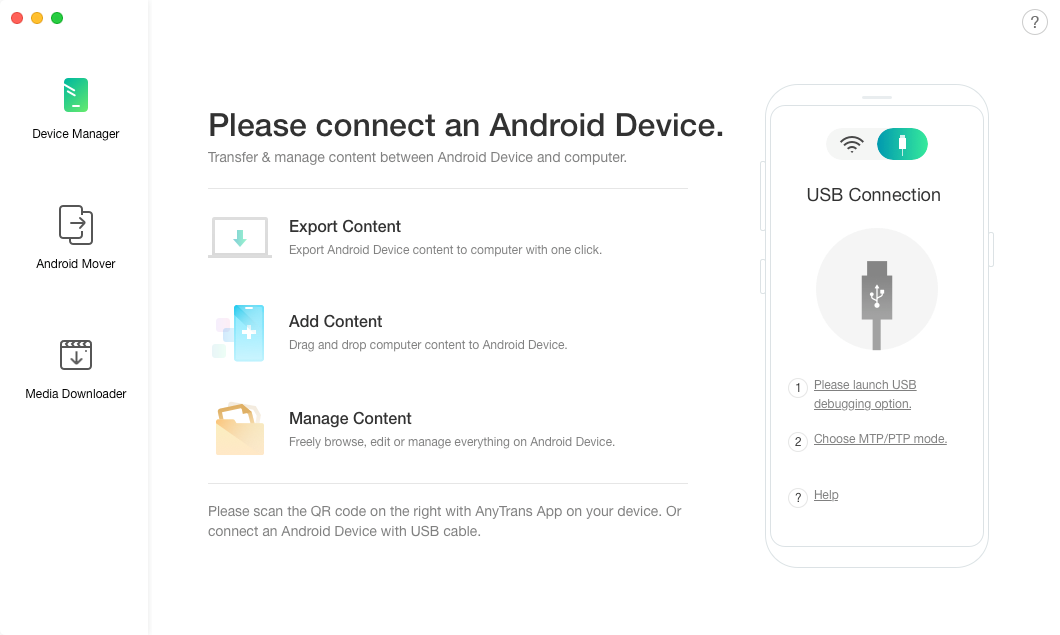
How to Transfer Music Between Android Devices – Step 2
Step 3: Choose Android Mover, and click the Android to Android option. Select the Music category.
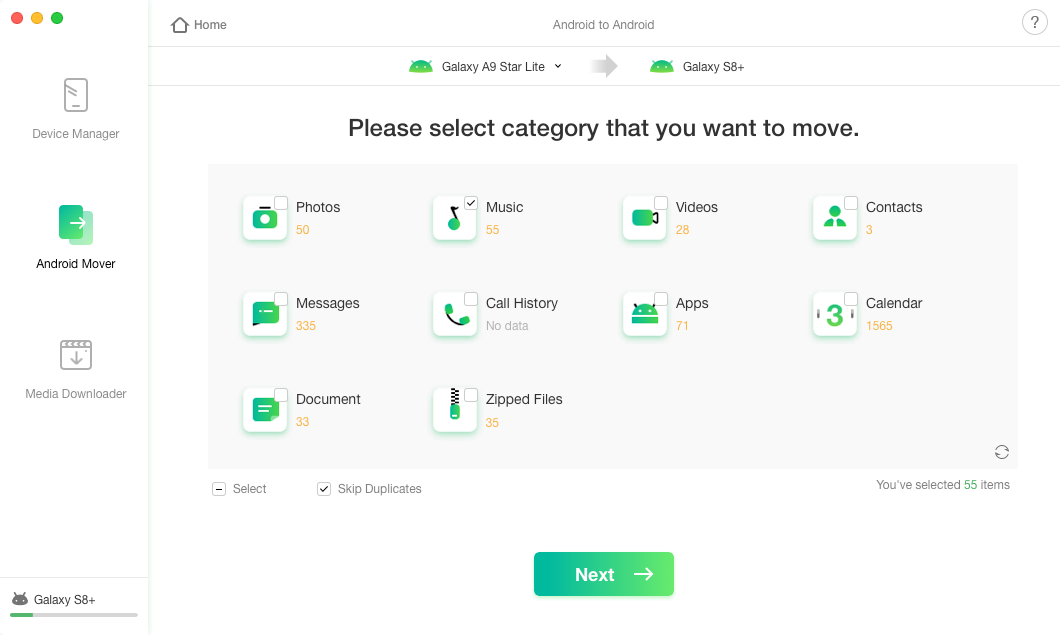
How to Transfer Music Between Android Devices – Step 3
Step 4: After clicking the Next button, the transferring process will be initiated. The transferring time may vary based on the size of your selected data.
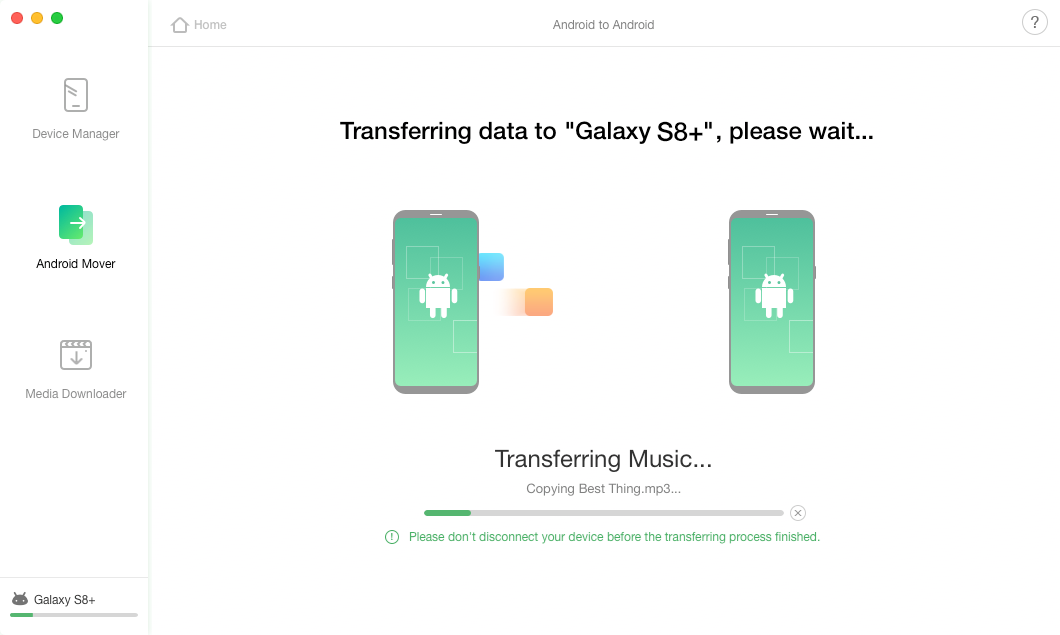
How to Transfer Music Between Android Devices – Step 4
Method 3: Transfer Music from Android to Android via NFC
Known as Near Field Communication, NFC is another good alternative of Bluetooth. As the most popular wireless method of data transfer, NFC helps you to connect between your Android devices when you put them close to each other as long as you make them close. Bluetooth doesn’t require physical connection but NFC does. Below are the detailed steps to transfer music from Android to Android via NFC:
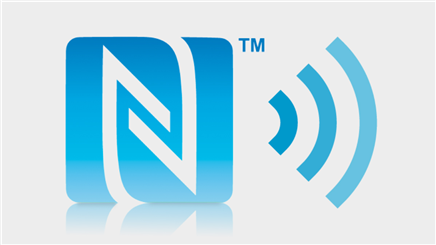
Transfer Music from Android to Android via NFC
Step 1: Enable NFC connection on both the two Android phones. Please go to “Settings>Wireless and Networking> More Settings”, then click on the NFC button to make it switched on.
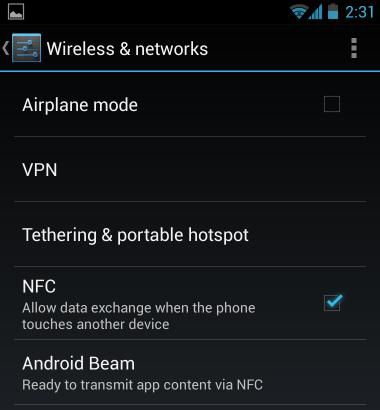
Transfer Music from Android to Android via NFC – Step 1
Step 2: Please repeat the same procedure on the new Android devices as well.
Step 3: Make devices close to each other to proceed with the NFC connection.
Step 4: Now you will see the sharing files pop up window, then you can choose to share all or just single music file.
Method 4: Transfer Music from Android to Android via Google Play Music
Google Play Music is another popular and smart option for you. It is a free Music streaming service designed by Google, through which you can share all your songs with a Goggle account. Just continue to know how to achieve it.
Step 1: You need to connect your Android device to your computer with a USB cable, then select and copy the music file from the Portable devices to your computer.
Step 2: Please download Google Play Music for Chrome and ensure you are signed in to Chrome. If you don’t have one, you need to create one.
Step 3: Please go to the Google Play Music web player in Chrome and then open the three-dot menu. Now you need to click on the Upload button to upload the songs you want to upload to Music Library.
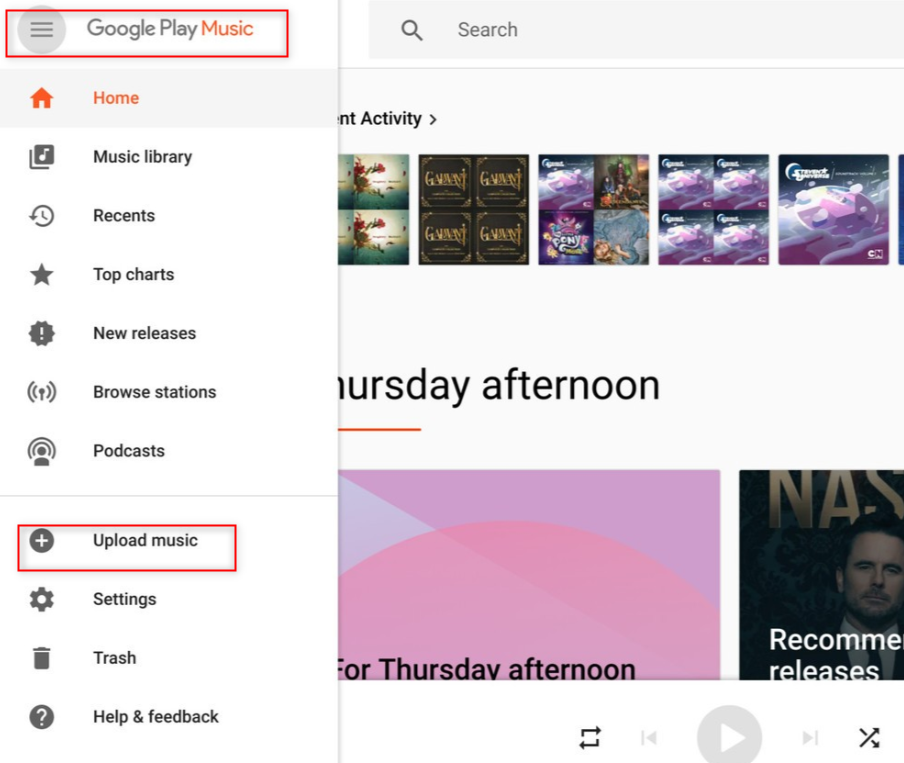
Transfer Music from Android to Android via Google Play Music – Step 3
Step 4: Download the Google Play Music app on your new Android phone.
Step 5: Open it and sign in with the same account. Now you can stream or download the same songs from your source device. Congratulations
Method 5: Transfer Music from Android to Android via Cloud
This method is quite familiar with method 4. But it’s much simpler. You don’t need a USB cable. You just need to choose one cloud app. I recommend Google Drive, iCloud and One Drive. I will take Google Drive for example.
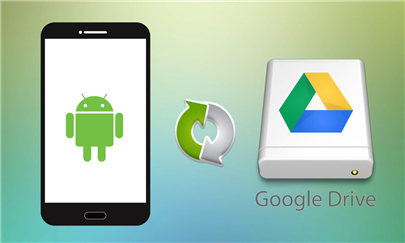
Transfer Music from Android to Android Google Drive
Step 1: You need to download Google Drive on both your Android devices.familiar
Step 2: On your old device, find and open the Google Drive app and tap “Add>Upload”, then you select the music file you and to upload.
Step 3: Open the Google Drive app and sign in with the same account on your new Android phone. You will see the same playlist from your old device
Step 4: You can stream or download your previous music files on your new Android phone.
The Bottom line
In the last, we hope you get to know how to transfer music from Android to Android through the above tutorial. Actually, you have got one excellent option to make it in the form of AnyDroid. Please feel free to let us know if you got any questions or suggestions about music transferring in the comment area. Click here to proceed with the detailed steps mentioned in method 2.
Product-related questions? Contact Our Support Team to Get Quick Solution >

