How to Transfer Google Calendar to iCloud
Trying to sync your Google Calendar with iCloud but failed? Frankly, Google Calendar can’t be directly synced to iCloud. Read this post and find ways to transfer Google Calendar to iCloud.
iCloud Transfer Tips
Transfer Data to iCloud
Export Data from iCloud
Q: We use Google Calendar at my office and share it with our staff. I thought we would be able to sync those calendars to iCloud, but it seems Google Calendar is not designed that way. Can’t we sync Google Calendars with iCloud?
——A User from Apple Discussion
Google Calendar wins much admiration for its great functions. The biggest shortcoming, however, is Google Calendar doesn’t have tight integration with iDevices and Mac computers like iCloud Calendar. Unluckily, there is no way to sync Google Calendar with iCloud Calendar for the present, however, you can still transfer Google Calendar to iCloud. Here is how.
How to Transfer Google Calendars to iCloud on Mac
Step 1. Log in your Google account, go to Google.com/Calendar, then click the Settings button, select the Settings item.
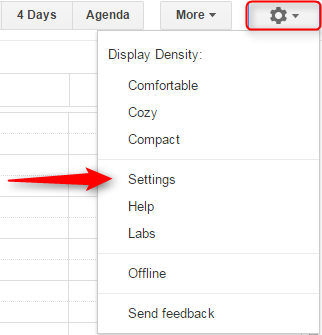
How to Transfer Google Calendar to iCloud – Step 1
Step 2. Click Calendars and Export calendars.
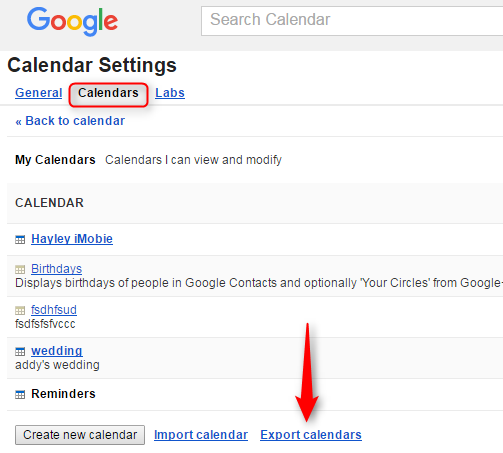
How to Transfer Google Calendar to iCloud – Step 2
Step 3. After exporting your calendar, a ZIP file with your calendars will be downloaded to your computer. Unzip the file.
Step 4. For Mac users, please go to iCal on your Mac, click File, then import the calendars you just download.
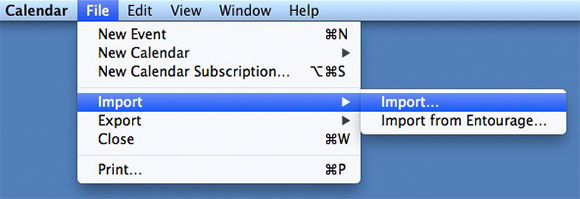
How to Transfer Google Calendar to iCloud – Step 4
Step 5. Go to iCloud, make sure you have already synced calendars to iCloud.

How to Transfer Google Calendar to iCloud – Step 5
For Windows uses, open the file with Outlook, the file would be saved to Outlook automatically. Then sync your Outlook with iCloud, your Google Calendar will appear in iCloud.
Bonus Tip: How to Transfer iCloud Calendar to Another iCloud Account
iCloud Calendar can help us schedule our daily life and it is what we turn to every day. For those who just applied for a new iCloud account, it is just troublesome to transfer those calendars to another iCloud account. They either go through complicated sync process or manually add calendars to new iCloud account. However, those are past issues with AnyTrans.
AnyTrans is a powerful iCloud content manager allowing you to view and delete iCloud content. What’s more, it could also help you upload content from PC to iCloud and download iCloud content from iCloud to PC. Most importantly, it enables you to transfer iCloud content to another iCloud account. Now, we will take iCloud Calendar as an example and show you how to transfer iCloud content to another iCloud account.
Step 1. Free download AnyTrans and launch it on your computer > Click iCloud Manager > Log in your iCloud account.
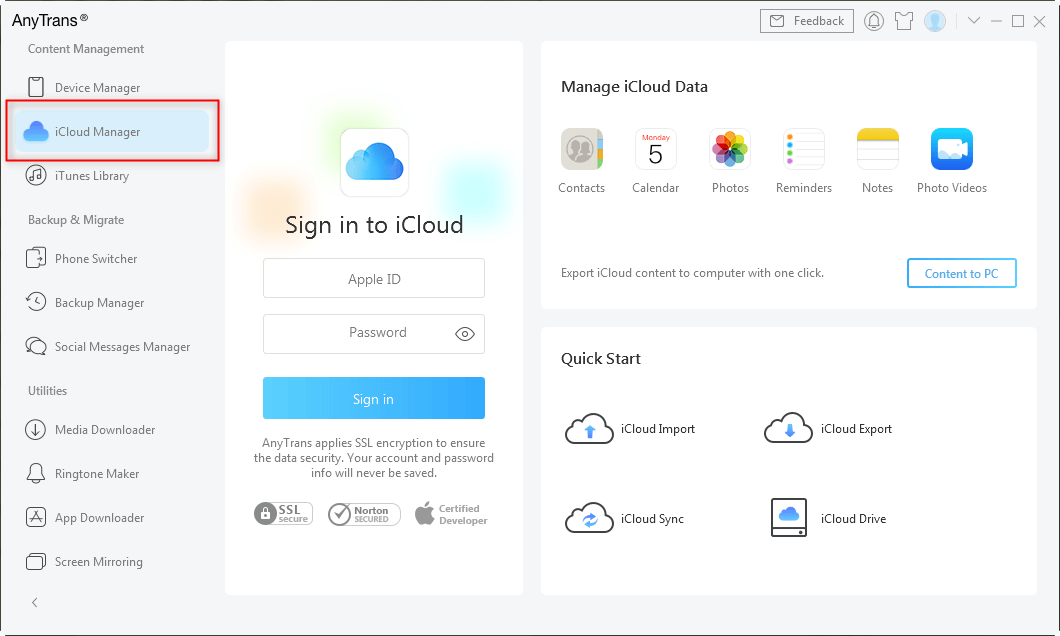
Click on iCloud Manager and Log into iCloud Account
Step 2. Choose the Calender on the right-up corner.
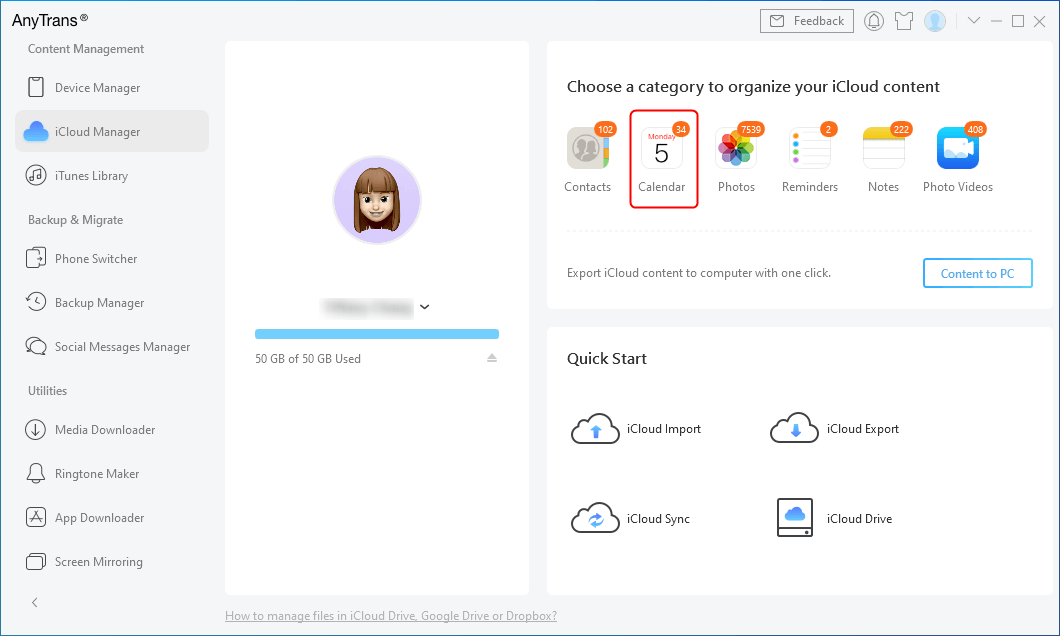
Select Calendar from iCloud
Step 3. Choose the calendar items you want to transfer > Click the cloud icon > tap on the Sync between iClouds.
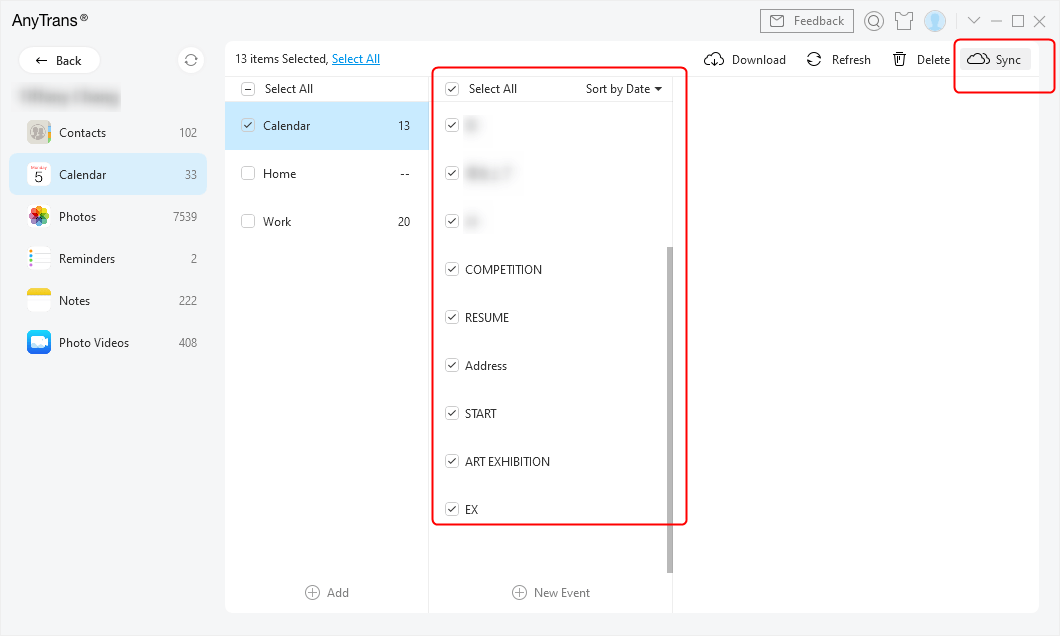
Choose Calendars to Sync with Another iCloud Account
The Bottom Line
It is no doubt that it is easy to transfer iCloud Calendar to another iCloud account with AnyTrans. Try it now! If you encounter any problems while using AnyTrans or have any questions about this guide, please don’t hesitate to contact us via email or leave comments below.
Product-related questions? Contact Our Support Team to Get Quick Solution >

