3 Ways to Transfer Files from Laptop to iPhone
Looking for a fast and safe way to transfer all of your files from laptop to your iPhone? Check on this guide and you will find the answer!
Computer to iPhone Transfer
- Transfer Files Laptop to iPhone
- Transfer Files PC to iPad
- Transfer Photos Computer to iPhone
- Transfer Photos Laptop to iPhone
- Transfer Photos Mac to iPhone
- Download Music Computer to iPhone
- Transfer Music Laptop to iPhone
- Add Mp3 Computer to iPhone
- Send Videos Laptop to iPhone
- Sync Contacts Mac to iPhone
- Transfer Apps Computer to iPhone
- Transfer Music Computer to iPod
We all know that the functions of smart phones are getting much more complete and intelligent, reading excel forms or editing photos becomes operable on your iPhone. Those functions make your work more limitless, because you can do them whenever and wherever you want with your iPhone! Compared to laptop, it is much more convenient.
However, there are so many files on your laptop such as photos, videos, contacts and etc., and you may wonder how to transfer those files from laptop to iPhone? Read the following passages and pick a best way to help you move files from your laptop to iPhone.
How to Transfer Files from Laptop to iPhone in 1 Click
AnyTrans is a full-way data transfer and management tool for iOS devices, which allows transferring almost all contents between laptop and iPhone. You will find the following great advantages while you are using it.
Free Download* 100% Clean & Safe
- It supports transferring various types of data, such as messages, contacts, photos, music, videos, notes, safari history, etc., which allows you to transfer any kinds of files you want from laptop to iPhone.
- Secure transfer process. AnyTrans will not erase any of your data when you transfer files from laptop to iPhone.
- Unlike AirDrop, AnyTrans will help you transfer data from laptop to your iPhone quickly even if there are a large amount of files.
- Selective operation allows you to preview and choose one piece of data or several ones as you like before transferring.
- It also supports transferring files like music, videos, bookmarks, contacts and etc. from iPhone to laptop.
Now, please take the following steps to transfer files from laptop to iPhone in 1 click.
Step 1. Free download AnyTrans and install it on your laptop > Connect iPhone to laptop via USB cable and go to Device Manager.
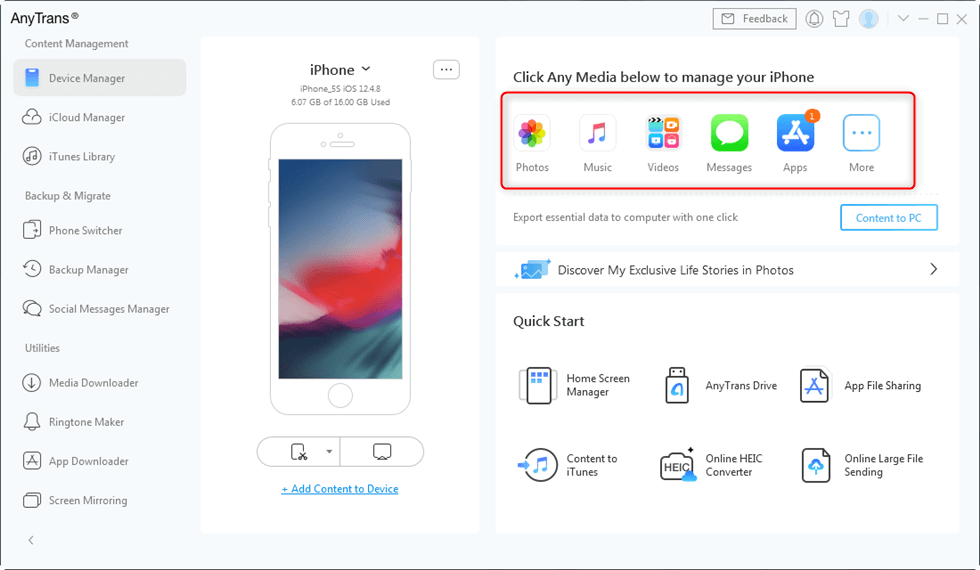
Connect your iPhone and iPad
Step 2. Click Add Content > There will pop up a window, you just need to select the files you want to transfer and click Open.
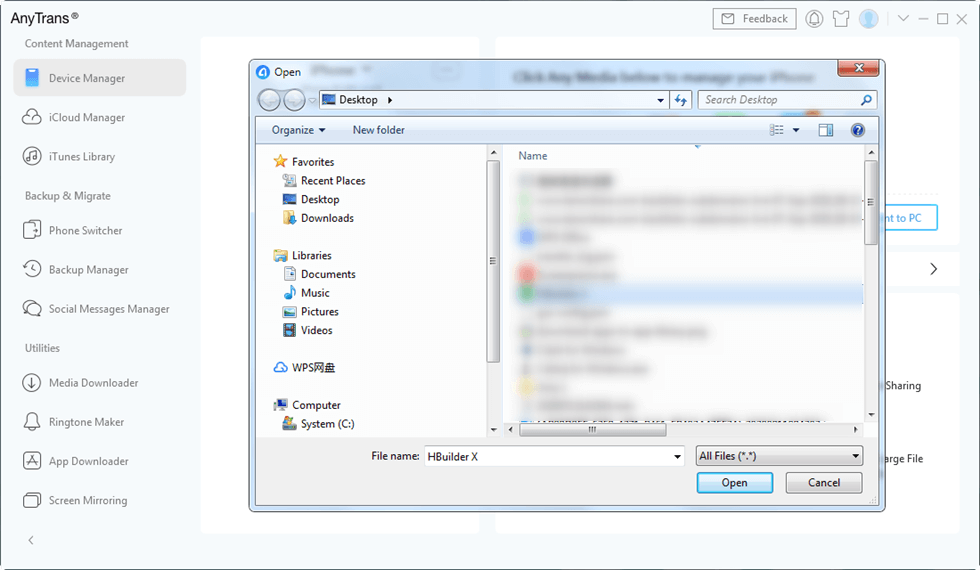
Choose Files to Transfer
Or you can transfer files from laptop to iPhone by simply dragging files on the home screen of AnyTrans.
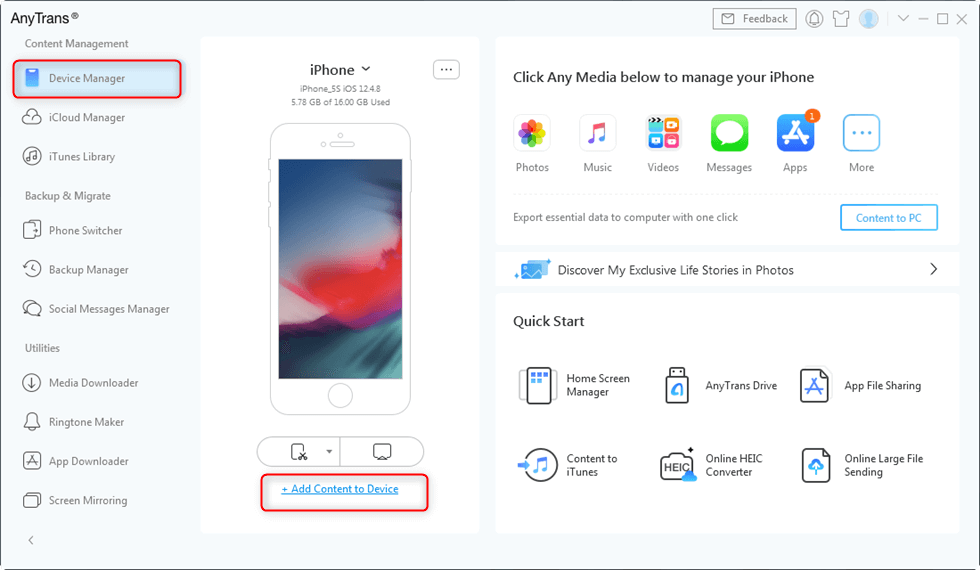
Choose Add Content to Device
How to Transfer Files from Laptop to iPhone via AirDrop (for Mac Users)
If your laptop is not Mac system, then please skip Part 1. If it is, then you can keep reading and try this way to transfer files, mainly like photos, videos and contacts, from your laptop to iPhone easily and safely. However, if there are too much data to transfer, the speed will get slower. Following are steps for Part 1:
Step 1Open Finder on you Mac > Select AirDrop > Enable it and Select Contacts Only or Everyone as you like.
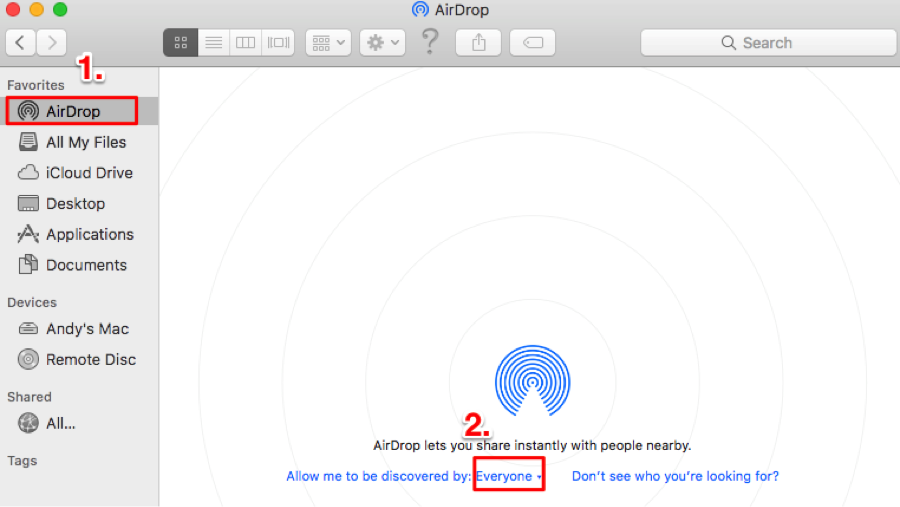
How to Transfer Contacts from Laptop to iPhone – Step 1
Step 2On your iPhone: Open Settings > Choose General > Choose AirDrop > Select Contacts Only or Everyone as you like.
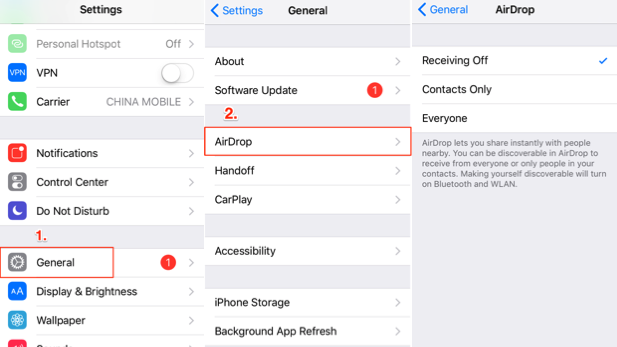
How to Transfer Files from Laptop to iPhone via AirDrop – Step 2
Step 3Your iPhone will show in AirDrop > Drag files you want to transfer from your Mac to the little circle > Accept transferring on your iPhone.
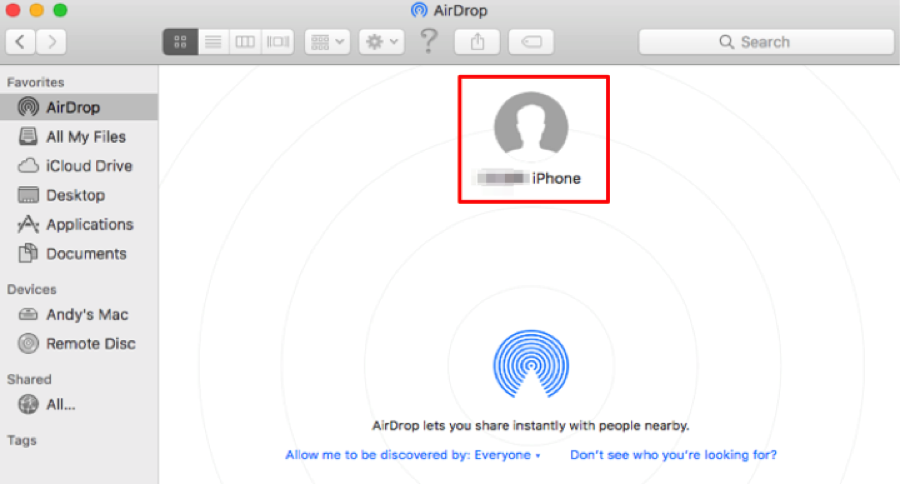
How to Transfer Files from Laptop to iPhone via AirDrop – Step 3
Step 4Check on your iPhone, and you will find those files on it.
How to Transfer Files from Laptop to iPhone with iTunes
Transferring data from laptop to iPhone with iTunes is an original way for iOS users. It allows you to transfer music, movies, photos, contacts and etc. But you have to download iTunes before transferring. Besides, iTunes will erase your existed data which transferring. If you want a more available way, please move to Part 1 . Following are steps for Part 2:
Step 1Connect your iPhone to laptop via USB cable, and then launch iTunes > Click the phone icon in the upper left side.
Step 2Here we will take music as an example. Click Music on the left column > Check Sync Music.
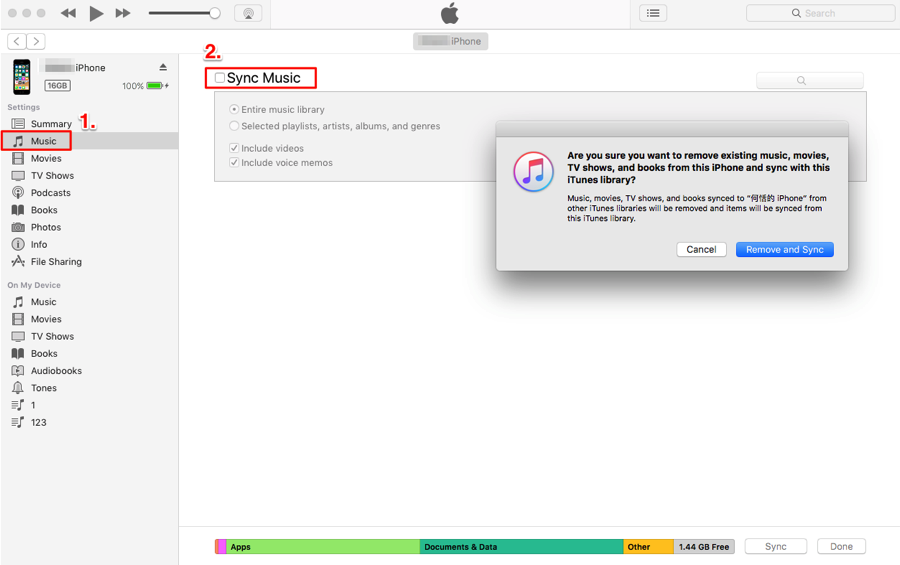
How to Transfer Files from Laptop to iPhone with iTunes – Step 2
Step 3Click Remove and Sync > Go to your iPhone and check them.
The Bottom Line
Have you found the best way to transfer files from laptop to iPhone? Well, with the help of AnyTrans, almost all of your contents on laptop will be successfully, safely and quickly transferred to your iPhone! No hesitation, come on and get AnyTrans now!
Product-related questions? Contact Our Support Team to Get Quick Solution >

