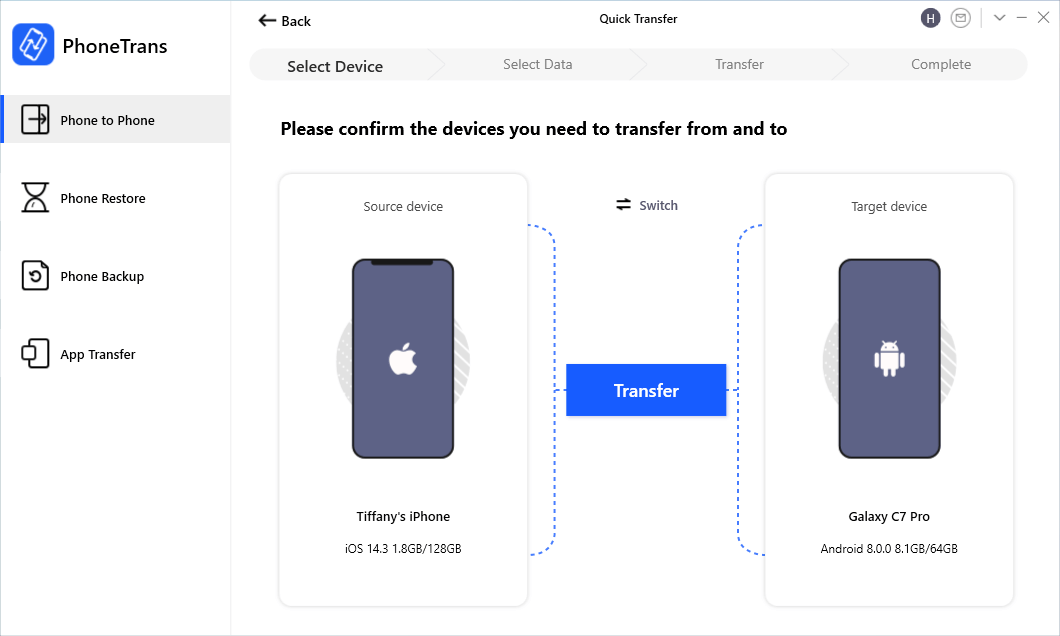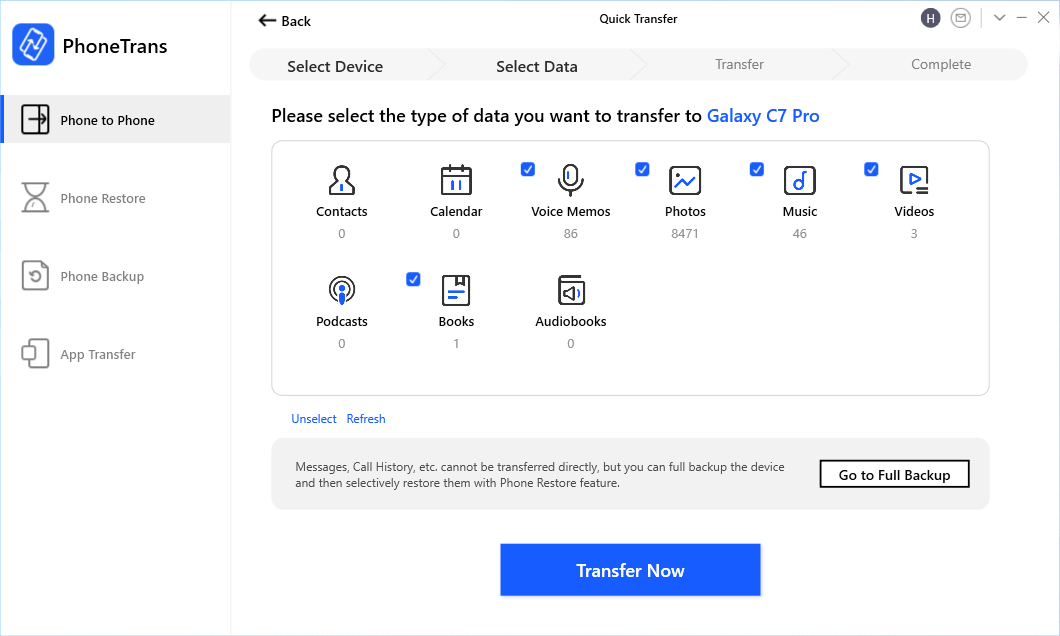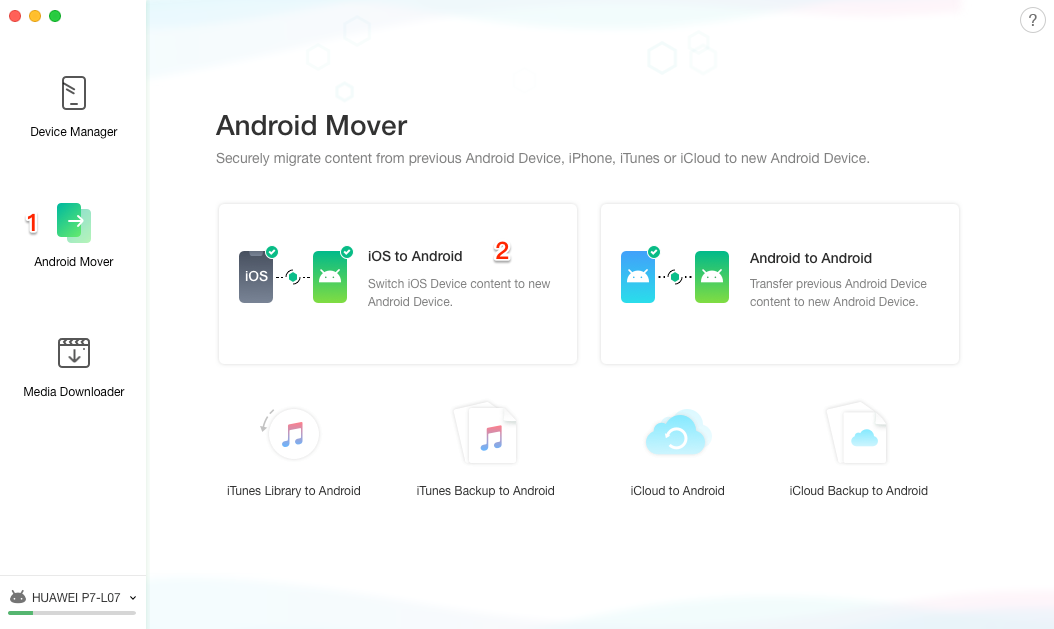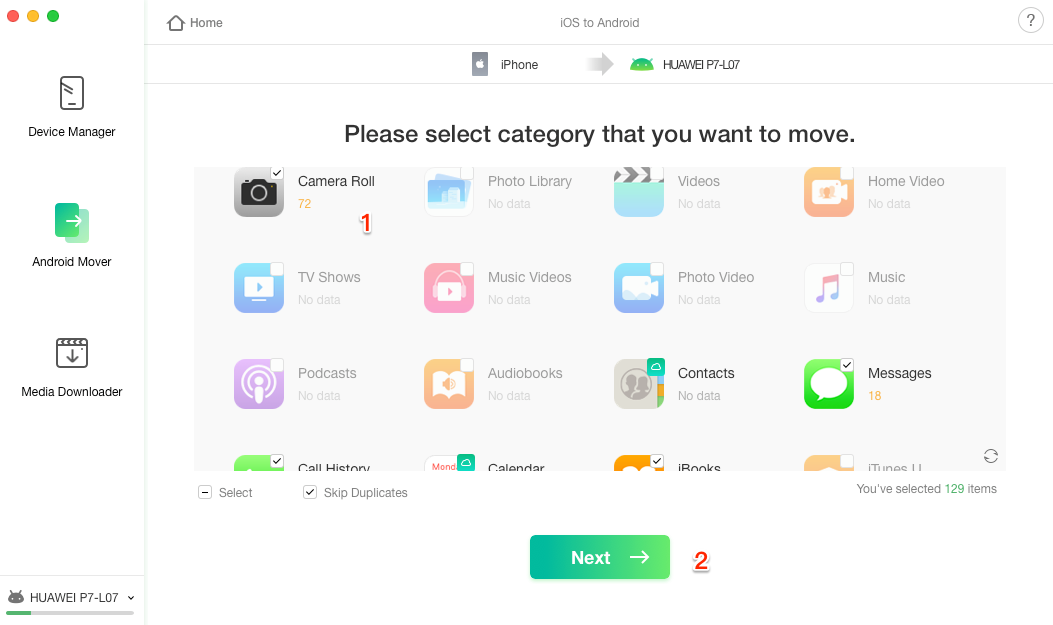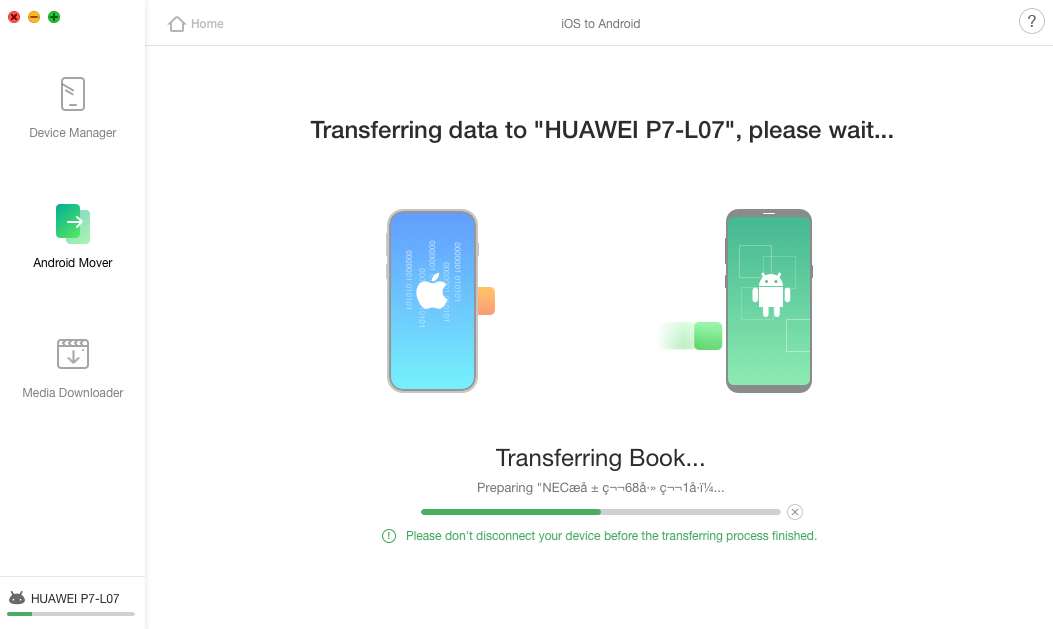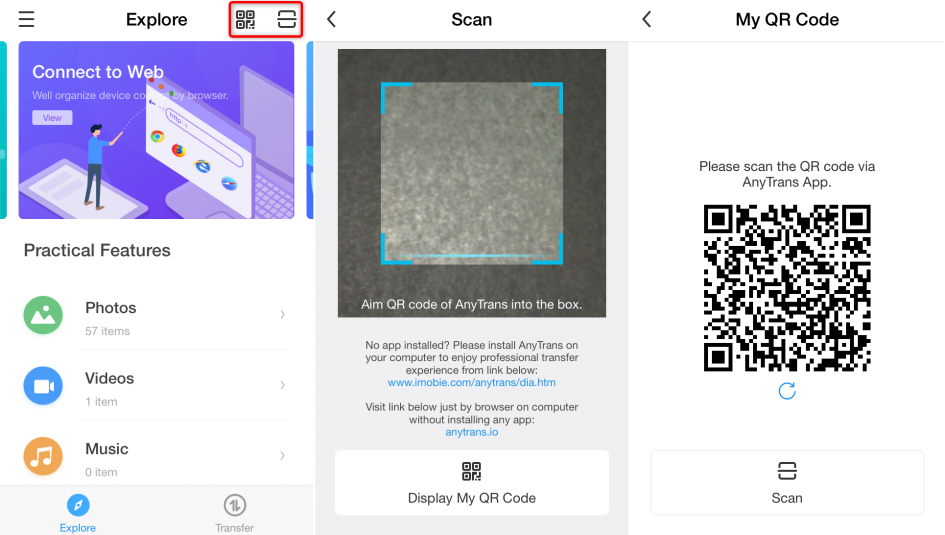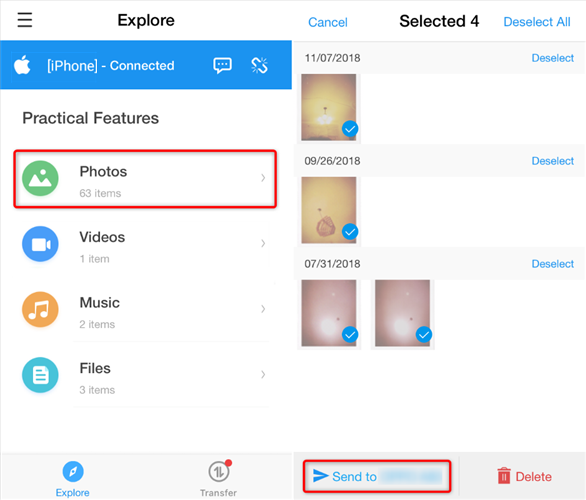How to Transfer Files from iPhone to Android
Just changed from iPhone to Android and wanted to transfer files from iPhone to Android? Here in this post, we will show you one easy way to send files from iPhone to Android.
iPhone to Android Transfer Tips
Q: Hey, guys. I just switched from an iPhone 6 to Samsung Galaxy. The Android phone is nice so far, but I am having problems with transferring files from iPhone to Android. Is there an easy way to send files from iPhone to Android especially some important data like text messages and contacts?

How to Transfer Files from iPhone to Android
Traditionally, transferring files from iPhone to Android is hard. It is true that there are many ways we can rely on to send files from iPhone to Android, like Bluetooth, Google account, but none of them can help you transfer all files from iPhone to Android at once. Here we will share with you phone data transfer tools to switch from iPhone to Android smoothly.
Also Read: How to Transfer Data from iPhone to OnePlus >
1. Transfer Data from Old iPhone to Android with Phone to Phone Tool
PhoneTrans is a professional phone to phone transfer software, which is designed to help you achieve phone to phone data migration. It can transfer across iOS and Android phones & tablets, with auto-conversion of data to a compatible format. Check its main features below to switch from iPhone to Android:
- Phone to Phone – Quick Transfer mode allows you to migrate data freely from iOS to Android devices.
- The only solution that covers 32+ iOS/iPadOS and 12+ Android data types, migrating everything you need daily, including apps and WhatsApp data.
- To make phone switching easily, it provides you ways to transfer data from PhoneTrans backup, iTunes Library, iCloud/Google Account to your phone.
Now, you can get the latest version of PhoneTrans and read the simple steps below to transfer iPhone to Android:
Step 1. Launch PhoneTrans on your computer and make sure you’re on Phone to Phone feature > Choose Quick Transfer and click Start Transfer button.

Choose Phone to Phone – Quick Transfer
Step 2. Connect your old iPhone and new Android and ensure the Source device and Target device.
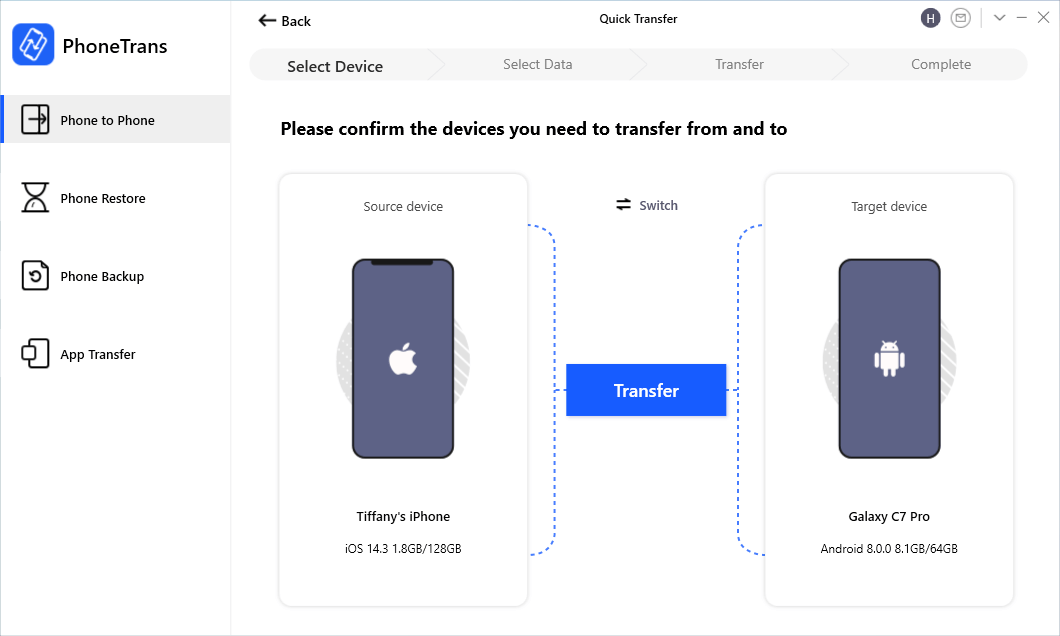
Connect your iPhone and Android
Step 3. Here you can view the data type from iPhone and select the ones you need for new Android device.
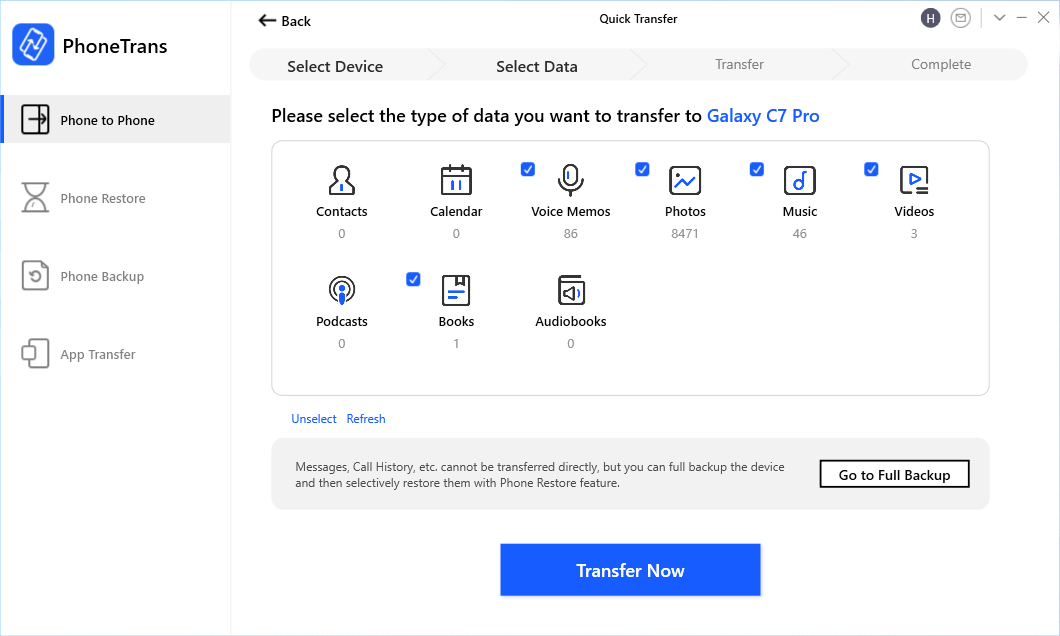
Select Any Data from iPhone to Android
2. Transfer Files from iPhone to Android with Android Data Manager
Developed by iMobie team, an Apple certificated developer, AnyDroid is dedicated for all users to transfer files from iPhone to Android, like contacts, messages, photos, videos. It is the best Android data manager for you to manage Android data and transfer files from iPhone to Android:
- Preview and transfers all types of data from iPhone to Android with great ease.
- Transfers files from iPhone to Android quickly. According to statistics, AnyDroid can send 1.7 GB of files from iPhone to Android within 1 minute.
- Designed by an Apple certificated developer and it is now also Norton and McAfee secured. You have our guarantee that it does no harm to your devices and accidents like information leakage or data loss would never occur.
Now, Free Download AnyDroid to your computer firstly, then do the following steps.
Step 1. Connect your iPhone and Android phone to computer via USB cables > Choose Android Mover > Click the iOS to Android mode.
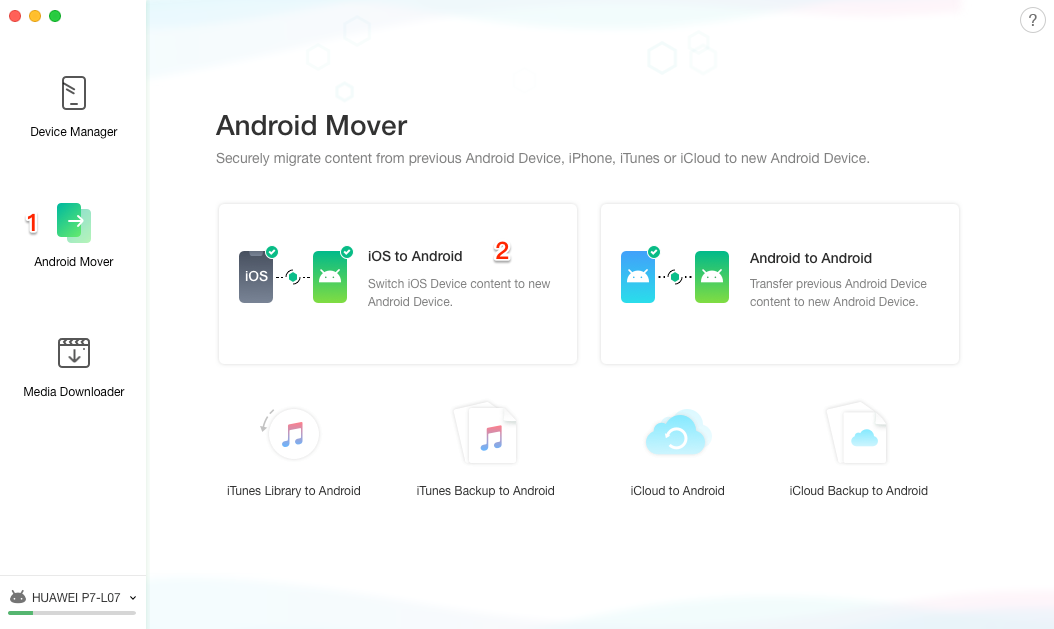
How to Transfer Files from iPhone to Android – Step 1
Step 2. Check the file categories you want to transfer > Click on Next button to start transferring files from iPhone to Android.
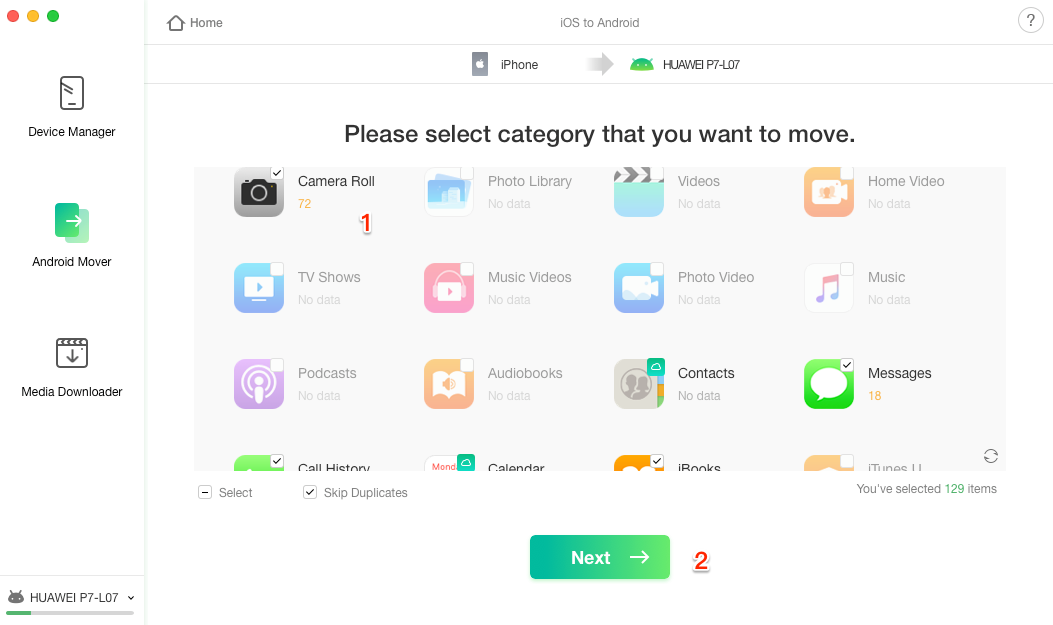
How to Transfer Files from iPhone to Android – Step 2
Step 3. The transferring process would start soon. Please be patient and wait for the end of the process.
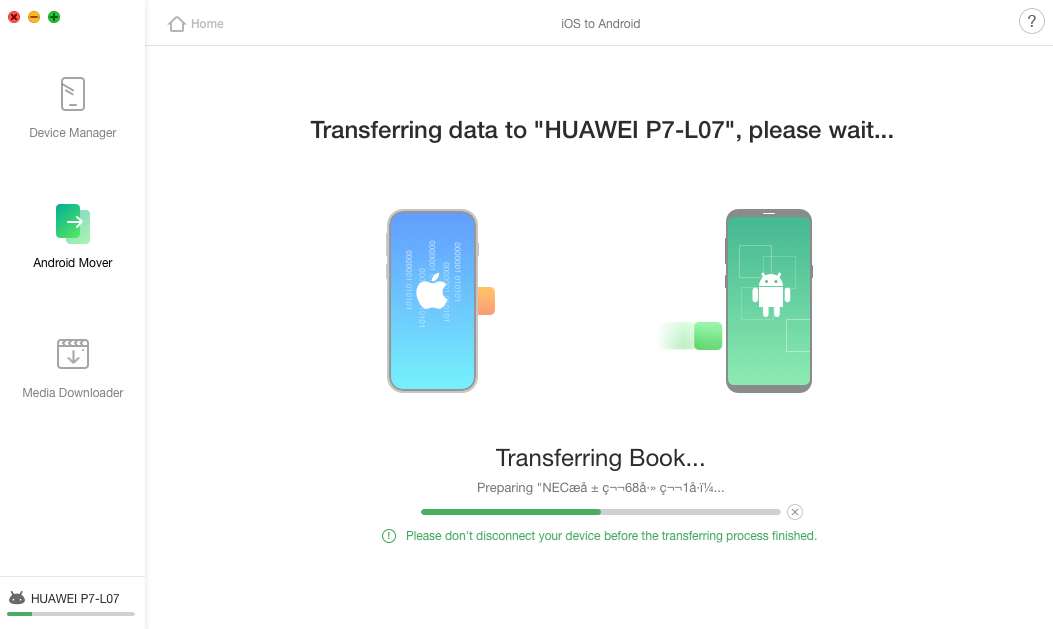
How to Transfer Files from iPhone to Android – Step 3
Bonus Tip: How to Transfer Files from iPhone to Android Wirelessly
To transfer files from iPhone to Android phone, there’s also a wireless way for users to choose. If you have no USB cable aside, please try AnyTrans app.
Step 1. Download AnyTrans app on both of your iPhone and Samsung. And connect them to the same WiFi.
Step 2. Open AnyTrans app, there are two icons on the upper right code. Use iPhone to scan the QR code on Samsung to connect these two devices.
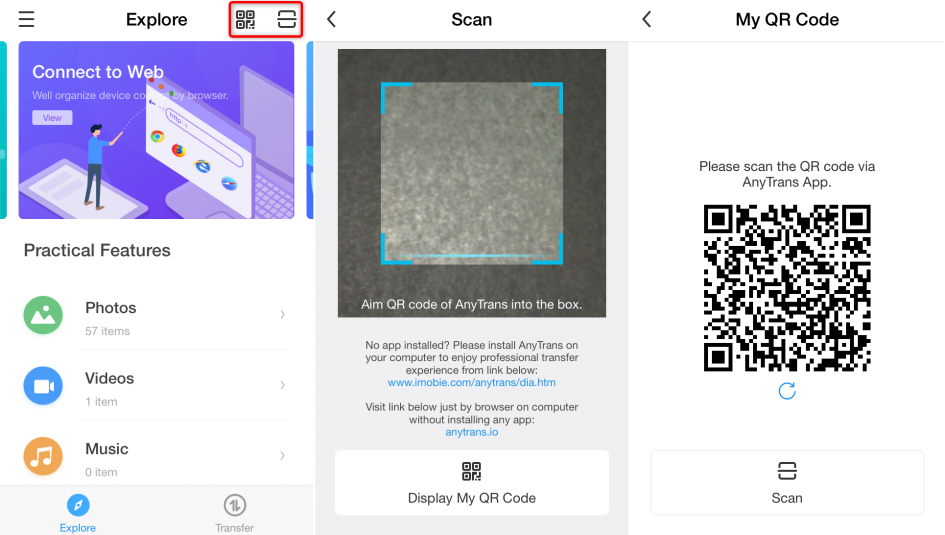
How to Transfer Files from iPhone to Android Wirelessly – Step 1
Step 3. Choose the files you want to transfer on your iPhone, tap “Send” to start.
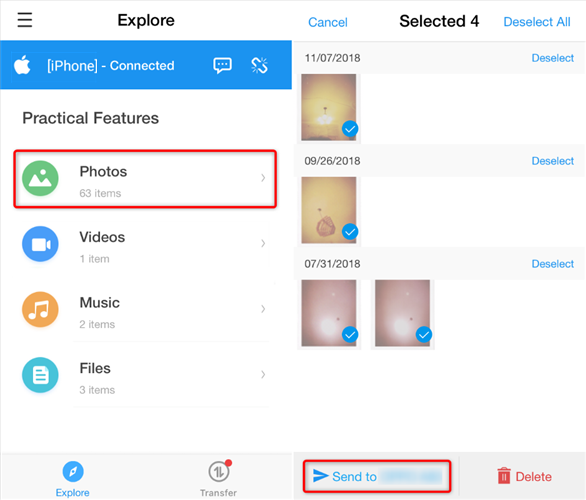
How to Transfer Files from iPhone to Android Wirelessly – Step 2
The Bottom Line
As you can see, PhoneTrans is a wonderful phone to phone transfer tool, you can switch from iPhone to Android easily with it. Besides, AnyDroid is indeed a nice Android data manager to preview and selectively or wholly transfer files from iPhone to Android. Why not download it and give it a try now? If you find this post helpful, please share it with others. Any questions about this post are welcomed to be left in the comment column.

Joy Taylor


Member of iMobie team as well as an Apple fan, love to help more users solve various types of iOS & Android related issues.
Screenify
AnyEnhancer
FocuSee
Vozard
AnyMiro
AnyMirror