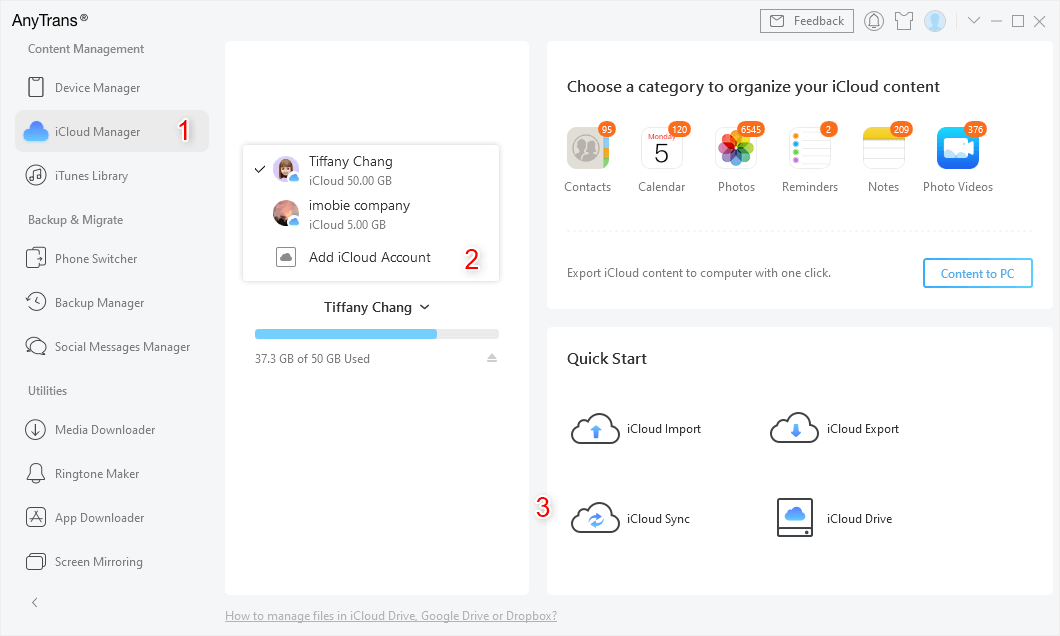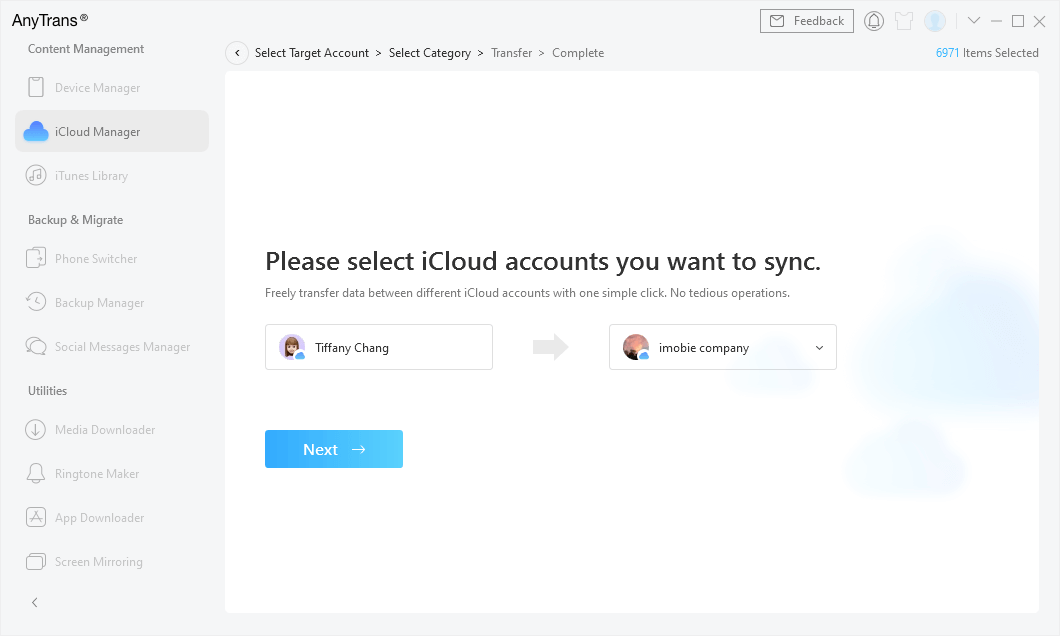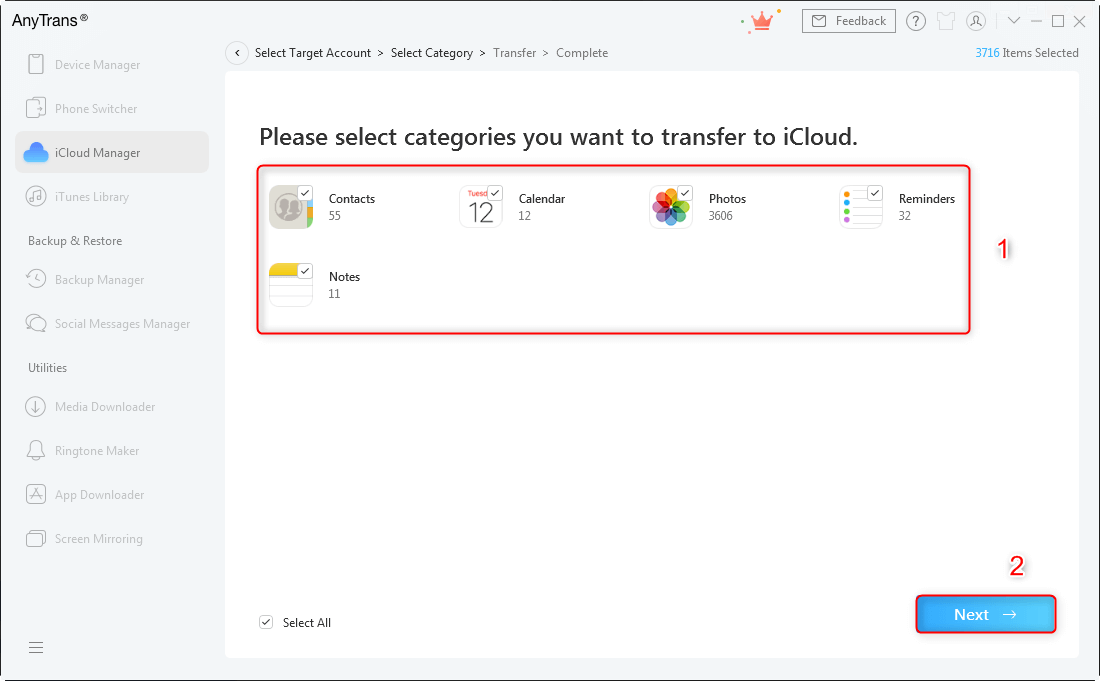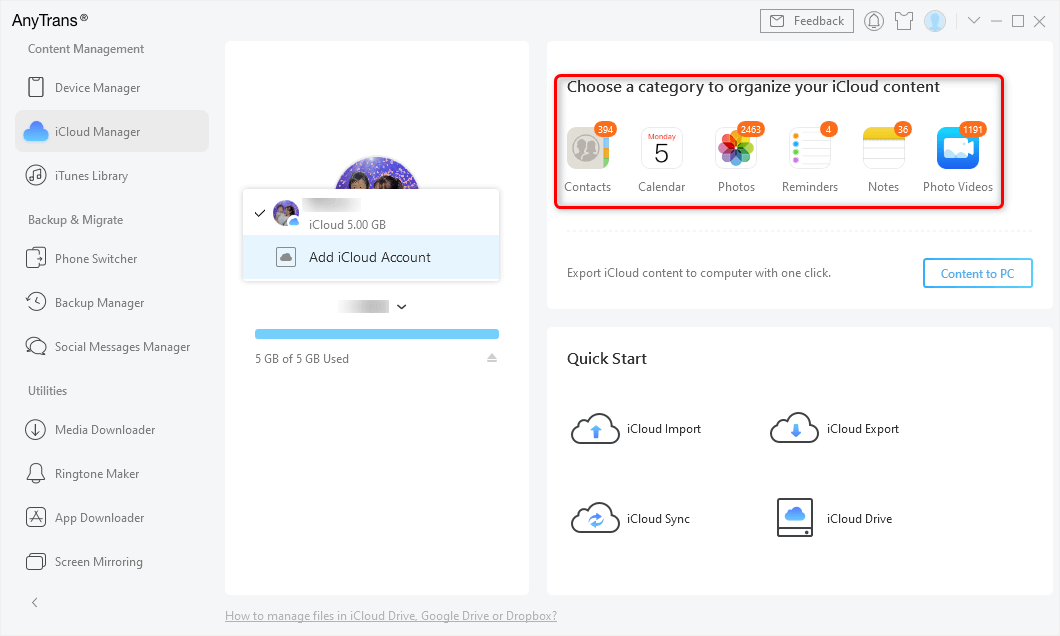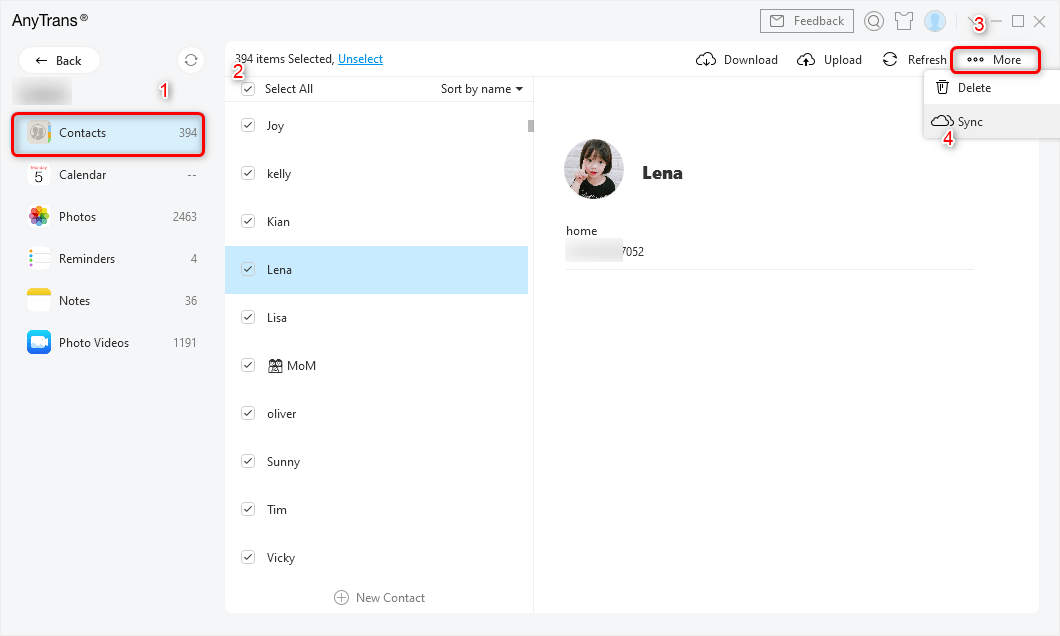How to Transfer Data from One Apple ID to Another in 2 Ways
Can you transfer data from one Apple ID to another? The answer is YES. Keep Reading to get 2 ways to help you transfer data from Apple ID to Apple ID.
iPhone Network & Password Issues
Free download AnyTrans to enrich your Apple life, manage iTunes/iCloud content, transfer all photos, iMessages, contacts, game data, and music, etc. from one iCloud account to another iCloud account.
How to transfer all files from one iCloud account to another. I have two iCloud accounts and would like to consolidate all my files in one, how can I do that?
With my Daughter, we use one apple ID and now we opened a new account for her. She has got already applications through my ID, how we can transfer the data and synchronize with her new ID without losing them? Would it be possible? Thanks for your support
— Users from Apple Support Communities
As is known to all, Apple doesn’t allow users to transfer data from one Apple ID to another directly. But sometimes you may like to share lovely songs with your friends, or you just create a new Apple ID for the new iPhone and want to transfer data from the old iPhone to the new iPhone. So is there any other way to transfer contacts, music, photos, and more from one Apple ID to another?
Further Reading: Can you Transfer Contacts from one Apple ID to Another?
The Tool to Transfer Data from One Apple ID to Another
Transferring data from one Apple ID to another can be achieved more easily on a computer than directly on your iPhone/iPad, indeed in some certain aspects, you can only do this on a computer. That’s why here comes a professional iOS data manager named AnyTrans can be your first and best choice to transfer iCloud storage to another Apple ID.
AnyTrans – Apple ID Data Mover
- Transfer data from one Apple ID to another directly.
- Transfer contacts, photos, notes, and more from Apple ID to Apple ID.
- Superfast transferring speed, greatly save your time.
- You can view, upload, export and deleted data in iCloud with it.
AnyTrans offers you two options to transfer data from one Apple ID to another: transfer ALL data in your iCloud account to another or transfer the selected files. Follow the steps below to finish that.
Part 1. Transfer Data from One Apple ID to Another in 1-click
Step 1. Download AnyTrans on Mac/PC. Run AnyTrans > Choose iCloud Manager on the left side panel option > Sign in to your two Apple IDs > Click on iCloud Sync.
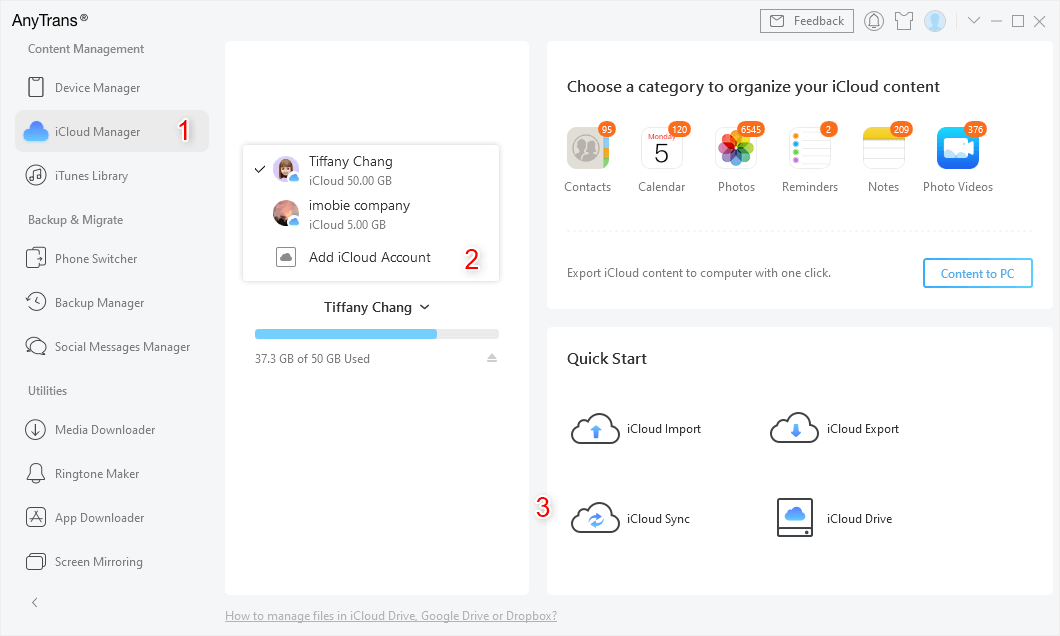
Sign in Two iCloud Accounts and Head to iCloud Sync
Step 2. Confirm that you’ve logged in the right Apple IDs >Click Next.
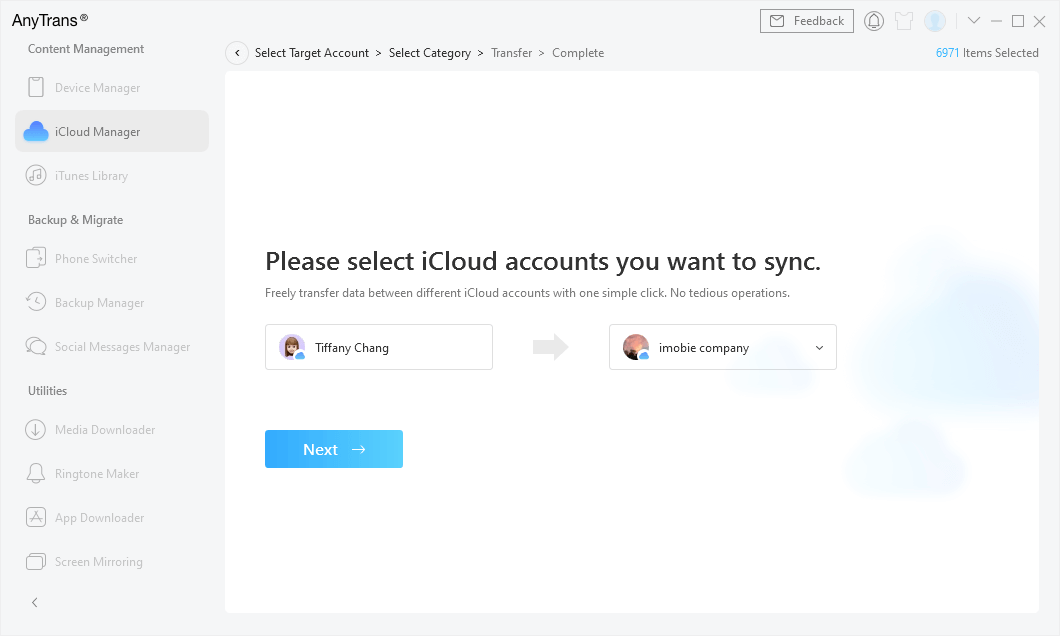
Confirm the Source Account and the Target Account
Step 3. Choose the exact files you want to transfer from one Apple ID to the other > Click Next to start. The duration would depend on how large the file you are transferring and the speed of the network.
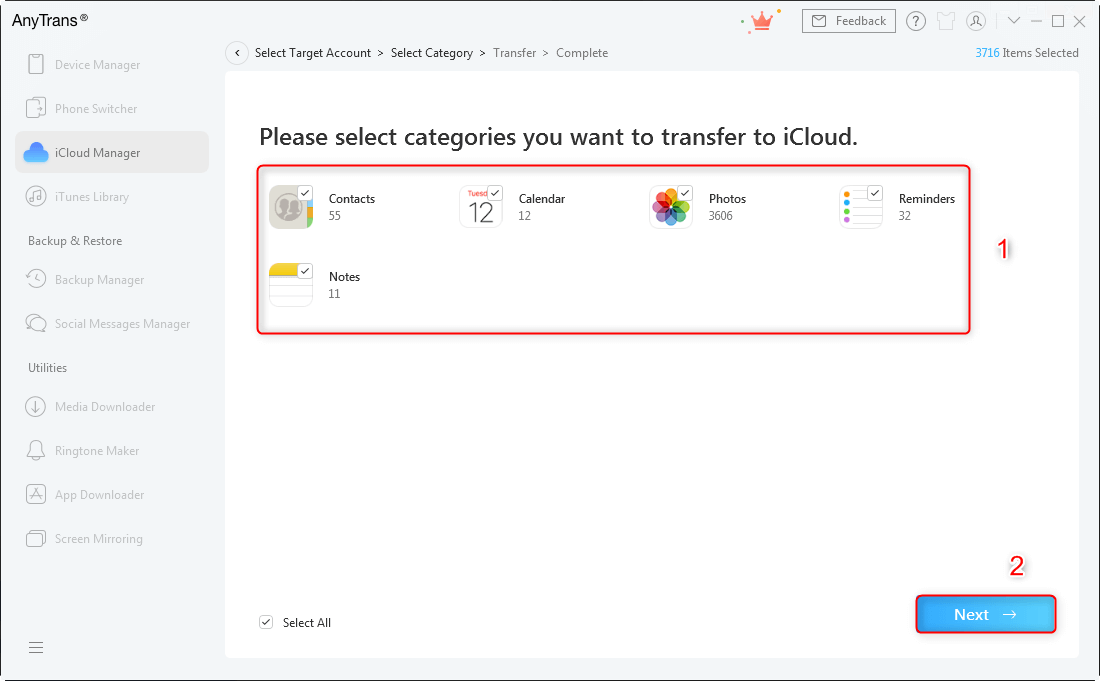
Click Next to Start Syncing
Part 2. Transfer Selected Data from Apple ID to New Apple ID
If you only want to transfer some of the data like a few pictures or contacts from one Apple ID to another, you can also do this with AnyTrans.
Step 1. Download and install AnyTrans if you haven’t > Log in with your two Apple IDs > This time choose a file type from Contacts, Calendar, Photos, Reminders, Notes or Photo Videos.
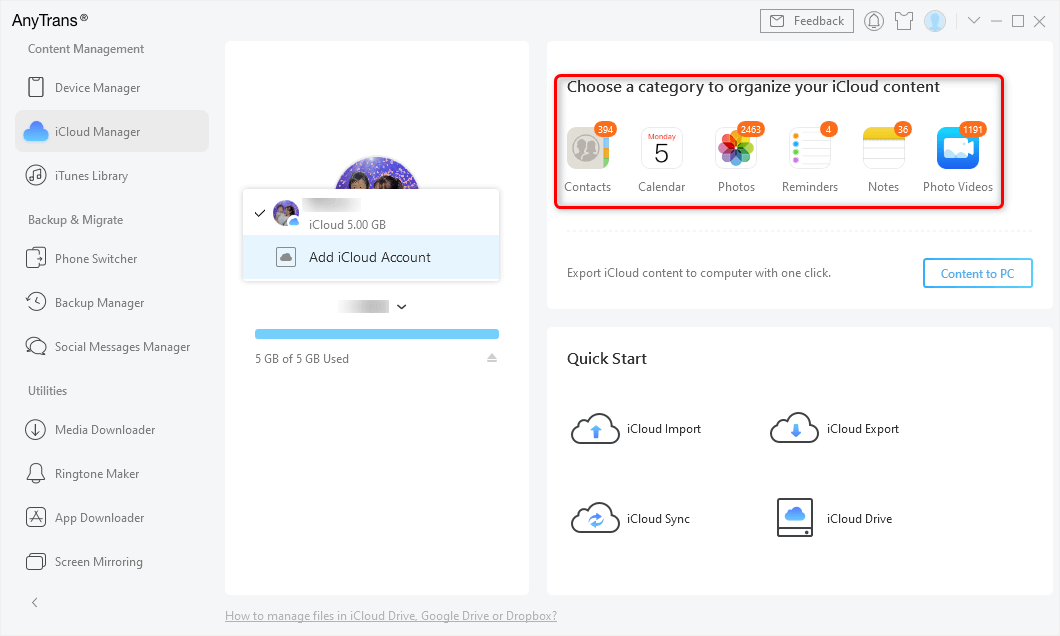
Choose an iCloud Data Type
Step 2. We take Contacts as an example. Select all or some of the contacts > Click More > Click Sync to start.
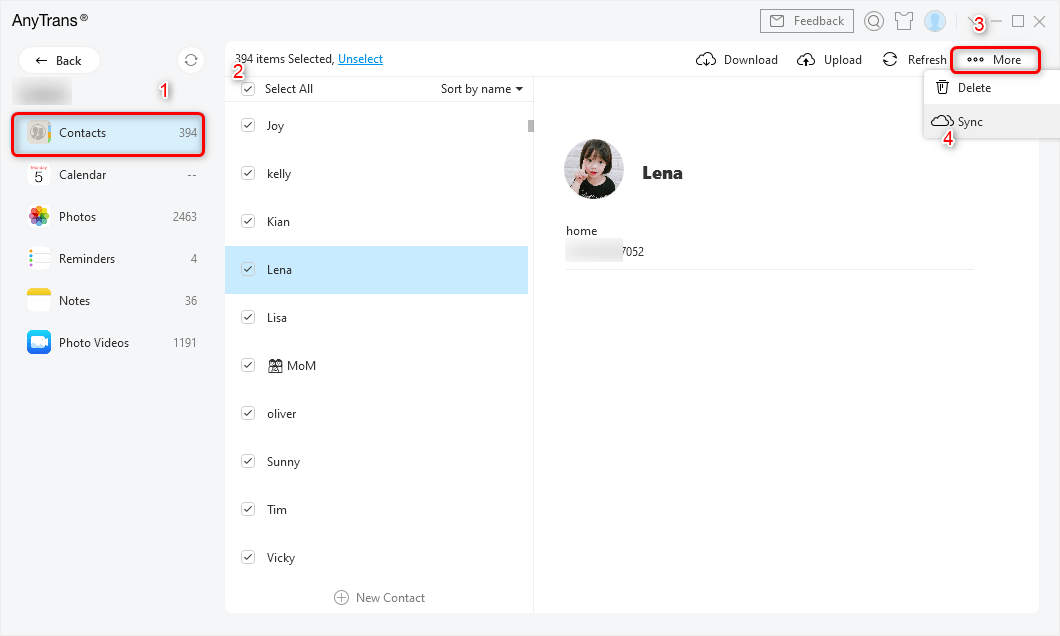
Transfer Contacts to Another iCloud Account
Bonus Tip: Other Apple ID Related FAQs
Can I Access My Purchases in My Old Apple ID from My New One?
- You won’t be able to transfer things you have purchased from the iTunes & App stores to the new Apple ID you just created. You need to re-purchase apps or music, etc.
- You may be able to still use some apps or music via Family Sharing.
How to Create a New Apple ID?
- Open the App Store and tap your profile.
- Tap Create New Apple ID. If you don’t see this option, make sure you’re signed out of iCloud.
- Enter your email and password (the email address will be your new Apple ID), and choose the country or region that matches the billing address for your payment method.
- Read the Terms and Conditions and Apple Privacy Policy, then tap Agree to Terms and Conditions. Tap Next.
- Enter your name and birthday, then tap to subscribe to Apple Updates if you’d like. This keeps you up to date on Apple’s latest news, software, products, and services. Tap Next.
- Enter your credit card and billing information, then tap Next. You can also choose None, and you will not be charged until you make a purchase.
- Confirm your phone number. This can help to verify your identity and recover your account if needed. Tap Next.
- Check your email for a verification email from Apple and follow the steps to verify your email address. Learn what to do if you need to set up email on your iPhone, iPad, or iPod touch.
Will I Lose Everything if I Make a new Apple ID?
As we know, Apple recommends everyone have their own Apple ID. So, it’s impossible to transfer and share content from one Apple ID to another by creating a new Apple ID. And the new Apple ID will not synchronize any data on your old one. You will lose all your data if you don’t transfer them to your new Apple ID with a tool.
The Bottom Line
AnyTrans can help you transfer data from one Apple ID to another without effort. It can also help you manage and transfer iPhone/iPad content with ease. Now download AnyTrans try it free.

Joy Taylor


Member of iMobie team as well as an Apple fan, love to help more users solve various types of iOS & Android related issues.
Screenify
AnyEnhancer
FocuSee
Vozard
AnyMiro
AnyMirror