How to Transfer Contacts from Computer to iPhone
This guide is written to help you transfer contacts from computer to your iPhone or iPad. No matter you are Mac users or PC users, you can find a solution here.
iPhone 11 comes with all-new designs and all-new features. In this exciting and pleasant “Upgrade to new iPhone” season, please have a look at our How to Transfer Contacts from Old iPhone to New iPhone tutorial to have a quick start.
Keeping contacts up to date across your PC, Mac and iPhone/iPad ensures you have access to phone numbers, emails, and addresses whenever you need them. If you saved the contact information on the computer in CSV or VCF format, you can transfer them to your iPhone when you need them, say, your contacts on iPhone may disappear due to iOS upgrade, jailbreak or mistaken deletion.
You May Like: How to Retrieve Contacts on iPhone 6/6s >
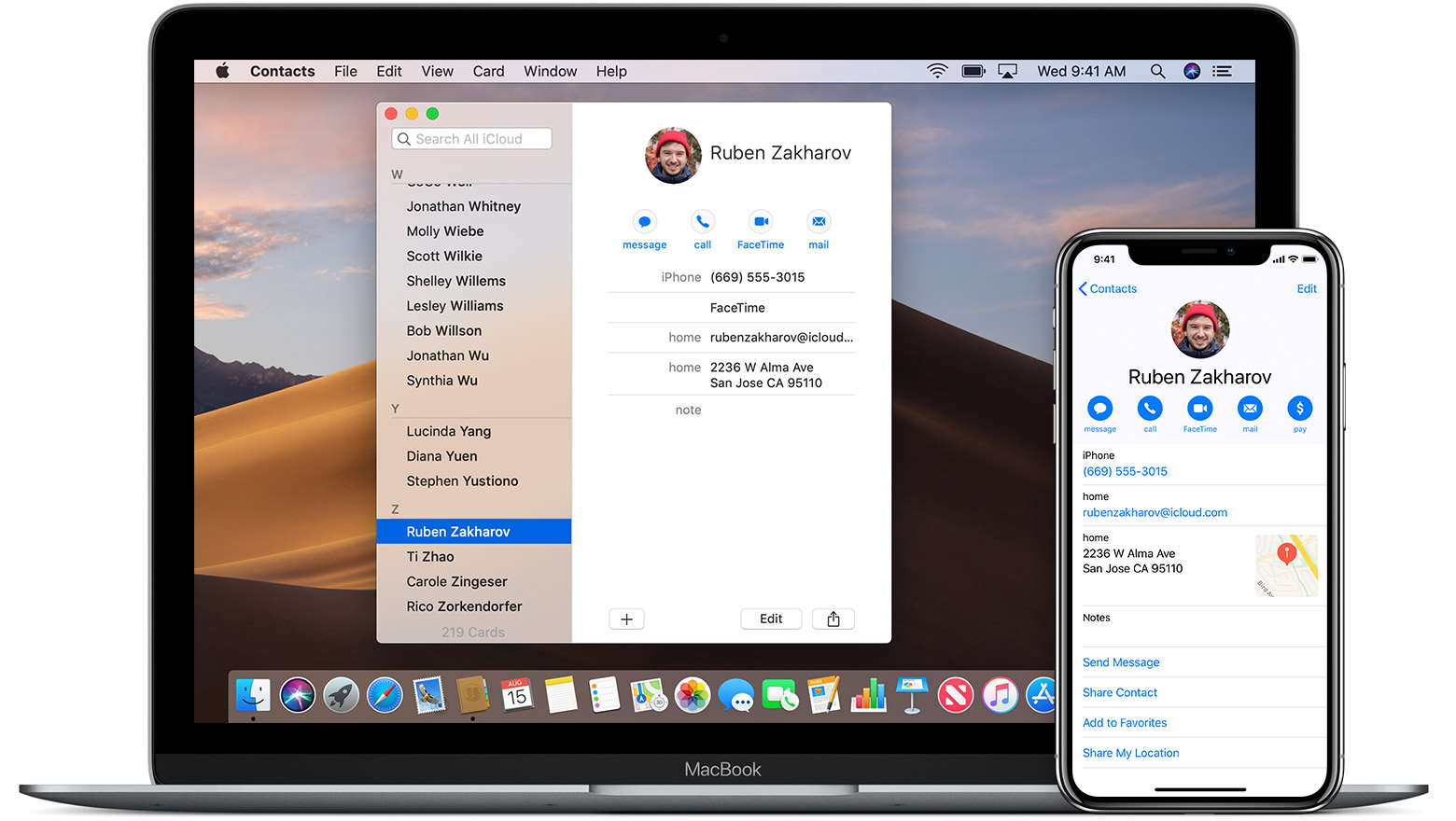
Image Credit: support.apple.com
iTunes is capable of transferring contacts from computer to iPhone/iPad, however, you may meet some unexpected situation when syncing with iTunes, for example, the contacts on your computer are replaced by the contacts on iPhone or iPad, or these contacts from computer don’t show up in your device after syncing, etc. In this guide, we will show you an iTunes alternative that helps transfer contacts from computer to iPhone iPad with ease.
Can’t Miss: How to Sync iPhone iPad Contacts to Mac >
The Tool You Need
To transfer contacts from computer to iPhone iPad easily and quickly, all you need is a professional iOS data transfer tool that is capable and efficient of transferring contacts from computer to iOS devices. AnyTrans is an ideal choice for you, why?
- Supports transferring many kinds of iOS contents, including photos, videos, music&, messages, notes, contacts, etc – Whatever you want to transfer, AnyTrans helps you make it.
- Supports syncing iOS data and files between iDevice and computer, even between two iDevices – No matter you want to transfer contacts from computer to iPhone or the opposite way, AnyTrans is at your disposal.
- Offers you the ability to manage and editing iOS contents – Manage your contacts better and keep them organized.
- Superfast speed makes you transfer a large number of contacts in minutes.
More than anything, iMobie AnyTrans supports all the modes of iPhone iPad, including new iPhone 11, so be free to download and explore more >
Also Read: How to Transfer Contacts from Old iPhone to New iPhone >
How to Transfer Contacts from Computer to iPhone iPad
Step 1. Install AnyTrans and run it on your computer > Connect your iPhone/iPad to computer with USB cable > Choose Device Manager > Go to category management screen > Click More and navigate to Contacts.
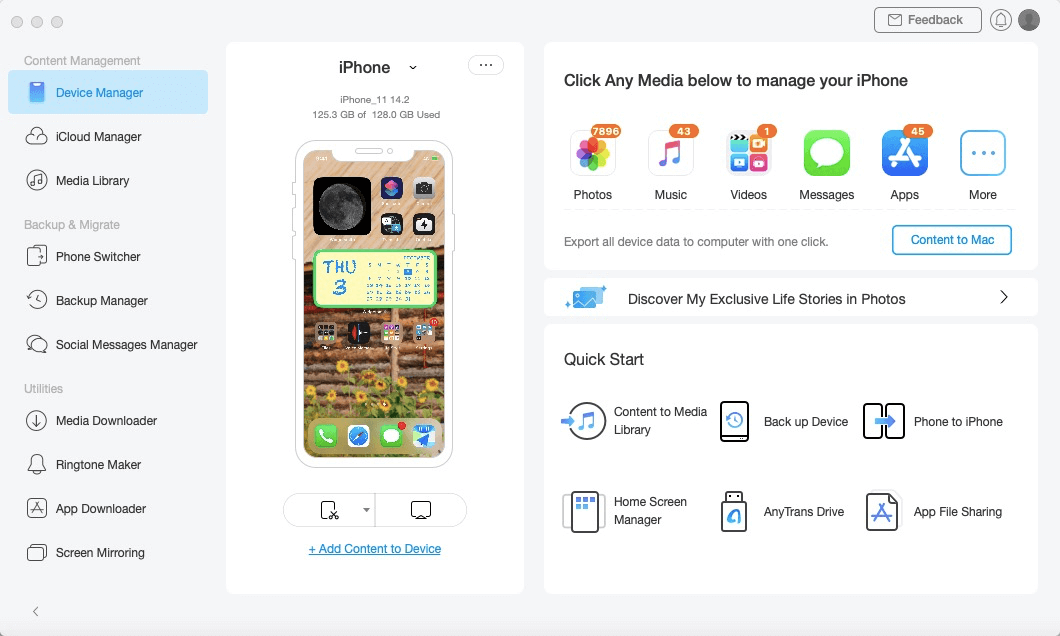
Connect iPhone with AnyTrans Mac Version
Step 2. Click Import button > Pick up the file of contacts you want to transfer to iPhone > Click Open to transfer contacts from computer to iPhone.
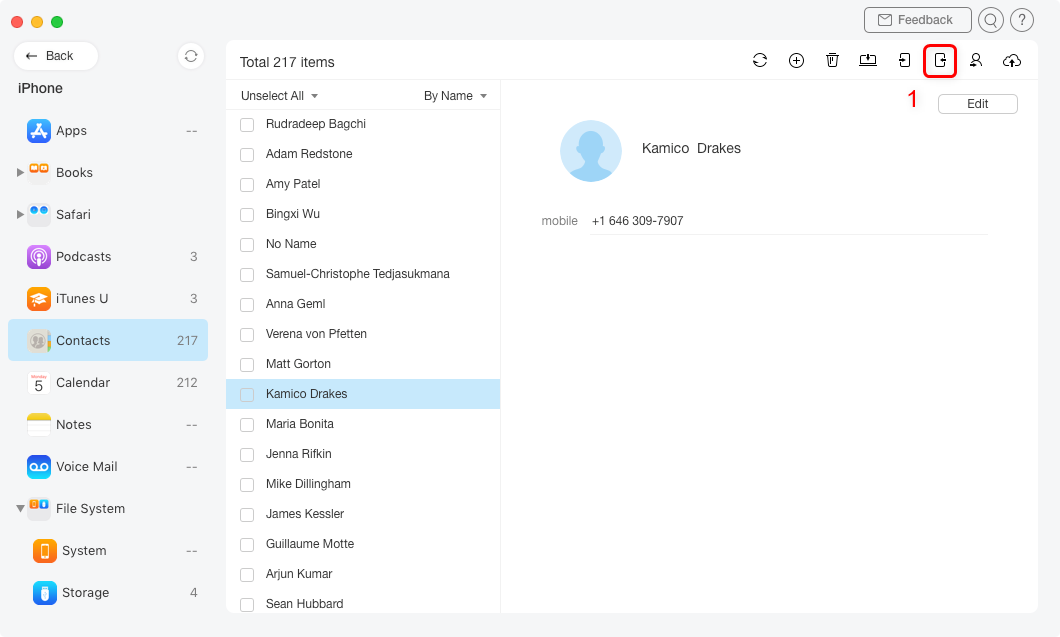
Sync Contacts from Mac to iPhone iPad – Step 3
1. This tutorial is only limited to that you have stored contacts in vcf or csv format, or you can export contacts from your iPhone firstly.
2. This method also can be applied to sync contacts from PC/Mac to iPod touch.
3. iPhone allows users to add emergency contacts on the lock screen, for detailed steps, please refer to How to Set Emergency Contacts on iPhone >
You May Like: How to Sync Contacts from iPhone to iPad >
The Bottom Line
With iMobie AnyTrans and this detailed tutorial about how to transfer contacts from computer to iPhone iPad, you can easily sync contacts from computer to iPhone iPad. What’s more, except transferring contacts, many other iOS contents also can be transferred to iPhone iPad, such as, Photos, Videos, Music, Notes, Messages, Calendar, etc. Free Download and Try AnyTrans Now >
Product-related questions? Contact Our Support Team to Get Quick Solution >

