How to Transfer Call History from iPhone to iPhone
If you have bought a new iPhone, then you will be interested in finding out how to transfer call history from your old iPhone to your new iPhone. This will get all of your previous call logs on your new device and this guide shows methods to do it.
iPhone to iPhone Transfer Tips
Transfer/Sync iPhone
Transfer Media Data
AnyTrans – Transfer Call History Between iPhones
Free download AnyTrans to 1-click transfer call history between two iDevices.
When you buy a new device, such as a new iPhone, the first thing you will want to do is transfer the data from your old phone over to the new one. This is to ensure that all the data you were working with on your old phone is available to work with on the new one. One of the data types you may want to move over is your call history.
As you already know, your iPhone keeps a history of all the calls you make on your device. When you switch phones, you may want to carry this history log with you. This guide covers some of the methods on how to copy call history from one iPhone to another with ease. Follow the following methods and your task will be done.
Part 1. Transfer iPhone Call History to Another iPhone with AnyTrans
iTunes is a great app to get things done for your iOS devices, however, it comes with strings attached to it. You cannot selectively restore your data, you cannot view the contents of your backups without restoring them, and so on. It has a number of conditions that some users just leave the app and go looking for alternatives.
If you are not a big fan of iTunes and you would prefer a simpler, easier, and straightforward way to transfer your call history, you cannot go wrong by choosing AnyTrans. It allows you to restore your iTunes backups without having to erase the existing data on your device. You can use it to transfer iPhone photos, videos, notes, messages, etc. The following are its main features and how it works.
AnyTrans – iPhone Call History Transfer
- Transfer call history from iPhone to iPhone within seconds.
- Transfer iPhone call history to an Android phone or a computer.
- Transfer other types of data like photos, messages, contacts, etc.
- Work well with the newest iPhone models and iOS system.
Free Download100% Clean & Safe
Free Download100% Clean & Safe
Free Download * 100% Clean & Safe
Step 1. Download and launch AnyTrans, connect your new iPhone with your computer using a USB cable. Click on the Backup Manager option in the left sidebar of the app.
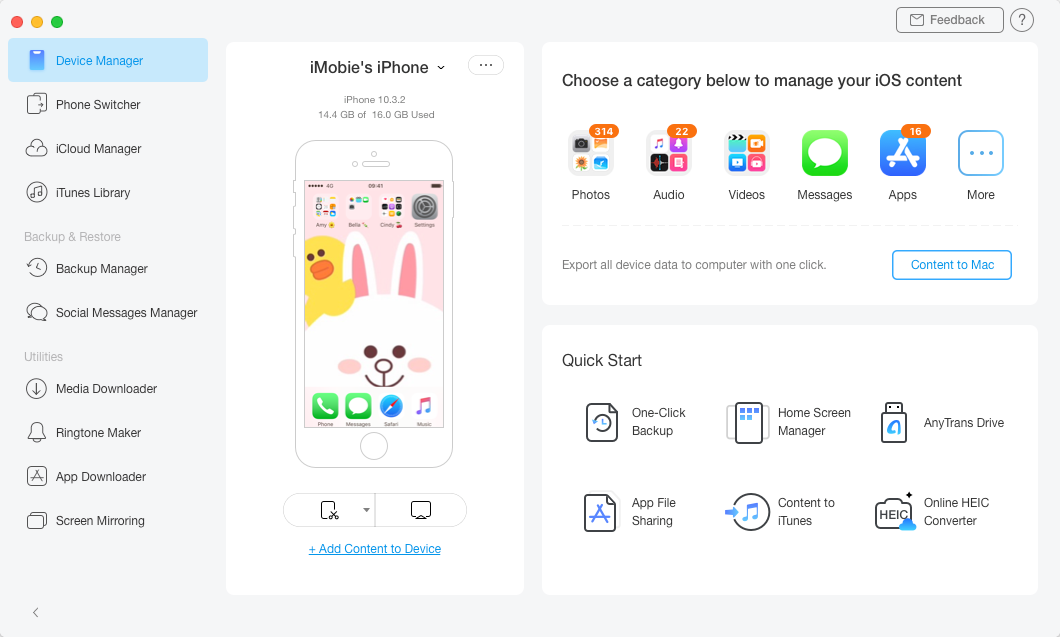
Access the Backup Manager Feature in AnyTrans for iOS
Step 2. On the following screen, click on the option that says Restore to restore an iTunes backup on your iPhone.
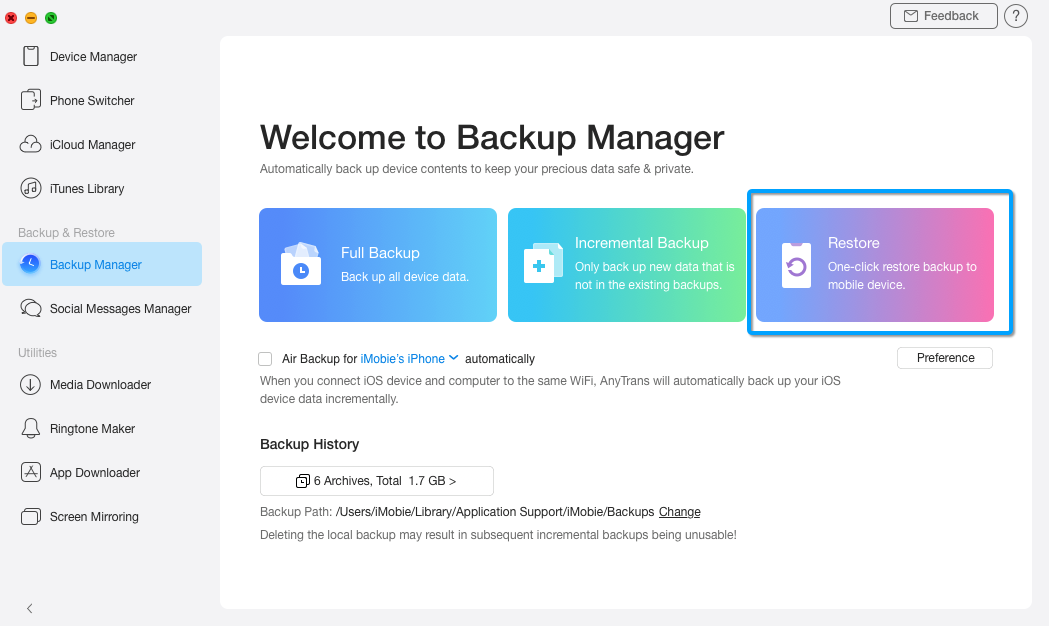
Restore A Backup with AnyTrans for iOS
Step 3. It will ask you to select the backup that you want to restore on your new iPhone. Choose a backup from the list and click on Next to continue.
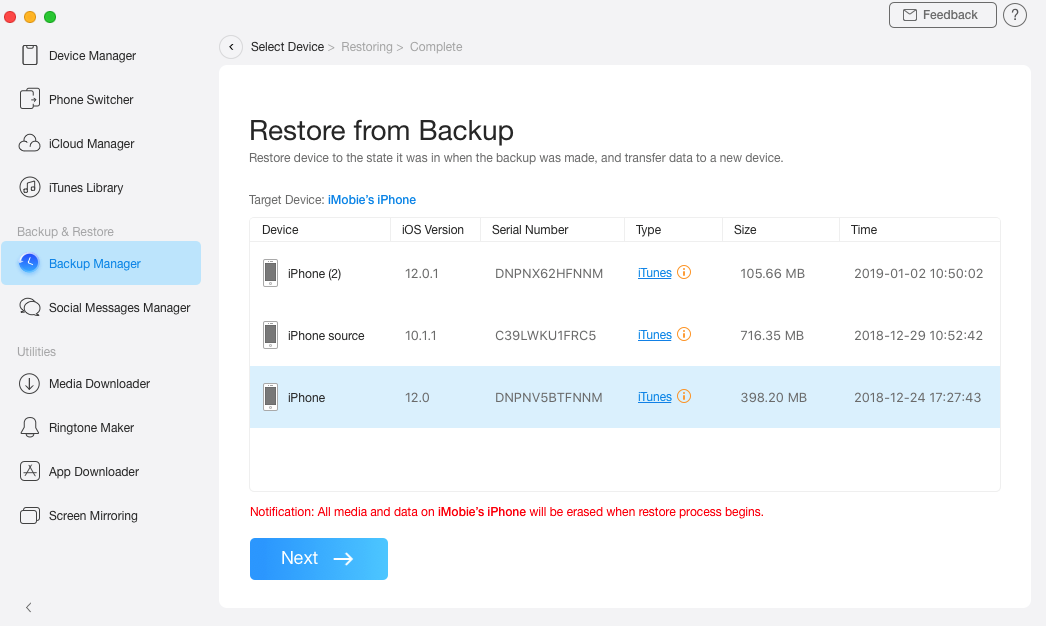
Select A Backup to Restore
Step 4. The app will immediately start transferring the data from your backup to your iPhone. Wait for it to do that.
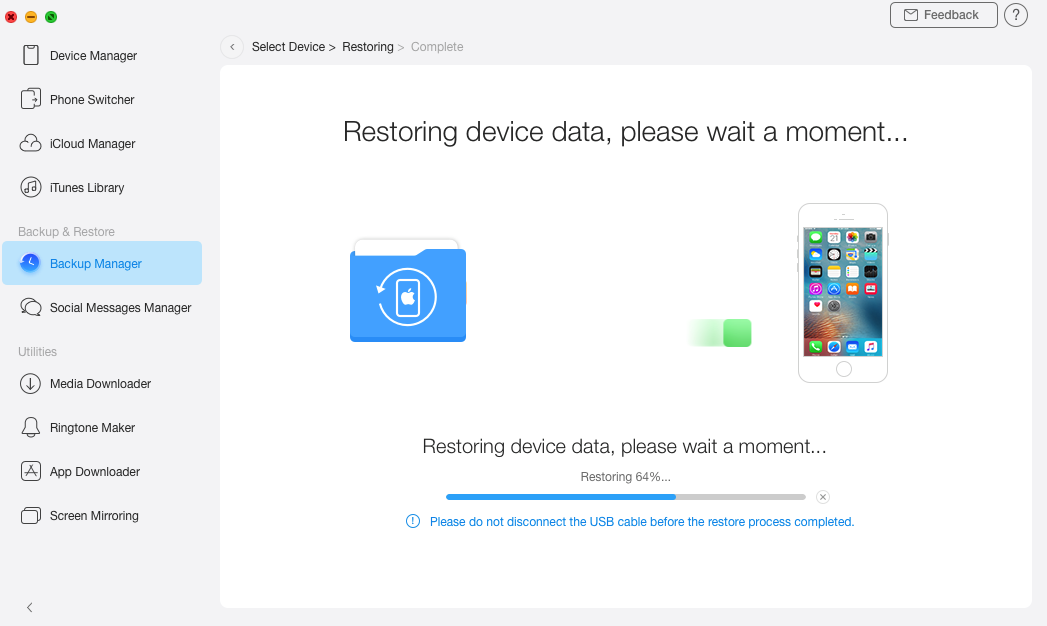
Backup Being Restored on the iPhone
Step 5. When the contents of your backup are fully copied to your iPhone, you will see the following message on your screen.
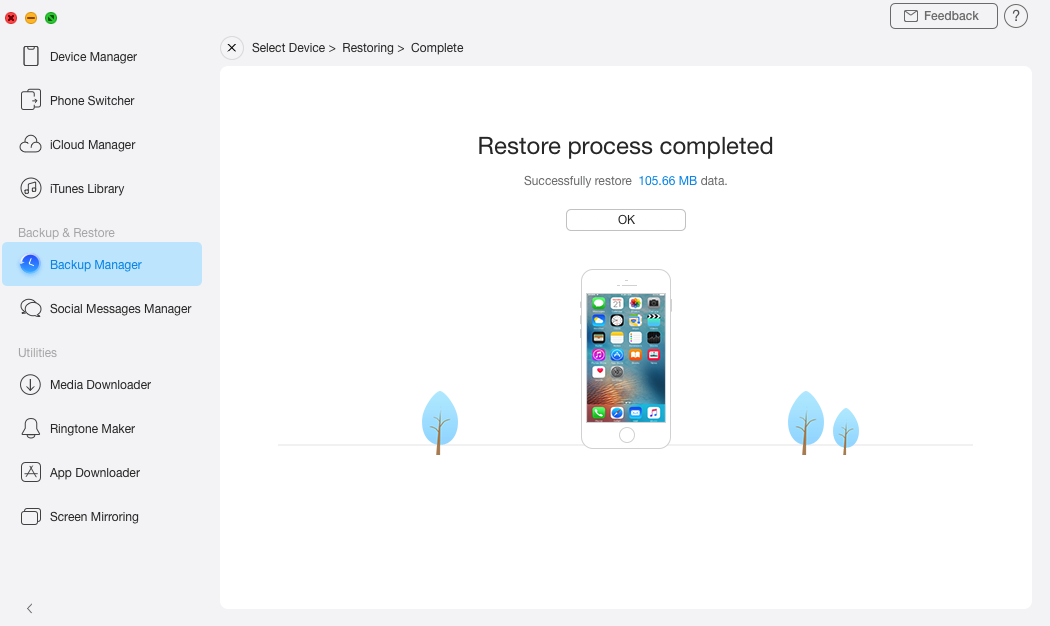
Backup Fully Restored on the iPhone
When you open your call log, you will see all the call details of your old iPhone.
Free Download * 100% Clean & Safe
Part 2. Transfer Call History from iPhone to iPhone with iOS Migration
If your iPhones use the latest version of iOS, that is anything after iOS 12.4, you have a new feature on your device to let you easily transfer data from your old device to the new one. Apple calls it iOS Migration and it allows you to easily and seamlessly migrate from one iOS device to another.
The feature works over both wired and wireless connections. If there is currently too much traffic on your wireless network, you can opt for the wired connection to transfer your call history to your new iPhone.
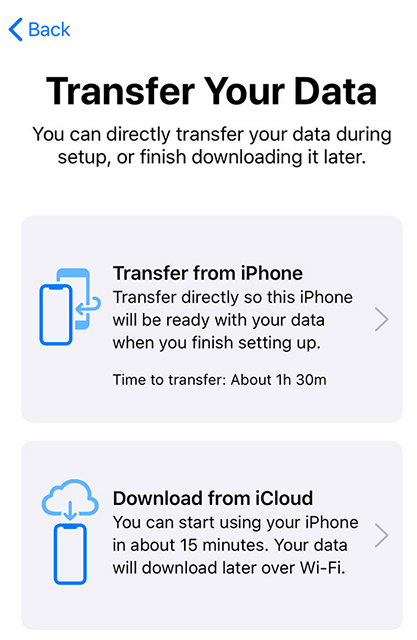
Copy Data from iPhone to iPhone
The following are the steps on how you can use the iOS Migration feature to transfer call history from an old iPhone to a new iPhone.
- Place both your new and old iPhones close to each other.
- An animation will appear on your new iPhone. Scan the animation on your new iPhone using the camera of your old iPhone.
- Enter the passcode on your new iPhone when you are prompted.
- Set up either Face ID or Touch ID on your new iPhone.
- Select the Transfer from iPhone option to start transferring data to your new device.
- Wait while the data is being transferred from your old iPhone over to your new iPhone.
There are a few things you need to be careful of while the data is being transferred.
- Data Transfer Interruptions – First, do not take any of your iPhones away from each other as it can interrupt the data transfer process.
- Keep Your Phones in Charging – Plug in your iPhones to the charging so they do not run out of power during the process.
- Use a Cable Connection – If you can, it is highly recommended that you use a cable connection to ensure a faster data transfer process. Cables can move data much faster than a wireless connection.
- Use a Good Wireless Connection – If you must use a wireless network, make sure it is the one that has a lesser amount of traffic running on it.
Part 3. Transfer Call Log to New iPhone with iTunes Backup
Another way to copy call history from an old iPhone to a new iPhone is to use one of your iTunes backups. If you have created a backup of your old iPhone in the iTunes app, you can restore the backup on your new iPhone and it will restore your old call history as well.
However, there are a few things you should be aware of before you do it.
- Data Deletion – If you have already set up your new iPhone, the process of restoring an iTunes backup will erase all the data stored on your device. That means any data including call logs that you have created after setting up the device will be wiped off. It is not an ideal method if your device has already been set up.
- No Selective Restore – If you have ever restored an iTunes backup, you probably know that it restores all of your backup items on your device and not just the select ones. iTunes does not offer a way to selectively restore content. So if you are only looking to copy your call history, you cannot do it without restoring all other items such as your messages, photos, videos, and so on.
If you are okay with the above, then you can use the method as follows to restore your old iPhone’s iTunes backup on your new iPhone.
- Connect your new iPhone to your computer using a USB cable.
- Launch the iTunes app on your computer.
- Select your device in the app and click on the Summary option.
- Click on the Restore Backup option on your screen.
- Select the backup you want to restore and click on Restore.
- When the backup is restored, your old iPhone’s call history will be available on your new iPhone. As said earlier, you will also have all the contents of your old iPhone available on your new one.
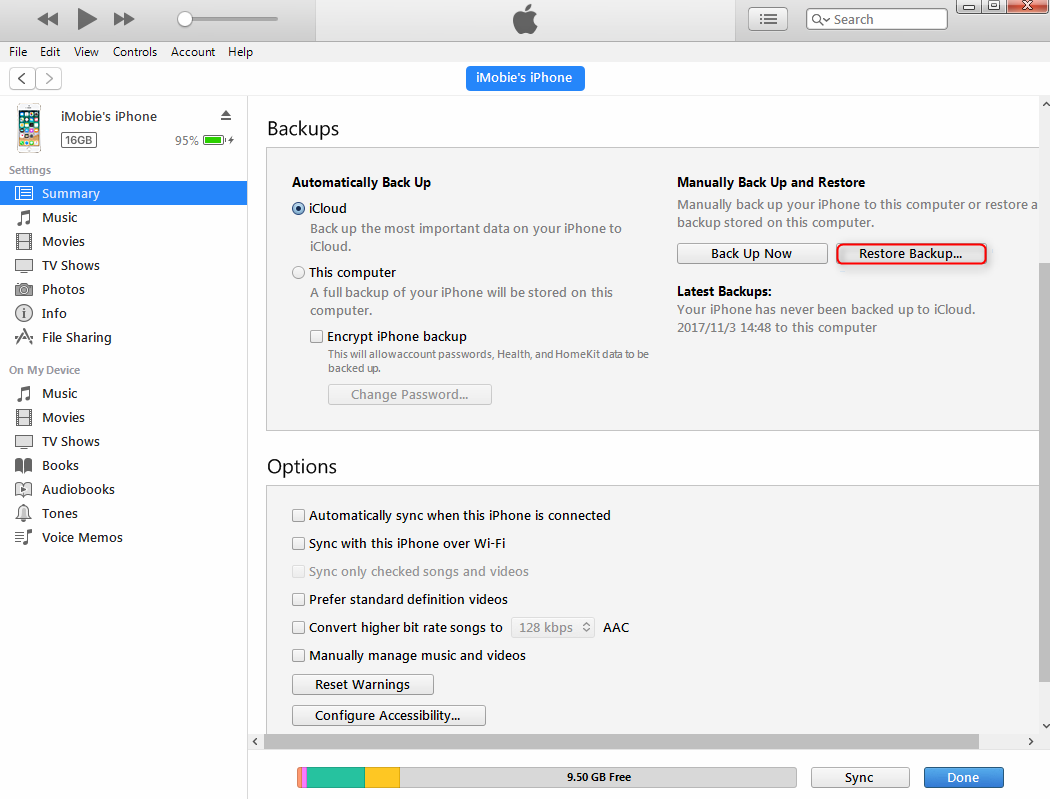
Restore An iTunes Backup
The Bottom Line
If you need to keep a track of your calls, you will probably want to transfer your call history from your old iPhone to the new iPhone. There are multiple ways to get the task done as shown above and we hope the guide helps you out. Now, download AnyTrans to start transferring call history.
Free Download * 100% Clean & Safe
Product-related questions? Contact Our Support Team to Get Quick Solution >

