How to Transfer Calendar from Android to Android
Want to transfer calendar from Android to Android but do not know how? This guide will tell you 3 methods to transfer all or selected calendar entries from one Android to another.
With the built-in Calendar app on Android phone, we can schedule meetings and appointments as well as create reminders and alerts, which help us remember all kinds of important events in daily life. In a word, the Calendar app makes our life easier to manage.
So when you get one new phone, you search for methods to transfer the calendar events to your new Android phone. However, you may meet some occasions that calendar didn’t transfer to new phone. Here in this guide, you will learn 4 ways to copy calendars between two phones successfully. Keep reading and then choose one according to your situation.
Sync Calendars Between Android Phones with Phone to Phone Tool
If you want to sync calendars between Android phones, like Samsung to Samsung, then PhoneTrans would be your first choice. As a professional phone to phone transfer software, it provides you three transfer modes to sync calendars between devices. Quick Transfer mode enables you to move data across iPhone, iPad and Android faster. Phone Clone and Phone Merge allows you to sync old data between Android devices and iPhones.
Check the below features to get how can you transfer calendar to new phone successfully:
- Phone to Phone feature allows you to sync calendars between Android phones.
- Phone Backup and Phone Restore enable you to export Android calendar and get calendar events back when you need.
Now, you can follow the steps below to transfer calendars from old phone to new phone in one-click:
Step 1. Get PhoneTrans installed on your computer. Launch it and go to Phone to Phone feature. Here we take Quick Transfer mode as an example.

Choose Phone to Phone – Quick Transfer
Step 2. Connect your old Samsung and new Samsung as the below picture shows. And head to Transfer button.
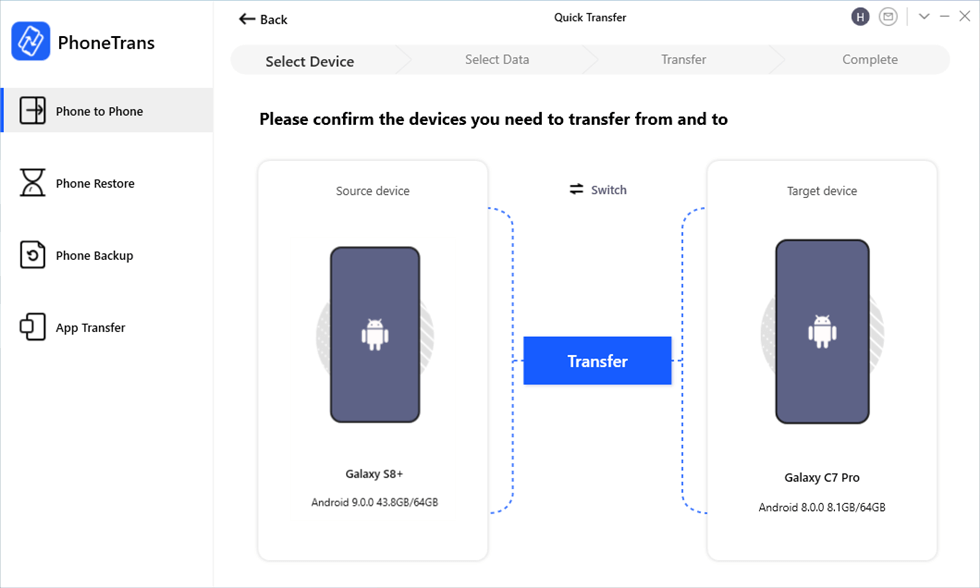
Connect Both Your Android Devices
Step 3. Then PhoneTrans will list the data type that you can sync with Android. Unselect all and select Calendar only > Click Transfer Now button. It will start the transferring process immediately.
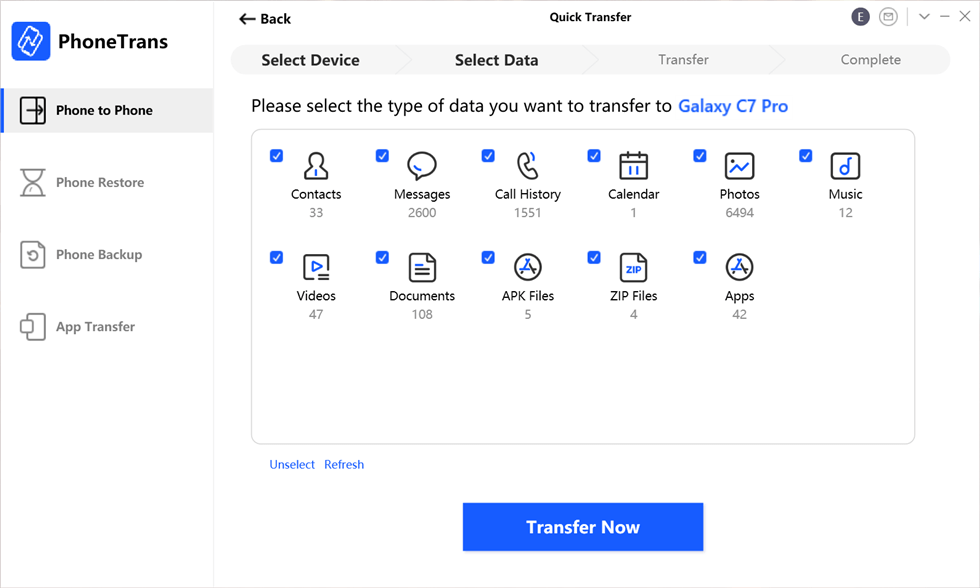
Transfer Data from Samsung to Samsung
How to Transfer Calendar from Android to Android
If you prefer an easy and quick method to transfer calendar entries from Android to Android, then AnyDroid can be your first choice. It’s one all-sided Android data management tool that can help you always put your important data like the calendar in the right place.
- Transfer calendar from Android to Android directly.
- Lets you first preview and then choose the calendar entries you need to transfer or sync all the calendar entries at once.
- Transfer calendar from Android to computer as a backup.
It works well on both Mac and PC computer, one 100% safe software developed by Apple certificated developer. Click here to download it on your computer and then follow the steps below to transfer your calendar events.
Steps to Transfer Calendar Entries from Android to Android
Step 1. Download and launch AnyDroid > Connect your two Android phones to computer via USB cables or WiFi connection> Android Mover >Android to Android.
Free Download * 100% Clean & Safe
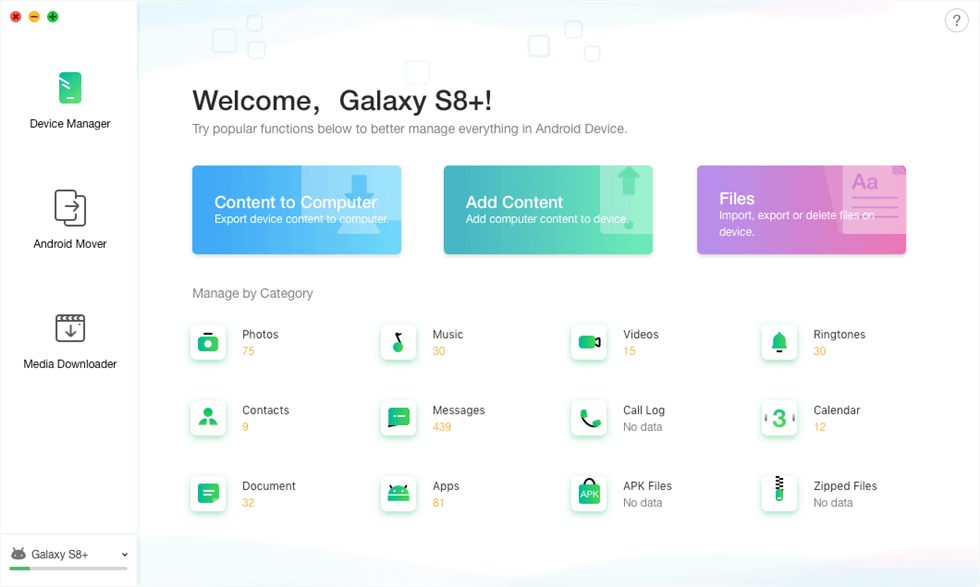
Access the AnyDroid Mover Feature in AnyDroid
Step 2. Choose Calendar and select the calendar entries you need > Click Next button to start transferring.
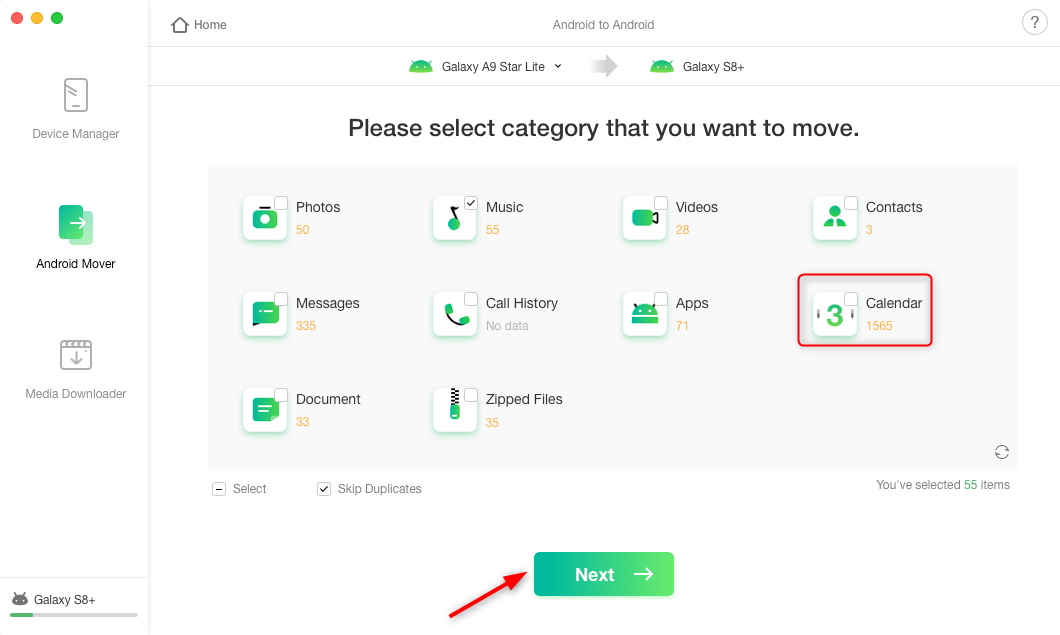
Select Calendar and Transfer to New Phone
Transfer Calendar from Android to Android Using Google Account
This method will help you sync all the calendar entries from Android to Android, if you want to transfer selected events, please refer to AnyDroid to get the method.
Step 1. Enable Sync Options on Old Phone
Go to Settings > Accounts & sync to add your Google account > Turn on Sync.
Step 2. Add Google Accounts on Old Phone
Open Calendar app > Tap More > Tap Accounts to add Google account and check it.
Step 3. Transfer Google Calendar to New Phone
Run Calendar app to set up Google account > The calendar events will appear on the new Android soon.
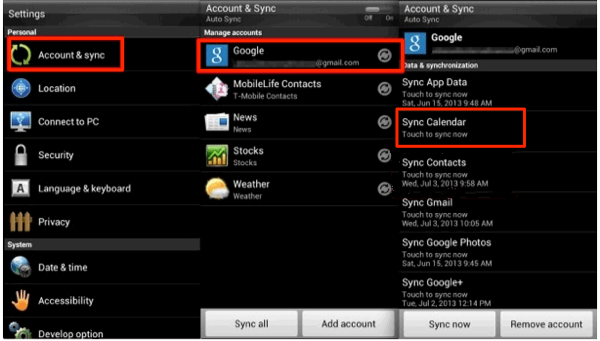
How to Transfer Calendar from Android to Android via Google
The Bottom Line
That’s all for how to transfer calendar from Android to Android. If you prefer a quicker way to transfer all or selected calendar entries, then you can have a try on AnyDroid. It can also help you transfer contacts, messages, call logs, music, photos, etc. to new Android without effort.
More Related Articles
Product-related questions? Contact Our Support Team to Get Quick Solution >

