Transfer Apps from Android to iPhone 15/14
Looking for a way to transfer apps from Android to iPhone? This guide will tell you how to get apps from Android to iPhone easily. Supports all iPhone models, including iPhone 15/14.
Android to iPhone Transfer
AnyTrans – Android to iPhone Transfer App
Free download AnyTrans to transfer apps from Android or iPhone to your new iPhone 15/14 in a quick and easy way.
Recently, many people have gotten a new iPhone to replace their old Android phone. After setting up new iPhone, you definitely want to be able to transfer all data from Android to iPhone. Compared with other data, app transfer is a more complicated task.
So in this article, we will introduce you to several proven ways to help you transfer apps from Android to iPhone. For each way, we will show you the detailed steps. So now let’s read on and find out how to transfer apps from Android to iPhone with ease.
How to Transfer Apps from Android to iPhone 15 in One-Click
As known for all, transferring apps from Android to iPhone is quite difficult. There are lots of issues you may encounter as cross-platform work usually challenges the workstream. Then how to get apps from Android to iPhone with ease? Take it easy! A professional cross-platform transfer tool, AnyTrans, is quite helpful for you to transfer Android apps to iPhone.
AnyTrans is an all-in-one iOS data management tool that can help users manage and transfer iPhone/iPad/iPod data including apps and app data without limitation. It can also help you switch from Android to iPhone smoothly. And here are some featires you may like.
- Whether you want to move apps and app data to new iPhone, or download, install, update, and uninstall apps, it’s a matter of a few clicks. In other words, AnyTrans offers a one-stop solution to your iPhone apps in every aspect.
- You can search and download apps from AnyTrans, and install them to your iOS devices directly.
- What’s more, with AnyTrans, you can also transfer contacts, messages, photos, videos, music, ringtones, and more files from Android to iPhone directly.
- Supports Samsung, Sony, HTC, LG, etc., and all kinds of iOS devices, including iPhone 15/iOS 17.
- It provides transfer data selectively and separately. It means you can transfer certain data you need from Android to iPhone.
Steps to Transfer Apps from Android to iPhone Directly
Step 1. Download AnyTrans on your computer and launch it > Connect your Android phone and iPhone to the computer via USB cables.
Free Download * 100% Clean & Safe
Step 2. Click Phone Switcher, which allows you to switch Android to iPhone completely.

Choose Phone to iPhone on Phone Switcher
Step 3. Select your Android as a source device and your iPhone as a target device.

Add your Android Phone and iPhone and Click Next to Go on
Step 4. Select any data you want to transfer > Click the Next button to transfer from Android to iPhone now.

Select Files You Want to Transfer
How to Transfer Apps from Android to iPhone with Move to iOS
How do I transfer my apps to new iPhone? As too many people have this question, Apple has introduced Move to iOS to help them out. You can just connect both your phones to the same WiFi, Move to iOS can work very well on transferring contacts, photos, calendars, and Google accounts from the old Android phone to the new iPhone. Technical speaking, Move to iOS can copy the old Android phone and can paste it to the new iPhone perfectly. Thus, if you want to transfer app from Android to iPhone, this tool is quite a good choice.
But for incompatible apps, Move to iOS won’t support transfer. So will the songs, and passwords. Also, Move to iOS can only work on iOS 9 and later. For Android, it supports Android 4 and later. Then let’s check out the detailed tutorial to use Move to iOS to transfer apps from Android to iPhone.
Steps to Transfer App from Android to iPhone with Move to iOS:
Step 1. Go Get Move to iOS on Google Play.
You need to download the latest version of Move to iOS on Google Play. Install and run it on the Android phone and iPhone.
Step 2. Pair the 2 Devices with Digital Codes.
You need to tap on the Continue on the screen called Move from Android on iPhone. And later, you should enter the code on your Android device which might be a ten-digit or six-digit code. Once the 2 devices are connected, you will see a Transfer Data screen on the Android phone.
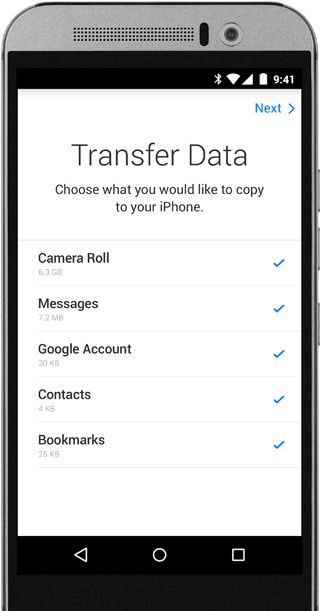
Transfer Data Screen on Android Device
Step 3. Choose Data and Start to Transfer.
Now you can choose the data you want to move from Android to iPhone. And accept the transferring from Android on your iPhone.
Move to iOS can work very well on data transfer only if you are running a brand new iPhone. If you are working on a using iPhone, you have to erase the iOS device before starting the data transfer.
But no more worries! There are some Move to iOS alternatives you can try to move apps from Android to iPhone. Follow the following content and figure out the most effective way to transfer apps from Android to iPhone.
Move Apps from Android to iPhone Wirelessly
SHAREit is a popular app for data sharing from Android to iPhone, or between iPhones wirelessly, including files, music, videos, apps, etc. All you do is establish a Wi-Fi connection on both Android and iPhone. Here are the steps you can follow to transfer apps from Android to iPhone using SHAREit.
- Download and install the SHAREit app on both of your devices (on Android, download it from the Play Store, and on iPhone, download it from the App Store).
- Launch the app on both devices, place both devices closer to each other and enable the Wi-Fi option.
- Now, go to the “Transfer” section and choose Android device as a sender and iPhone as a receiver.
- On your Android phone, you will be asked what you want to transfer. Go to the “Apps” section and choose the apps you want to transfer.
- Wait for a few seconds as the app tries to connect your Android and iPhone devices. Mark your iPhone as a receiver and select an Android phone to connect it. The iPhone user will appear on the Android user screen; tap on the iPhone user name to start transferring your apps from Android to iPhone.
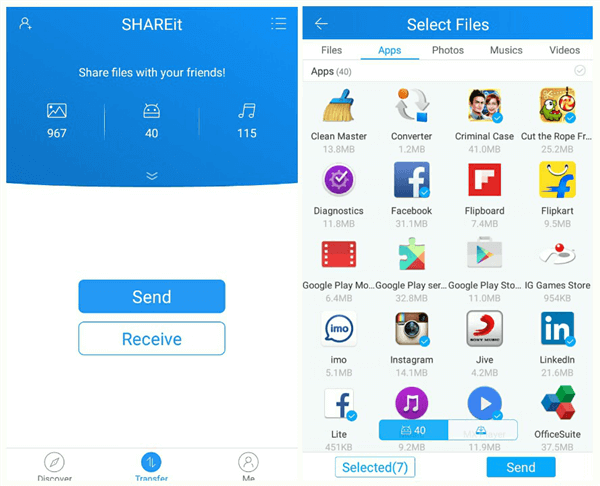
Send Apps via Shareit
How to Transfer Apps from Android to iPhone with App Transfer
How to move apps from Android to iPhone? In addition to the methods above, AppTrans would also be an easy tool to share apps from Android to iPhone. Especially for the WhatsApp app, using AppTrans to transfer WhatsApp from Android to iPhone or even to move WhatsApp from iPhone to Android can be done in seconds. Besides transferring apps across different platforms, restoring and backing up apps can be quick and easy too with AppTrans.
Now let’s take a look at the step-by-step guide to transfer apps from Android to iPhone with AppTrans.
Step 1. Go download AppTrans and launch it on the computer. Once installation is completed, choose App Transfer on the left panel. Also, connect your iPhone and Android to the computer at the same time.
Step 2. After AppTrans detected the devices, you can click on Transfer Now to go on.
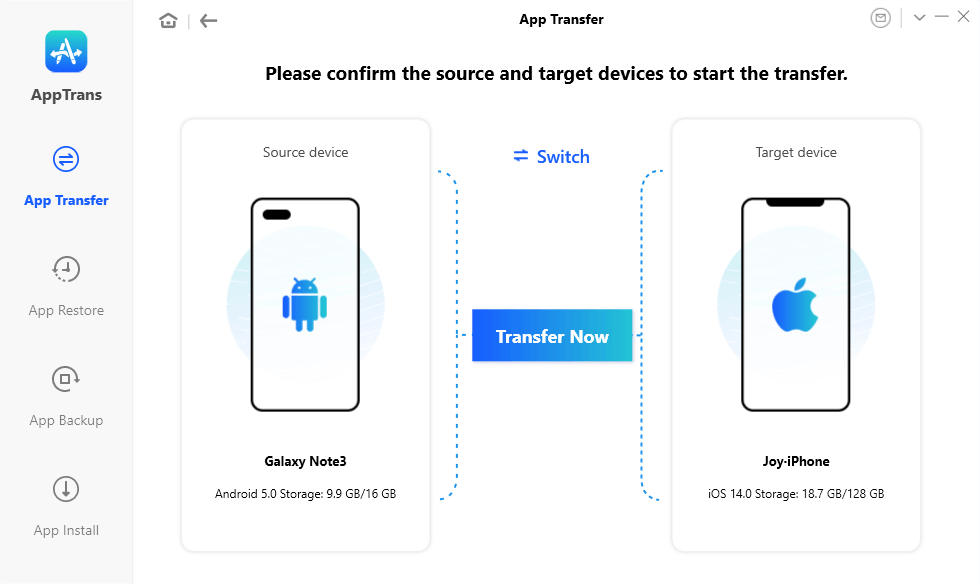
Connect Device to Transfer WhatsApp or Apps
Step 3. Then you should choose Other Apps if you are not intended to move WhatsApp. Now, all the apps you own on your Android phone are listed on the screen. You can select all to transfer or just choose the ones you want to move and click the Transfer Now button to start the apps transferring.
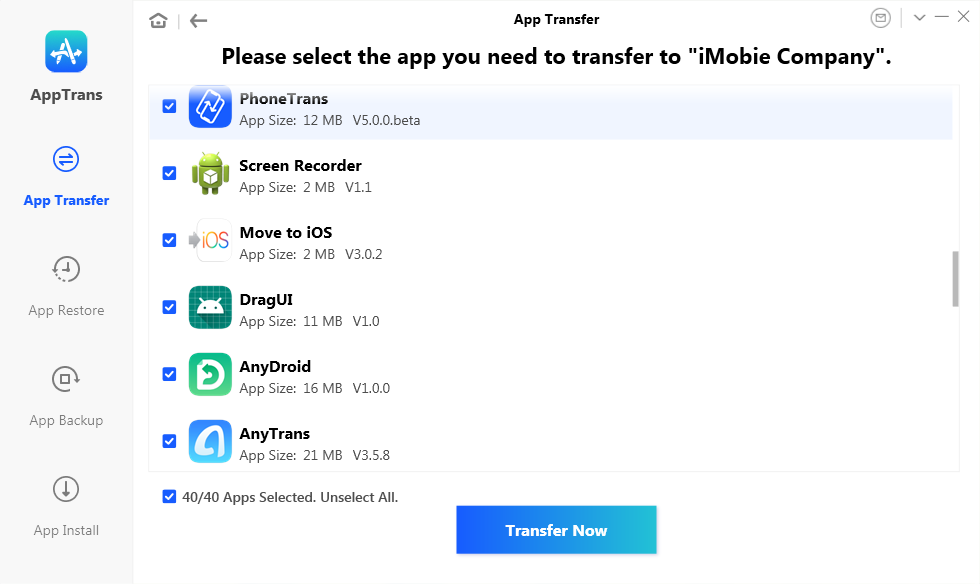
Select Apps and Tap Transfer Now to Transfer Apps from Android to iPhone
Minutes later, you will see a screen that noted App Transfer Completed which means you have successfully solved how to share app from Android to iPhone. As a professional app transfer utility, AppTrans helps lots of users to complete app migration between different mobile devices. If you are facing such a migration problem, why not give it a try?
Extra Tip. How to Transfer Apps from iPhone to New iPhone 15
In addition to people who ask how to share apps from Android to iPhone, there are also many iOS users who change to a new iPhone. As a professional iOS data manager, AnyTrans help clone your iPhone to a new iPhone totally. As the only solution available, AnyTrans moves apps from old iPhone straight to new iPhone. Just with a few simple clicks, all your apps will be transferred from your old iPhone to your new iPhone directly. You don’t have to waste time to re-download these apps one by one.
Step 1. Free download AnyTrans and install it on your computer > Open the app and connect both your iPhone to your computer > Click on the Phone Switcher function > Choose Apps to iPhone option.
Free Download * 100% Clean & Safe
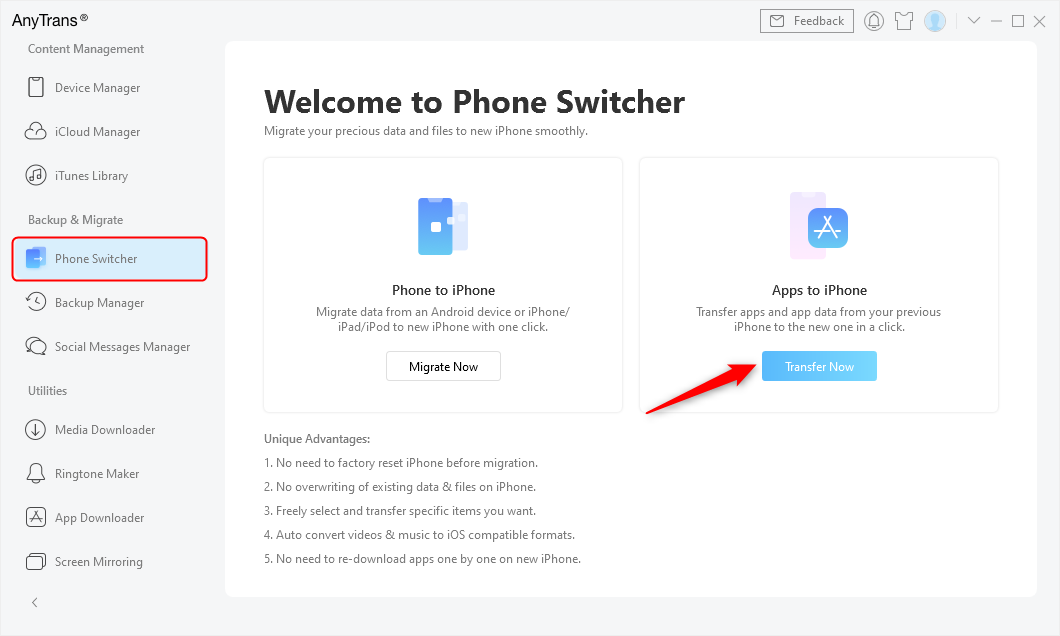
Go to Phone Switcher and Choose Apps to iPhone
Step 2. Select your old iPhone as source device and new iPhone as target device > Click Next button to continue.
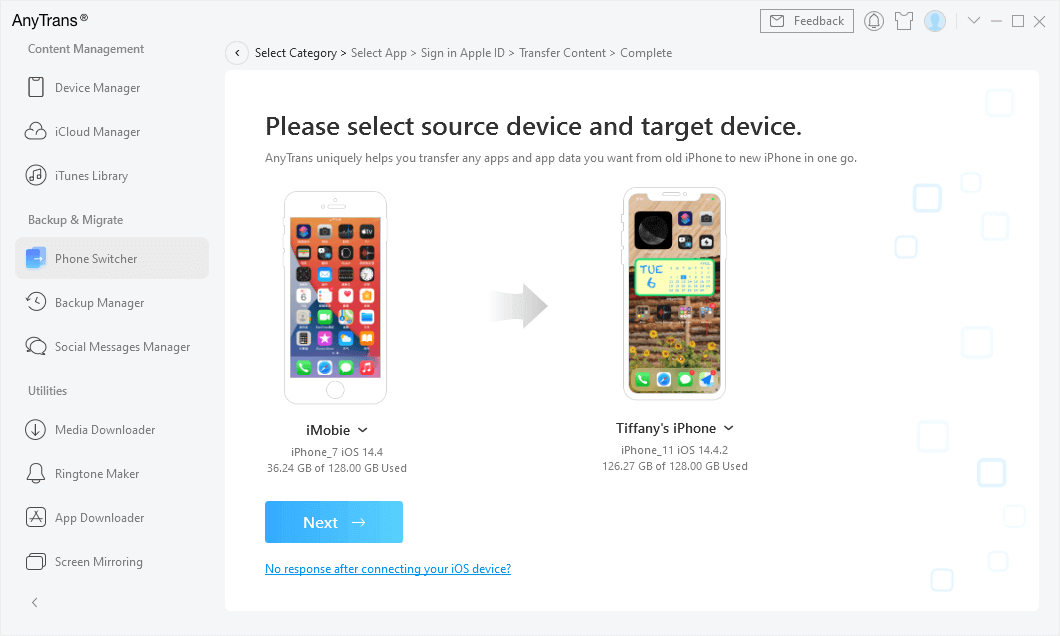
Confirm New iPhone as the Target Device
Step 3. Select the apps you want to transfer to new iPhone, or you can click Select All button.
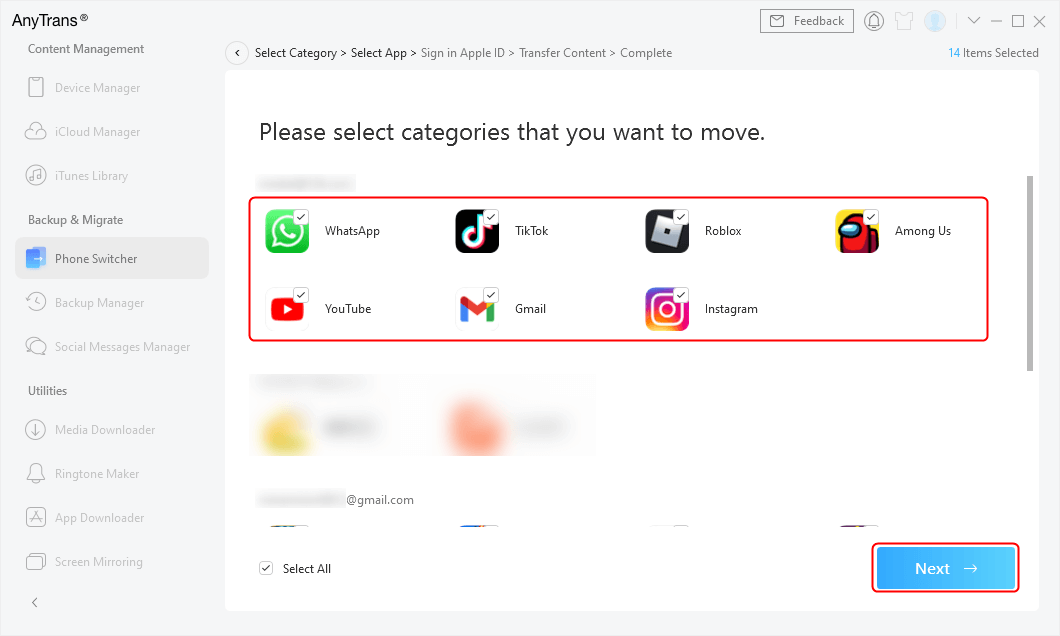
Select Apps you Want to Transfer to New iPhone
Frequently Asked Questions
After having solved how to send apps from Android to iPhone, here we also list some other questions you may have. Just check answers below.
How do I transfer apps from Android to iPhone via Bluetooth?
You may have tried to use Bluetooth to transfer files, like photos, from Android to iPhone. But it is frustrating that you cannot use it to move apps from Android to iPhone. So if you want to transfer apps from Android to iPhone, just try the methods above.
How to share files from iPhone to Android?
Although Apple has designed Move to iOS to help you transfer apps from Android to iPhone, it is not easy for you to transfer vice versa. But with the help of AppTrans, you can make it with ease. For detailed steps, you can check: How to Transfer Files from iPhone to Android >
The Bottom Line
All the ways above can help you solve how to transfer apps from Android to iPhone. Among these methods, as you can see, AnyTrans is obviously the easiest one to transfer apps from Android to iPhone. Just Free Download AnyTrans to Give It a Try. And if you have any questions on this post, please leave us a comment.
Free Download * 100% Clean & Safe
More Related Articles
Product-related questions? Contact Our Support Team to Get Quick Solution >


