How to Sync Facebook Contacts with Android
You can import Facebook contacts to Android device contacts list so you can contact them anytime. In this post, we will show you how to sync Facebook contacts with Android in an easy and simple way.
Doubtlessly, Facebook is the world’s biggest social network platform. But aside from being a social media, it has also grown as an effective contact tool for everyday use. You can meet different types of people on Facebook and add them to your friend list. However, tracking your Facebook contacts information can be very difficult especially when you have to log in to your Facebook account every time. An alternative to this is to import Facebook contacts to Android phone contact list so that they can be available at all times.
Some users are encountering difficulty when they sync Facebook contacts to Galaxy S7/S8/S9 or other Android devices. If you are too facing difficulties in syncing your Facebook contacts list to your Android device, here, follow the instruction to sync Facebook contacts with Android.
How to Sync Facebook Contacts with Android
One can easily sync or import Facebook contacts to Android if they have the Facebook app on their Samsung Galaxy S7/S8/S9 or any other Android device. Then, all you need to do is to enable the sync Facebook contacts with Android feature and all your Facebook accounts will be synced to your Android device. But If you are stuck somewhere or don’t how the exact process, you can follow this guide to sync Facebook contacts with Android.
Step 1. Download and install Facebook app on your Android device from Google Play Store. Facebook app is necessary to sync your contacts with Android.
Step 2. After installing Facebook, go to your Android device settings by tapping on the Settings icon on the home screen.
Step 3. Once you are in Settings, scroll through the menu and search for “Accounts & Sync” option. Then tap on it to go to Accounts and Sync settings.
Note: In some devices, this option will be named as “Users & Accounts” or just “Accounts”. Just tap on it and follow the next instructions.
Step 4. In Accounts & Sync page, scroll down to the bottom and then click on “Add account” button.
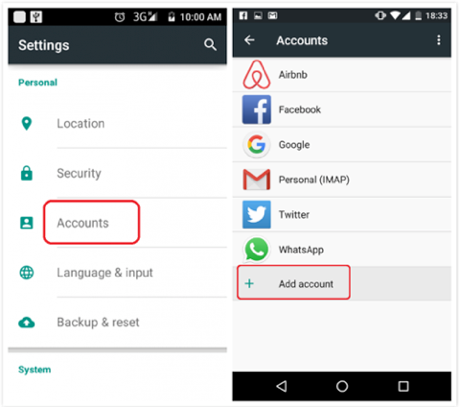
How to Sync Facebook Contacts with Android
Step 5. Select the Facebook option from the list and enter your Facebook email address and password and tap Login to add your Facebook account to the account list on your Android device.
Step 6. Now, check the “Sync Contacts” option and then tap on “Sync Now” button to sync your Facebook contacts with Android.
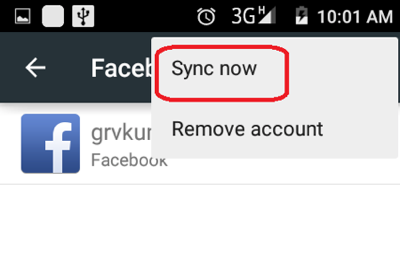
How to Sync Facebook Contacts with Android
Note: Tapping the “Sync now” button will automatically sync all your Facebook contacts with your Android device. But if you already had some contacts saved on your device, they will be duplicated after syncing. You need to remove those contacts manually. Otherwise, you can also take assistance from a third-party app from Google Play Store to sync Facebook contacts to Android.
That’s the details about syncing Facebook contacts with Android. And for the better management of your Android phone or tablet, you might need an Android manager. AnyDroid is strongly recommended, which enables you to view and manage Android files on the computer and transfer files between computer and Android handset, or even between Android devices.
The Bottom Line
Syncing your Facebook contacts is a much faster way to get Facebook contacts information on your Android device. This is even true when you have tons of friends on your Facebook contact list and want to save them all on your Android device. So, here, we have shown you how to sync Facebook contacts with Android in a simple way. We hope this guide has helped you sync your Facebook contacts to your Android device easily.
More Related Articles
Product-related questions? Contact Our Support Team to Get Quick Solution >

