How to Send PDF Files via WhatsApp on iPhone
Don’t know how to send PDF in WhatsApp on iPhone? Here on this post, two ways are introduced to help you first attach PDF files in WhatsApp then send those PDF files via WhatsApp on iPhone.
WhatsApp Tips & Tricks
WhatsApp Recovery Tips
- Recover Deleted WhatsApp Texts
- Restore WhatsApp on New iPhone
- Recover WhatsApp Without Backup
- Retrieve WhatsApp from Lost Phone
- Recover WhatsApp Videos on Android
- Recover WhatsApp Texts on Android
- Recover Deleted Texts on Samsung
- Couldn’t Restore WhatsApp Chat
- Restore WhatsApp from iCloud
- Restore WhatsApp from Google Drive
WhatsApp Transferring Tips
Other WhatsApp Tricks
The WhatsApp lets us have convenient communication with other people, and we can also use it to share photos or videos with our friends. Now in the latest version, it adds one new feature that allows us to send a PDF file to other people. This is one very useful feature that many users have long looked for. You can select and share PDF files from iCloud Drive and some third-party apps like Dropbox or OneDrive.
If you have updated to the latest version of WhatsApp and are unfamiliar with this added function yet, just follow the next part to learn how to send one PDF file with it. In addition, some tips about WhatsApp, like how to save PDF from conversations, how to sync WhatsApp from Android to iPhone would be introduced here.
How to Send PDF Files via WhatsApp on iPhone
Below are two ways to send PDF files via WhatsApp on iPhone. If you need to send PDF files from WhatsApp conversation on iPhone, please refer to Method 1, if you need to send PDF files from other PDF readers like iBooks to WhatsApp, please refer to Method 2.
Method 1. Send PDF Files from the WhatsApp Conversation on iPhone
- Open WhatsApp and choose one conversation.
- Tap on Up Arrow button next to the text box > Click Share Document.
- Choose the source of the PDF file you want to send. You can not only send PDF files from iBooks to WhatsApp but also PDF files from other third-party software, like DropBox, PDF Expert and so on.
- Select the PDF > Tap on Send to confirm. Now your PDF file is sent via WhatsApp.

Send PDF Files from the WhatsApp Conversation
Method 2. Send PDF Files from Any Other PDF Readers Like iBooks to WhatsApp
Besides sharing PDF files from WhatsApp conversation, you can also directly share PDF files from any other PDF reader like iBooks, Dropbox to WhatsApp. Here, we will take iBooks as an example and show you how to send PDF files via WhatsApp on iPhone.
- Open the PDF file you want to send, click Up Arrow button on the upper right side.
- Select WhatsApp.
- Select one contact that you want to share PDF file with, WhatsApp brings up a dialogue to confirm sending the selected PDF file to the recipient. Click Send, your PDF file is now sent to WhatsApp.
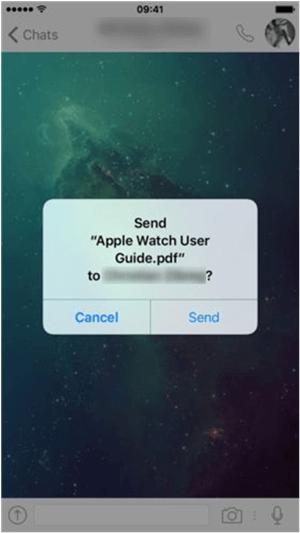
Send PDF from Other PDF Readers to WhatsApp
If you already learn how to send or share PDF via WhatsApp on iPhone, and you may want to know how to save PDF files from WhatsApp on iPhone. You can achieve that through the steps:
- Open the document from the chat and tap on Up Arrow.
- Select one PDF reader (there you could have various options, like iBooks, iCloud Drive) to save PDF files from WhatsApp.
Bonus Tip: How to Transfer WhatsApp from Android to iPhone
If your WhatsApp data accidentally missing without backup, you can easily get them back through the above two methods. However, backing up regularly is still a good habit. Here we will introduce AnyTrans, which is a quick and safe way to copy WhatsApp from Android to iPhone or computer. What’s more, if you switched to a new iPhone, and the important WhatsApp data need to be transferred to the new phone. It can help you manage WhatsApp easier through the ways as below:
- Backup & Restore All WhatsApp Data (texts, photos, videos, etc).
- Transfer WhatsApp between iPhones & Android to iPhone Supported.
- Guarantee the absolute security of your data and privacy.
- Work well with all iPhone and iOS systems.
And you can follow the steps below to backup WhatsApp on Android to iPhone with ease:
Free Download * 100% Clean & Safe
Step 1. Download AnyTrans on your computer > Click on the “Social Messages Manager” mode.

Choose WhatsApp to Device
Step 2. Next, Connect your Android and iPhone to the computer via a USB cables > Then, choose the source device and target device.
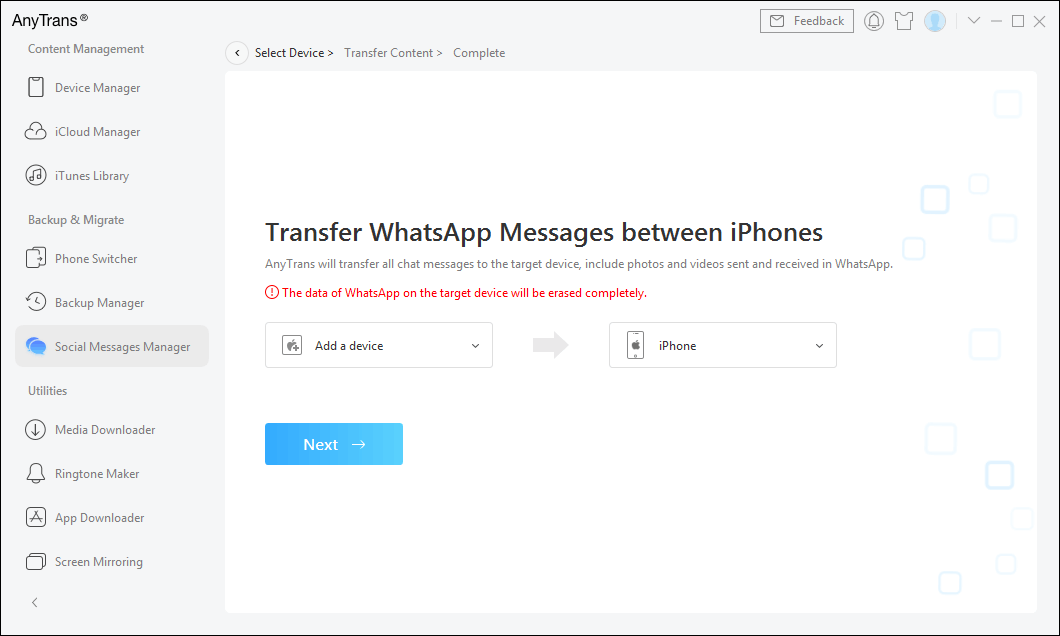
Select the Source and Target Phone
Step 3. Click on the “Next” button to transfer WhatsApp messages to your new iPhone.
The Bottom Line
Hope this guide can help you send a PDF file through WhatsApp on iPhone successfully. And if you need to backup WhatsApp to computer or sync data from Android to iPhone, do not forget to have a try on AnyTrans. Also, if you have any further questions about WhatsApp transferring or related questions, leave your comments below.
More Related Articles
Product-related questions? Contact Our Support Team to Get Quick Solution >

