How to Search Old Text Messages on iPhone [2025 Guide]
To search old messages on your iPhone, you can open the Messages app and tap the search field above your conversation list. Type in your search term and hit the “Search” button. You can also refine your search by adding criteria such as “Photos,” “Links,” or specific contacts.
iPhone Message Tips & Issues
iPhone Message Tips
As an iPhone user, you may easily overlook text messages amid constant notifications. Over time, thousands of messages accumulate, making it challenging to locate older conversations. So, is there a faster way to find specific iPhone text messages without scrolling endlessly?
The answer is yes. In the following, we will share 4 time-saving yet labor-saving methods on how to find old text messages on iPhone. These tips are up to date for the latest iOS version and have been tested by our team. We’ve also gathered proven solutions from Apple Support forums and active user discussions on Reddit to ensure reliability. You will easily get the messages by date, search iPhone text history with or without scrolling. Besides, you can recover deleted text messages on iPhone if necessary. Read the methods to find the way that is suitable for you.
How to Find Old Messages on iPhone Without PC
In this part, we’ll introduce four practical ways to view old text messages on your iPhone without PC. You can easily view old text messages on iphone without scrolling, such as searching by date, using search bar, Spotlight search, or using hidden scroll features built into iOS.
📌 Note: These methods apply to all iPhone models and iOS versions. If you’re trying to retrieve messages from years ago or recover deleted text messages on iPhone, a professional tool like PhoneRescue for iOS can manage and restore old messages with ease.
Free Download * 100% Clean & Safe
1. Reveal Search Field in Messages App to Find Old Text
The search field in the Messages app is a useful tool to find old text messages you want. Searching for the sender, keywords, or phone number can help locate the messages quickly.
Step 1. Open the Messages app on your iPhone.
Step 2. Swipe down from the top of the conversation list to reveal the search field.
Step 3. Type in your search term, like the contact name, keyword, or phone number.
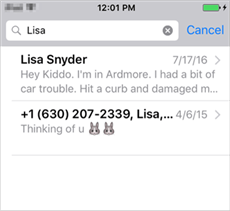
Search Old Messages in Messages App
Step 4. Tap the “Search” button or the return key on your keyboard.
Step 5. Preview the search results and tap to view the conversation.
✅ Official Tip: According to Apple, you can search entire message conversations using the Messages app’s built-in search tool. See Apple’s guide
💬 User Quote: “Typing just a word like ‘receipt’ helped me find a message from months ago in seconds.” – Apple Community user
👍 Best for: People who remember part of the message content or sender info, but not the exact date.
2. Search Text Messages on iPhone by Date (Manual Scrolling)
If you remember the approximate time when the message was sent or received, you can scroll manually to that period in the conversation. Though simple, this method works best when the chat history isn’t too long.
How to search text messages on iPhone by date:
- Open the Messages app on your iPhone.
- Select the conversation you want to search.
- Tap the very top of the screen (e.g., clock or network bar) repeatedly to jump upwards quickly.
- Continue tapping until you reach the desired date.
🔗 Apple Support Reference: Apple officially suggests scrolling through messages this way when looking for older content manually. Learn more on Apple Support.
💬 User Tip from Reddit: “If you’re trying to reach a message from 2 years ago, tapping the top repeatedly helps, but I recommend using search unless you know the exact timeframe.”
⚠️ Note: This method is mainly available for those who don’t have too many messages, or the messages are received or sent within a short time. If you have tried this way but in vain, check the following methods.
3. Use Spotlight Search to Find Old Messages on iPhone
Spotlight Search allows you to find messages (and more) from anywhere on your iPhone – even without opening the Messages app.
- Swipe down on the Home screen with your finger to bring up Spotlight Search.
- Tap the search bar and enter the keywords or phone number > Preview the results list.
- Choose one date or conversation to locate the Messages you are searching for.
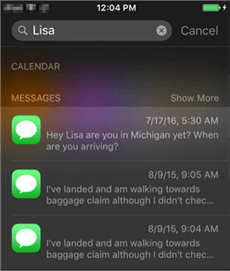
Search Messages via Spotlight Search
🔗 Apple Documentation: “You can use Spotlight to search apps, emails, messages, and more.” – Apple Support
💬 UGC Tip from Forums: “Spotlight is underrated! I found a 3-year-old iMessage with a simple keyword in seconds.”
📝 Note: This works well only if your message indexing is enabled and the message hasn’t been deleted.
4. How to See Old Messages on iPhone With the Hidden Scroll
If you’d like to find the texts from a certain contact, the easiest way is to use the hidden scrolling feature to scroll to the beginning of text messages on iPhone:
Step 1. Open the Messages app and enter the text conversation where you want to view the old messages.
Step 2. Touch the location of time (top-left corner of the screen) or network (top-right corner of the screen). And you can also tap the same icons on your iPad.
Step 3. Then you can quickly view the old messages from the beginning of the conversation.
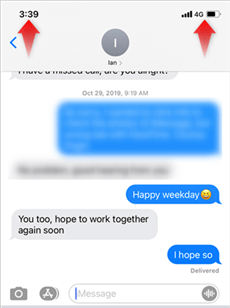
Find Old Messages with Scrolling
Tips: This trick also works on other messaging apps. If you have an iPhone with a dynamic island, such as iPhone 14 pro, iPhone 15/16、17 just tap any edge of it to get to the top of the message. This method can view the first message on iMessage.
👎 Limitation: Not practical for message threads with several years of history unless you have patience or a backup.
How to Find & Recover Old Text Messages on iPhone
If you have tried the previous 4 methods and still don’t find the desired messages, you can try to use an iPhone data recovery tool. PhoneRescue for iOS is such a powerful tool that can help you find and recover deleted messages on iPhone. It supports finding messages by date and recovering them in one click. As a professional iOS data recovery tool, it has helped a huge number of iPhone users find old messages successfully, even messages received several years ago. Check the main features of PhoneRescue for iOS:
Key Features:
- Quickly find old messages on iPhone from iTunes backup, iCloud backup, or recover deleted messages without backup.
- Support to recover 20+ types of iPhone files, like photos, messages, contacts, and more.
- 100% securely recover your data with a high success rate.
- Search old text messages or iMessage on iPhone by date or by name.
- Get back the deleted old messages or iMessage to the Messages app or view texts on computer.
Get PhoneRescue for iOS and save your essential data now!
Free Download * 100% Clean & Safe
Steps to find and recover old deleted messages on iPhone:
Step 1. Launch PhoneRescue for iOS > Connect your iPhone to the computer if you need to recover old messages to your iPhone directly > Here we take Recover from Backup as an example, then click the Right Arrow to proceed.

Choose Recover from Backup
Step 2. Select the Messages to recover.
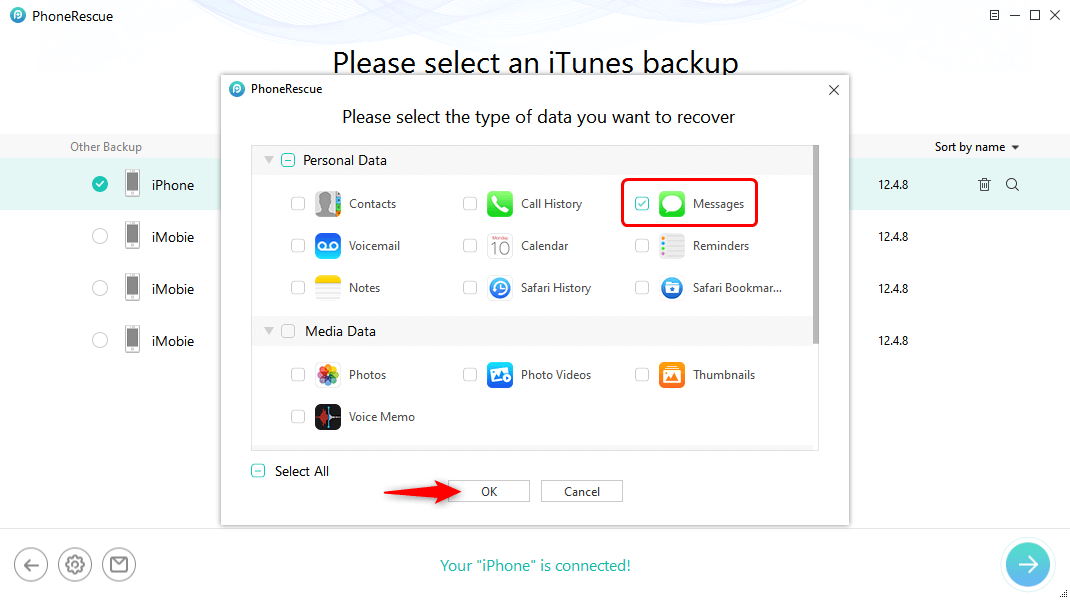
Choose Messages to Scan
Step 3. Then all old text messages will be listed here, including messages and attachments. Choose Sort by date and texts will be listed from old-time to the newest date. Select the messages you want to retrieve and click To Device or To Computer button.
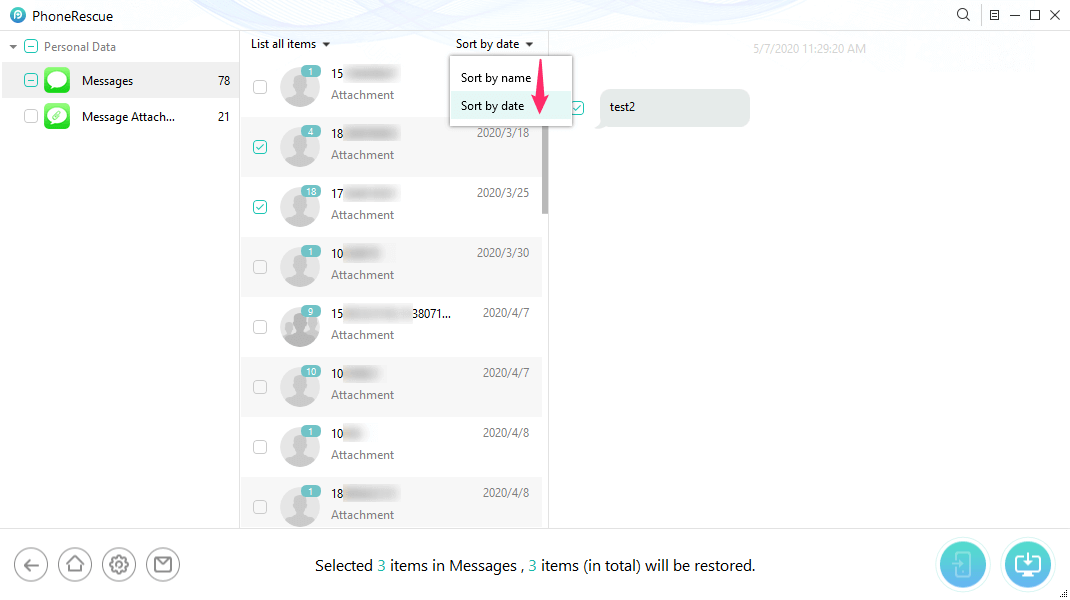
Find Old Deleted Messages on iPhone by Date or Name
As a professional iOS data recovery tool, PhoneRescue has helped a huge number of iPhone users find old messages successfully, even messages received several years ago.
When to Use This:
- You deleted a message and want to retrieve it.
- You want to search iPhone messages by date more precisely using iTunes/iCloud backup.
- You’re switching phones and need to extract historical messages.
Real User Feedback: “PhoneRescue helped me get back 2-year-old iMessages I deleted. The search by keyword and date inside the tool is more powerful than iPhone’s built-in search.” – u/itechhelp99
Free Download * 100% Clean & Safe
Get PhoneRescue for iOS and save your essential data now!
Bonus Tip. How Far Back Can Messages Be Retrieved on iPhone?
Generally speaking, you can easily scroll to the first message on iMessage only if the conversation history is kept on your iPhone. It means that you can retrieve text messages on iPhone even 4 years ago or longer. However, if the old text messages you want to search for are not on the iPhone, you can try to use PhoneRescue for iOS to retrieve old deleted messages or iMessages without resetting. Therefore, it’s easier to see older messages on iPhone, even from years ago.
To avoid message loss in the future, ensure that Messages are backed up via iCloud:
Go to: Settings > Your Apple ID > iCloud > Show All > Toggle on Messages
Further Reading: Recover Deleted Text Messages from iCloud Backup >
FAQs About How to Search Old Messages on iPhone
1. How to find old messages on iPhone without scrolling?
To find old messages on iPhone without scrolling, just use the search bar in the Messages app. Open Messages > Swipe down to reveal the search field > Type a keyword or contact. You can also use Spotlight Search from the Home screen to find messages quickly.
2. How do I retrieve old text messages on my iPhone?
You can restore them from an iCloud or iTunes/Finder backup if available. If you don’t have a backup, use a third-party tool like PhoneRescue for iOS to recover deleted messages easily from your device.
3. How to find old messages on iPhone from years ago?
If the messages are still on the device and haven’t been deleted, use the Search feature in Messages with specific names or keywords. For very old messages, try to tap the top of the screen repeatedly to quickly jump to earlier messages.
4. How can I see old messages on iPhone iCloud?
To see old messages on iPhone iCloud, turn on iCloud messages and check the Messages App > Swipe down and search by keyword. If messages were deleted, you can restore them by erasing your iPhone and setting it up from an iCloud backup.
The Bottom Line
This guide covers several easy ways to find old text messages on your iPhone, including manual scrolling by date, using the Messages app search field, Spotlight Search, etc. If your iMessages are missing or can’t be deleted, PhoneRescue for iOS offers advanced recovery features to help you get them back quickly and safely. Try PhoneRescue for iOS to recover old messages on iPhone now!
Free Download * 100% Clean & Safe
Product-related questions? Contact Our Support Team to Get Quick Solution >

