How to Fix Samsung Touch Screen Not Working?
Are you depressed with issues like Samsung touchscreen not working and want to fix it quickly? Now you don’t need to worry about as this article will provide you solutions to such issues.
Android Issues & Fixes
Android System Issues
Android Apps Issues
DroidKit – Fix Samsung Screen Not Working without Root
Free download DroidKit to fix all the Samsung touch screen not working issues such as ‘lower part of touch screen not working Samsung’ and ‘top half of touch screen not working Samsung’.
Touchscreen technology is advancing day by day but problems like touchscreen not working on Samsung and other brands are now becoming a general problem. Basically, a touch screen allows you to smoothly operate your Smartphone. But this issue will hinder your cellular activity and make the situation worse when you are unable to perform any activity.
Bonus: Check out this guide on What to do Apps Not Showing on Android Home Screen?
Why Is My Samsung Touchscreen Not Working?
There are some factors that cause unresponsive touchscreen of Samsung phones:
- Nasty apps: Most of the applications get corrupted and crash the phone system and makes the touchscreen insensitive.
- Screen Damage: External factors like screen damage, temperature variants, magnetic field etc can be responsible for Samsung touchscreen not working.
- Android crash or system error: While making the system changes there are chances that the Android may crash.
How to Fix Samsung Touch Screen Not Working?
We give you 6 tips to help you fix the Samsung touchscreen not working issue. Try them one by one. The mentioned solutions apply to Samsung Galaxy series and other commen Samsung models.
Fix 1. Force Reboot your Samsung Phone to Fix Samsung Touch Screen Not Working
If you are facing an issue with the touchscreen not working Samsung then a force reboot is a sensible option. For this, you need to press the volume down key and the Power key for more than 20 seconds. This activity will make your device run smoother and faster with a proper response on the touchscreen.

Force Reboot your Samsung
Fix 2. Remove Memory Card & SIM Card to Fix Samsung Touch Screen Not Working
While performing multiple functions, Smartphone heats up and this hampers its performance. It also affects the touchscreen and makes it irresponsive. Removing your Memory card & SIM card can be a better way to resolve this issue.
Note: Always Unmount your SIM and Memory card before removing them. There can be chances that your data might get deleted.

Remove Memory Card & SIM Card
Fix 3. Fix Samsung Touch Screen Not Working 1-Click [Fix Any System Issues!]
If neither a force restart nor removal of a memory card can fix the Samsung touch screen not working issue, your Samsung device may face some system errors. It doesn’t matter if you don’t know what the problem is, you can turn to DroidKit – Android Phone Toolkit to repair your Samsung device.
DroidKit fixes all the Samsung system issues you may encounter without data loss with ease like your Samsung phone is on but the screen is black, Android recovery mode not working, crashes, samsung touch not working, freezes, and boot loops, etc. All you need to do is to free install DroidKit and connect your phone to the computer equipped with DroidKit, and then it will scan all the possible system errors such as Samsung Galaxy black screen issue on your phone. After that, you just need to fix the issues by following the tutorial below.
DroidKit – Fix Samsung Screen Not Working
- Fix various Android OS issues and problems in minutes.
- Find the best solution for your Android device.
- No need to root your device and no technical skills are required.
- Revive dead Android devices in a few simple steps.
Free Download100% Clean & Safe
Free Download100% Clean & Safe
Free Download * 100% Clean & Safe
Detailed Steps for How to Fix Samsung Touch Screen not Working with DroidKit
Step 1. Download and install DroidKit. On the home screen of DroidKit, you can see many functions > Choose System Fix in the middle of the page.

Click System Fix Function
Step 2. Read the notes on the screen > Connect your Samsung device to the computer > Click Start to proceed.

Start to Repair Samsung Phone
Step 3. Automatically, the program will match the PDA code of your Samsung device > Click Download Now to acquire the firmware.

PDA Code Matched
If there isn’t any PDA code, you need to get it by putting your Samsung device into recovery mode.
Step 4. After the firmware is downloaded, click Fix Now button and then put your device in download mode. Next, DroidKit will start repairing immediately. Wait for the successfully fixed page as below.

Completing the Repair Process
Free Download * 100% Clean & Safe
Fix 4. Boot the Device in Safe Mode to Fix Samsung Touch Screen Not Working
When the above methods do not perform what is required then, you can boot your Samsung device into safe mode. This procedure will help you in recognizing the problem as if the newly installed application is the reason behind this.
For this, you need to press the Power Button for a longer duration until you see Power Menu Option on the screen. Now, long press the Power Off button and the message will appear on the screen asking you for Reboot. After performing this of the device works properly then it is for sure that the last installed app creating the issue.
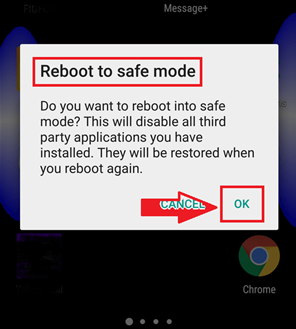
Boot the device in Safe Mode
Fix 5. Boot your Phone in Recovery Mode and Wipe Cache
If you are still facing the issue of Samsung touchscreen not working then simply try to boot your device in the Recovery Mode. Factory resetting will erase all your data and try to be in safe hand while performing this activity.
Note: This process will erase all your data and all you need is to create a backup and restore your device data safely.

Boot your Phone in Recovery Mode
Fix 6. Backup your Data and Reset your Phone
Creating a backup before you reset your device is a sensible option for every user. Mostly while resetting the device all your data might get erased. For this, you can Sync your data with the Gmail Account. Recheck by logging on to your Gmail Account to confirm the backup. Now, smoothly perform the factory reset and make your Samsung Device to reboot. After this process, you can restore all your data from the Gmail account. Some third-party software also assists in creating a backup and restoring data. This process can assist you in the queries like touchscreen not working Samsung.
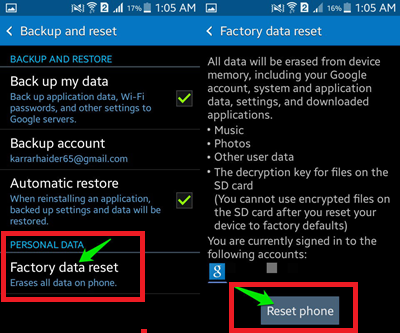
Backup your data and Reset your Phone
The Bottom Line
These days problems like Samsung touch screen not working is a depressing major group of users. Above all, You can choose the most ideal solution to fix the touch screen not working issue according to your current needs. What’s more, DroidKit is an efficient, secure, and comprehensive Android management tool that is well worth trying! Download it and start fixing your Samsung touch screen not working NOW!
Free Download * 100% Clean & Safe
More Related Articles
Product-related questions? Contact Our Support Team to Get Quick Solution >


