How to Fix Samsung Phone Won’t Turn On Issues with Great Ease
This post aims at telling you how to fix Samsung phone won’t turn on issues. If you stuck in issues of Samsung phone won’t turn on issues, this post is exactly what you need.
Samsung Tips & Issue Fixes
- Copy Samsung Videos to iPhone
- Copy Samsung Messages to Computer
- Copy Samsung Photos to Mac/PC
- Copy Samsung Photos to Flash Drive
- Backup Samsung to Computer
- Move iPhone Photos to Samsung
- Samsung Smart Switch Alternative
- Unlock Samsung without Password
- Fix Samsung Tablet Frozen
- Fix Samsung Not Charging
- Fix Samsung Black Screen
- Fix Samsung Won’t Turn On
- Common Samsung Phone Issues
Q: What to do if your phone won’t turn on? I charged my Samsung phone overnight but now it can’t be turned on. Why won’t my Samsung phone turn on? How can I fix the issue of Samsung phone won’t turn on? Any help is appreciated.
– An email from one user
Each day we get lots of emails asking how to fix Samsung won’t turn on issues. Here in this post, we summarized a few solutions to help you solve Samsung phone won’t turn on issues. Please refer to them and one of them should work.

Samsung Phone Won’t Turn On
How to Solve Samsung Phone Won’t Turn on Issues
What to do when your Samsung phone won’t turn on? There are four solutions in total to solve Samsung galaxy not turning on problem, please try them one by one.
Solution 1. Charge your Samsung phone
When your Samsung phone runs out of battery, it is for sure that your Samsung phone won’t turn on.
Make sure the charging port and the charger work well. Connect your charger to your phone. A few minutes later, try to turn on your Samsung phone.
Solution 2. Reboot
After performing a reboot, there is a big possibility that Samsung phone won’t turn on issues could be fixed. Besides, it won’t erase any data on your phone. This method is totally safe for your Samsung phone.
Step 1. Press and hold the Power button for 30 seconds, release the Power button if the Samsung phone starts to turn on.
Step 2. As soon as you release the Power button, press and hold the Volume Down button.
Step 3. Continue holding the Volume Down button until the Samsung phone completes the reboot process.
Step 4. When you see a sign of “Safe Mode” at the bottom left corner of the screen, release the Volume Down key.
If your Samsung phone would boot up successfully in safe mode, then there is a big possibility that Samsung phone won’t turn on issue is fixed. Restart the Samsung phone and see if it would work normally.
Further Reading: How to Backup Apps on Android to PC without Rooting Device >
Solution 3. Boot Samsung Phone in Recovery Mode
Step 1. Press and hold the Power, Volume up and the Home buttons.
Step 2. Release the Power button when the Samsung phone vibrates. Keep holding the Home and Volume up buttons.
Step 3. Release the Volume Down and the Home buttons when the Android system recovery screen appears, release both the Home and Volume up buttons.
Step 4. Press the Volume Down button to scroll down to the option of “Wipe Cache partition”, press the Power button to select this option. The Samsung phone would automatically restart.
Also Read: What is Android Recovery Mode, How to Use It >
Solution 4. Factory Reset
If your Samsung phone refuses to restart after wiping the cache partition, then you have to perform a factory reset by following the steps below. After factory reset, all data on your Samsung phone would be erased. Please backup all data on Samsung phone in advance.
Step 1. Get to the Android System Recovery screen as above shows, release both Home and Volume up buttons.
Step 2. Using the Volume Down key to scroll to the option of “wipe data/factory reset”. Press the Power button to select it.
Step 3. Once the reset is complete, choose “Reboot system now”. Press the Power button again and see if the Samsung phone restarts normally.
Solution 5. Visit the Samsung Service Center
This probably could be costly, however, if your Samsung phone is under warranty, it shouldn’t be a big problem.
Bonus Tip: How to Download Any Online Videos to Android Phone for Free
To kill the time, watching videos on phones is one of the best options. With websites like YouTube, BBC, you can enjoy all types of videos. However, all videos online are not accessible without an Internet connection.
Here in this bonus tip, we will show you one tool capable of helping you download any online videos to an Android phone for free – AnyDroid.
AnyDroid, developed by the iMobie team, is one fantastic Android data manager as well as a video downloader. It can help you download videos to Android phone or computer for free from 900+ websites. While downloading videos with it to an Android phone, it could automatically convert videos to phone-supported formats. Moreover, it is quite easy to download videos online with AnyDroid. Now, why not download Anydroid and then follow the steps below to add more videos to your Android phone?
Free Download * 100% Clean & Safe
Step 1. Launch AnyDroid on your PC/Mac, connect your Android phone via a USB cable. Click the button of Media Downloader.
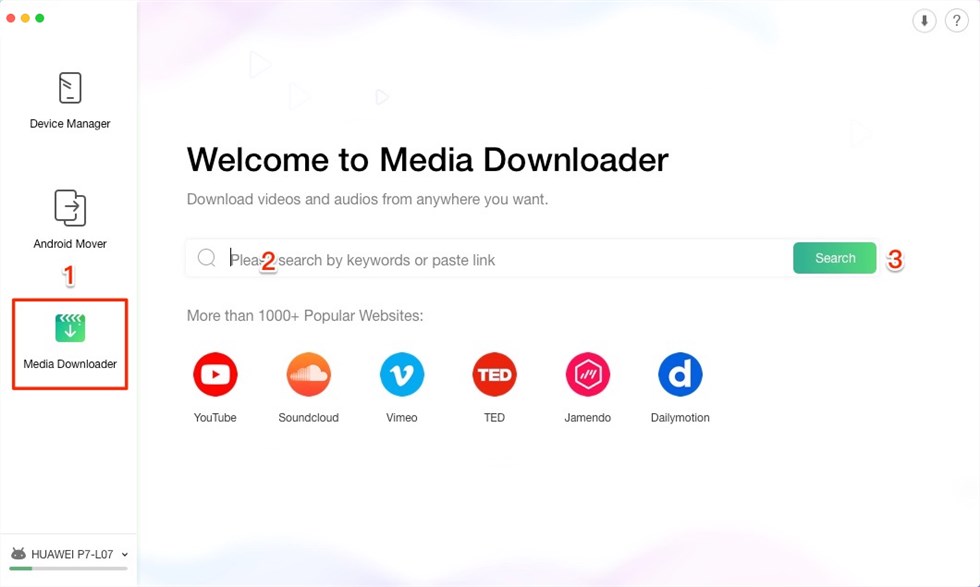
Click the Media Downloader and Search the Video
Step 2. Paste the URL of the video on the blank square, select an export path, click Download. The video would soon be downloaded to your Android phone.
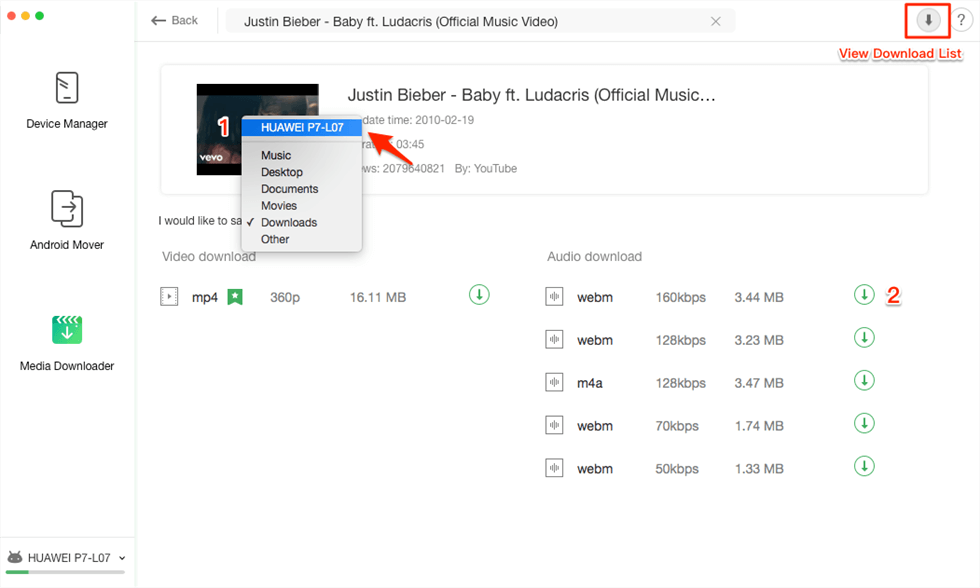
Download the Videos you Find to your Android Phone
The Bottom Line
That’s all for solutions to fix Samsung/LG phone won’t turn on issues and the introduction of a free and excellent video downloader. Is this post helpful? If it is, we’d appreciate it if you can share it with others. Any questions about this post or product are welcomed to be left in the comment column. By the way, as you can see, AnyDroid is such an amazing video downloader, why not download it now to your computer so that you can use it to download any online videos for free?
Free Download * 100% Clean & Safe
Product-related questions? Contact Our Support Team to Get Quick Solution >

