How to Turn off Safe Mode on Android Phone/Tablet
Don’t know how to turn off safe mode on Android? If so, then you’re in the right place. Here is the complete guide to learn everything about safe mode on Android.
Android Phone Issues & Tips
Generally, your device will enter into the safe mode itself if something bad has occurred, for instance, an app bugged out severely or the primary system function went out of control. Or your device has been attacked by a serious virus or malware. It allows you to load only the essential operating system for Android, and then check issues. But, recently, many Android users reported that Safe mode won’t turn off on their device.
If your device is stuck in safe mode and preventing you from using amazing third-party applications, we come up with some tips to help you to disable the safe mode on your Android phone or tablet with ease.

Turn off Android Safe Mode
How to Turn Off Safe Mode on Android
An Android device will probably enter the safe mode itself when any third-party applications have caused its operating system to malfunction or its operating system is experiencing a problem.
So, safe mode is not a bad thing and in fact, it has been around on desktop PCs for a very long time as an approach to troubleshoot an issue safely. However, if you now want to turn off safe mode on your device, the following are some effective tips to help you get your job done with ease.
1. Restart your Android device
Before you proceed with the restart process, make sure that your device is in safe mode. If you can see the “Safe Mode” in the bottom-left corner of your device screen, then it is in safe mode.
Once you ensure that the device is currently in safe mode, give your device a simple restart or reboot as safe mode usually isn’t supposed to stay around for multiple sessions. So, press and hold down the “Power” button and then, choose the “Reboot/Restart” option.
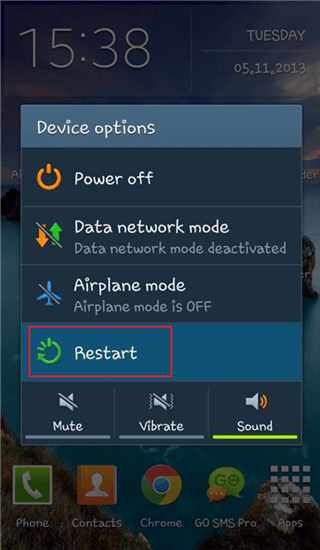
Restart your Phone
Some Android devices may only have the Power off option. If the restart doesn’t help you to turn off safe mode on your device, then move to the next tip.
2. Use the Notification Panel
If the device is still stuck in the annoying safe mode even after the restart, then it’s the right time to pay attention to the device notification panel.
Step 1: To begin with, pull down your Android smartphone or tablet notification panel.
Step 2: Next, click on the “Safe Mode” button to disable it.
Some Android phones or tablets don’t come with this feature.
Step 3: If you are lucky to get the safe mode button on your notification bar, then you will see that your device restarts automatically to come out of the safe mode after you turn it off.

Disable Safe Mode from Notification Panel
3. Use Key Combinations (Volume + Power)
If none of the above tips help you disable safe mode on your device, then it’s time to combine multiple elements. Pressing the volume key along with power may help to get your job done.
Step 1: To start with, turn off your device.
Step 2: Once ensuring the device is turned off, press and hold down the Power button until the device logo appears on the screen, and then, release the button.
Step 3: Now, press the Volume Down button quickly and then, hold it for a few seconds until you get the “Safe Mode: OFF” message or similar message on the screen.
4. Cut off All Power
If you are still unable to turn off safe mode on your Android phone, then you should try this method. However, this method works only if the derive comes with a removable battery.
Follow the below steps to learn how to turn off safe mode on an Android tablet:
Step 1: Take off the device’s back case and then, remove its battery.
Step 2: Next, you need to dislodge your SIM card and then, reinsert the SIM card.
Step 3: After that, put back the battery in your device and turn it on. Now, the safe mode should be disabled on your phone or tablet.
5. Uninstall or Remove the Corrupted Apps(s)
As we told you earlier, an Android phone or tablet enters into the safe mode itself due to corrupted third-party applications installed on your device. Thus, the best you can do to turn off the safe mode is to uninstall the faulty app that is preventing you from disabling the safe mode on the device.
Here are the simple steps to uninstall the app from settings:
Step 1: Open the Settings app and then, choose the “Apps” menu.
Step 2: Next, click on the corrupted app that you would like to remove.
Step 3: Then, click on the “Uninstall” button.
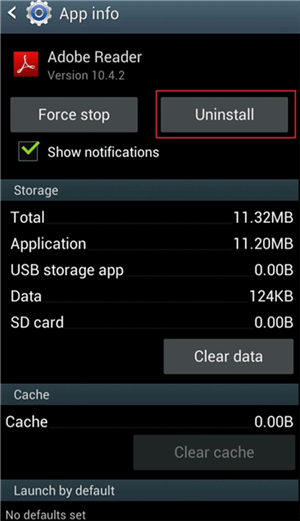
Uninstall Corrupted Apps
6. Factory Reset
What if you can’t find which particular app is causing the problem? What if none of the above ways helps you to turn off safe mode? In such cases, the best thing you can do is to perform a factory reset on your Android phone or tablet. The process will delete everything from your device – photos, videos, apps, messages, contacts, etc and then, restore your device to its factory settings.
Thus, it is recommended that you should back up the device before you proceed further. Else, you could lose your data permanently.
Follow the below steps to perform a factory reset on an Android phone or tablet:
Step 1: Open Settings and then, find “System” and click on it.
Step 2: Next, find and choose the “Reset” option.
Step 3: Now, click on the “Factory data reset” option and then, click on the “Reset Phone” option.
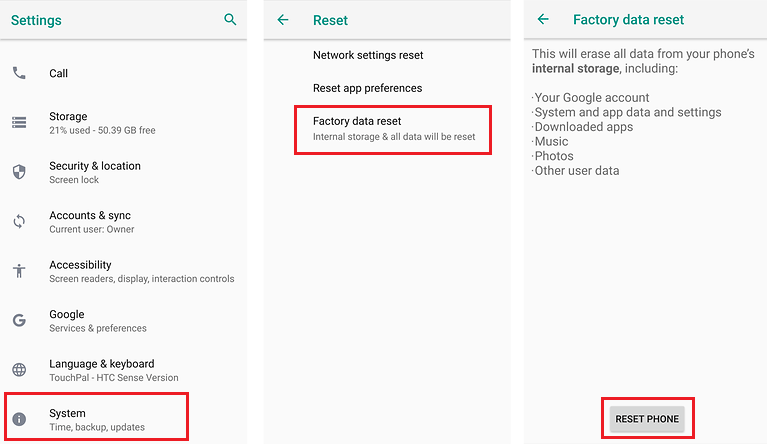
Perform Factory Reset
The process to perform a factory reset is different for different Android models. Thus, you can check the factory reset process for your device from the internet.
How to Fix Safe Mode Can’t Turn Off
If the quick methods above are not working for your phone, you can try another quick way. DroidKit is a complete Android solution that helps you to fix AndroidOS glitches, including Safe mode won’t turn off, Samsung black screen, apps keep crashing, stuck on the Samsung logo forever, etc. It comes with customized solutions for each Android OS and device model, and intelligently chooses the best solution for your device. The ROM downloaded and installed on your device when fixing the problem is definitely official from Samsung, 100% secure and stable.
Here are the steps to fix Safe mode can’t turn off on Android:
Step 1. Get DroidKit and launch it. Choose System Fix.
Free Download * 100% Clean & Safe

Click System Fix Function
Step 2. Connect your phone via USB cable and head to the Start button.

Start to Repair Samsung Phone
Step 3. Once the system is matched, click Download Now to get the latest firmware for your phone. Then, click Fix Now.

PDA Code Matched
Step 4. Follow the on-screen instructions to enter Download Mode.

Put Samsung into Download Mode
Step 5. After that, DroidKit will start the repairing process. Once finished, your phone will reboot normally. And, the Safe mode should be turned off.

Completing the Repair Process
How to Turn Off Safe Mode Windows 10
If you are using Safe mode on Windows PC and can’t turn it off, here are some tips:
- Also, try to restart your Windows 10 first, which should exit Safe mode quickly.
- Press the Windows key + R > Type msconfig in the pop-up window and continue > Under the Boot tab, uncheck the Safe boot.
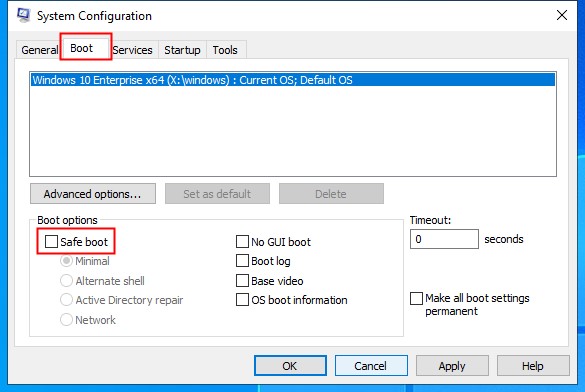
Uncheck Safe Boot on Windows 10
The Bottom Line
We hope that you now know how to turn off safe mode on Android phones or tablets. This guide has covered all effective and reliable ways you can try to disable safe mode on your device. Normally, you will be able to exit the safe mode by simply restarting the device. But a simple restart fails to do that; you can go for the other ways mentioned above.
Product-related questions? Contact Our Support Team to Get Quick Solution >

