How to Fix Safari Cannot Find Server on iPhone 2025
Got an error “Safari cannot find server iPhone”? If you are seeking the ways to fix it then you are on the right page. In this guide, you will get to know several solutions that you can try to fix the common error that Safari browser shows.
No matter which iPhone model you are facing Safari cannot connect to server iPhone error, solutions that we have mentioned in this guide are applicable to every iPhone model. Default Safari browser on iPhone many times unable to load some Webpages due to various reasons that you will get to know at the end of this article. Safari browser is the first preference for most iPhone users. There are some ways that can fix the common error of Safari and you can also try to be able to use your favorite browser hassle-free.
You may also like: How to Fix Safari Not Working on iPhone/iPad After iOS Update >
How to Fix Safari Cannot Connect to Server on iPhone
Solution 1: Check Internet Connection
Sometimes, due to your minor mistakes, you put yourself in big problems. So, check if you have enabled the Wi-Fi or cellular network from Settings. And also check if the Airplane mode is not enabled. Even a very bad Internet connection causes Safari to load a webpage. So, whether you are using a Wi-Fi or mobile network, make sure that you have a good Internet connection before using Safari.
Solution 2: Recheck the Website URL
Entering a website address manually? Then, recheck the URL to make sure that it is 100% typed correctly. Even a very small mistake can’t be able to load a webpage or also refresh the page numerous times as it might be able to load the page.
Solution 3: Clear Safari Cache and Data
Checked the internet connection, URL and nothing is wrong with them. But, still, getting a “Safari cannot find server iPhone”. Then, it might be the case that the Safari browser is conflicting data from the previous browsing sessions. To fix this issue, you need to clear Safari website data and cache.
Step 1. Open the “Settings” app on your iPhone and then, move to “Safari”.
Step 2. After that, tap on “Clear History and Website Data”. Then, again open the Safari browser and load a webpage and check if the issue is fixed or not.
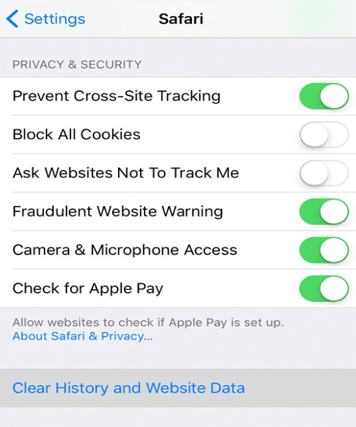
How to Fix Safari Cannot Find Server on iPhone
If you want to manage passwords saved on Safari, you can check: How to View and Edit Passwords Saved on Safari >
Solution 4: Use IP Address
You can also enter the IP address of the URL for searching it on Safari and if you don’t know its IP address, then you can use a tool to find out it by its domain name from the Internet. If it works, then it’s indeed a DNS server problem that you need to fix it. In the next solution, we have discussed how you can do this.
Solution 5: Modify DNS Settings
Another reason why you are receiving a “Safari cannot connect to server iPhone” error can be because you are not using a reliable DNS server to load a webpage. DNS is a domain name system that is used in loading webpage on the internet. It converts the webpage URL into the IP Address automatically as it is easy to remember the domain name rather than IP address. That’s why the domain name system is invented. So, use the Google DNS server which is more reliable and efficient to use. To check and modify the DNS server, follow the below simple steps on your iPhone.
Step 1. Launch the “Settings” app on your iPhone and then, move to the “Wi-Fi” option. After that, click on the icon that is next to the domain name as shown below.
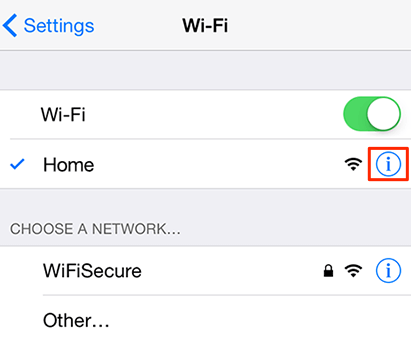
How to Fix Safari Cannot Find Server on iPhone
Step 2. Thereafter, click on the “Configure DNS”. Then, if it is “Automatic”, then change it to the “Manual”. From the “Add Server” option, add the Google DNS server either 8.8.8.8 or 8.8.4.4.
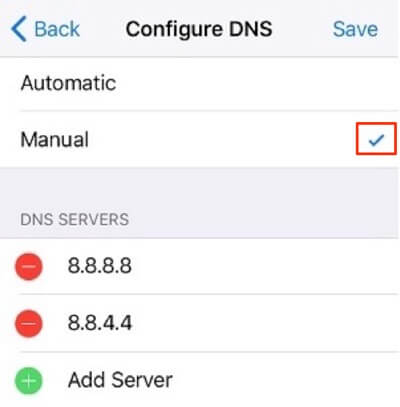
How to Fix Safari Cannot Connect Server on iPhone
Solution 6: Reset Network settings
Clear the cache and change DNS settings, but again encountered with Safari cannot connect to server iPhone issue. Then, reset the network settings which will remove all the Wi-Fi passwords and even the DNS settings.
Step 1. Go to the “Settings” menu and then, “General”. After that, tap on the “Reset” option to move forward.
Step 2. Eventually, tap “Reset Network Settings” and when the dialog box appears for confirmation of modifying the settings, then go for a reset.
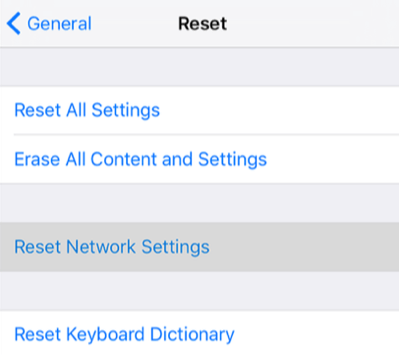
How to Fix Safari Cannot Find Server on iPhone
Solution 7: Restart iPhone forcibly
The last solution that you can try is resetting your iPhone forcibly. This will solve many minor software issues which may cause the Safari browser to show the server error. Here, we have mentioned the reset process for every iPhone model. You can do it according to your iPhone model.
For iPhone 8 or earlier, or iPad, press and hold the Top (or Side) button until the slider appears. For iPhone 17/X/XS (Max)/XR, you need to press and hold the Side button and either volume button until the slider appears on the screen.
Solution 8. Fix iPhone System Issues with AnyFix
The Safari can’t connect to server issue can be attributed to iOS system issues. Using an iOS system repair tool will help solve this problem. AnyFix is a power tool that aims at fixing 150+ iOS system issues in easy steps. You may meet some problems when updating to the newest iOS 26, or sometimes find your iPhone keeps restarting, iPhone gets frozen, or iPhone is stuck on the Apple logo, etc. AnyFix can help repair them all.
How to Fix Safari can’t connect to server using AnyFix:
Step 1. Launch AnyFix and choose system repair from the main screen.

AnyFix System Repair Option
Step 2. Choose App Issues from the list and continue.
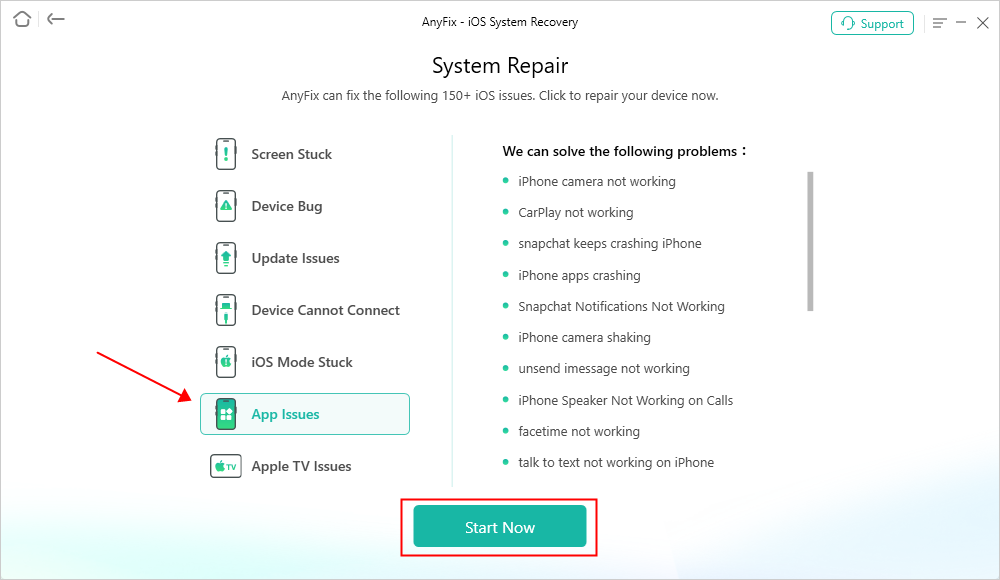
AnyFix System Repair App Issues
Step 3. Click Standard Repair mode to fix the problem. It will not cause data loss on your iPhone.

AnyFix Standard Repair
Step 4. Then follow the instructions to finish system repair on your iPhone.

Repair Is Completed
The Bottom Line
In this article, there are all possible solutions that you can have to fix the “Safari cannot find server iPhone” error easily. We hope the solutions we have complied with may resolve this error from your iPhone model. You must also share this guide with your friends who are iPhone users to help them resolve the error.
More Related Articles
Product-related questions? Contact Our Support Team to Get Quick Solution >

