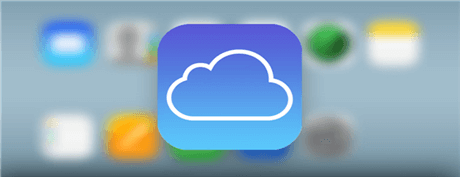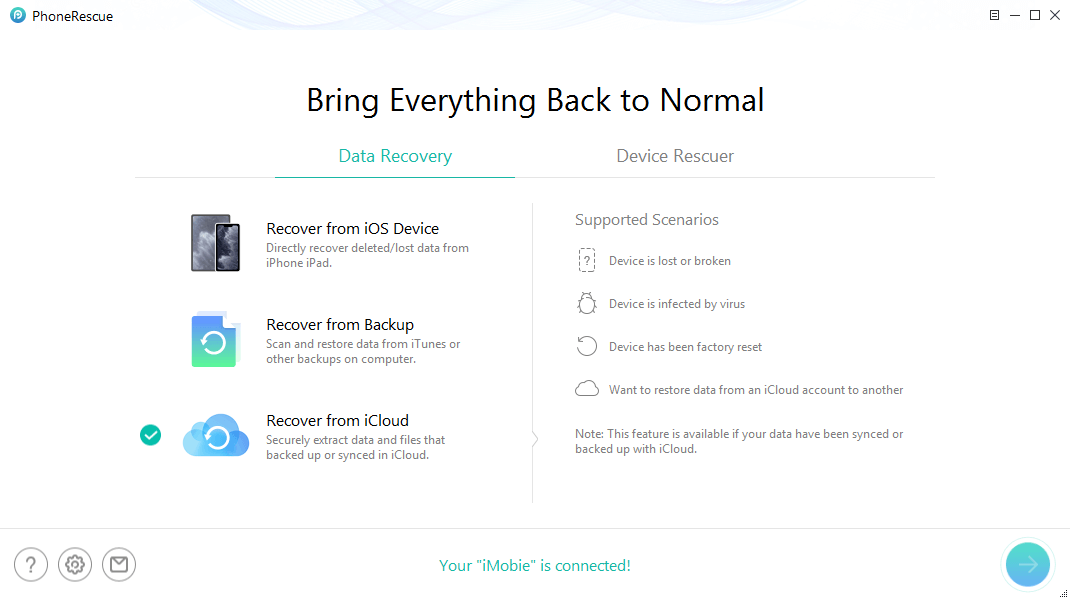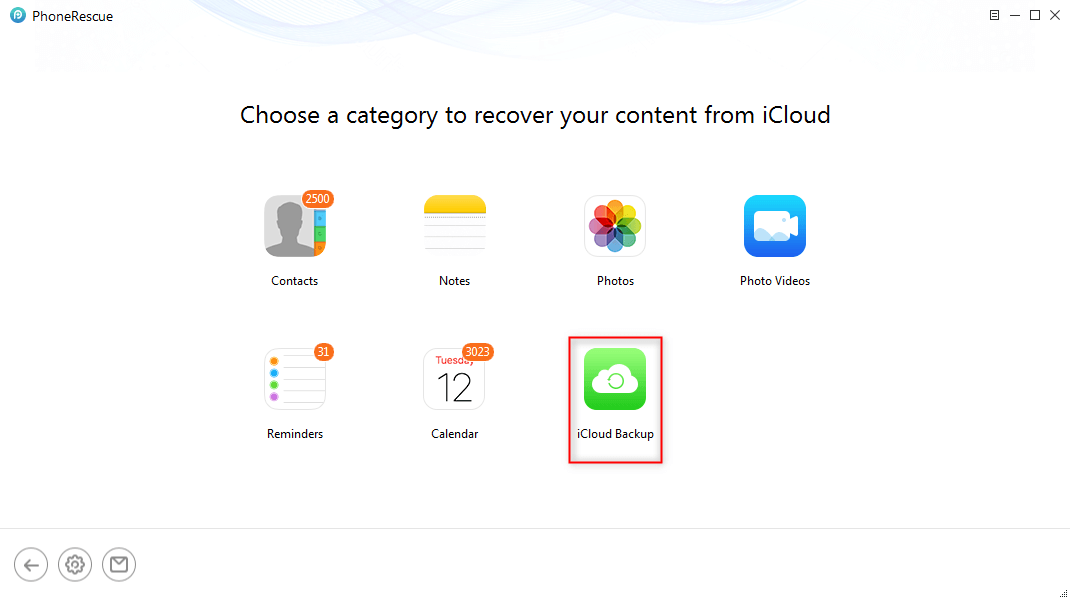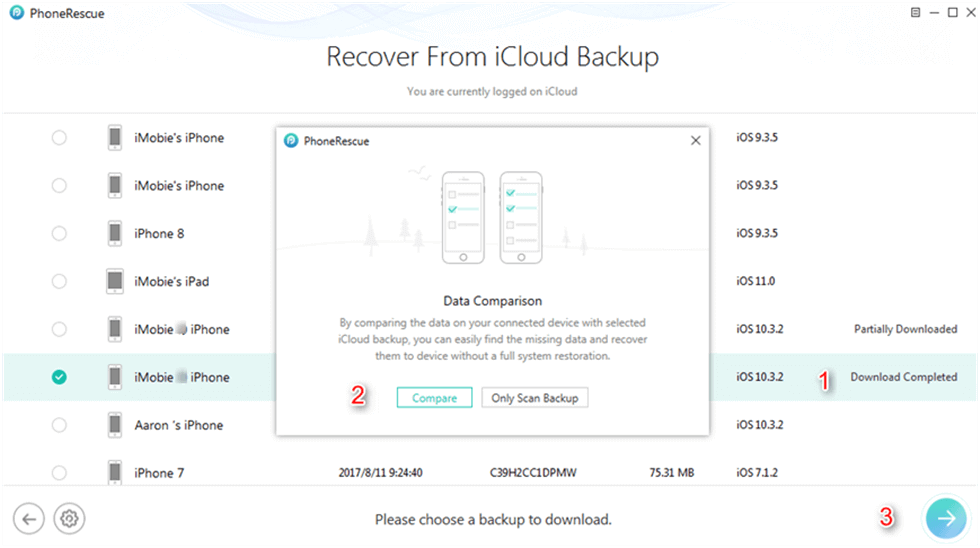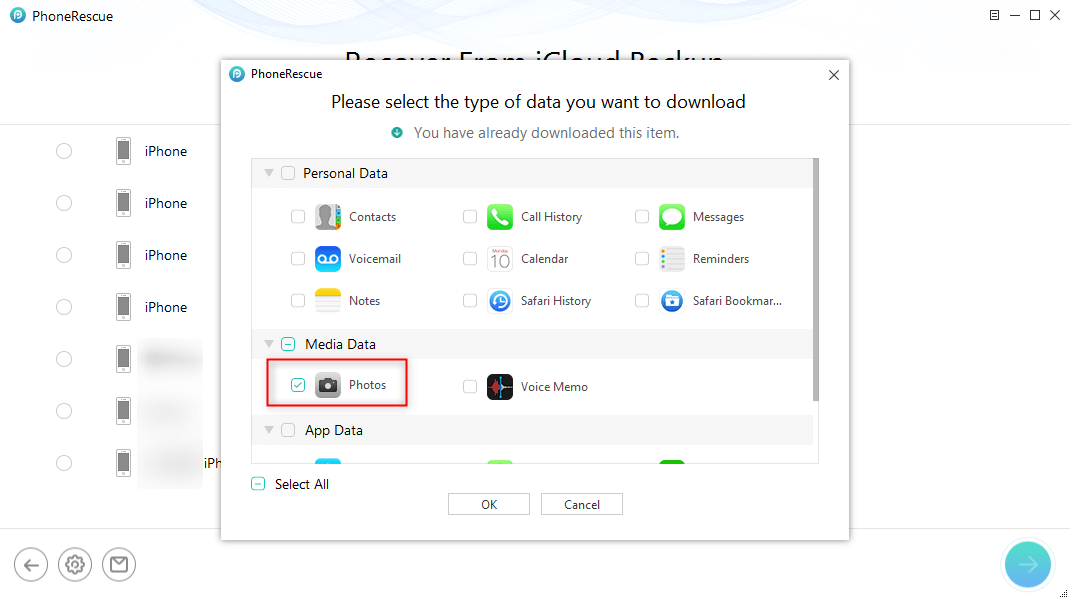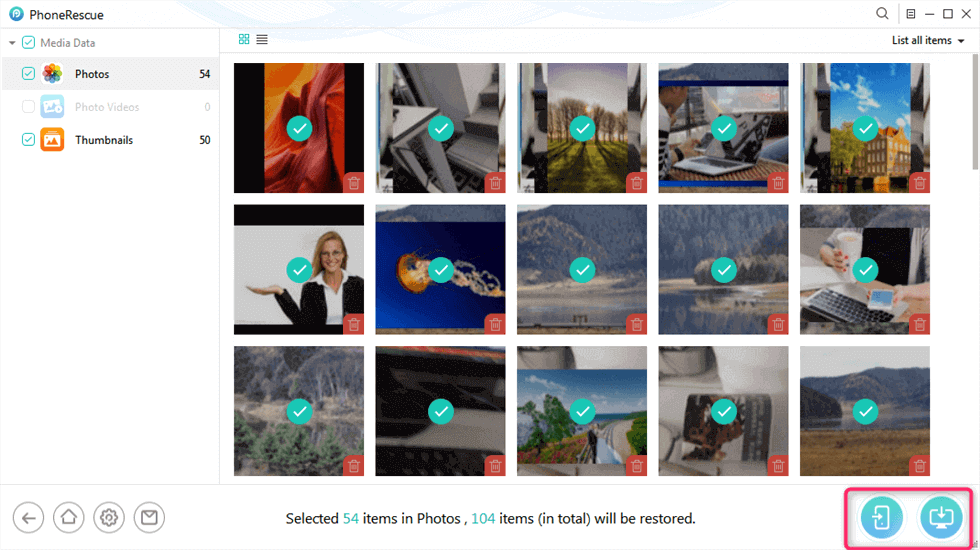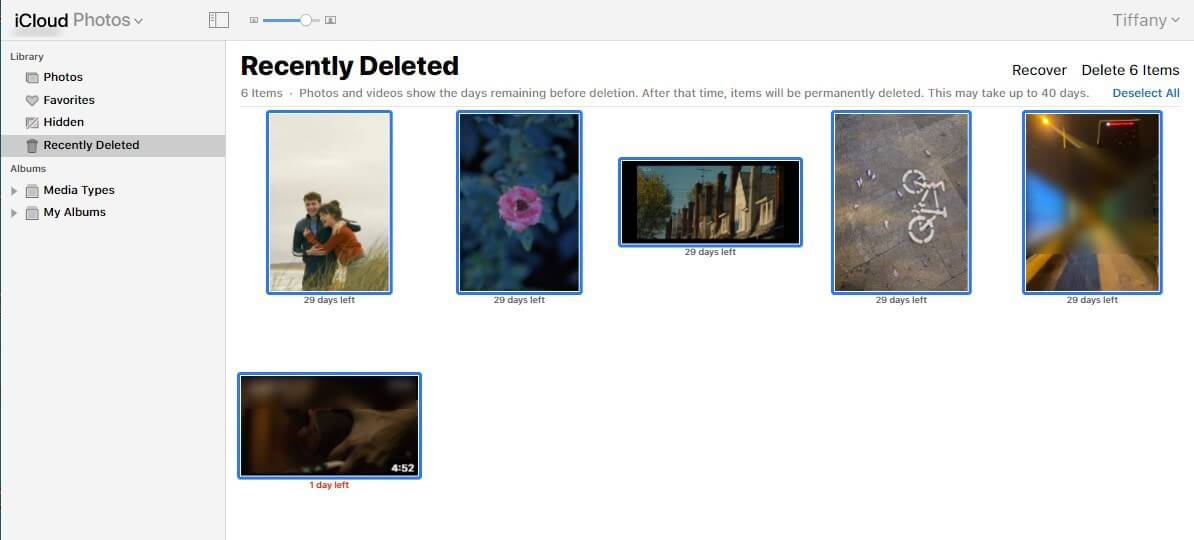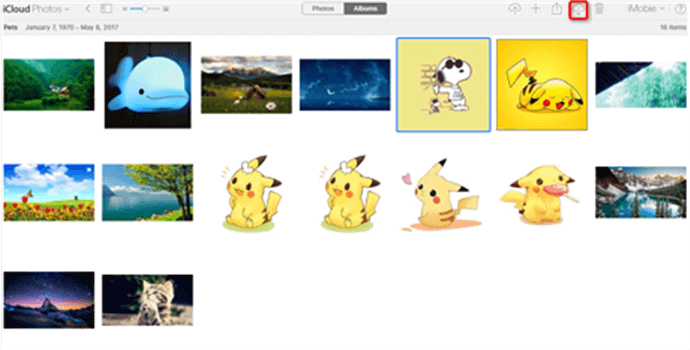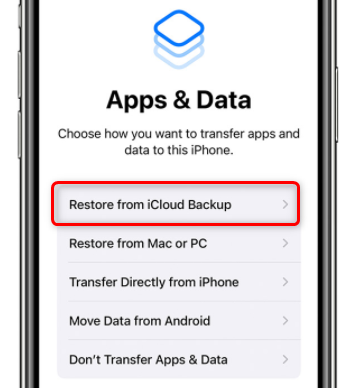How to Recover Photos from iCloud Backup
How do I retrieve photos from iCloud to my iPhone? Read the post to get a new but reliable way to recover photos from iCloud to your iPhone/iPad/iPod touch, or to Mac or PC computer.
Read in: Read This Article in
I deleted some of my photos by accident yesterday. How do I retrieve photos from iCloud to my iPhone? Can anyone give me some suggestions?
If you enabled iCloud Photos on your iPhone, all your photos and videos will be stored in iCloud. And you can view all these photos on Apple devices that are logged in the same Apple ID. So you can download a copy of your photos and videos on any device with iCloud Photos.
If you accidentally deleted photos from your iPhone, you can try to restore photos from iCloud back to your iPhone. Here in this post, we’d like to share with you the proven methods to download photos from iCloud.
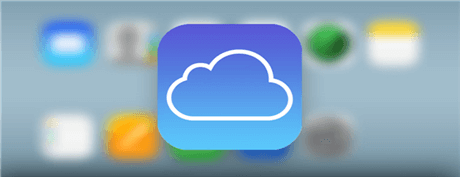
How to Recover Photos from iCloud Backup
How Do I Retrieve Photos from iCloud to my iPhone?
To help you recover deleted photos from iCloud, PhoneRescue for iOS-the best iPhone Recovery software is strongly recommended, which has been trusted by millions of iOS users for data recovery. First of all, let’s check out its outstanding features below:
- Download photos from iCloud backup.
- You can preview iCloud photos and choose to recover photos without erasing previous data.
- Photos are retrieved directly to the Photos app or saved to your computer (PC/Mac).
- It also supports recovering deleted messages, videos, contacts, notes, calendars, etc.
- Besides, you can also recover deleted data from iPhone without backup, or an iTunes backup.
Here are the steps to get photos from iCloud to iPhone or computer:
Step 1. Download PhoneRescue for iOS on your computer > Choose Recover from iCloud mode > Click Next button to log in to your iCloud account.
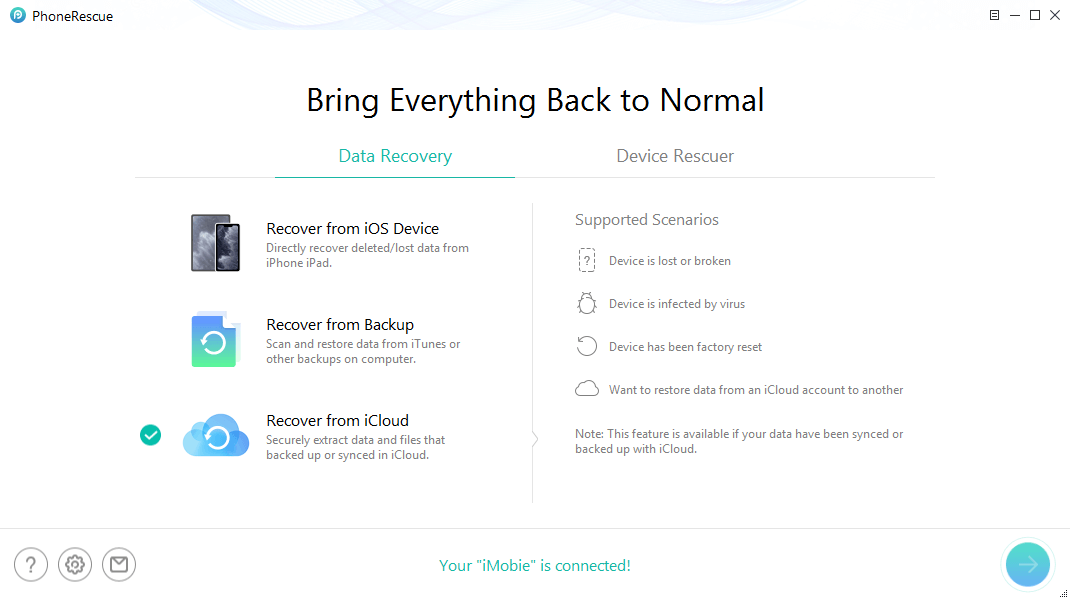
Click on Recover from iCloud
Step 2. In the category, we can see many options. Here we select the iCloud Backup option.
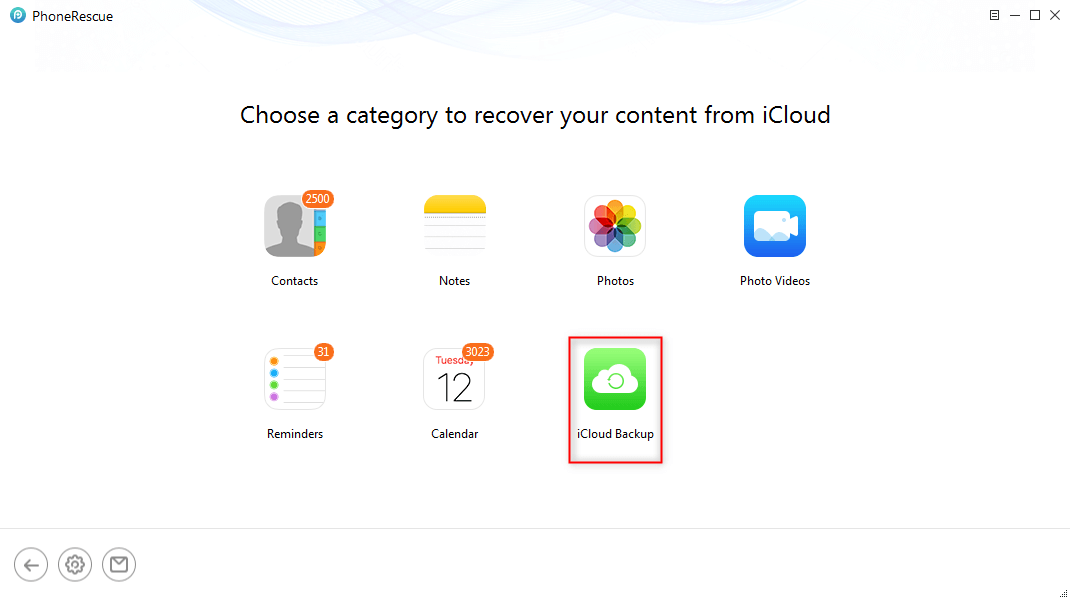
Choose iCloud Backup
Step 3. Select one iCloud backup > Click Compare button if you want to find out the differences between backups > Click on Next tab to continue the process.
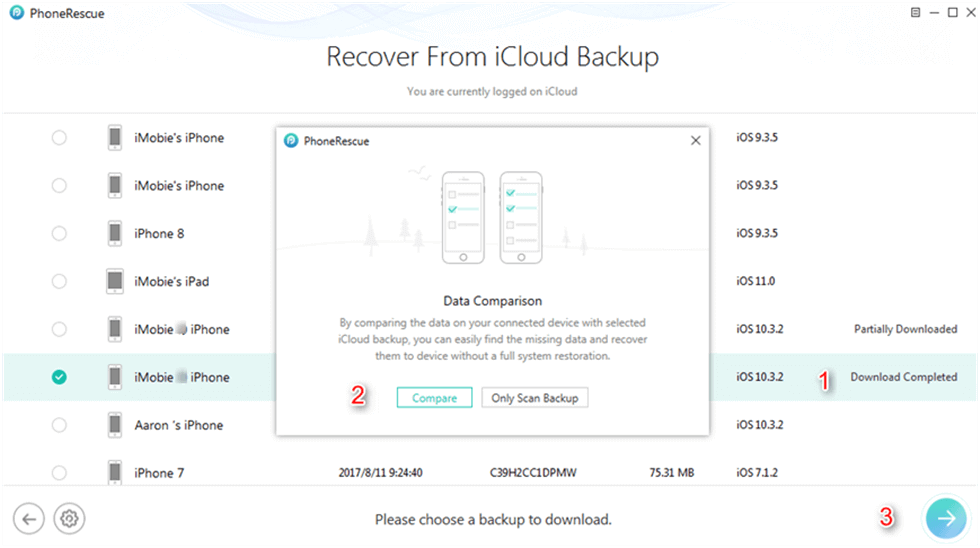
Compare and Download iCloud Backup
Step 4. Then it would pop up a screen to enable you to choose the exact data you would like to recover > Tap on Photos only and click the OK button to download the backup. After the process is completed, select one iCloud backup and click Next to analyze/access content in it.
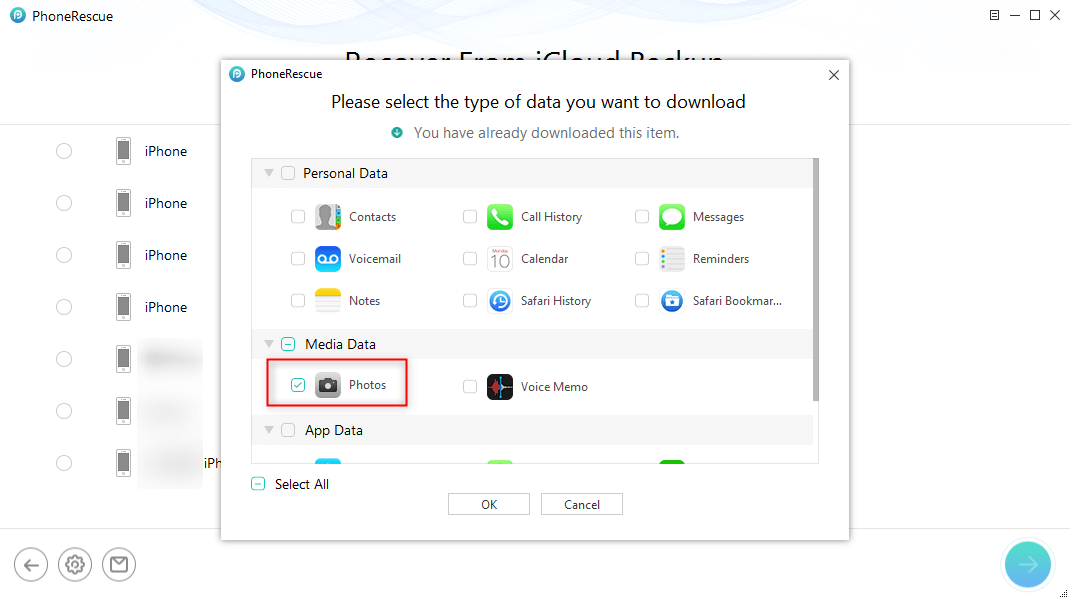
Choose Photos to Download
Step 5. Select Photos on the left side > Choose the photos you want to retrieve > Click To Device button to get them back to iPhone’s Photos App directly or click To Computer button to recover them to PC/Mac computer.
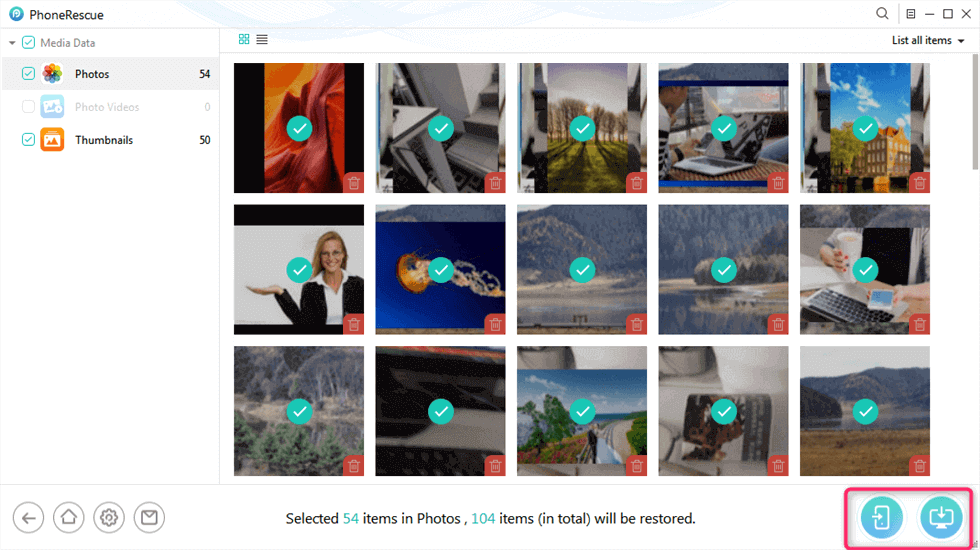
Retrieve Photos to Computer or Device
If you have not found the photos you want, it is probably because they are not contained in this backup file. You can try another backup file to check, Or you can directly recover them from your iPhone iPad without backup.
PhoneRescue for iOS – iPhone Data Recovery
- Recover photos from iCloud backup without erasing data.
- Recover photos from iPhone even without backup.
- Recover photos from iCloud/iTunes to iPhone or computer.
- Support all iPhones and iOS 15 supported, 100% clean & safe.
Download Deleted Photos from iCloud to iPhone
If you accidentally deleted photos in the last few days, you can find and restore the deleted photos through the Recently Deleted Folder of iCloud. You can follow the steps below to retrieve those pictures.
- Visit the iCloud website and log in to your iCloud account and password.
- Select “Photos” in the left control panel of the homepage, and then you can see the recently deleted options.
- Click this option to view recently deleted images.
- From the available pictures, you can mark those you need to return and click the “Recover” button.
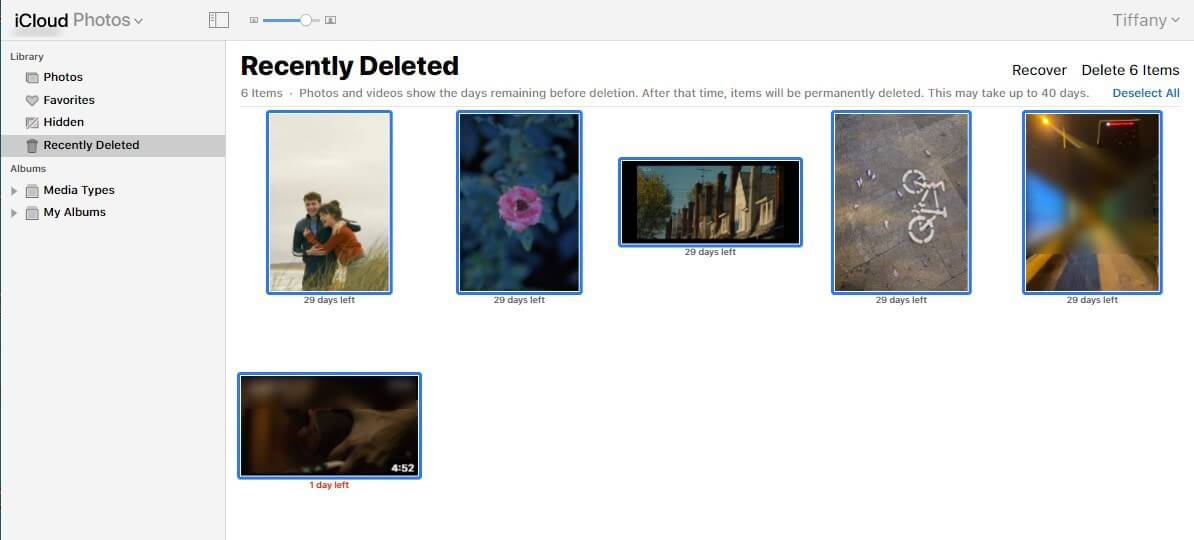
Recover Recently Deleted Photos from iCloud
iCloud Recently deleted folder only stores recently deleted photos for 30 days. After that time, items will be permanently deleted.
How to Download Photos from iCloud to Computer
iCloud also allows you to download photos directly to your computer. Just log in to the iCloud website, here you can view all synced iCloud photos and videos on your iPhone. And you can click the Download button to get iCloud to your Windows or Mac.
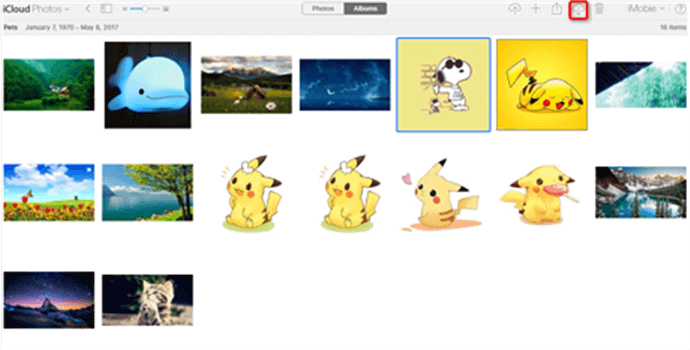
Download iCloud Photos to PC via iCloud.com
What’s more, once you sign in to iCloud, you can upload photos to your iCloud, delete photos from iCloud, etc.
Restore Photos from iCloud Backup
If you have previously enabled the “iCloud Photo Library” option in “Settings”, you can try this method to restore photos from iCloud Photo Library to iPhone, because iCloud will automatically sync your data to the cloud. However, before you do that, you should learn the disadvantages of this method: First, you cannot selectively restore specific photos. What’s more all data and settings on the iPhone will be overwritten.
- Open Settings > iCloud > Reset > Tap on Erase all content and settings to reset the iPhone to the new one > After that, turn on the device and follow the instructions until you get to the “Apps and Data” screen.
- Click Restore from iCloud Backup > Then select a backup based on the backup time and data size. Generally, as long as you have backed up your photos with iCloud, you can definitely recover photos from iCloud Photo Stream this way.
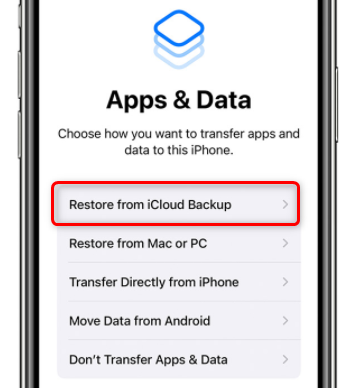
Restore iPhone from iCloud Backup
The Bottom Line
If there are some important photos in iTunes backup instead of iCloud, you can also use PhoneRescue to extract your iPhone backup files. And actually, you can restore more than photos from iTunes or iCloud. For example, PhoneRescue enables you to get 31+ types of files from iTunes or iCloud backup. So why not download PhoneRescue for iOS to restore photos from iCloud now?

Joy Taylor


Senior writer of the iMobie team as well as an Apple fan, love to help more users solve various types of iOS & Android-related issues.
Screenify
AnyEnhancer
FocuSee
Vozard
AnyMiro
AnyMirror