How to Retrieve Deleted Text Messages without Computer or Backup [iPhone & Android]
Want to retrieve deleted text messages from iPhone or Android phone, but there’s no available computer for you to finish the task? Read on this guide to see how to retrieve deleted text messages from iPhone & Android without computer (PC or Mac).
Mobile Phone Recovery Tips
Phone Data Recovery Tips
Google/LG/Huawei Recovery
PhoneRescue – iOS Data Recovery
If you accidentally deleted the whole text conversation and no backup found, free download PhoneRescue for iOS to recover those deleted messages without backup.
Some text messages on your device are so valuable for you, as they record lots of precious conversions with your loved ones, family, friends, colleagues, etc. You don’t want to lose any of them at any time. But in reality, there’re various reasons that can cause you easily lose these important text messages, such as mistaken deletion, failed upgrade, or other unexpected reasons.
What’s worse, you may have no available computer to allow you to recover the deleted messages like one user said “Is there a way to recover deleted texts without linking to a computer? I only gave my iPhone”. Then, how can you recover deleted text messages on iPhone without computer? Here in this guide, we will show you some proven ways to get deleted messages back on your iPhone without a computer or even without a backup. iPhone & Android devices supported.
Also Read: How to Restore Deleted WhatsApp Messages without Backup >
Can I Recover Deleted Text Messages on iPhone/Android?
Actually, when you delete or lose messages from your phone, they are not really got deleted or lost. Those messages are just technically marked with deletion by the system and invisible to you. They still exist on your device. The process of data recovery is to find marked & hidden text messages and bring them back. But it must under the promise of the deleted messages have not been overwritten by newly generated data.
So, don’t do any operation on your iPhone/Android phone once you have deleted text messages, or the deleted text messages will be overwritten and become unrecoverable. Keep reading and get the way to retrieve deleted messages on iPhone/Android.
Part 1. How to Retrieve Deleted Messages from iPhone without Computer
To recover deleted messages from iPhone, we have many options, like restoring from iTunes backup, restoring from iCloud backup, using a data recovery tool, etc. But the only way that you can recover lost messages without computer is by restoring from iCloud backup. Next, we will show you how to retrieve deleted text messages on iPhone 12/11/Xs/Xr/X/8/7/6s without computer – Restore from iCloud backup.
Method 1. Retrieve Deleted Text Messages from iPhone 12/11/Xr/X/8/7/6s without Computer
If you have made a backup for your iPhone via iCloud before, then you can directly retrieve deleted text messages on iPhone without using a computer. But you must clear that it is a blind full restore, you can’t recover messages only. All existing data and settings on your iPhone will be erased and replaced. Also, you have to make sure that the iCloud backup contains the files you want to recover. If you just want to recover text messages/iMessages from iPhone and without erasing any current files, move to Method 2 to make it.
Step 1. Go to Settings > General > Scroll down to the bottom of the screen and tap Reset > Choose Erase All Content and Settings > Enter in your iPhone’s passcode. If you don’t have a passcode, skip this step.
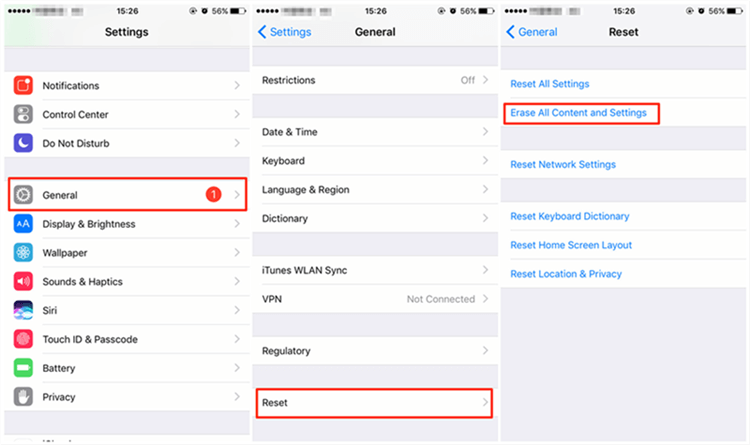
How to Retrieve Deleted Text Messages/iMessages from iPhone without Computer
Step 2. Tap Erase iPhone > Set up your device > Choose Restore from iCloud Backup > Enter your Apple ID email address and password > Choose a backup that still contains your deleted text messages/iMessages > Wait for the restore process to complete.
Method 2. Undelete Text Messages/iMessages on iPhone 12/11/Xr/X/8/7/6s without Data Erasing
Here we should recommend a tool that can help you recover messages without a computer. But we need to tell you an objective fact: just as we mentioned above, any operation like installing the app will overwrite the deleted messages and cause them to become unrecoverable. So, to keep all your deleted messages safe and ensure the highest success rate, here we will recommend you –PhoneRescue for iOS. It is a computer-based software, but it can help you retrieve deleted text messages on iPhone with the following outstanding features:
- World’s Top Success Rate & 100% Secure – All your deleted messages can be safely & easily recovered in minutes. No matter you have backup or not, it helps you make it with no data erase.
- Widest Coverage of Message Types – Include text messages, iMessage, SMS messages, MMS messages, WhatsApp messages, attachments, etc.
- Recover to iPhone’s Message App Directly – It allows you to retrieve the deleted messages to Message app on your iPhone directly, just like you never lost them. Also, you can choose to store them on your PC/Mac in formats of PDF, TXT, or .html.
- Only Messages Recovery – Supports recovering specific categories like messages, but not a full recovery. Moreover, it allows you to preview and select the message(s) you prefer most to recover.
- No Full Restoring & Keep All Data Safe – It offers you 3 different modes: from iDevice directly (even without any backup), from iTunes backup, and from iCloud backup. Unlike the common recovery way from iTunes or iCloud backup, it enables you to recover from the iTunes/iCloud backup without full restoring. All the contents on your iPhone will be kept safe, and you won’t lose any data or files.
- 60-days Money Back Guarantee & Life-long Free Update Service – If you failed to retrieve what you want within 60 days of purchase, you’ll get a 100% risk-free unconditional full refund.
We noticed that you are reading this post on an iPhone, and you may seek solutions to restore messages from iCloud backup without computer. But we have to tell you, PhoneRescue for iOS is one desktop software just like other data recovery software.
You need to retrieve messages from iCloud without restoring on the computer, otherwise, you have to restore your iPhone to recover the messages and you will meet some annoying problems, like restoring a wrong backup that doesn’t contain the messages you need.
Therefore, you can open your computer and follow the steps below to make it. Or if you buy it now, we will offer an exclusive $10 OFF for you. Then you can recover your messages directly when you open your computer.
Now, you can follow the steps below to find deleted messages on iPhone and get them back on computer or device:
Step 1. Go to download PhoneRescue for iOS on a computer > Connect your iPhone/iPad/iPod to the computer.
Free Download * 100% Clean & Safe
Step 2. Choose Recover from iOS Device mode > Click on the Right Arrow on the bottom right corner to continue.

Recover from iOS Device without Backup
Step 3. Select Messages only > Click on OK to scan your deleted messages.

Choose Messages to Scan
Step 4. Then you can see deleted messages on iPhone, select the one(s) you want to recover > Click the To Computer or To Device button to get them back in minutes. You can directly recover them to the Message app on your iPhone for instant use.

Preview and Choose to Recover Texts
If you failed to retrieve what you want with the above way, then your deleted messages have been overwritten and no software can help you finish the task. But you can try extracting the deleted messages from iCloud backup by following the guide: How to Retrieve Deleted Text Messages from iCloud backup >
Video Tutorial to Recover Deleted Text Messages iPhone without Backup or Computer
Free Download * 100% Clean & Safe
Part 2. How to Recover Deleted Text Messages on Android without Computer or Backup
Some Android users, especially Samsung (Galaxy S21/S20/S10/S9/S8/S7/S6) users prefer to back up their data via cloud service on Android phones. If you have made a backup on the cloud, then you can easily retrieve deleted messages on Android even without computer. There are 2 ways to get deleted text messages on Android without computer. Let’s dive in.
Method 1. Recover Deleted Text Messages on Android without Computer via Google Account
To recover deleted text messages on Android without computer, you can first try to get back your text messages from a Google backup. But you should note that this method only works on a totally new Android device, and you need to erase all the content you own on your device from settings. Here are the steps:
Step 1. Once you completed the factory reset of your Android device, you can go on re-open your phone to log into the same Google account.
Step 2. Along with setting up your device, you will be asked to restore your data.
Step 3. Just click on the Restore button to get your data restored from Android backups.
Step 4. When you set up all the processes of the new phone, you can check your text messages, to make sure if all the data you want are concluding.
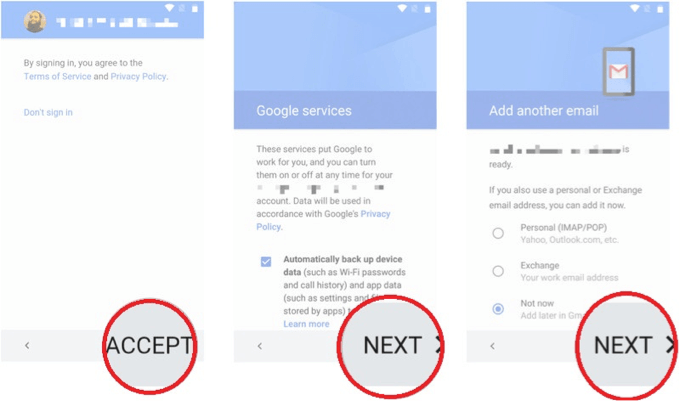
Using Google Account to recover deleted text messages on Android
If you have no available backup, or you want to get deleted messages back without data loss, you still have the choices to seek help from a professional Android data recovery tool as following.
Method 2. Retrieve Deleted Text Messages on Android without Backup with PhoneRescue for Android
Since any newly installed software or received data on your device will overwrite the deleted messages and lead to them disappearing forever, all data recovery tools in the market are based on computer. To ensure the recovery of the message with the highest probability, we recommend this computer-based Android data recovery tool – PhoneRescue for Android. It is recognized as the most reliable and efficient recovery tool for Android users to recover deleted text messages on an Android phone, even without any backup. And below are its incomparable features:
- World’s Top Success Rate & 100% Secure – It has helped 5,700,000 Android users successfully retrieve their deleted text messages.
- Direct Recovery to Phone’s Messages App – It is also the ONLY software that supports recovering deleted messages directly to the Messages app on Android phones for instant use. Just like they were never lost.
- Full Control of Deleted Messages – You are allowed to preview the deleted messages before recovering and selectively recover the one(s) you really needed, but not a blind full recovery.
- Fastest Recovering Speed – It only takes 5 minutes to get back over 3000 messages and the whole recovering process just a few minutes are needed.
- Easiest Operation – Only 3 clicks are needed to complete the recovery job: choose your device, check messages, click the Recover button.
- Widest Coverage of Files – Besides messages, it also supports recovering deleted photos, contacts, music, videos, and other Android file types. No matter what you want to recover, it helps you make it.
- “60-days Money Back Guarantee” – If you failed to retrieve your deleted text messages within 60 days of purchase, you’ll get a 100% full refund. Buy Now >
We noticed that you are reading this post with your phone, and you may seek ways to recover deleted messages without computer. But just like we mentioned above, any newly or installed apps or files on Android phones may cause overwritten, and lead to the deleted texts being unrecoverable.
So to ensure the highest success rate of recovery, turn on your computer and follow the steps below to recover the previous messages now. Or you can choose to buy it on your phone now (we offered 10$ discounts for mobile user). In this way, you can retrieve your deleted text messages immediately once you have an available computer.
Step 1. Go to download PhoneRescue for Android > Choose the right version suitable for your Android phone and download it on a computer > Connect your device to the computer (take PhoneRescue for Samsung as an example).
Free Download * 100% Clean & Safe
Step 2. Choose Messages only if you just need to recover deleted messages on Android > Tap Next button on the right.
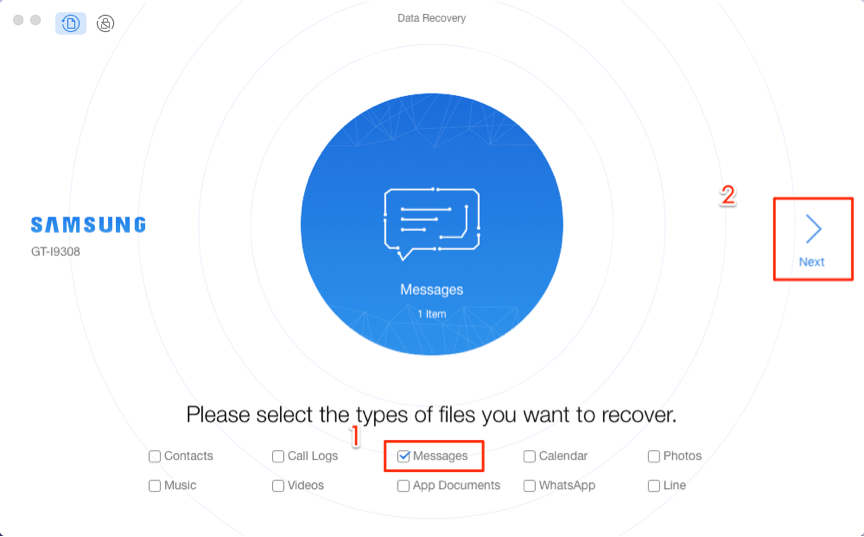
Choose Messages to Start
Step 3. Preview the deleted text messages and select the one(s) you want to recover > Click on the Download to Computer or Download to Device button on the bottom right corner to start the recovery process.
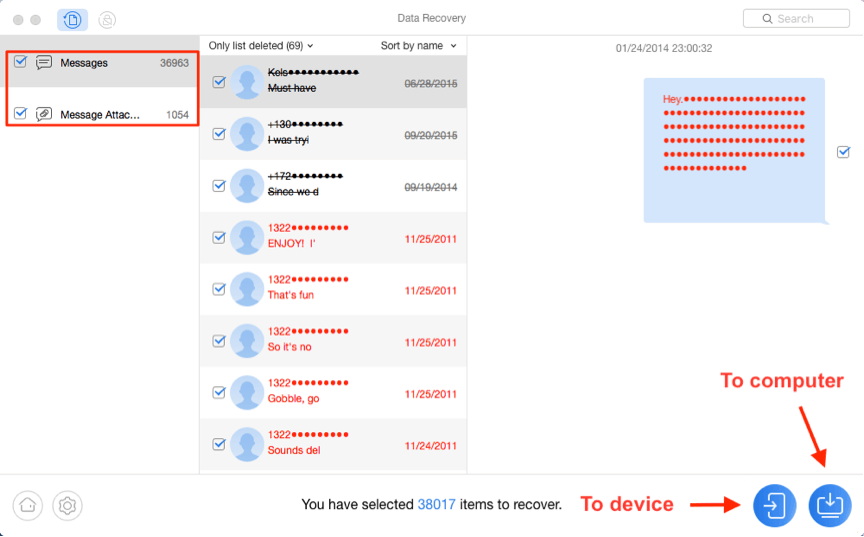
Recover Messages on Android
Video Tutorial to Recover Deleted Text Messages on Android
Method 3. Retrieve Deleted Text Messages on Android without Backup with DroidKit
Find the way to retrieve deleted text messages Android with computer? DroidKit is one of the best Android data recovery softwares that has helped millions of Android users get back their deleted data like text messages, photos, videos, voice memos, etc. The best is DroidKit provides lots of situation solutions on deleted data recovery. You can choose the Quick Recovery mode to easily retrieve data from Android without root. You can also use Deep Recovery mode to deeply scan your device and retrieve deleted data successfully without any backup.
What’s more, as a complete Android solution, DroidKit also provides you opportunities to recover text messages from Google backup without factory reset. You can explore more functions about DroidKit.
Now, here are the steps to recover deleted text messages on Android without backup:
Step 1. Get DroidKit and install it on the computer. Once the installation is completed, launch it and get your device connected to the computer at the same time.
Free Download * 100% Clean & Safe
Step 2. Now you should find there are quite lots of sections. Just dive into the Recover Lost Data. Here we recommend the Deep Recovery from Device which will scan all the data you own to find back the deleted ones.

Choose Deep Recovery from Device from Recover Lost Data
Step 3. Now you should choose the data you want to rescue. And tap the Start button to go on. Here we recommend you to just select messages to scan.

Select the Data Type You Need to Recover
Step 4. Seconds later, you will find the messages you own were listing on the screen. Now you can preview the text messages and get then download to your device or to the computer by tapping the To Device, To PC buttons.
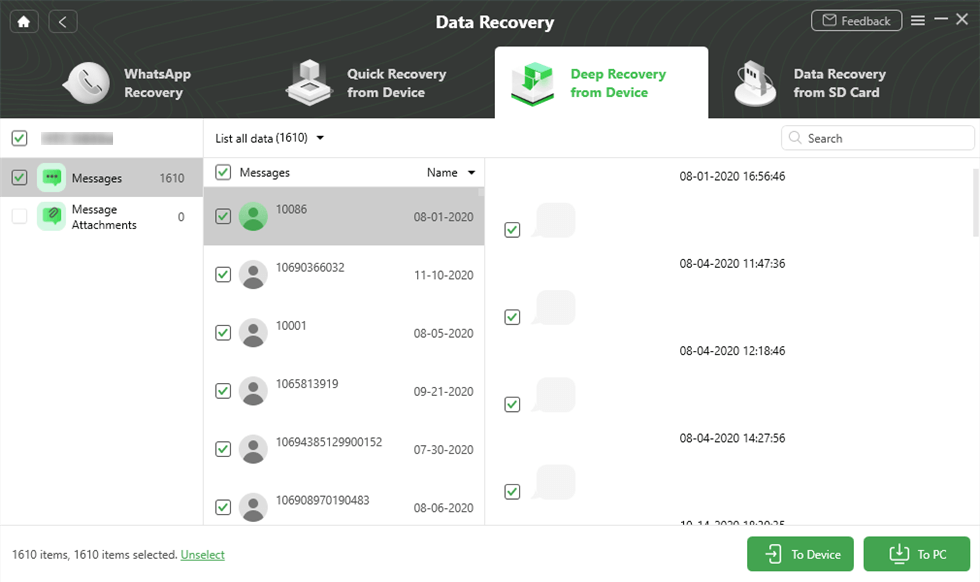
Preview and Select Messages to Retrieve
Alright, you got your preciousness back now!
The Bottom Line
Indeed, it’s possible to recover deleted text messages from iPhone/Android without computer. But as you can see from above, it has so many limitations, like must have made a backup before, the backup has to contain the deleted text messages, etc. Otherwise, all data recovery must be done with a computer, as only a computer-based data recovery tool can ensure the highest success rate.
Besides text messages, PhoneRescue also enables you to recover deleted photos, contacts, music, videos, and more files on your iOS devices or Android phone. So, get PhoneRescue for iOS and PhoneRescue for Android to be your good helper now. Remember that act fast, or your deleted text messages will be overwritten by newly generated files and lose eternally.
PhoneRescue® – Messages Recovery for Android/iOS
Go to download PhoneRescue prior, and then follow this guide to recover deleted text messages as well as other important data from iPhone/Android phones in just 1 click.
Product-related questions? Contact Our Support Team to Get Quick Solution >

