How to Recover Deleted Text Messages on iPhone XR
No matter what reasons cause you lost important messages from your iPhone XR or other iPhone devices, read this post to get 3 methods on how to retrieve deleted text messages on iPhone, with or without any backup.
Head to the post about text message recovery to learn 6 ways to retrieve the deleted or lost messages on your iPhone. All iPhone models and iOS versions, including the latest iPhone 13/12 and iOS 15/14 are supported.
Accidentally delete a vital message or a whole thread of messages from your iPhone XR only to realize later that it is still useful. Or some precious messages have been unintentionally deleted by curious children while they are playing with your mobile phone. Whatever reason, you may lose useful messages from your iPhone XR without any precaution. Well, how to retrieve deleted text messages from iPhone XR?
Here in this post, we will show you 3 methods about how to recover deleted texts from iPhone XR, namely from iTunes backup, from iCloud backup and from your iPhone XR directly. Before the start, one thing you need to pay attention to is that if you didn’t make a backup before so that you can only going to retrieve deleted iPhone XR texts without any backup, then, stop using your iPhone XR right away and check the Method 1 directly.
Method 1. Recover Deleted Texts from iPhone XR without Backup
When we lose data, our first reaction will be to check our backups. If you have made a backup, then you can recover the data you want in a very novel way! But what if you have no backups? Since the iPhone XR has only been on the market for a while, so largely users haven’t made any backup yet. Then, it is possible to recover deleted texts from iPhone device without backup?
Thanks to today’s advanced technology, the answer is YES. The deleted text messages are technically marked for deletion by the phone system, they not gone immediately. After been deleted, they become invisible and stay somewhere on your iPhone XR waiting to be replaced by new data. Thus why you can retrieve them as long as you can find them. To find deleted and invisible messages on your iPhone, you need the help of the professional best iOS data recovery tools in 2025.
Here in this post, we recommend you an award-winning iPhone data recovery – PhoneRescue for iOS, which can help you retrieve lost messages from your iPhone XR without any backup in 3 simple steps. Now, let’s see how to make it.
Free Download* 100% Clean & Safe
Step 1. Run the recovery tool and connect your iPhone XR.
Download and install PhoneRescue for iOS on your Mac or PC computer. Run it and connect your iPhone XR with its USB cable > Select Recover from iOS Device and click the arrow button to proceed.
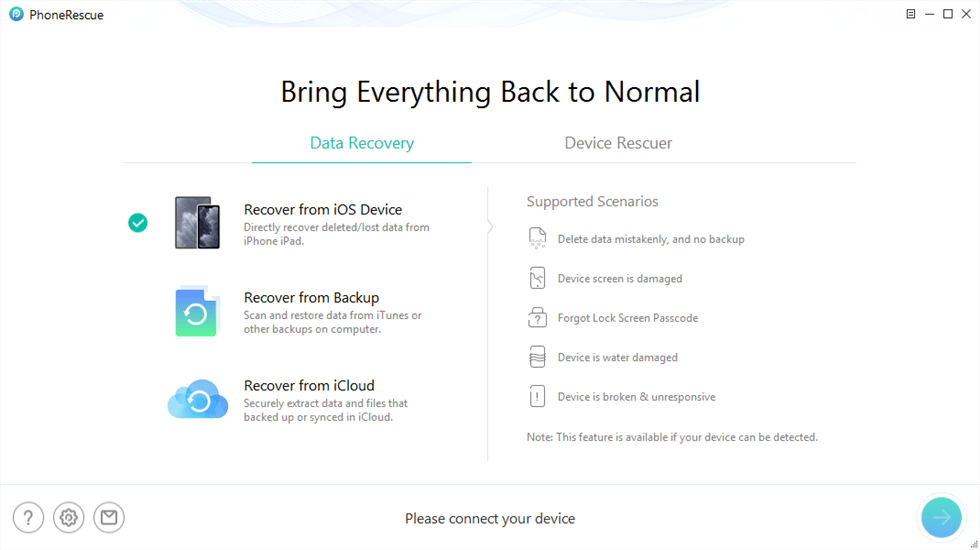
PhoneRescue for iOS Overview
Step 2. Scanning the lost text messages on your iPhone XR.
Select the type of data you want to recover, so uncheck Select All box and only tick Messages. Click OK button to start scanning the messages on your iPhone XR.
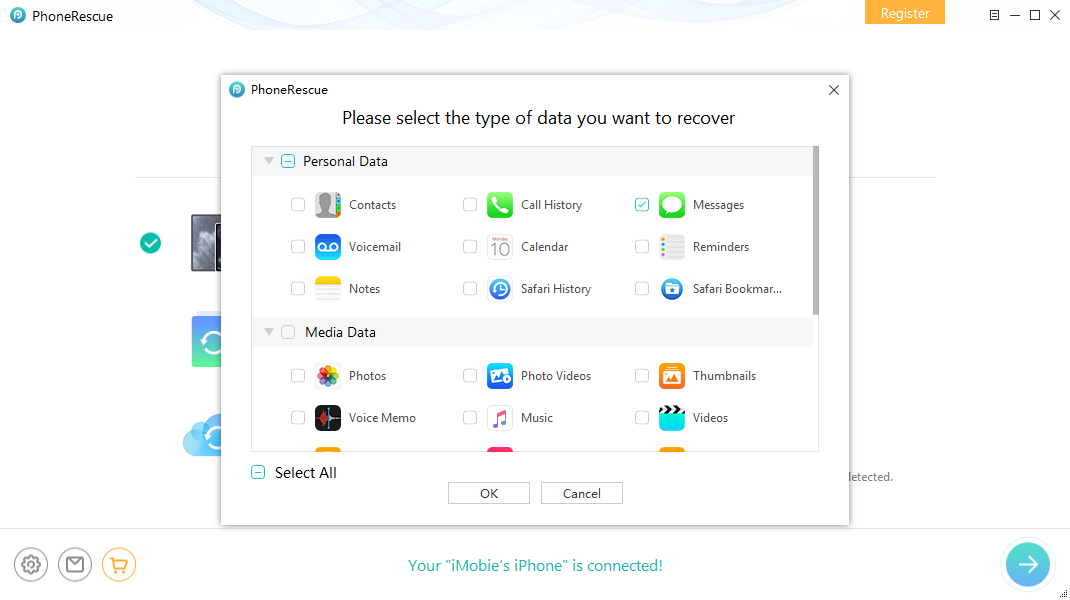
Choose Message to Recover
Step 3. Preview and select the deleted messages to recover.
Once the scanning finished, all the deleted and existing messages will be listed. Preview and select what you want and click the Recover button at the right bottom.
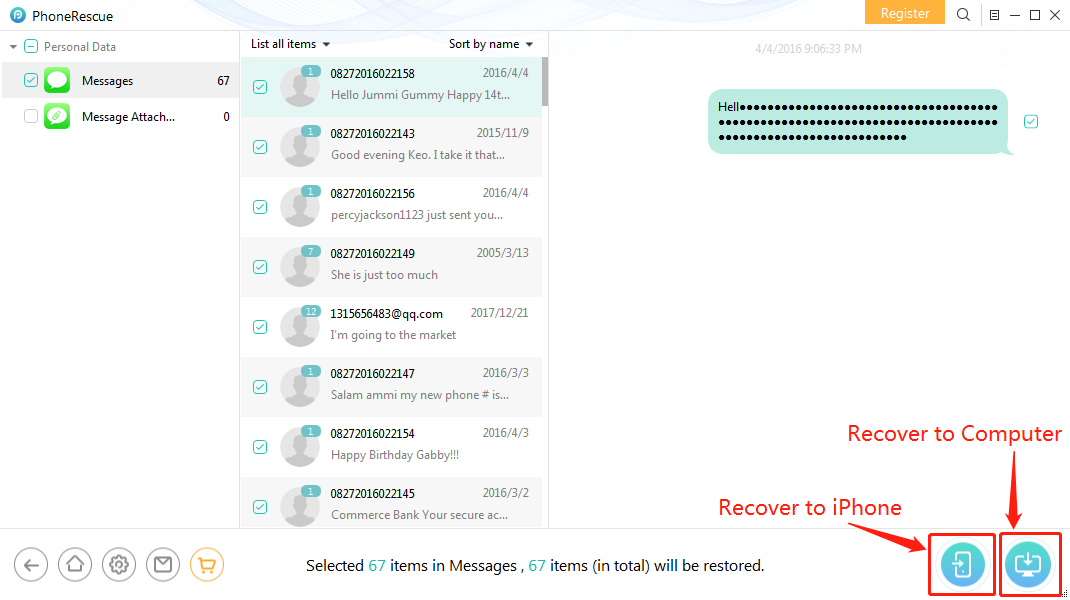
Choose Deleted Message to Retrieve
Method 2. Recover Deleted Texts on iPhone XR from iTunes Backup
This method applying for users who have backed up their iPhone XR to a computer with iTunes. As long as you can be sure the deleted SMS was included in the backup, then you can 100% get your messages back by following the steps below. To bring you more convenience, here are two restoring methods for you to extract deleted texts from an iTunes backup.
1. Restore Deleted Texts Messages from iTunes Backup by Using iTunes
This restore will recover all the iTunes backup content to your iPhone XR and replace the current data, as well as reset your iPhone XR to factory settings. After losing the deleted text messages, if you do not produce other new data that is important to you, which doesn’t contain in the previous backup, then this one may be the best choice. Otherwise, you’ll take the cost of losing current data to get back old deleted texts.
Step 1. Run iTunes and connect iPhone.
Update iTunes to the latest version and launch it on your computer. Plugin your iPhone XR. Click on your iPhone icon and then click “Restore Backup…”
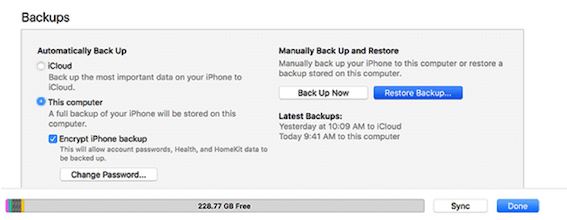
Click Restore Backup Button
Step 2. Confirm the restore operation.
Choose the backup that you made before. Click the Restore button to start the restoring process.
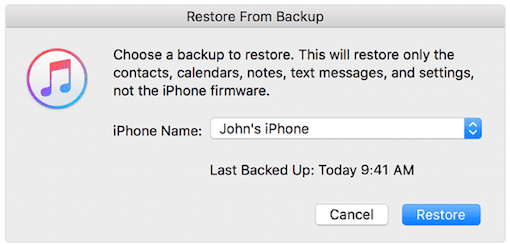
Choose a Backup to Restore
Step 3. Waiting for the restoring process.
Keep your phone connected until the process finish. Once the backup is restored, all the backup data will be put back to your iPhone XR. You can check your messages by going to Messages app. Hope the messages you needed are there for you.
2. Use the 3rd-Party Software to Restore Wanted Messages
As we said before, the first restoring will bring data loss and settings change. It is risky to do that without 100% certainty. So, if you don’t want to lose current data, or even not sure whether the backup contains the deleted text messages, we suggest you use third-party software to replace iTunes.
Why? Because professional iTunes backup extractors not only help you restore data from an iTunes backup without any data loss and settings change but also enable you to access and preview data details before recovering. It’s indeed a smarter choice.
Method 3. Recover Deleted Texts on iPhone XR from iCloud Backup
Like restoring from iTunes backup, restoring from iCloud backup has the same strengths and weaknesses. The only difference may be that this method is relatively simple because you don’t need a computer.
1. Restore Deleted iPhone XR Texts from an iCloud Backup
Same with restoring from iTunes, you’ll restore the whole iCloud backup to your iPhone XR and replace all the existing data, as well reset your phone. If you’re sure to do that, then follow the steps below.
Step 1. Erase Your iPhone XR.
You need to erase your iPhone XR at first, go to Settings > General > Reset. Tap on Erase All Content and Settings.
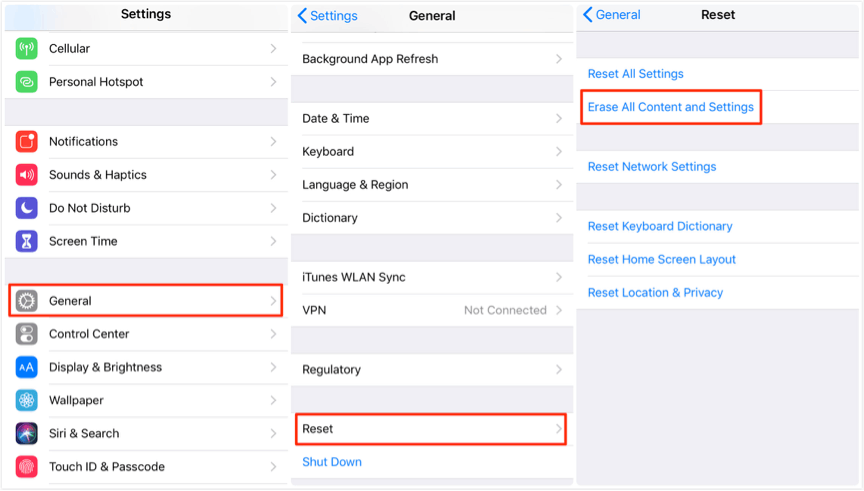
Tap on Erase All Content and Settings
Step 2. Restore from iCloud backup.
Set up your erased iPhone, on the Apps & Data page, choose Restore from iCloud Backup.
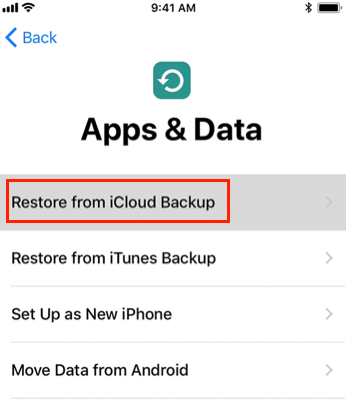
Choose Restore from iCloud Backup
Step 3. Select an iCloud backup to restore.
Sign in with your Apple ID and password, then select a backup to restore.
2. Selectively Restore Messages from iCloud without Resetting
To selectively restore only wanted messages from iCloud backup, and without replacing any current data on the iPhone XR, a software that can selectively restore items from a backup is more likely the best choice for you. There are a number of best iCloud data recovery software that let you do that and a quick Google search will help you find the best one.
The Bottom Line
Sometimes unintentionally we end-up deleting text messages on our iPhones. With the help of the above methods, you should be able to recover deleted text messages from your iPhone XR without much hassle. No matter which method you choose, hope you can get your deleted iPhone XR messages back as soon as possible. If this guide is helpful to you, share it to help more friends. Any questions, let us know in the comment.
PhoneRescue – #1 iPhone Data Recovery
Have a try on this #1 iPhone data recovery to find and recover deleted TEXT/SMS from your iPhone XR, no matter you have a backup or not, with it, you can get your messages back in 3 steps.
Product-related questions? Contact Our Support Team to Get Quick Solution >


