How to Restore Messages from iCloud to iPhone
Wonder how to restore text messages from iCloud to iPhone? Follow this post to get three methods to retrieve messages from iCloud to iPhone with or without erasing iPhone data.
iCloud Recovery Tips
- Restore from iCloud without Reset
- Restore iPhone from iCloud
- Recover Photos from iCloud
- Restore Music from iCloud
- Retrieve Data from iCloud
- Restore Messages from iCloud
- Recover Voice Memos from iCloud
- Recover Contacts from iCloud
- Download Apps from iCloud
- Download iCloud Backup
- Download iCloud Contacts
- Download iCloud Notes
- Access iCloud Photos on iPhone
PhoneRescue – iCloud Backup Extraction Tool
Different from the traditional way, PhoneRescue for iOS can help you restore only text messages from iCloud backup. There’s no need to do a full restore, no need to erase anything on iPhone before restoring. Just Free Download it now to restore iPhone messages from iCloud easily.
When you want to transfer text messages from iCloud to a new iPhone, or when your text messages are lost from your iPhone, you can finish the task by restoring the messages from your iCloud backup. But how do I retrieve text messages from iCloud? In this post, we will mainly show you how to restore messages from iCloud to iPhone, with 3 methods. Let’s check it now.
Method 1. How to Restore Messages from iCloud to iPhone with iCloud Backup
If you have backed up your iPhone to iCloud, here are the detailed steps for you to restore text messages from the iCloud backup to iPhone. But before you take this method, there are a couple of notices you need to know first. It requires you to erase all existing data on your iPhone first. And this method won’t allow you to restore only text messages, it will restore the whole backup and replace the files on your iPhone.
Now, let’s see how to restore messages from iCloud backup to iPhone:
- Firstly, reset your iPhone.
- Go to Settings on your iPhone.
- Choose General, and then tap on Reset.
- Tap on the Erase All Content and Settings option.
- Follow the onscreen setup steps to reach the Apps & Data screen.
- Tap on the “Restore from iCloud Backup” option.
- Sign in to iCloud with your Apple ID.
- Choose the backup stores the messages you need.
- Click Restore to start restoring the backup to your iPhone.
- After the process finished, you can check the restored files on your iPhone.

Restore iPhone from iCloud Backup
Depending on the size of the backup and the network speed, the progress bar might need a few minutes to an hour to complete. If you disconnect from Wi-Fi too soon, the progress will pause until you reconnect.
Method 2. How to Restore Text Messages from iCloud to iPhone without Data Erasing
If you don’t want to erase anything on your iPhone, or you just plan to extract only the text messages from the iCloud backup, you can try some iCloud backup recovery tools like PhoneRescue for iOS to do the task. It can help you retrieve lost or accidentally deleted photos, messages, contacts, and other data with one click. Here are the specific features:
PhoneRescue – Restore iCloud Files
- Enable you to view all iCloud files, restore only messages from iCloud.
- Won’t ask you to erase anything on your iPhone during the restoring process, no data loss risk.
- Also support restoring data from iDevice directly, and from iTunes backup without erasing.
Free Download100% Clean & Safe
Free Download100% Clean & Safe
Free Download * 100% Clean & Safe
Now, download PhoneRescue for iOS on your computer, connect your device to the computer with a USB cable. And then we begin with the detailed steps to retrieve messages from iCloud without erasing data on the iPhone.
Step 1. Choose “Recover from iCloud“, then click the right arrow at the right corner.

Choose Recover from iCloud
Step 2. Sign in your iCloud account, and choose the backup files that contain the text messages you want, then click the download button to continue.
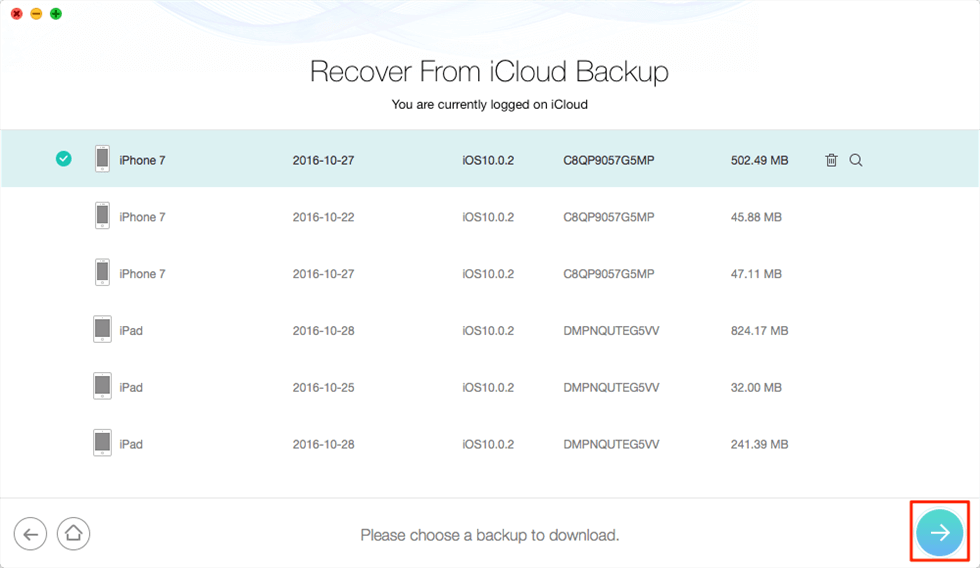
Recover from iCloud Backup
Step 3. Check the Messages option only and click OK button, then it will begin downloading the iCloud backup.
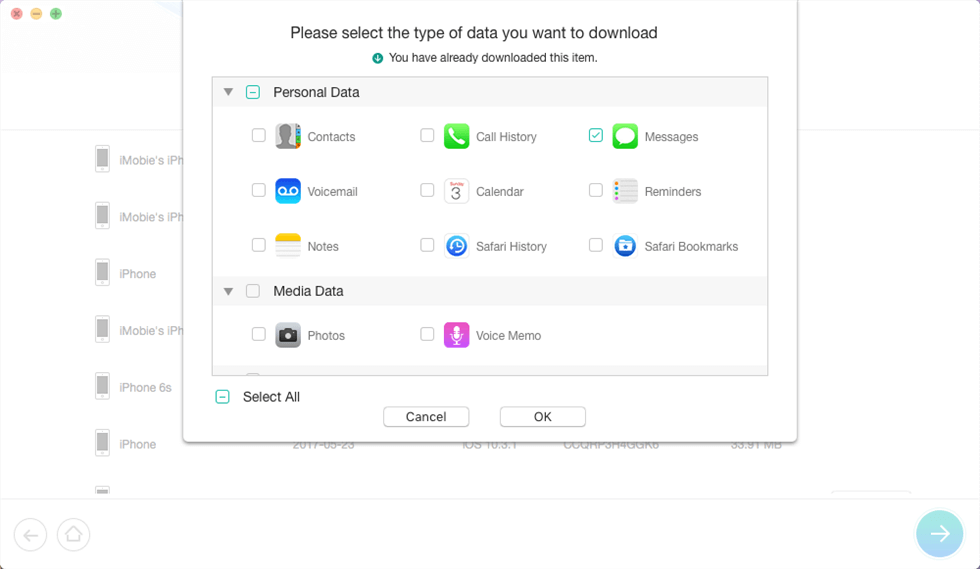
Choose the Data Type You Want to Restore
Step 4. Select the messages you want to recover, click on the “To iDevice” button to get them to your iPhone directly.
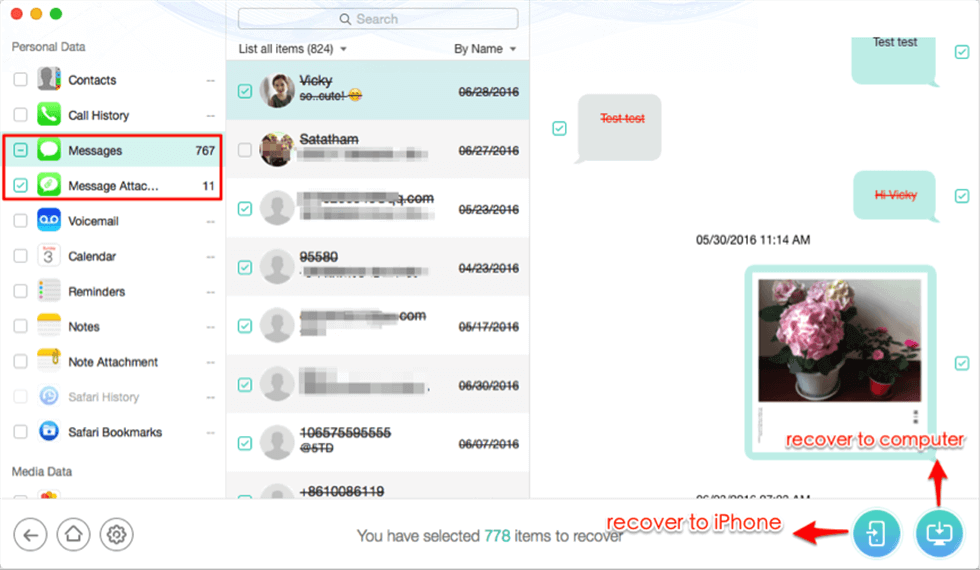
Select Messages to Restore to Your iPhone
If you don’t know how to view text messages on iCloud, just download and install PhoneRescue for iOS to find the answer.
Method 3. Retrieve Deleted Messages on iPhone from Your Carrier
If all these methods fail, you can try contacting your network provider to see if you can retrieve your lost messages, but it depends, only some carriers have the ability to save messages, and only the last few days are saved.
Tip: How to Backup iPhone Messages to Computer?
To backup iPhone messages to your computer, you can try AnyTrans. With it, you can get all your iPhone messages to your computer for backup. It can also copy other data like photos, contacts, music, and more from your iPhone to the PC or Mac with ease.
Step 1. Download and run AnyTrans.
Download AnyTrans on your computer, run it.
Free Download * 100% Clean & Safe
Step 2. Connect your iPhone to start.
Launch AnyTrans on your computer and connect your iPhone. After that, please click Message icon under Device Manager category.
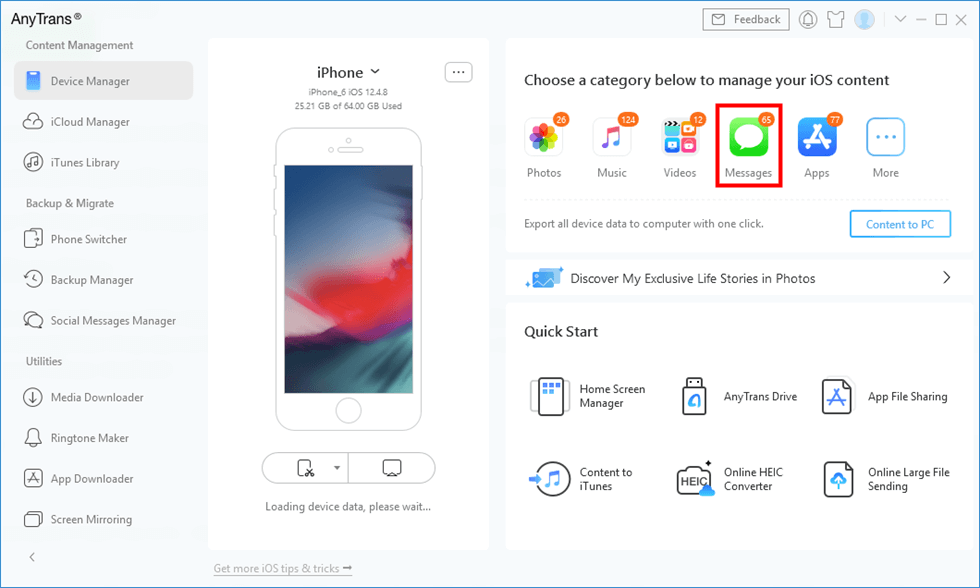
Click Messages in AnyTrans
Step 3. Choose Messages to Backup.
Preview and select conversations you want to backup, tap the To PC tab to backup text messages on iPhone to PC/Mac computer. Then you can also set the text message output format (Here we take .html as an example).
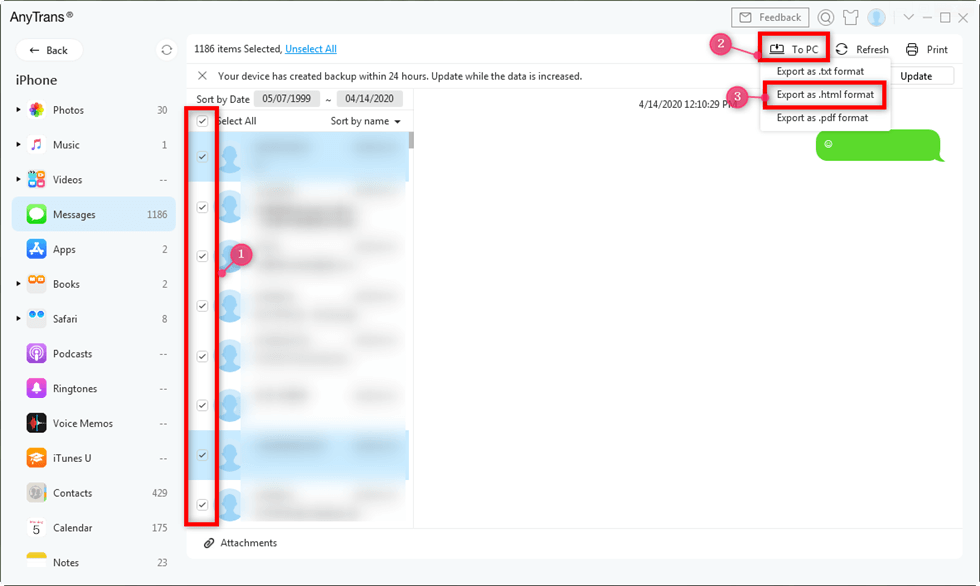
Export iPhone Messages to TXT, PDF, or HTML
Frequently Asked Questions
How to find deleted messages on iPhone without iCloud?
Sure, you can retrieve deleted messages without iCloud. In this article, we provide 5 ways to help you to recover deleted message without iCloud, such us from iPhone itself, from iTunes backup, from the carrier, etc. You can read the ultimate guide to know all details.
How to Backup iPhone Messages to iCloud?
There are two different methods to put the iPhone messages in iCloud.
Backup Messages with iCloud Syncing:
- Go to “Settings” on your iPhone.
- Tap on [your name] and choose iCloud.
- Turn on the “Messages” option.
- Then all messages on your iPhone will be synced to your iCloud storage.
- Also, they can be seen on other iOS devices that login to the same iCloud account.
Backup Messages with iCloud Backup:
- Connect your device to a stable Wi-Fi network.
- Go to “Settings” on your iPhone.
- Tap on [your name], and tap iCloud.
- Tap on “iCloud Backup”.
- Tap on “Back Up Now” to start backing your iPhone.
- Stay connected to your Wi-Fi network until the process completes.
The Bottom Line
As you can see from the steps above, PhoneRescue for iOS will definitely not erasing any data of your device, and you can restore any single message from iCloud backup to your iPhone. So why not have a try with it now? If you have any questions about it, you can contact our support team by email, or directly live chat on this page.
Free Download * 100% Clean & Safe
More Related Articles
Product-related questions? Contact Our Support Team to Get Quick Solution >

