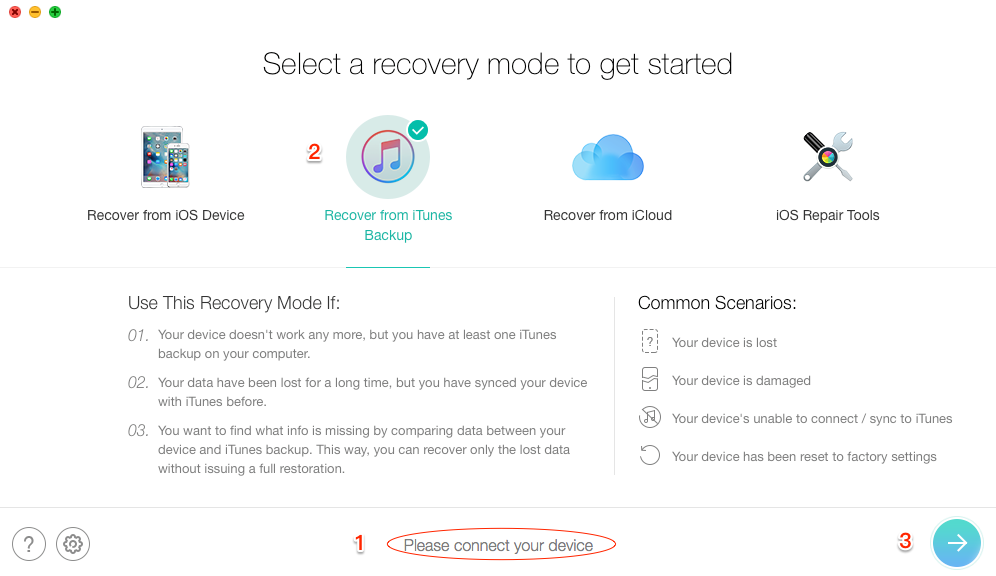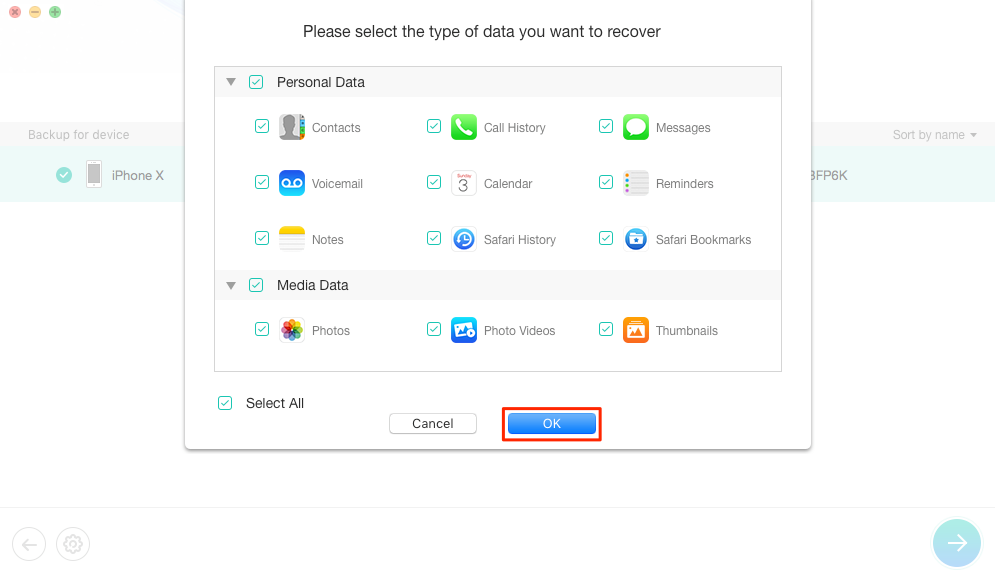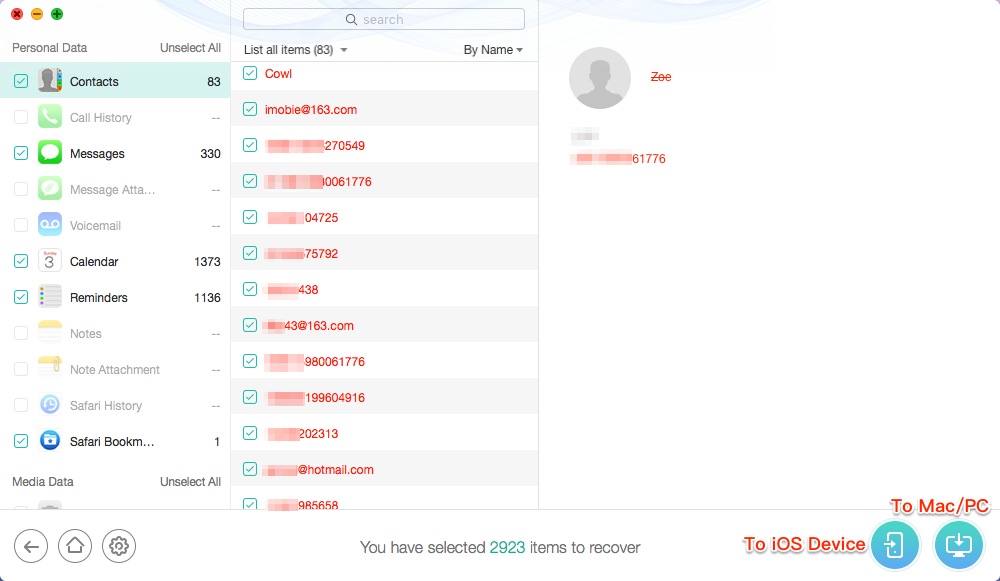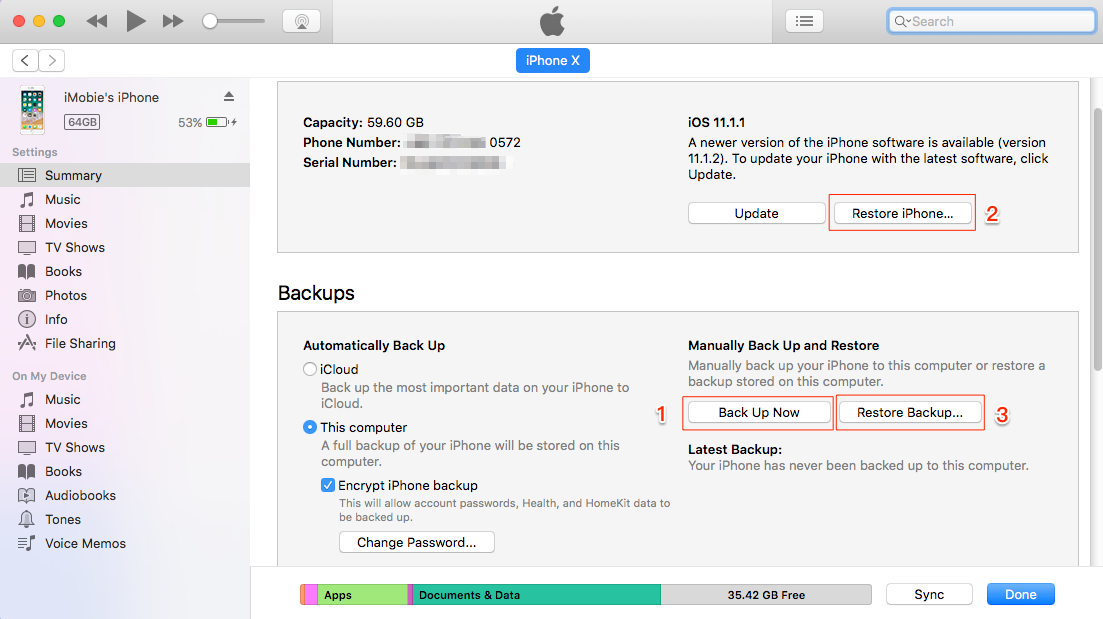How to Restore iPhone/iPad without Losing Data
Wondering about how to restore iPhone or iPad without losing data? Here in this guide, we will show you 3 different ways to restore iPhone/iPad without losing data.
iOS Data Disappeared/Lost
iPhone stops responding with unknown reasons, gets stuck in black screen, Apple logo, or continuous reboot loop, runs slowly, fails to upgrade, Wi-Fi issue along with other bugs or problems, may make your plan to restore iPhone. Nevertheless, all existing data and settings on iPhone will be totally erased when you attempt to restore your iPhone with iTunes or iCloud.
Then, is there any way to restore iPhone without losing data? The answer is absolute yes. In the following, we will show you detailed steps to restore iPhone/iPad without losing data. Now, let’s check it.
PhoneRescue for iOS is recognized as the best tool to restore iPhone or iPad, and it has helped over millions of iPhone iPad users restore device without data loss.
Just Free Download it prior, and then follow the guide below to restore your iPhone/iPad without losing data, even restore from iTunes and iCloud backup.
How to Restore iPhone/iPad without Losing Data
Since the traditional iTunes and iCloud ways require users to erase everything on the device before restoring, lots of iOS users prefer to try PhoneRescue for iOS to restore their iPhone iPad without losing any data.
With PhoneRescue for iOS, you can have full control of your iCloud or iTunes backup, such as previewing backup file details, extracting certain file types to restore, deleting redundant backups, etc. Also, unlike traditional iTunes or iCloud way, it is time-saving yet labor-saving. It only takes you a few minutes and 3 simple steps to complete the entire restoring process. And here we will take Restore from iTunes Backup, for example, to restore from iCloud backup, simply refer to How to Restore iPhone from iCloud Backup without Losing Data >
Step 1 Free Download PhoneRescue for iOS and download PhoneRescue for iOS > Connect your iPhone/iPad to the computer via USB cable > Choose Recover from iTunes Backup mode > Click on Right Arrow.
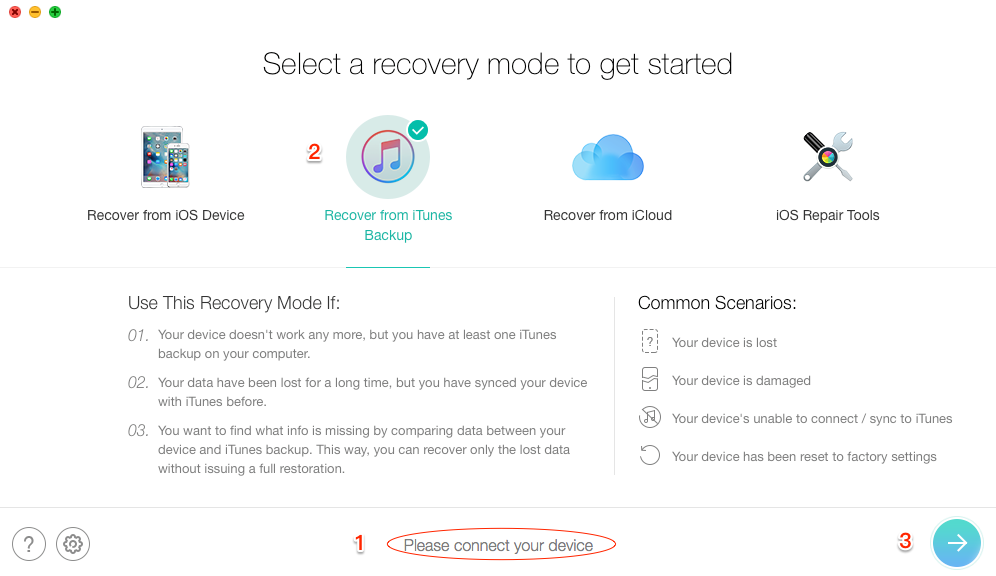
How to Restore iPhone/iPad from iTunes Backup – Step 1
Step 2 Choose the backup contains the files you want to restore and click Right Arrow > Check the file categories you prefer > Click OK button to scan the backup files.
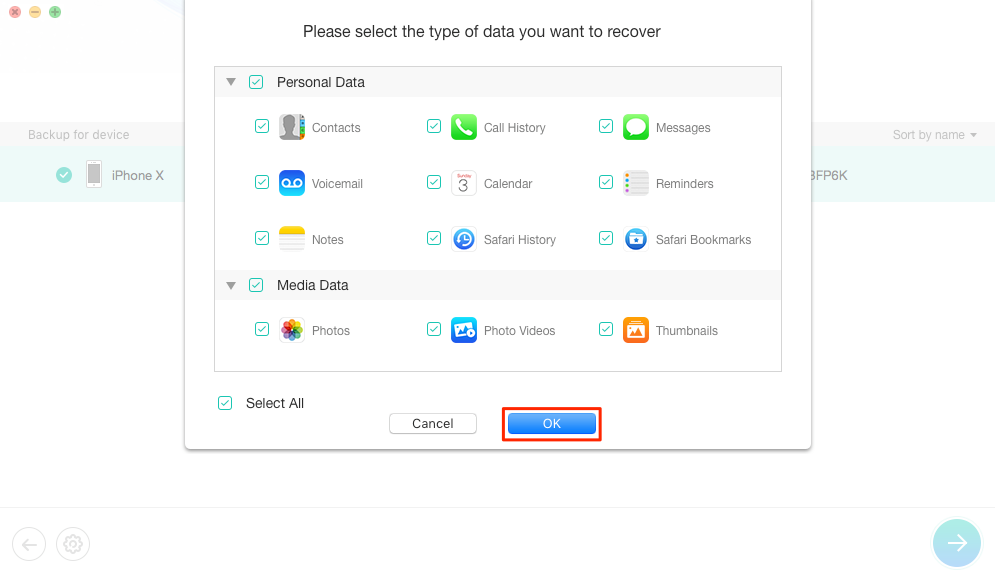
How to Restore iPhone/iPad from iTunes Backup – Step 2
Step 3 Preview and select the data you want to restore > Click To iOS Device button to restore the selected files to your iPhone/iPad now. Or you can click To Computer button to store them on your Mac/PC computer.
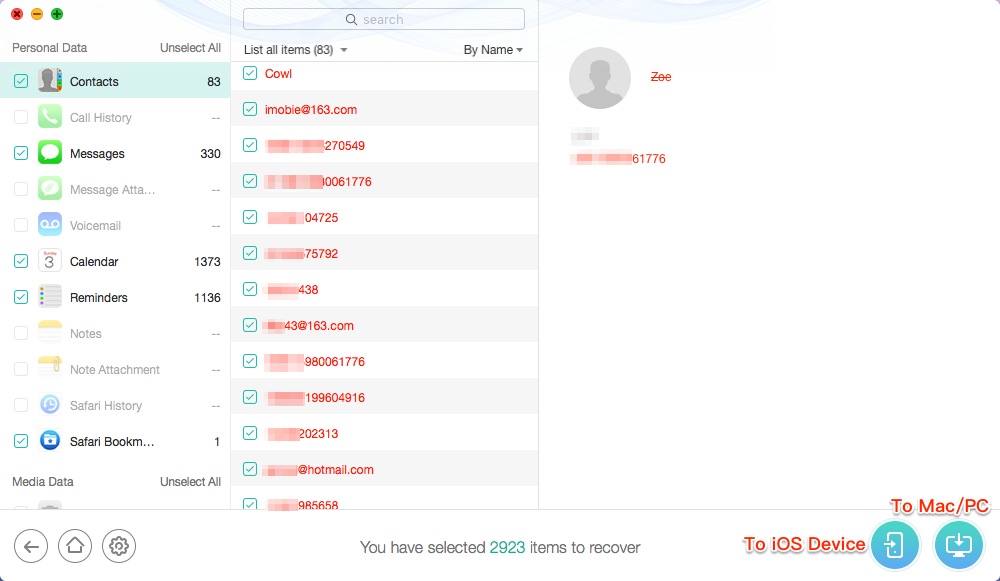
How to Restore iPhone/iPad from iTunes Backup – Step 3
How to Restore iPhone/iPad without Losing Data via iCloud
Step 1 Backup iPhone/iPad to iCloud firstly, make sure that you have enough iCloud storage for backup. Connect your iPhone/iPad to a stable network > Go to Settings > [your name] > iCloud > iCloud Backup > Turn on iCloud Backup > Tap Back Up Now.
Step 2 Go to Settings again > General > Reset > Choose Erase All Content and Settings.
Step 3 Tap Restore from iCloud Backup on the Apps & Data screen > Sign in to iCloud > Proceed to Choose backup and choose the one contains the data you need to restore.
How to Restore iPhone/iPad without Losing Data via iTunes
Step 1 Backup iPhone/iPad to iTunes. Connect your iPhone/iPad to your Mac/PC via USB cable > Open iTunes on the computer > Click on iPhone icon when it appears in iTunes > Check This computer > Choose Back Up Now.
Step 2 After the backup process is completed, click Restore iPhone/iPad button to restore your iPhone/iPad.
Step 3 Click Restore Backup… button after restoring iPhone.
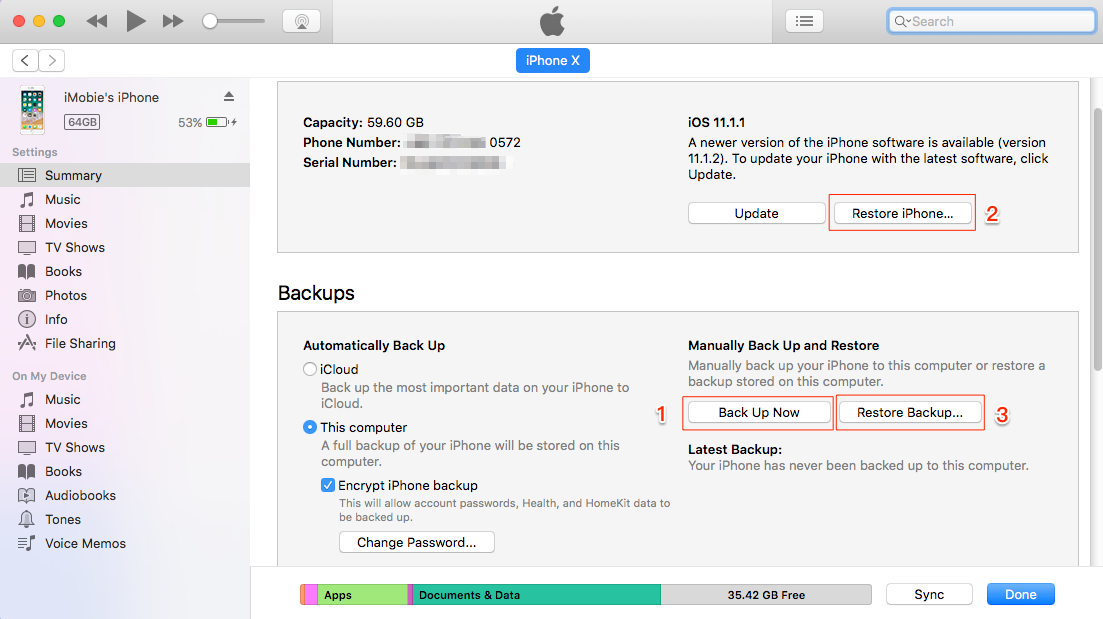
How to Restore iPhone/iPad without Losing Data – iTunes
The Bottom Line
Hope you have got the main point on how to restore iPhone/iPad without losing data. If you have any trouble when restoring iPhone/iPad, just leave your comment below and we will reply to you soon. Lastly, if you find this guide useful, share it to help these users who are searching for a way to restore iPhone or iPad without losing data.

Joy Taylor


Member of iMobie team as well as an Apple fan, love to help more users solve various types of iOS & Android related issues.
Screenify
AnyEnhancer
FocuSee
Vozard
AnyMiro
AnyMirror