Remove Phone Number from iMessage on iPhone/iPad/Mac
Want to remove phone number from iMessage? In this post, you will learn how to remove phone number from iMessage on iPhone/iPad and Mac.
iMessage Tips & Issues
iMessage Recovery Tips
iMessage Management Tips
iMessage Trouble Shootings
iMessage is a messaging service integrated into Message App on Apple devices like iPhone, iPad, and Mac. This lets users send a message to other iMessage users using the internet instead of the carrier network, saving carrier charges on mobile devices. You can register for iMessage using your phone number in iPhone or email. You can use a single iMessage account on all your Apple devices to receive iMessage. But sometimes you want to remove the phone number from iMessage on iPhone/iPad and Mac.
You may want to remove number from iMessage because you want to make a switch to Android or other platforms from iPhone and want to be able to receive messages from them. You may want to remove phone number on iMessage on iPad or Mac because you don’t want to receive iMessage on these devices. So, in this article, we will tell you how to remove phone number from iMessage on iPhone.
How to Remove Phone Number from iMessage
Many people ask the question on the internet on how to remove my number from iMessage on their iPhone, iPad and Mac devices as they don’t want to receive iMessage on their devices. So, below we will tell you how to remove phone number from iMessage on iPhone/iPad and Mac.
Part 1: How to Remove Phone Number from iMessage on iPhone
When you use iMessage, then you will always receive iMessage from other iPhone users. But it can create a problem if you want to switch to Android or other platforms as you won’t be able to receive even normal message from iPhone users. So, you need to remove your phone number from iMessage. Follow the below steps to remove phone number from iMessage.
- Open Settings on your iPhone and go to Messages.
- Tap Send & Receive button.
- Tap Use your Apple ID for iMessage and enter Apple ID passcode, then uncheck your phone number from iMessage.
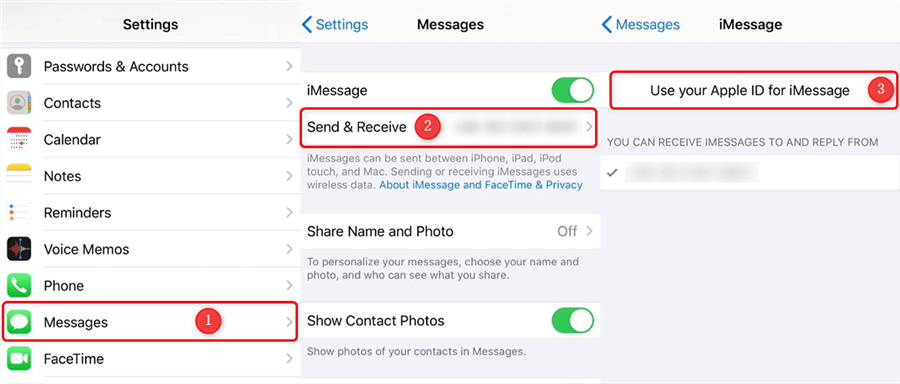
How to Remove Phone Number from iMessage on iPhone
Part 2: How to Remove Phone Number from iMessage on iPad
iMessage can be synced to your Apple ID in iMessage app on iPad. So to remove number from iMessage on iPad, you can remove the Apple ID from iMessage.
- Go to Settings app on your iPad and then tap on Messages option.
- Tap on Send & Receive option.
- Now, you can find your number in iMessage settings below “You can be reached by…” section and uncheck your phone number. This will remove your phone number from iMessage.
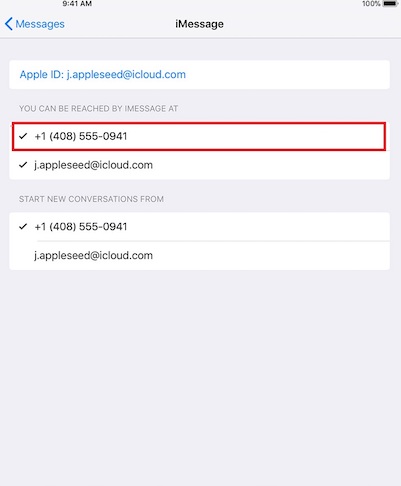
Remove Phone Number from iMessage on iPad
Part 3: How to Remove Phone Number from iMessage on Mac
Some people don’t want to receive iMessage on Mac as it can be very disturbing when you are doing important work. You can follow the below steps to remove phone number from iMessage on Mac.
Step 1. Open Messages app on Mac and then go to Messages > Preferences.
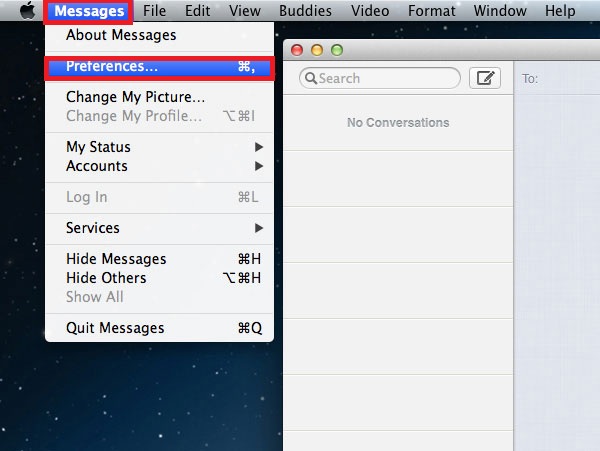
Open Messages App and Click Preferences
Step 2. Click on the Accounts tab to see all the accounts on your Mac.
Step 3. Select your iMessage account and then deselect your phone number.
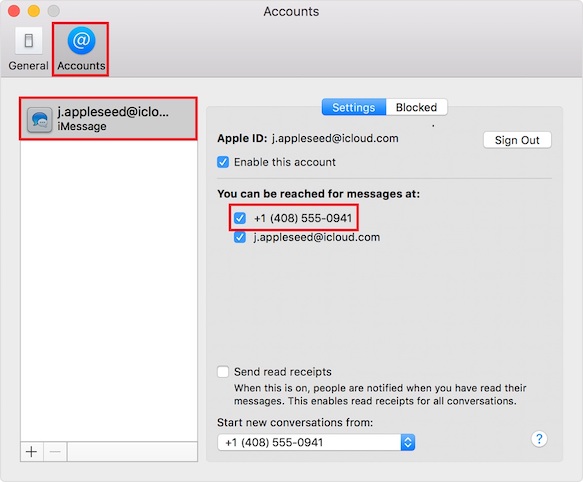
Deselect Phone Number from iMessage Account
Step 4. Then go to FaceTime and click on FaceTime > Preferences > Settings.
Step 5. Deselect the phone number. You won’t receive iMessage on your Mac again from that number.
Bonus Tip: How to Recover Deleted iMessage on iPhone
In this part, we’ll introduce you to an iPhone data recovery PhoneRescue to help users who deleted some important iMessages from iPhone by accident and searching for a way to get them back. In most cases, users found that they have no backup after deleting important iMessages from iPhone unintentionally.
The Bottom Line
You can register on iMessage using your phone number as well as Apple ID. But if you don’t want your contact to see your phone number while sending iMessage, you can remove it. In this post, you learned how to remove phone number from iMessage on iPhone/iPad and Mac. By the way, if you want to recover deleted iMessages from your iPhone without backup, you can download PhoneRescue for iOS to have a try >
Product-related questions? Contact Our Support Team to Get Quick Solution >

