How to Recover Voice Memos from iCloud Easily
How to recover voice memos from iCloud? This iMobie guide will show you how to access and restore voice memos from iCloud backup without restoring your device.
iCloud Recovery Tips
- Restore from iCloud without Reset
- Restore iPhone from iCloud
- Recover Photos from iCloud
- Restore Music from iCloud
- Retrieve Data from iCloud
- Restore Messages from iCloud
- Recover Voice Memos from iCloud
- Recover Contacts from iCloud
- Download Apps from iCloud
- Download iCloud Backup
- Download iCloud Contacts
- Download iCloud Notes
- Access iCloud Photos on iPhone
PhoneRescue for iOS – Recover Voice Memos from iCloud
Free download PhoneRescue to 1-click recover voice memos from iCloud backup.
By the nature, an iPhone is always in danger of getting damaged, lost, or stolen. How about your important iOS data? To help you recover your lost or mistakenly deleted photos, messages, and other data on your iPhone, we collected some of the top best iPhone Data Recovery Software and evaluate them carefully to provide valuable references for you.
If you have made backup via iCloud from time to time, luckily, you can retrieve your voice memos from iCloud easily. Before trying to restore your iOS devices from iCloud, you have to understand all your current data on the device will be replaced with the content from iCloud backups. If you want to keep your current data intact, we will show you another way to selectively recover your deleted voice memos from iCloud backup.
1. Recover Voice Memos from iCloud Backup
PhoneRescue for iOS is a comprehensive iOS & Android data recovery tool, and it can help users retrieve the lost iPhone/iPad/iPod files without effort. With this tool, you can easily recover 31+ types of content, including voice memos, photos, messages, contacts, notes, WhatsApp Messages, videos, etc. Now let’s have a look at its main features below.
PhoneRescue for iOS – Voice Memos Recovery
- Recover voice memos from iDevice/ iTunes backup/iCloud backup.
- Selectively recover voice memos within a few clicks.
- Lightning-fast speed to find voice memos backup and list them out.
- No erase of data on your iPhone and iCloud account.
Free Download100% Clean & Safe
Free Download100% Clean & Safe
Free Download * 100% Clean & Safe
Now, follow the steps below to recover voice memos.
Step 1. Download PhoneRescue for iOS and install it on your computer > Open it > Select Recover from iCloud > Click on Right Arrow to enter the next page.

Recover Data from iCloud Via PhoneRescue for iOS
Step 2. Sign in with your Apple ID > Choose the backup you prefer and click the Download button (When you click the download button, a popup will show to you, then you need to check Voice Memo only and click the OK button).
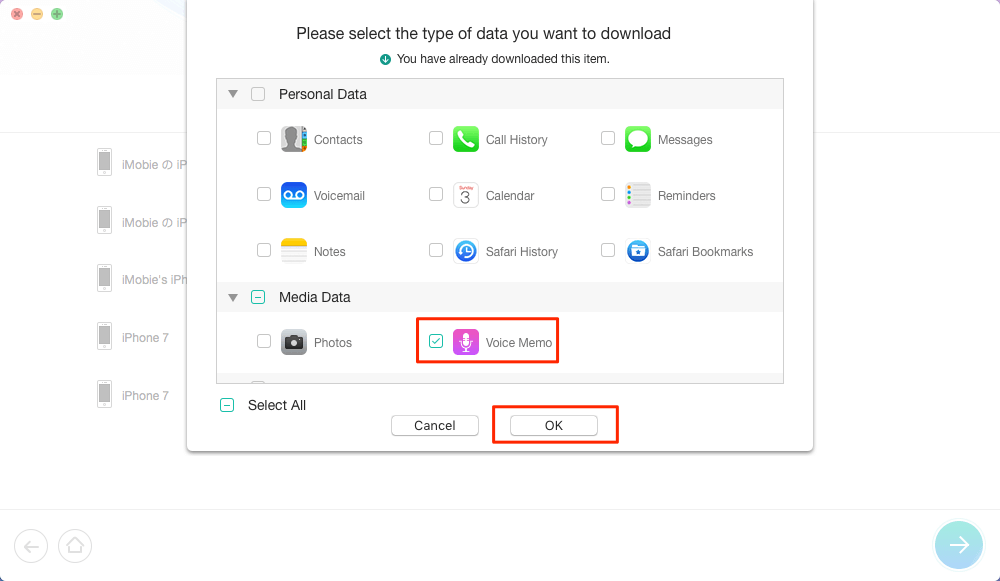
Check Voice Memo and Continue
Step 3. Once the download process is completed, choose the backup and click on Right Arrow to scan the backup > Preview and select the items you want to recover > Click on the To Computer button to download them to your Mac/PC.
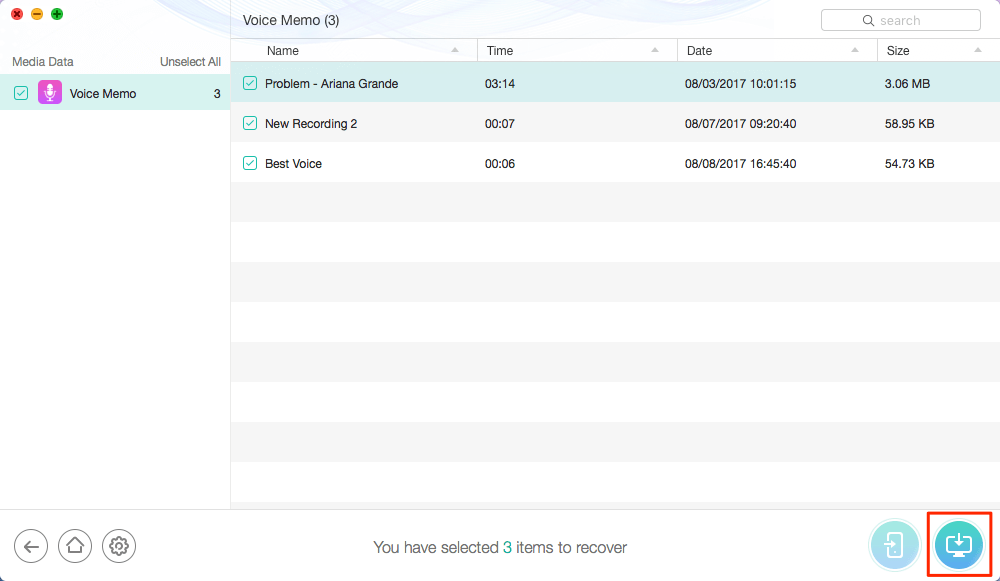
Preview and Select Voice Memos to Recover
If you want to recover voice memos from iPhone directly, you can refer to a guide:
2. Recover from the Recently Deleted Folder
There is another way to get back the deleted voice memos – finding them in the Recently Deleted folder. Here’s what you need to do:
- Launch the Voice Memos app on your iPhone or iPad and tap on the chevron icon at the upper-left corner of your screen.
- Tap on the Recently Deleted folder that we need.
- Now, you’ll see all the recordings that you deleted in the past 30 days. Tap on Edit to enter the selection menu.
- Now, simply select the voice memos that you want to get back and tap on Recover.
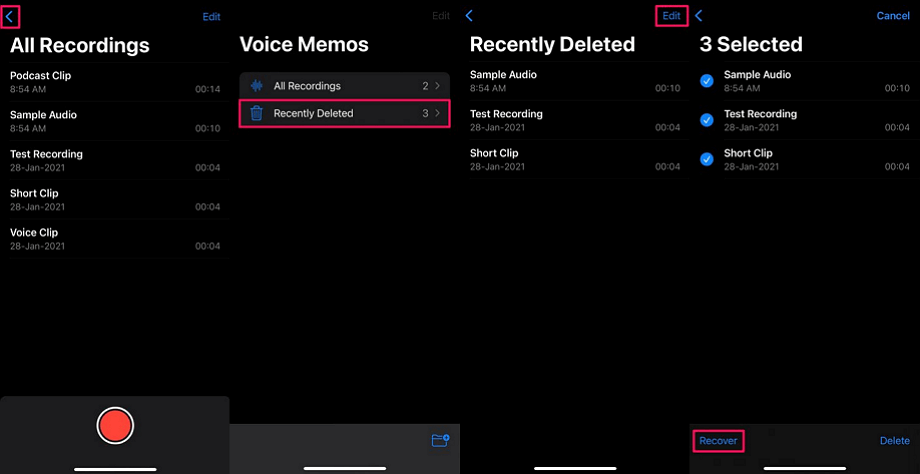
Recover Deleted Voice Memos from Recently Deleted Folder
The Bottom Line
Besides voice memos, you can recover other deleted data from iTunes backup with the help of PhoneRescue for iOS. Why not download PhoneRescue for iOS now? If you still have questions about this guide, you can contact our support team by email. If you like this guide, don’t forget to share it with your friends.
Free Download * 100% Clean & Safe
Product-related questions? Contact Our Support Team to Get Quick Solution >

