How to Recover iMessages from iCloud
This tutorial tells you two methods about how to quickly get iMessages and text messages from iCloud and put them on your iPhone, iPad, or iPod touch.
iMessage Tips & Issues
iMessage Recovery Tips
iMessage Management Tips
iMessage Trouble Shootings
iCloud Messages allows you to update and delete all messages across iPhone, iPad, and Mac with the same Apple ID logged in, but you can’t view or access Messages online via a browser. If you accidentally delete iMessages and text messages on your iPhone, or because of some system problems, you lost your text messages on your iPhone. Fortunately, you have already backed up these messages in iCloud.
Here in this post, we’d like to introduce how to download iMessage from iCloud for free, recover deleted iMessage without backup, and find old iMessage chat history before viewing. Keep reading and get what you need now.
Further Reading: How to Fix Downloading Messages from iCloud Stuck >
How to Download iMessage from iCloud for Free
If you have a good habit of backing up the data on your iPhone to iCloud frequently, then you can restore all these backups from iCloud when you need them, including iMessage and text messages:
- First, click the Settings icon on the desktop > General > Reset > Erase All Content and Settings. This step will delete all the details on the device, so you have to set it up again.
- Then, restart your iPhone and follow the prompts to reset your iPhone until you reach the “Apps and Data” setting.
- Finally, choose to restore from iCloud Backup. Make sure that the iCloud backup contains all the messages you needed. Then, let your iPhone restore the backup and you will have access to all the initial iMessages.
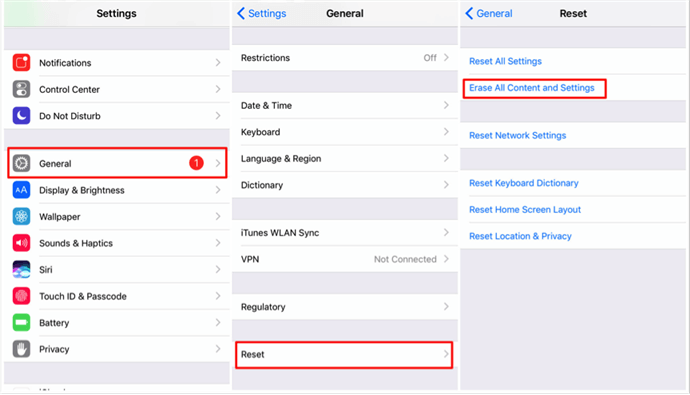
How to Recover Deleted iMessages without Computer
How Do I Retrieve Old iMessages from iCloud
Restoring an iCloud backup to iPhone doesn’t allow you to view the iMessage conversation and attached images unless you restore your device with the backup. And, it requires you to erase all the existing data after the iCloud backup is created. Therefore, it’s better for you to restore the iCloud backup to a new iPhone.
If you want to restore data from iCloud without a reset, and restore iMessage only from iCloud to iPhone/iPad/iPod, you can use the iCloud backup extractor – PhoneRescue for iOS. It helps you restore only messages from iCloud without any data deleted. You can first preview what your iCloud backup includes and select iMessage to recover. Here are the steps:
PhoneRescue for iOS – How Do I Restore My iMessage Chat History?
You can install PhoneRescue for iOS on Mac or Windows PC, then easily restore only iMessage and texts from iCloud backup and iTunes backup, without data erasing. Besides, it provides you a way to get deleted messages back on your iPhone without backup.
Free Download100% Clean & Safe
Free Download100% Clean & Safe
Free Download* 100% Clean & Safe
Step 1. Free download PhoneRescue for iOS to your computer, launch it. Choose Recover from iCloud and continue.
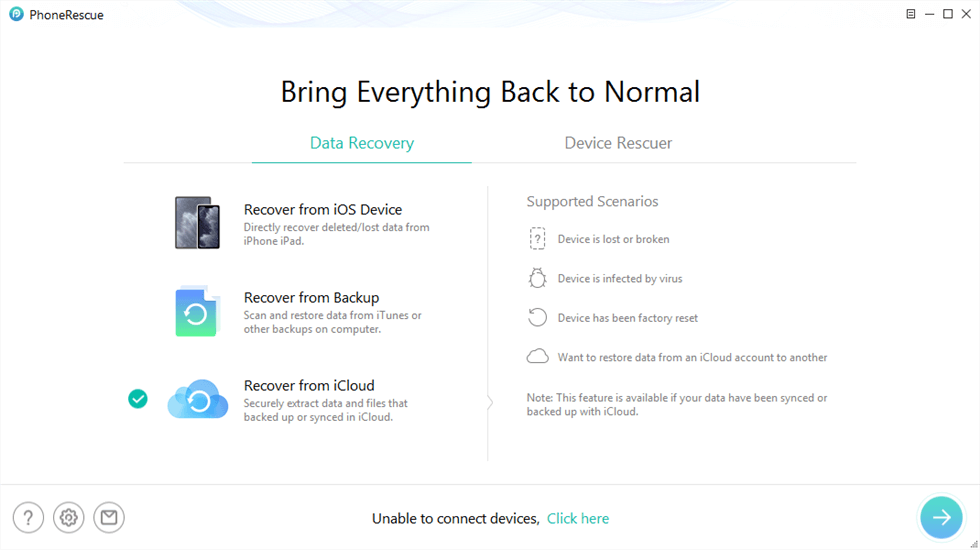
Recover iMessages from iCloud
Step 2. Log in to your iCloud account. Select an iCloud backup to download. After downloading, choose Only Scan Backup if you just want to view data in iCloud. Or, select Compare to get the different files between your iPhone and iCloud backup.
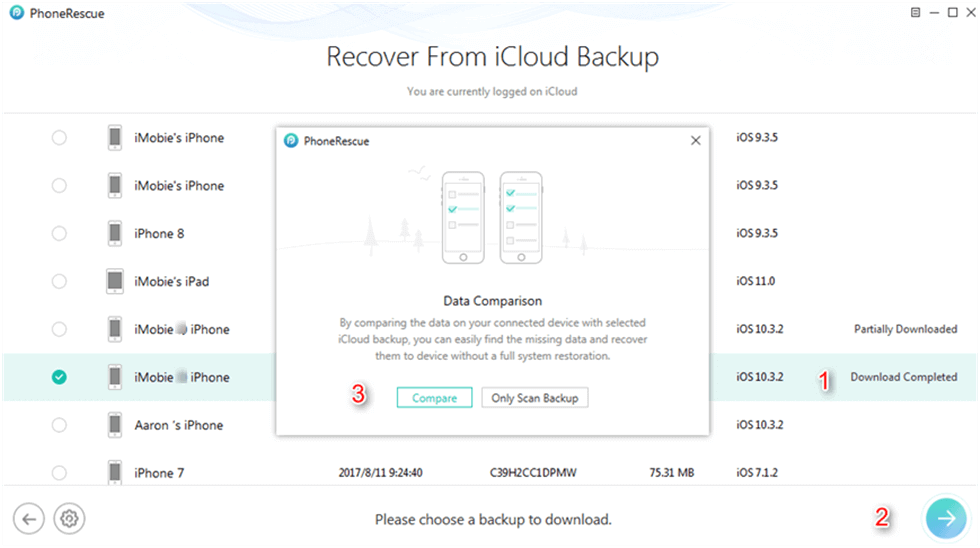
Compare iMessages Between iCloud Backup and iPhone
Step 3. Select Messages, then click OK, PhoneRescue for iOS would scan all the iMessage and text messages in your iCloud backup.
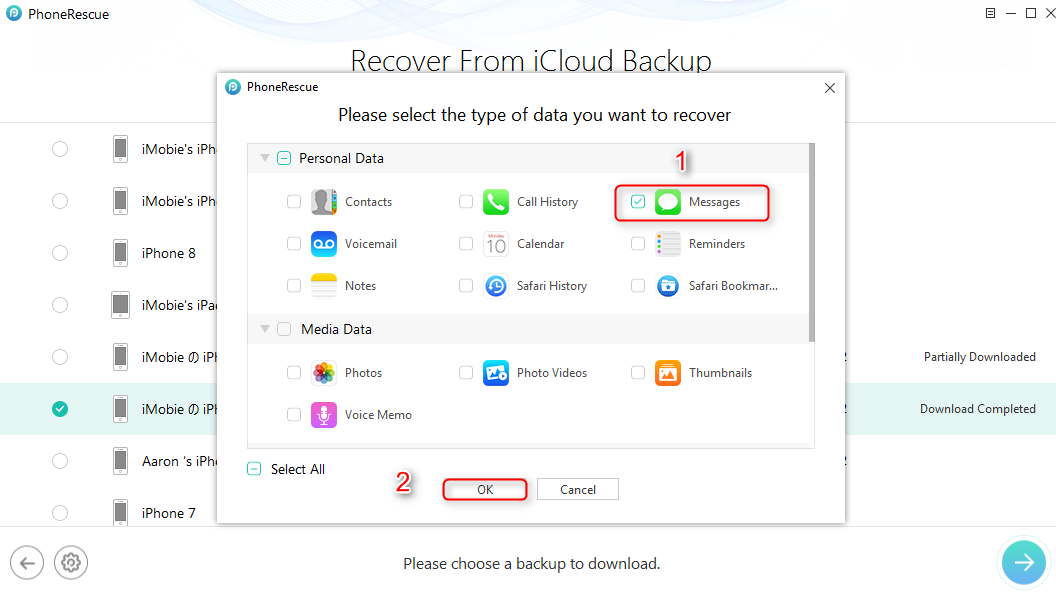
Select Only iMessages to Start Scan from iCloud
Step 4. Now you can see all messages and message attachment in your iCloud backup. You can sort them by date ot by name to search the old messages. Then choose some of them, click To Computer or To Device tab (connecting your device is needed).

Extract Messages from iPhone Backup to Computer
How to Recover Deleted iMessage without Backup
If you’re also trying to recover deleted iMessage without any backup, PhoneRescue for iOS is also a good helper. The iOS data recovery tool not only supports you to view iPhone backup files on your Mac and Windows PC but also to recover deleted data without a backup. What can be recovered includes messages, WhatsApp chats, photos, contacts, notes, app data, etc. Follow the steps below to recover deleted iMessage without backup:
Step 1. Also, get the latest version of PhoneRescue for iOS. Launch the software and you need to connect your iPhone via a USB cable. Choose Recover from iOS Device.
Free Download * 100% Clean & Safe

Choose Recover from iOS Device
Step 2. Directly check Messages under Personal Data.

Scan Messages on iPhone
Step 3. Choose any chat or any single iMessage to recover on iPhone or on computer.
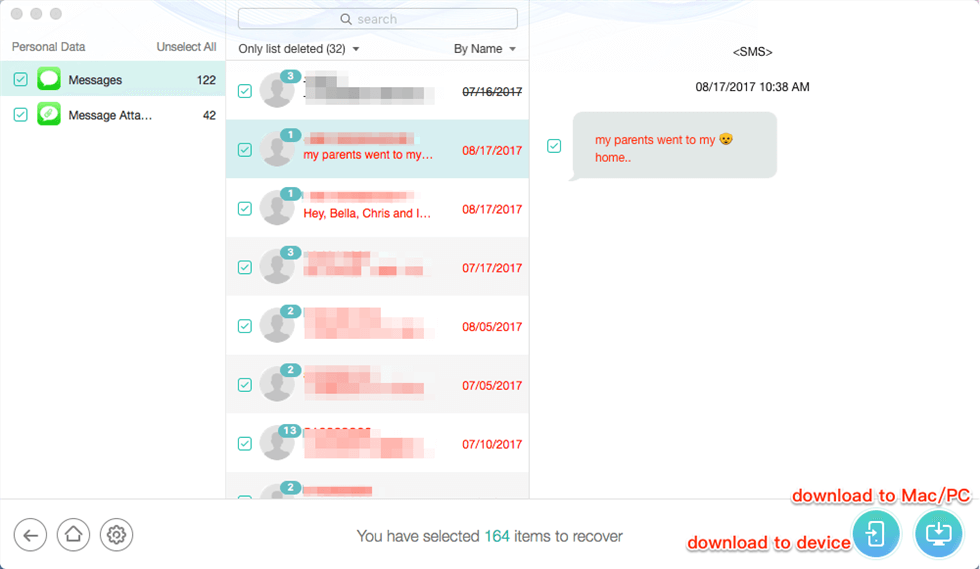
Recover Messages/iMessages to iPhone or Computer
Restore iMessages from iCloud on Mac
You can also access your messages on your Mac. To turn on iCloud Messages on your Mac: First, make sure you’ve signed the same Apple ID with your iPhone > Open Messages and click Preferences > Click iMessage and Enable Messages in iCloud. Then, you can restore iMessage from iCloud on Mac with the steps below:
- On your Mac, sign out of all iMessage accounts and quit the Messages app.
- Open Finder and Go to the folder: ~/Library/Messages/
- Select the folder that contains the date you needed.
- Open it and click Restore.
The Bottom Line
Besides iMessages, PhoneRescue for iOS can recover other 20+ file types on your iCloud. Additionally, it can scan some deleted items on your device even when you have no backup. Why Not Download PhoneRescue Now and Have a Try >>
Free Download * 100% Clean & Safe
More Related Articles
Product-related questions? Contact Our Support Team to Get Quick Solution >

