How to Recover Permanently Deleted Videos on Android
Don’t know how to recover deleted videos from Android phone? This guide will show you how to get back deleted videos on Android without any effort. Just keep reading to find the answer.
Android Data Recovery Tips
Recover from Android Phone
- Top Android Data Recovery Software
- Recover Deleted Files on Android
- Recover Photos from Android Gallery
- Recover Blocked Messages on Android
- Recover Voicemails on Android
- Recover Phone Numbers on Android
- Recover Videos on Android
- Recover Audio Files from Android
- Recover Deleted Apps on Android
- Recover App Data on Android
- Restore Calendar on Android
- Contacts Disappeared from Android
With the gradual maturity of various video platforms and the growth of people’s sharing desire, it has become very common to use mobile phones to record and share life or some important events. And Android phones, with high-definition lenses and video quality, have become the first choice for many video shooting enthusiasts.

Recover Deleted Videos on Android
However, for mobile phone novices, the complicated operating system may cause them to accidentally delete the recorded video. Besides, system problems such as the white screen of death, boot loop issues, etc. can also cause the disappearance of videos. Once these misfortunes happen, the top priority is how to recover deleted videos on Android. Here in the following guide, you can find the answers. We will show you the details to help you recover your deleted videos on Android phones without effort.
How to Restore Permanently Deleted Videos on Android
Because many videos on Android phones can be viewed directly on the Gallery App, once deleted, many people’s first thought is: Can I retrieve a deleted video from Gallery? Yes, for sure! Videos and photos deleted in the Gallery on Android phones will be kept in the Recently Deleted folder for a period of time (usually up to 30 days). In the meantime, you still have the opportunity to recover deleted photos and videos from the Recently Deleted folder. Follow the steps below to learn how to recover deleted videos from Android phone without computer.
Step 1. Open the Gallery application on your phone and click Album > Scroll down to click Trash (Recently Deleted).
Step 2. Then click to select videos you want to restore > Press the Restore button to restore deleted videos and photos.
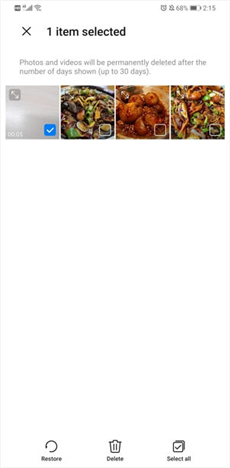
Recover Deleted Videos from Gallery
How to Recover Permanently Deleted Videos with Google Photos
How to get back deleted videos on android? If you want to retrieve the deleted videos, you can also ask Google Photos Trash for help. If your photos or videos have been backed up in advance, they will still be kept in the “Trash” for 60 days after being deleted. Now, just follow the steps below to find your videos and photos:
Step 1. Open your computer, search, and visit the Google Photos website in your browser.
Step 2. Click the Trash icon on the left.
Step 3. To choose videos that you want to recover by place the cursor on it and click Select.
Step 4. Click the “Restore” option in the top right corner, and then the photo or video will be restored to your Google Photos account and re-added to the album it is in.
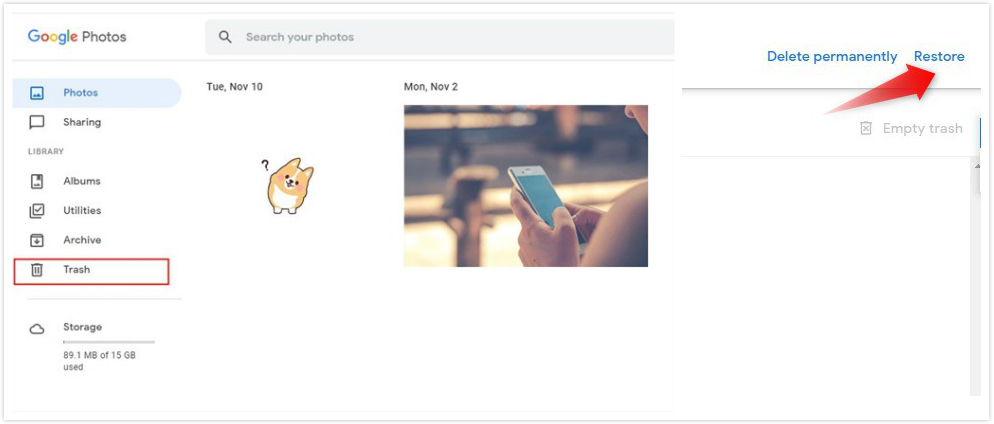
Restore Photos after Factory Reset by Google Photos
Recover Permanently Deleted Videos from Android without Backup
I want to retrieve my accidentally deleted videos back to my device but I don’t want to root or lose any other important data on my phone. How do I recover deleted files in Android without rooting my device? Since most Android data recovery tools can only help you get back your deleted videos until you root your phone. However, your phone may face many risks after rooting, such as data loss, the phone getting bricked, virus attacks, etc.
Fortunately, DroidKit is such a tool that can help you recover deleted videos without rooting your phone. Besides, if you’d like to retrieve deleted phone numbers from your SIM card, or restore saved contacts from your Google account, you can also use it. Check the main features of DroidKit:
DroidKit – Android Video Recovery
- Quickly scan and find the deleted data on the Android without root.
- Covers all video formats, including avi, mpeg, mp4, m4v, mov, etc.
- Allows to recover deleted videos directly to Android phone.
- Preview and select the lost data you want to recover as you need.
Free Download100% Clean & Safe
Free Download100% Clean & Safe
Free Download * 100% Clean & Safe
Now, you can download the latest version of DroidKit on your Mac or Windows PC. And here is how to recover deleted videos from android without root.
Step 1. Launch DroidKit > Tap on “Recover Lost Data” and click “Quick Recovery from Device”.

Choose Quick Recovery from Device
Step 2. Check data type and tap on the Start button to scan data on your Android device. Here you can only check Videos.
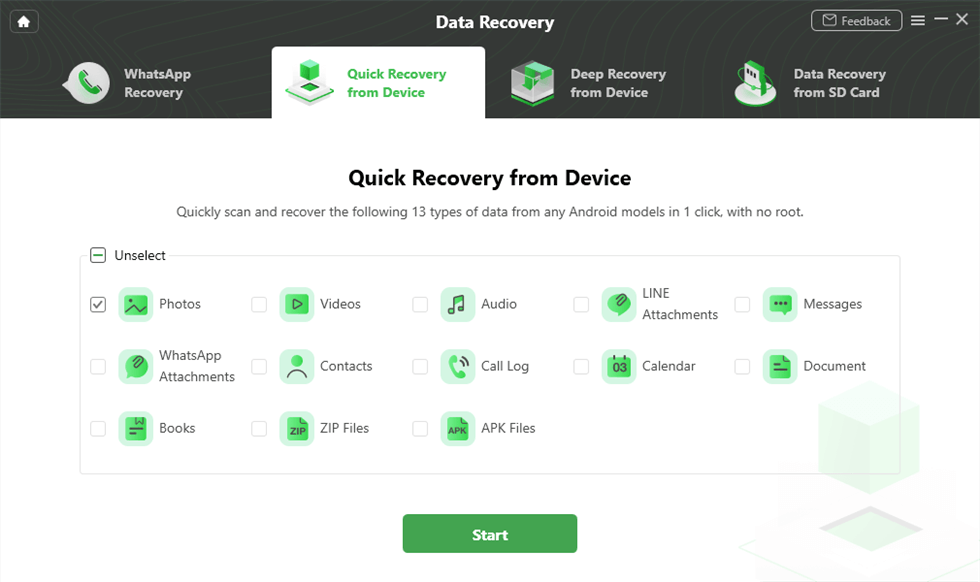
Choose Videos to Go on
Step 3. Connect your Android phone to the computer and head to the Start button to continue.
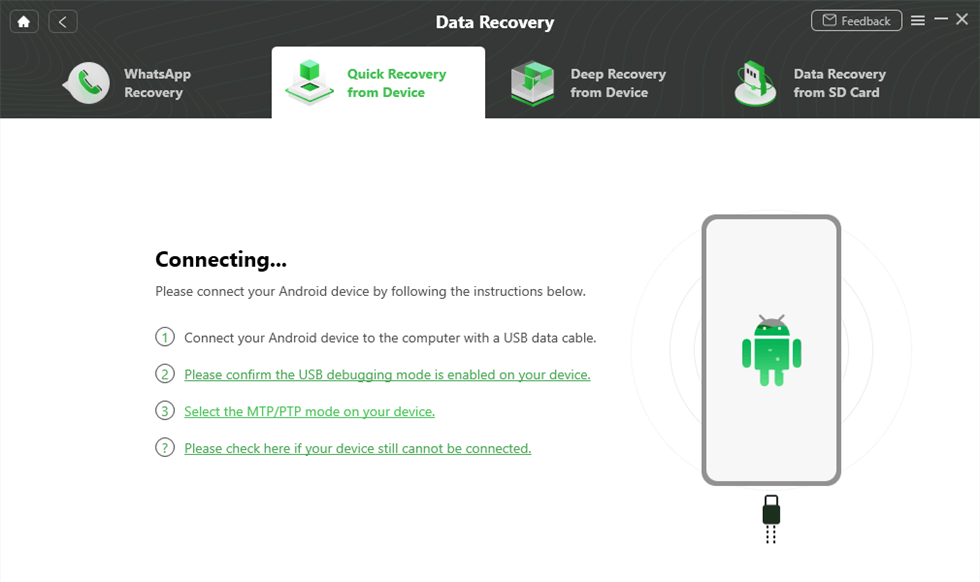
Connect Your Phone to Computer
Step 4. Then DroidKit will scan the data you choose to recover. Once finished, select the videos > Click To Device or To PC.
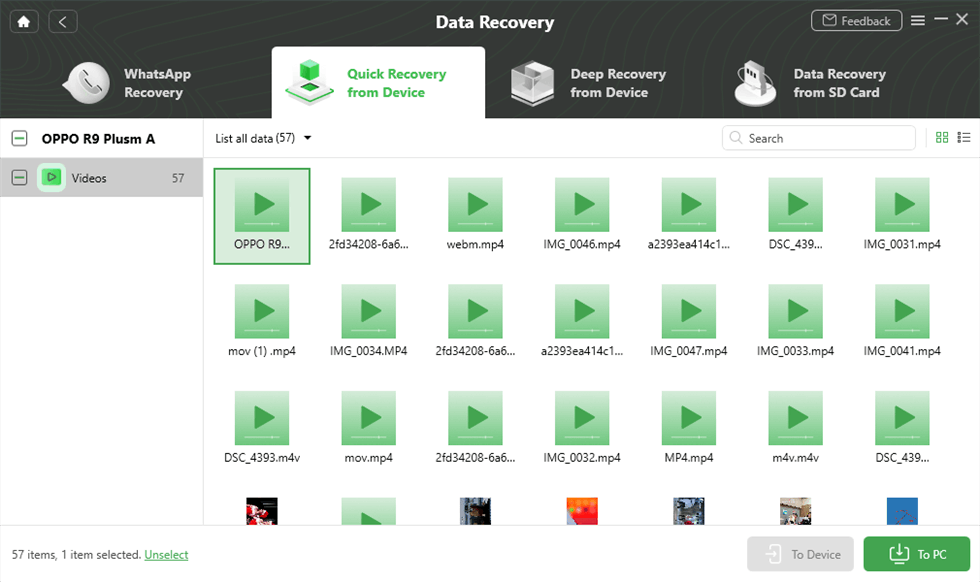
Preview and Select Videos
If a quick scan doesn’t find all deleted videos, you can also try DroidKit’s Deep Recovery from Device mode to recover deleted videos. It requires rooting your Android phone, but won’t harm the phone system.
How to Recover Permanently Deleted Videos from Android [Youtube Guide]
Recover Deleted Videos on Android form Google Drive
If you use Google Drive to back up your photos regularly, it would be easy to recover deleted photos on the Android gallery from your Google Drive account. This way also requires you have installed the Google Drive app on your Android device.
Step 1. Open the Google Drive app on your Android device.
Step 2. Log in with the account that you use to back up photos.
Step 3. Now you’ll see all the photos you backed up or uploaded photos. Then select the photos you need and download them to your device.
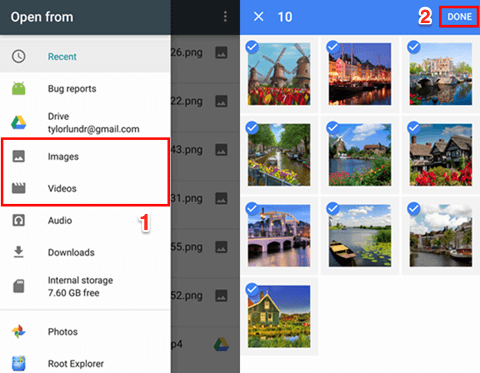
Recover Deleted Photos on Android from Google Drive
Recover Permanently Deleted Videos on Samsung with Root
Besides the above tools, we also recommend another third-party software – PhoneRescue for Android. It is also a powerful deleted video recovery App that can help you easily get back old files on your Samsung and other Android phone.
As one of the best Android data recovery tools in the market, PhoneRescue for Android has helped millions of Android users recover lost videos successfully. Let’s take a look at the outstanding features of PhoneRescue for Android.
Free Download * 100% Clean & Safe
- Ultra-high recovery efficiency – It finds the deleted videos in minutes and gets them back to your Android phone with their original quality.
- Easy to Use. It makes the complicated recovery process as plain as only 3 steps: connect your phone, scan the deleted videos, and recover lost videos.
- Compatible with All Android Phones and Tablets. It works well with all Android models, including Samsung Galaxy series, Google, LG, HTC, Huawei, Sony, ZTE, Motorola, etc.
- Recover Other Android Files. Besides videos, it also supports recovering deleted photos, messages, contacts, WhatsApp messages, etc.
- 100% Safe – Using advanced data recovery technology, it ensures that the recipient of all data is only yourself.
Now, Download PhoneRescue for Android for free on your computer first, and then follow the steps below to recover deleted videos on Android easily.
Step 1. Connect your Android phone. Open the PhoneRescue for Android > Connect your Samsung phone to the computer via a USB cable.
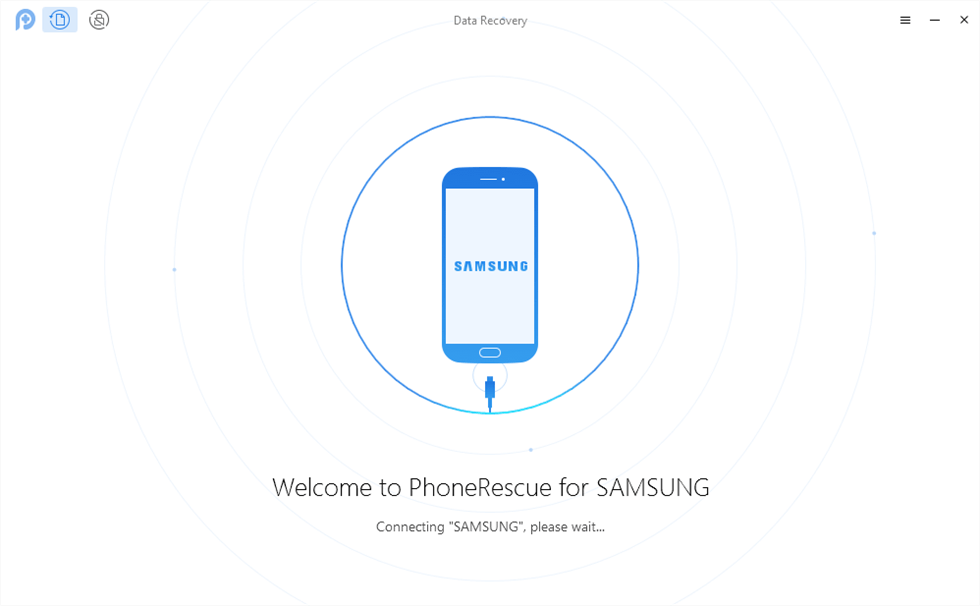
Connect Your Android Device to the Computer
Step 2. Scan the deleted videos on your device. Choose Videos only > Click on Next to scan the deleted videos on your phone. If you have rooted your device, the Deep Scan function would be available at once. If not, to start with, PhoneRescue for Android will root your device. Rooting your device may take a few minutes. Please keep patient.
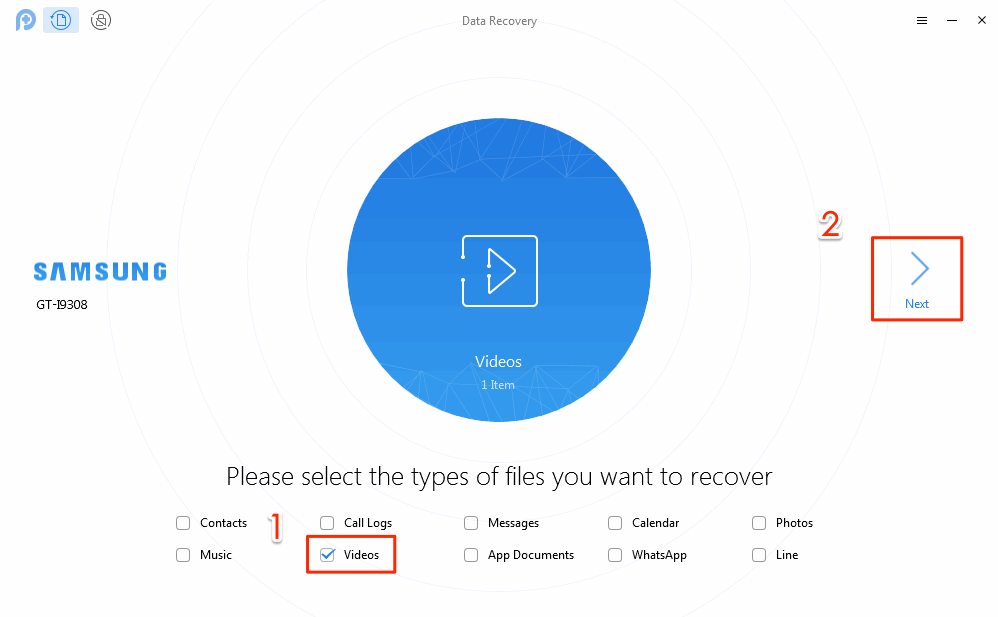
How to Find Deleted Videos on Android
Step 3. Select the videos to recover. Preview and select the videos you want to recover > Click the To Device button to get them back to your phone’s Videos app directly, or you can click the To Computer button to store them on your computer.
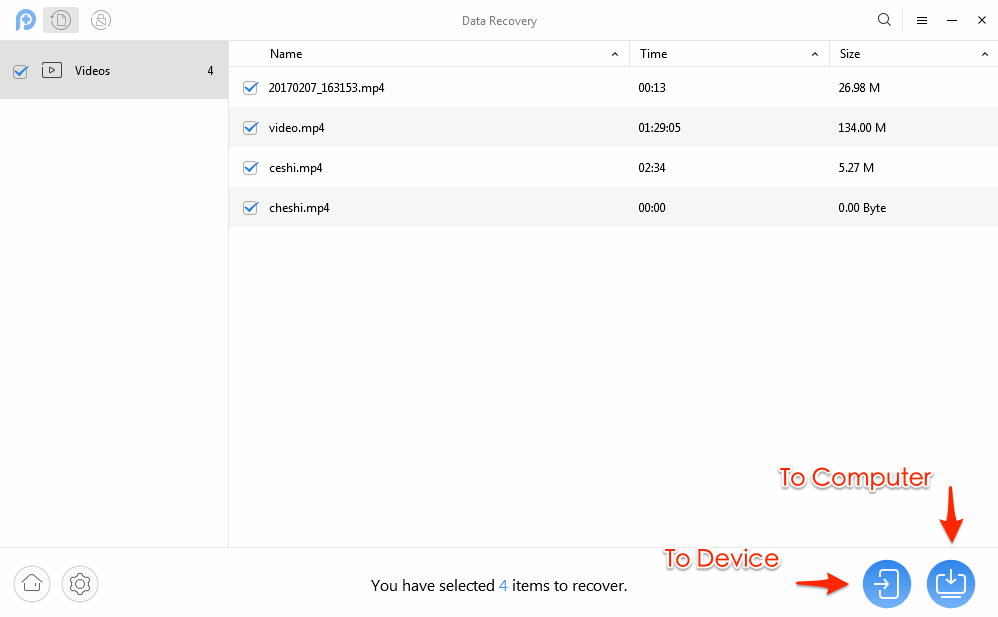
Select the Videos to Recover on Android
FAQs
Where Do Deleted Files Go on Android Phones?
When a video is deleted, the first thing we might want to know is: Is deleted video stored on Android? The answer is Yes. Actually, when you deleted videos on your Android phone, these deleted videos are still saved on the internal storage, and they are just marked as useless, and invisible to you.
How to Back up Videos on Android Phones to Prevent Losing
Although there are many ways to recover the deleted Android videos, photos, contact, notes, and messages, it is still necessary to back up your Android data to avoid data loss. The following methods will lead you to back up your data.
- Create an Android account and make a cloud backup. Then you can back up the Android device to Google Drive.
- Apply professional data clone software. Here you can choose the professional data management software – DroidKit. It can help you transfer videos from phone to computer easily. No time-wasting and labor-consuming.
- You can also connect your Android devices to your computer and copy your data, including videos to your PC.
Can’t Miss: Top 5 Ways to Back up Android Devices >
The Bottom Line
All these ways can help you to recover deleted videos on Android. And compared with other methods, DroidKit obviously makes it much easier to restore deleted videos on Android. Just FREE Download DroidKit now to get your videos back before they are permanently wiped. If you find this guide useful, just share it to help more Android users who lost videos.
Free Download * 100% Clean & Safe
Product-related questions? Contact Our Support Team to Get Quick Solution >

