How to Recover Deleted Videos from iPad/iPad Pro/iPad mini/iPad Air
Don’t know how to recover deleted videos on iPad? Can you recover deleted iMovie projects on iPad? In this guide, we will share you 5 simple methods to recover deleted videos from iPad, even without backup, without computer.
iPad Tips & Issue Fixes
iPad Issues Fixed
iPad Music & Video Tips
We know that the iPad is featured with a retina display, which helps video players to play videos purchased from iTunes Store or taken by its built-in camera. However, you may lose those lovely videos due to many reasons, such as accidental deletion, device crash, a failed iOS upgrade or jailbreak, etc.
As it is known to all, there are two kinds of videos stored in our iPad: one is purchased or downloaded from the iTunes Store, and the other one is taken by the iPad’s built-in camera. Naturally, if you want to recover deleted videos from your iPad, the ways should be varied from different kinds.
Don’t Miss:
How to Recover Deleted Videos from iPhone >
How to Transfer Videos from iPad to Computer without iTunes >
How to Recover Permanently Deleted Videos from iPad without Backup
Have you thought about that can you recover permanently deleted videos? If you don’t have an available backup or the backup you made doesn’t contain the videos you lost, there’s still a possibility to retrieve your deleted videos on iPad without backup – use some professional iPad data recovery tools.
Here we highly recommend PhoneRescue for iOS, which is recognized as one of the best iPad data recovery tools in the market and has helped millions of iPad/iPhone users retrieve deleted files on iPad/iPhone devices with/without backup, including lost videos that even permanently deleted. And below are its outstanding features on iPad video recovery.
- Helps you recover all deleted or lost videos (purchased and non-purchased videos), even without any backup.
- Three video recovery modes to ensure the highest recovery success rate: from iPad directly (without backup), from iTunes backup (without erasing), from iCloud backup (without erasing). No matter whether you have a backup or not, you can get your videos back in 1 click.
- Different from the traditional iTunes or iCloud way, there’s no need to erase anything before recovering. Also, you can preview and select your deleted videos to recover.
- Supports all iPad models: iPad, iPad 2, iPad 3, iPad 4, iPad mini, iPad mini 2, iPad mini 3, iPad mini 4, iPad Air, iPad Air 2, iPad Pro, etc.
- Besides videos, it also supports recovering deleted photos, messages, contacts, notes, call history, app, calendar, and so on.
Now, FREE Download PhoneRescue for iOS on your computer. Then you can also follow the simple steps below to recover deleted videos on iPad in minutes.
Free Download * 100% Clean & Safe
Step 1. Launch PhoneRescue for iOS and connect your iPad to computer with a USB cable, then select Recover from iOS Device and click on the arrow button.
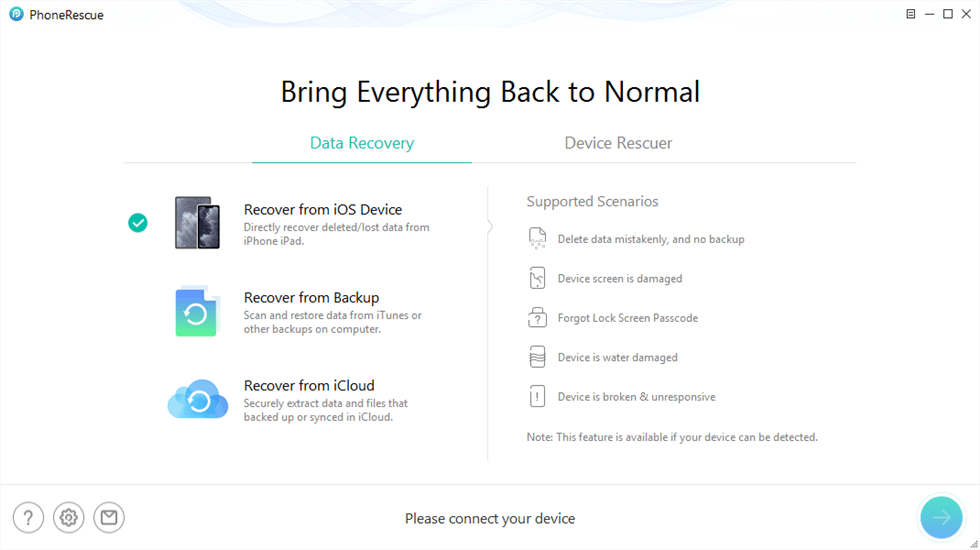
Recover from iOS Device without Backup
Step 2. Uncheck Select All box, then tick both Photo Videos and Videos, and click on OK to scan deleted videos on your iPad.
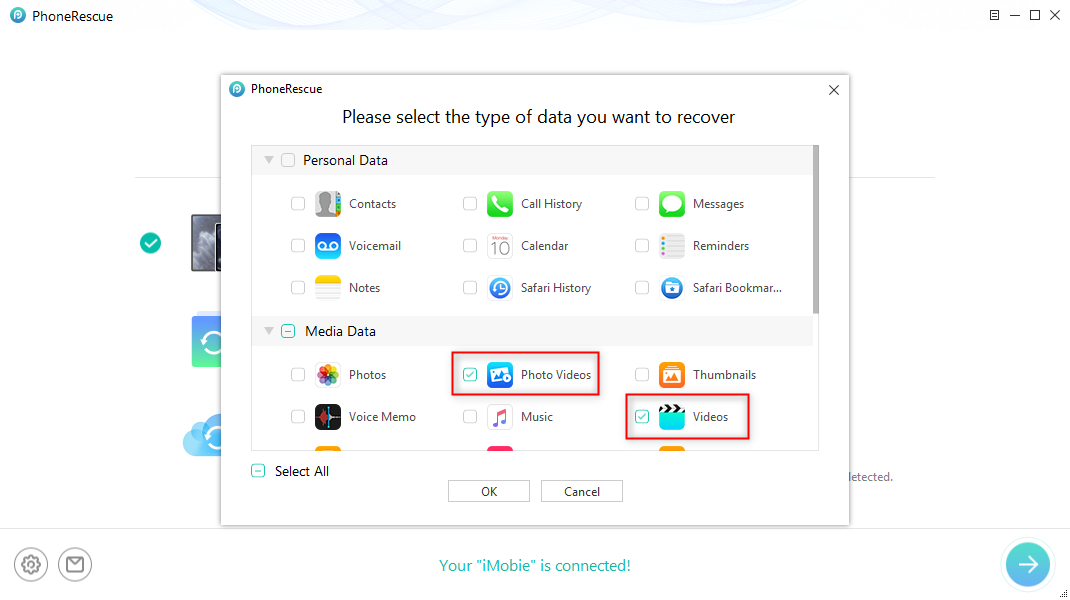
Choose Photo Videos and Videos
Step 3. After scanning, you’ll see the video deleted. And then, you can select the videos you want to recover. Then click on To Device button to start downloading selected videos to your iPad.
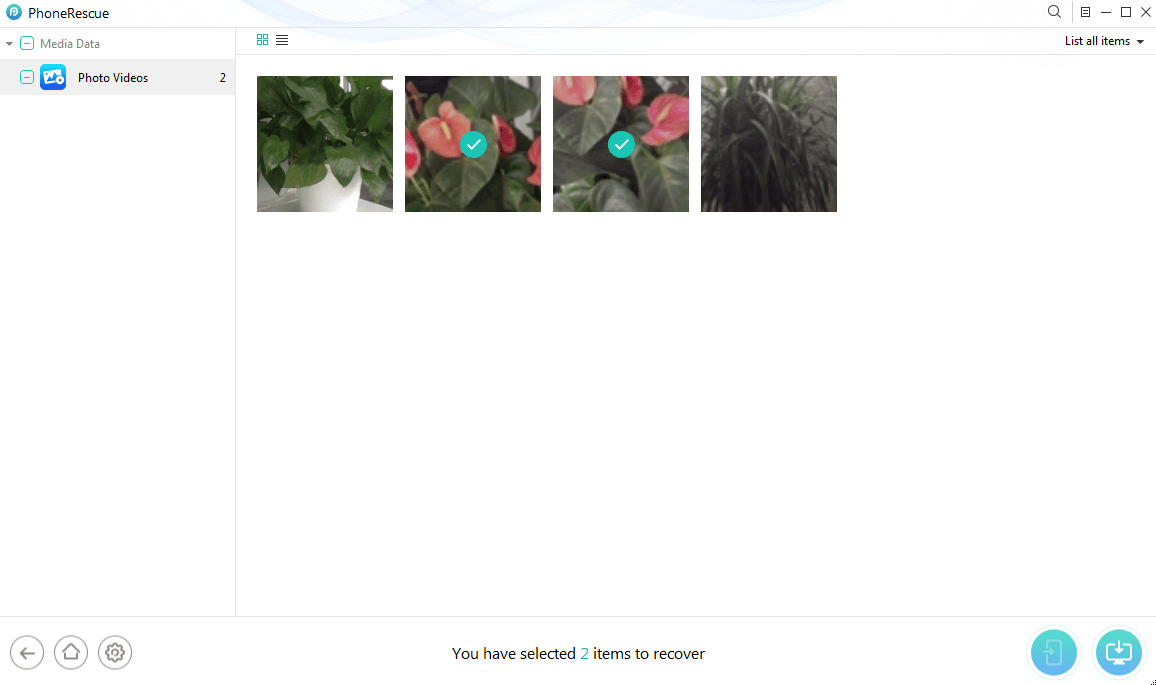
Select the Videos to Restore
- This tutorial can be also applied to recover deleted videos from iPhone and iPod touch.
- If you are working with an iPad, which is equipped with an A4 chip, you can switch to Advanced Mode to get a deeper scan so that you can recover more deleted videos from iPad.
- Besides videos, PhoneRescue for iOS is also able to get back contacts, messages, photos, notes, call history, calendar, etc.
You are also recommended to watch a video, and figuring out how to recover deleted videos on iPhone without backup.
How to Retrieve Deleted Videos on iPad without Computer
If you would prefer to recover lost videos without using a computer, turn to iCloud, please. However, iCloud backup service works when you have backed up your videos with iCloud before permanently losing videos on iPad. Moreover, there is something you must clear: It requires to wipe all files and settings on iPad, and the files will be completely replaced by the iCloud backup files; you can’t restore only deleted videos, or check the backup files in advance. It will be a blind full restore.
- Go to Settings on your iPad > Choose General > Tap on Reset > Select Erase All Content and Settings.
- Reach to the Apps & Data screen > Choose Restore from iCloud Backup.
- Sign in your iCloud account (Apple ID) > Choose backup > Choose the iCloud backup that stores the videos you want to restore.
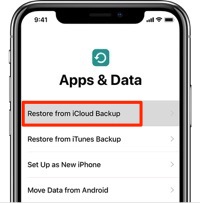
Retrieve Deleted Videos on iPad without Computer
How to Find Missing Videos on iPad from iCloud Photo Library
But if you don’t want to wipe your device’s data directly and also have an iCloud backup, then you can try to find the deleted video from the iCloud photo library. Just refer to the following steps:
- Search the official iCloud website in any browser.
- Log in your Apple ID.
- Enter Photo category to check if there are any lost videos available on iCloud.
- If there’s any video you’re looking for, you can just download it to your computer.

Find Deleted Video on Photo Library
How to Recover Deleted Videos Purchased from iTunes Store
According to the post named iCloud Storage and Backup Overview from Apple Official Website, we know that the iCloud backup just includes the information about the videos you purchased or downloaded from the store.
Therefore, if you delete or lose some purchased videos on your iPad, they will be automatically downloaded from the store when restoring your iPad with an iCloud backup.
- This method is applied to recover music videos, movies, TV shows, and other videos purchased or downloaded from the store.
- Download videos automatically when restoring your iPad with iCloud backup, this is only limited to the video that are still available in the store.
How to Recover Deleted Videos from iPad with iTunes
Just as we mentioned in Method 2, restoring with iTunes needs you to erase everything on your iPad firstly, and these erased files can’t be recovered. If you choose one iTunes backup that doesn’t store your deleted videos, you will lose all current data on iPad and can’t retrieve the deleted videos either. If you’re not sure that the backup you made before includes the lost videos, this way is not recommended.
- Open iTunes on your computer > Connect your device to the computer with a USB cable.
- Select your iPhone, iPad, or iPod touch when it appears in iTunes > Select Restore Backup option like the screenshot shows.
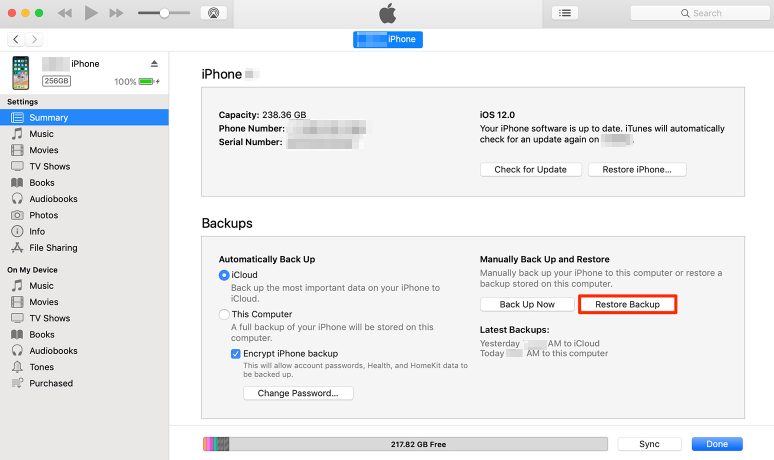
How to Recover Deleted Videos from iPad with iTunes
To help you recover your lost or mistakenly deleted photos, messages, and other data on your iPhone, we collected the 5 top best iPhone Data Recovery Software and evaluate them carefully to provide valuable references for you.
The Bottom Line
With the above 5 methods, you may have recovered deleted videos on your iPad successfully. And just as you can see, Method 1 could be the safest way to complete the job. If you want to add other useful methods or if you meet any problem when recovering deleted iPad videos, feel free to leave a comment, we will reply to you as soon as possible.
PhoneRescue for iOS – iPad Video Recovery
PhoneRescue for iOS can help you recover deleted videos on iPad in just 1 simple click, and it has helped a lot of iPad iPhone users get deleted or lost videos back successfully.
More Related Articles
Product-related questions? Contact Our Support Team to Get Quick Solution >

