How to Recover Deleted Picture Messages on iPhone?
Not only want to recover deleted text messages from iPhone, but mainly want to retrieve deleted text photos from iPhone? You’ll get the ultimate method in the follow-up article. Keep reading.
Vital iPhone Data Recovery Tips
iPhone Contact Recovery
iPhone Message Recovery
iPhone Photos Recovery
PhoneRescue for iOS – iPhone Data Recovery
Want to recover deleted messages and message pictures? Don’t worry, PhoneRescue for iOS can help you recover deleted picture messages on iPhone without backup in just 3 steps. Free download it to have a try.
Q: How to recover deleted picture messages on iPhone? I deleted a text with a lot of photos on it and need to recover deleted iMessage photos. How can I make it?
–A user from Apple Communities
Users always mistakenly deleted some important messages from their iPhones, not only because they need more iPhone storage space, but it is indeed necessary to clear some useless info from the phone. However, there are many reasons why your pictures disappeared from your iPhone messages and unexpected things happen every day, so that no matter how careful you are, you might sometimes delete some messages that you don’t want to remove. In some cases, you may not mean to recover your text messages information, but its attachment, such as iMessage photos. Well, how to recover deleted photos from iPhone messages?
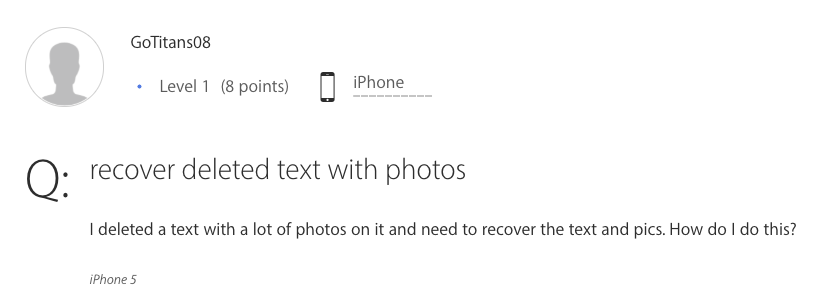
How to Retrieve Deleted Text with Photos
To recover deleted picture messages on iPhone, there are 3 options for you. As your iPhone text pictures might be stored in your iPhone backup, the most 2 popular methods are to recover deleted iMessage photos on iPhone from iCloud or iTunes backup. Nevertheless, recovering from backup comes with several serious drawbacks as well:
- You can’t view and selectively decide which photos to restore but only blindly restore the whole backup files.
- This restoration would bring the consequence that all your current data on the iPhone will be replaced by the backup data, which may cause new data loss.
- You’re not allowed to check the backup details, if you choose the wrong backup, you will lose more. You will lose both the lost iPhone message photos and all your iPhone’s existing data.
That’s why some users don’t choose to recover deleted photos from text messages iPhone via iCloud or iTunes backup. As a matter of fact, there is a third alternative, professional iOS data recovery tool – Phonerescue for iOS, which overcomes all the disadvantages of traditional restoring. Both pictures and text conversions can be recovered with ease.
It can help you access and view details of your backup data and enable you to preview and selectively recover deleted photos from iPhone messages according to your needs. More importantly, if you have no backup, you can also use it to scan and recover data from your iPhone without backup.
Method 1. Recover Deleted Picture Messages on iPhone without Backup
If you have no backup or not sure whether your backup contains the deleted data or not, then, you can follow the steps below to scan and recover lost text messages or message images from your iPhone directly.
Step 1. Run PhoneRescue for iOS
Download and install PhoneRescue for iOS on your Mac or PC computer > Open it > Connect your iPhone to the computer and select Recover from iOS Device mode.
Free Download * 100% Clean & Safe

Choose Recover from iOS Device
Step 2. Scan the Deleted Messages and Message Photos on Your iPhone
Now, you need to unselect all the data it has chosen, only select Messages and click OK.
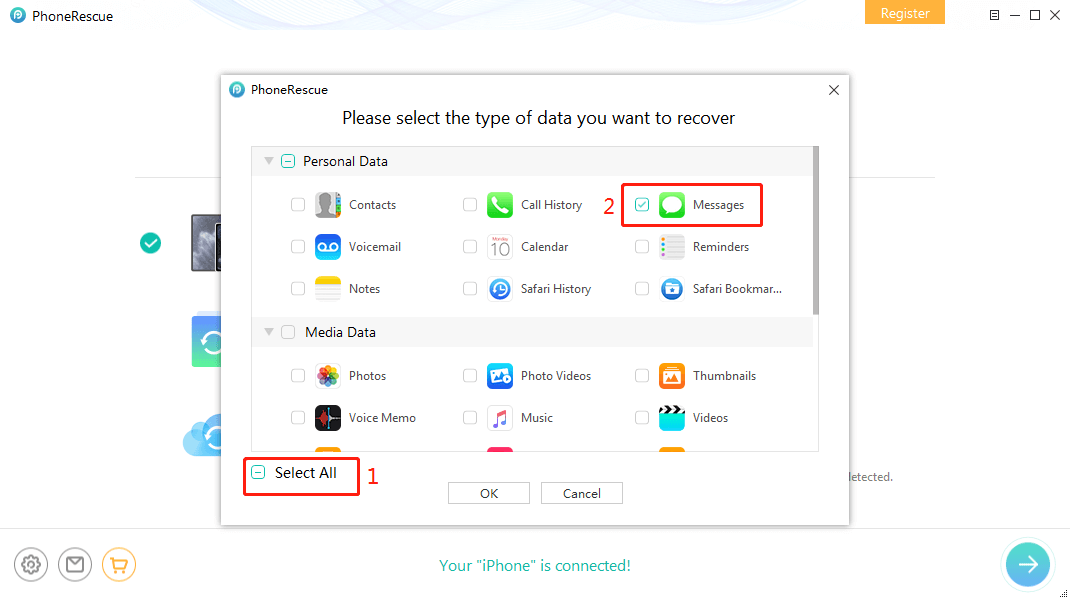
Scan the Device
Step 3. Recover Deleted Picture Messages on iPhone
Click the Message Attachment and select the photos you want to recover > Click To Device button or To Computer button according to your needs.
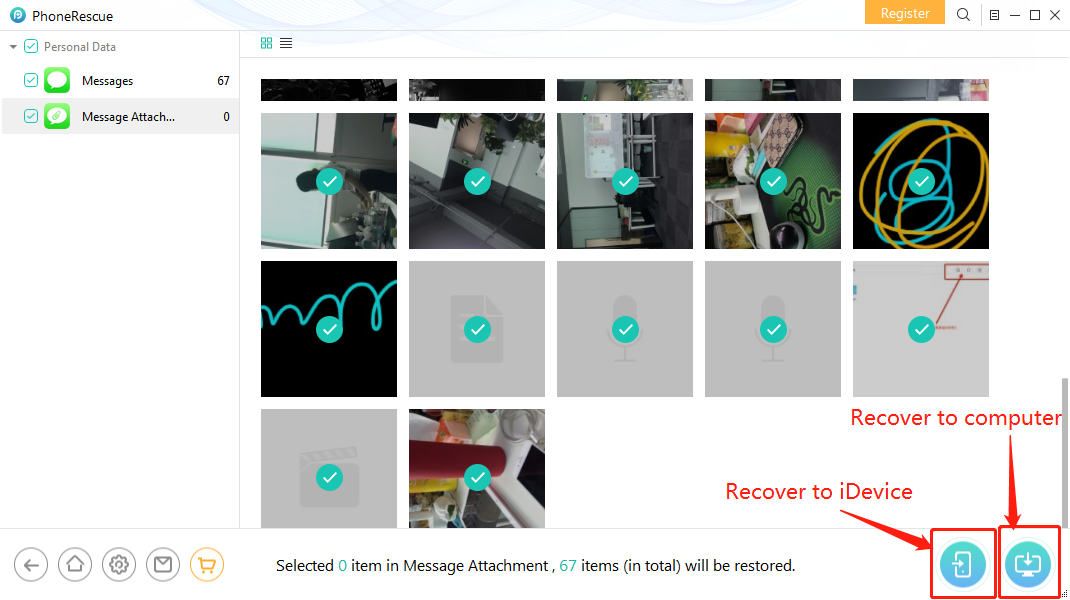
Recover Deleted Pictures from iPhone Text Messages Directly
Method 2. Recover Deleted Picture Messages on iPhone from iTunes Backup
Follow steps below to selectively restore only photos on iPhone text messages from iTunes backup without erasing the current data.
Step 1. Free Install and Launch PhoneRescue for iOS
Also, download and install PhoneRescue for iOS on your computer > Select Recover from Backup mode and click the arrow button to proceed.
Free Download * 100% Clean & Safe

Choose Recover from Backup
Step 2. Scan Your iPhone Backup
Select one backup contains the lost messages you want to recover > Select Messages and click OK to scan backup data.
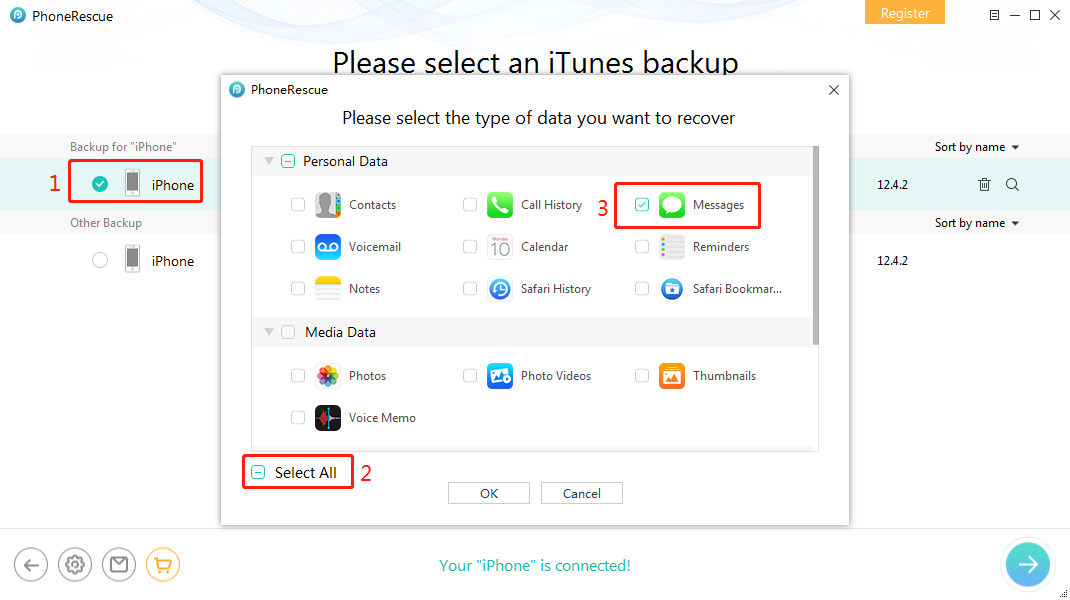
Scan the iTunes Backup
Step 3. Recover Deleted Photos from iPhone Messages from iTunes
Click the Message Attachment and select the photos you want to recover afterward click the Recover button.
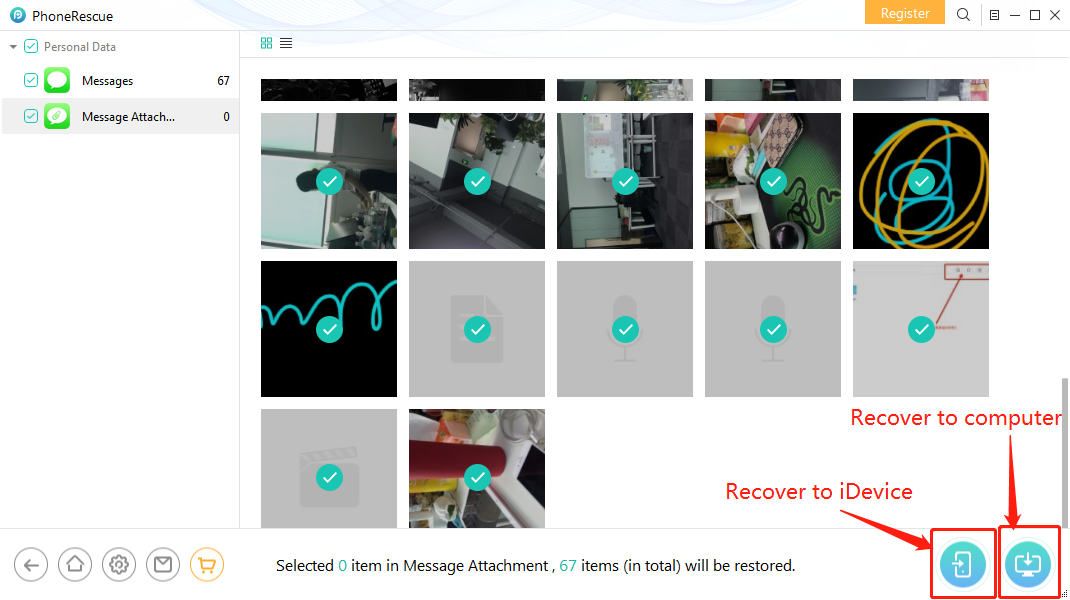
Recover Deleted Text Photos on iPhone via iTunes Backup
Method 3. Recover Deleted Picture Messages on iPhone from iCloud Backup
Step 1. Run PhoneRescue for iOS
Download and launch PhoneRescue for iOS on your computer > Select Recover from iCloud > Click the arrow button to continue.
Free Download * 100% Clean & Safe
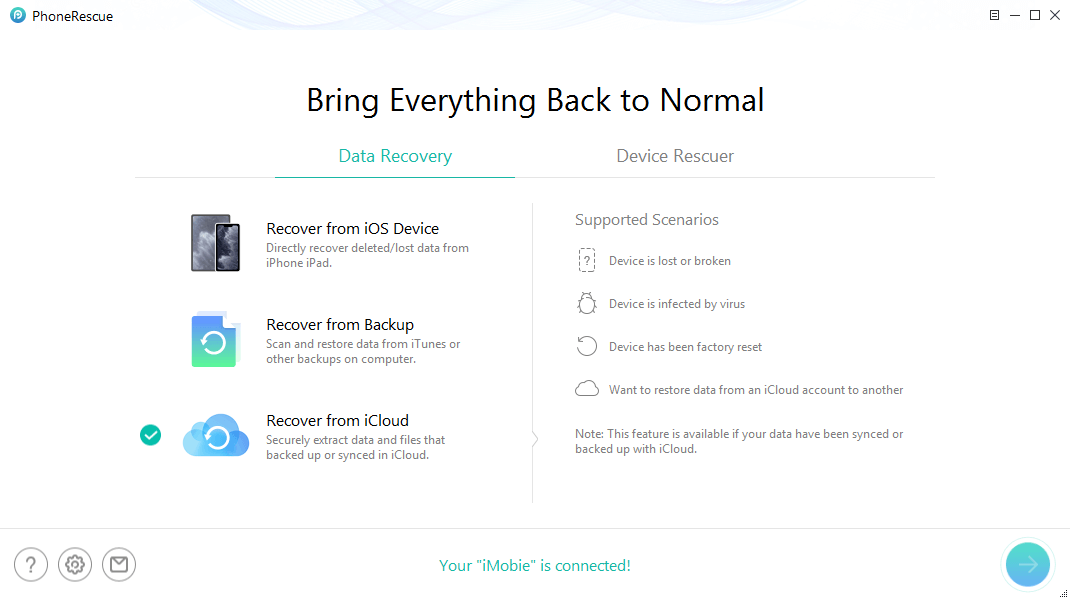
Click on Recover from iCloud
Step 2. Select iCloud Backup
In this step, you need to sign in with your Apple ID at first, and then select the iCloud Backup to go on recovery.
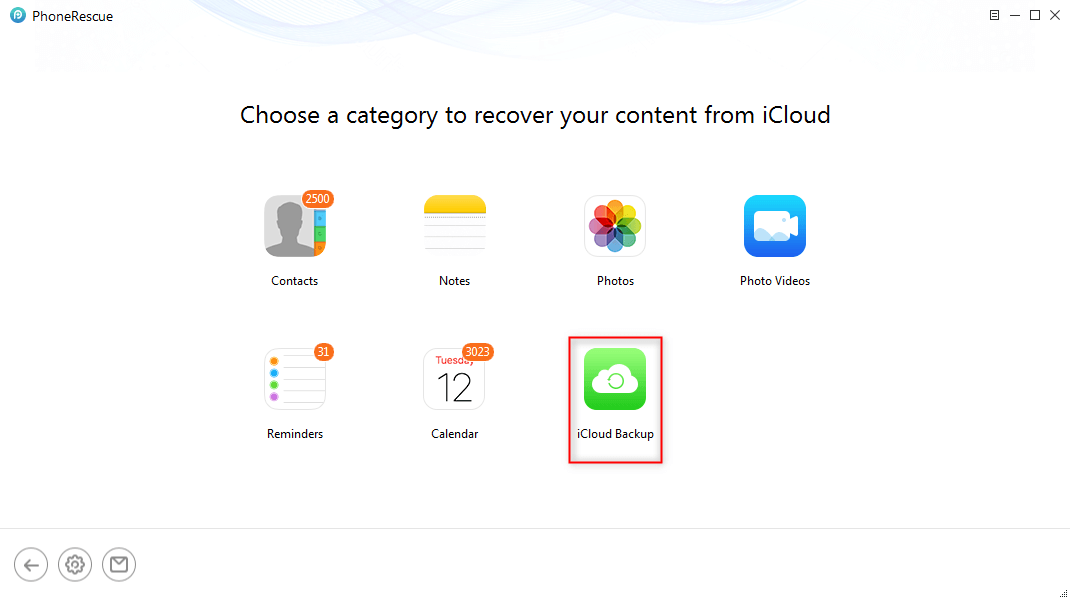
Select iCloud Backup
Step 3. Scan the iCloud Backup
Select one backup contains the lost messages > Click Download > Select Messages > Click OK button to download and scan backup data.
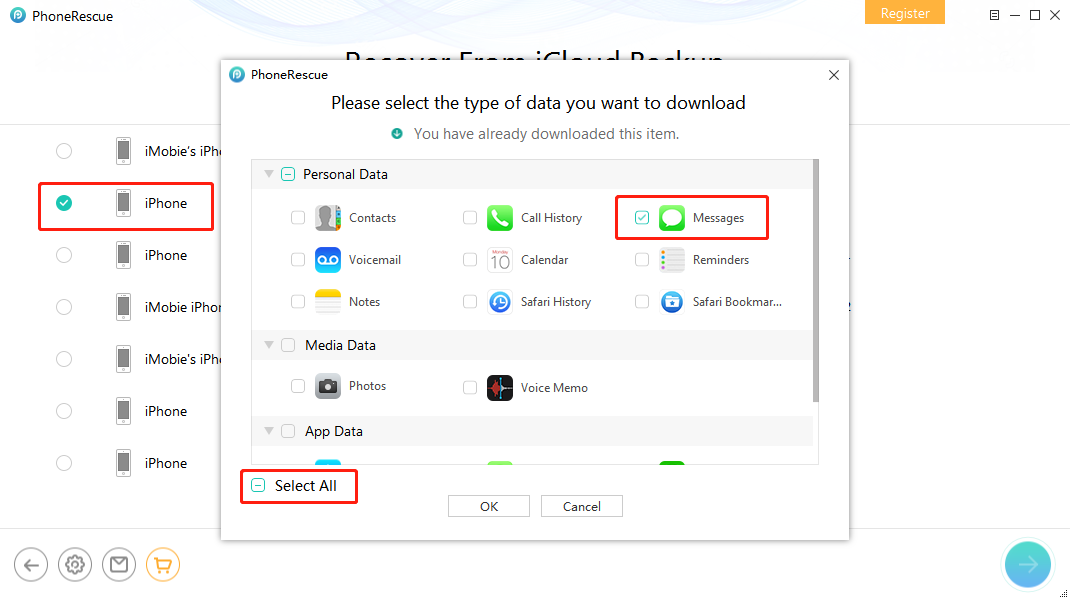
Scan iCloud Backup and Select Messages
Step 4. Recover Deleted Photos from iPhone Messages from iCloud
Click the Message Attachment > Preview and select the photos you want to recover > Click the Recover button.
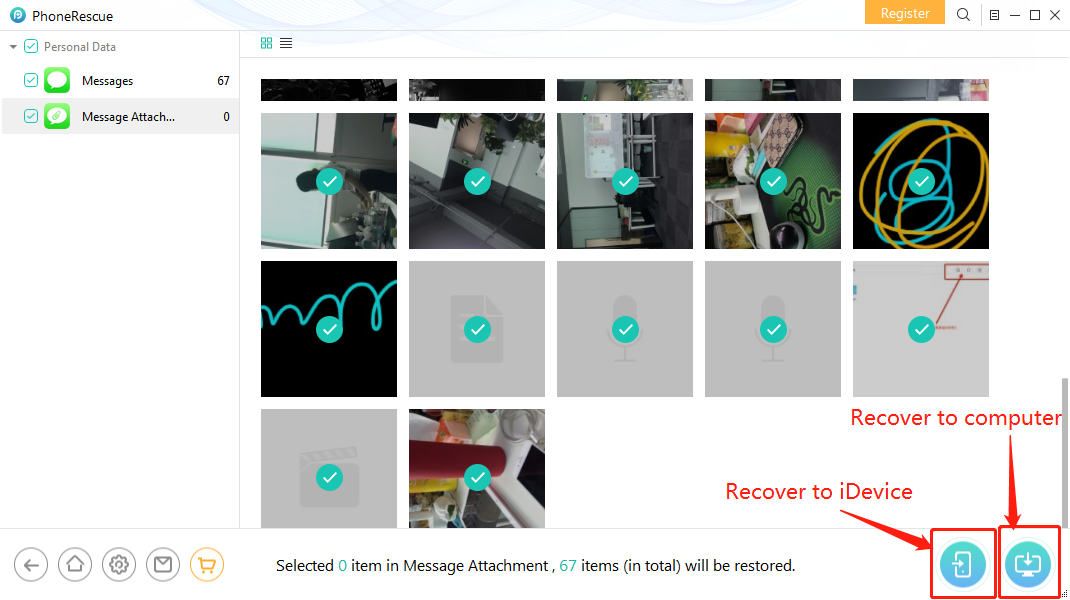
Recover Deleted Text Message Pictures on iPhone via iCloud Backup
How to Recover Deleted Picture Messages on iPhone from iCloud Backup
Also, if you find out your text messages pics are contained in the iCloud backup, you can go on resetting your iPhone and restore them from the iCloud backup. How to restore text message pics from iCloud backup on iPhone? Keep on reading and figure the steps out.
Note: You need to know you will overwrite all the data you have on your iPhone now. And these steps are undone if you didn’t back up your iPhone.
Step 1. Check the iCloud Backup
Open iCloud and go to Settings > Storage > Manage Storage. Here you can view the saved backup. Make sure you have the backup which contains all the Text Messages pics you want to recover.
Step 2. Restore iPhone to Factory Settings
Go to Settings > General > Reset. Here select the Erase All Content & Settings option. Confirm and wait for the iPhone to be restored with the factory settings.
Step 3. Restore the Saved Backup
After the iPhone restarts with factory settings, you can restore the backup. Set up your iPad and restore the data from the iCloud backup. You need to log-in to your iCloud account and go to the saved backup. Now you can wait for a while and see the restoration process to complete.
Note: The iPhone would restart a few times during this step. And make sure you have a stable internet connection as your iPhone restores.
The Bottom Line
That’s all for how to recover deleted pictures from iPhone text messages, hope this article can help you get your text photos back. Nobody wants data loss, so, you’d better make a backup of your important data before doing any clearing operations. Now, download PhoneRescue for iOS to retrieve your lost text-photos >
PhoneRescue for iOS – Deleted iMessage Photos Recovery
- Recover deleted texts including text-photos from iPhone.
- No need to restore your iPhone and no data will be erased.
- Support all iPhones and iOS 26 supported, 100% clean & safe.
Free Download100% Clean & Safe
Free Download100% Clean & Safe
Free Download * 100% Clean & Safe
More Related Articles
Product-related questions? Contact Our Support Team to Get Quick Solution >


