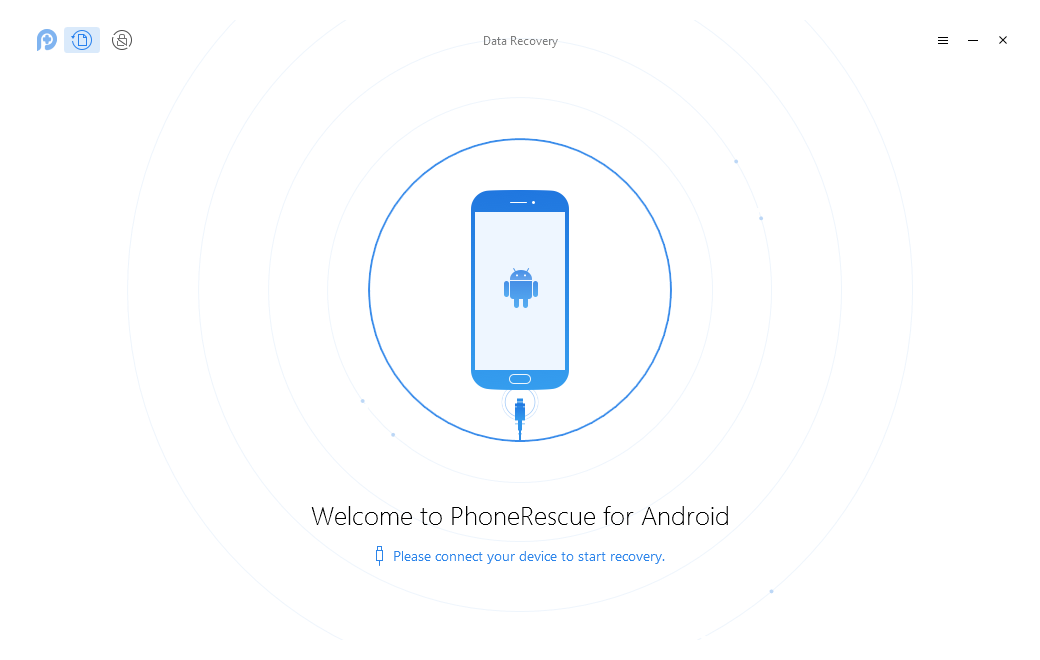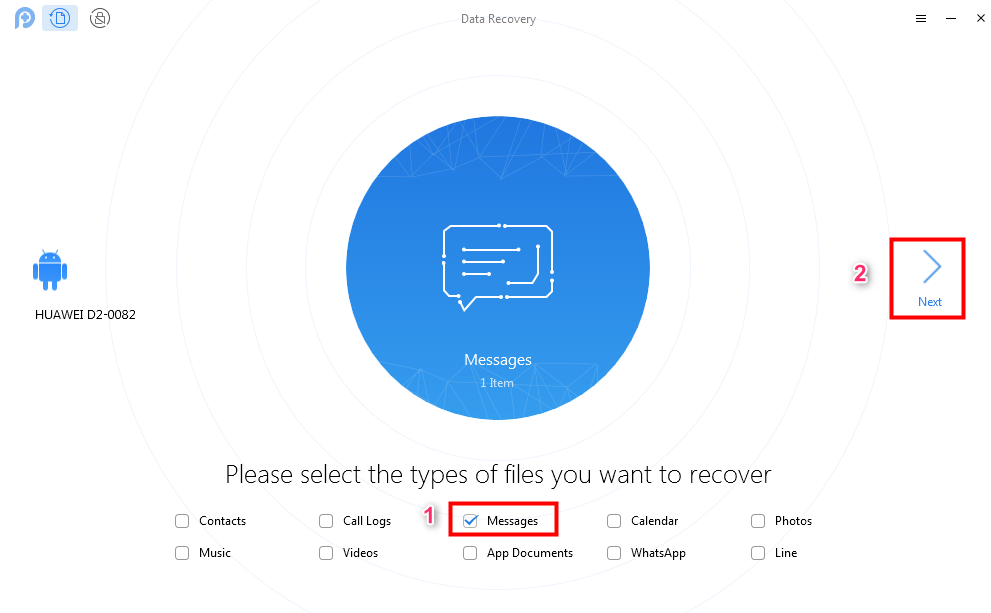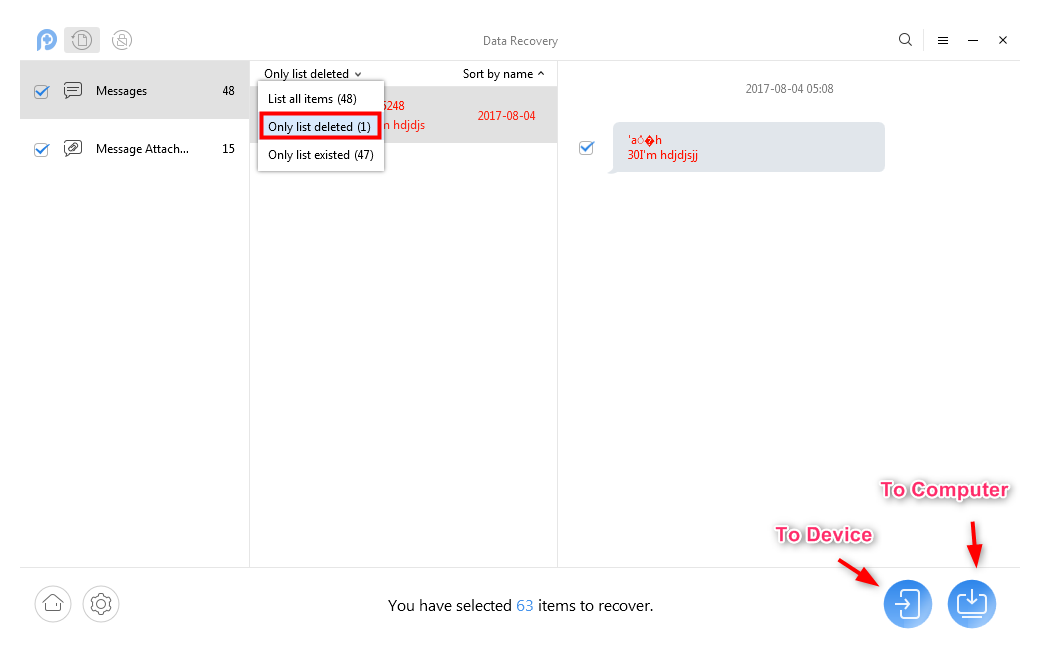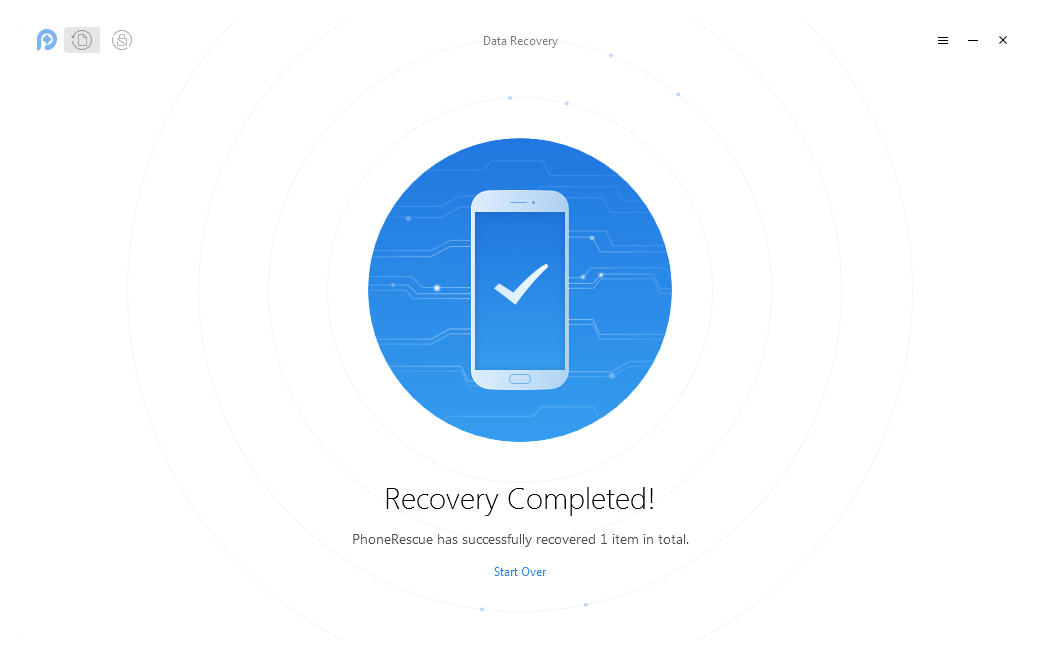How to Recover Deleted Photos/SMS/Videos on Huawei
Want to retrieve your lost data back? This guide will show you how to recover deleted Photos, SMS, Music and Videos on Huawei.
Mobile Phone Recovery Tips
Google/LG/Huawei Recovery
Other Phone Data Recovery
For its good interface design, new displays, fast processor, Huawei has been many phone users’ No.1 choice now. However, Huawei data loss seems also more common than before, as accidental deletion, device crash, careless formatting, water damage, etc. all those situations can lead to terrible data loss. But there is no need to cry out broken heartedly, as we will inform you good news – those deleted data are actually just marked as empty and invisible to you, instead of being wiped immediately.
After knowing that, the most urgent thing you should notice is to stop operating your Huawei again in case of overwriting those deleted data. As deleted ones are still existing and recoverable, you can easily get them back by using a data recovery tool. Then just follow the next parts to learn how to recover deleted photos, SMS, music, and videos on Huawei phone.
Tool We Use to Recover Deleted Data on Huawei
Recovering data has been regarded as a hard thing for a long time, but it comes to an end today. As the professional data recovery tool, PhoneRescue for Android is specially designed to solve this problem. It covers 10 types of files you commonly use, such as contacts, call logs, photos, messages, music, videos, WhatsApp messages, etc. And it is compatible with almost all Huawei versions in the market. So no matter which version you are using, this tool is always workable.
Also, it allows you to preview and select the files you deleted before recovering. That’s to say, you can choose the data you wanted most to recover. With just a couple of seconds and clicks, your deleted data will be successfully retrieved back to your Huawei device or computer. Now, let’s check the tutorial about how to recover deleted photos, SMS, music and videos on Huawei with PhoneRescue for Android.
How to Recover Deleted Data on Huawei
Step 1: Download PhoneRescue for Android on your computer, install and launch it > Connect your Huawei to computer via a USB cable.
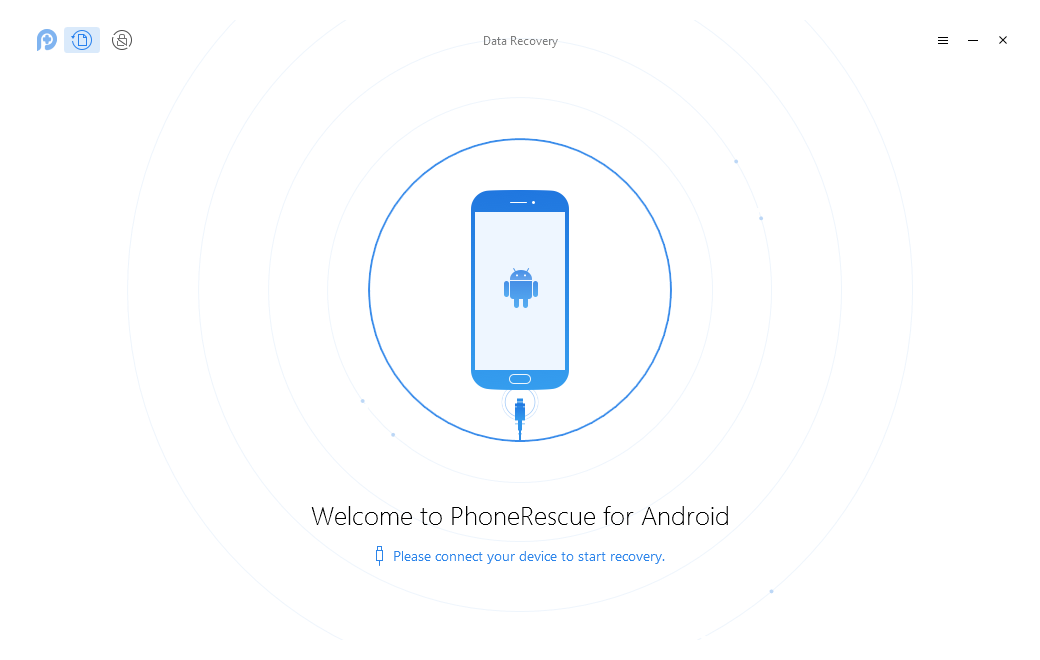
How to Recover Deleted Photos/SMS/Music/Videos on Huawei – Step 1
Step 2: Select the types of files you want to recover (take “Messages” for an example) > click on “Next” button to start the scanning process.
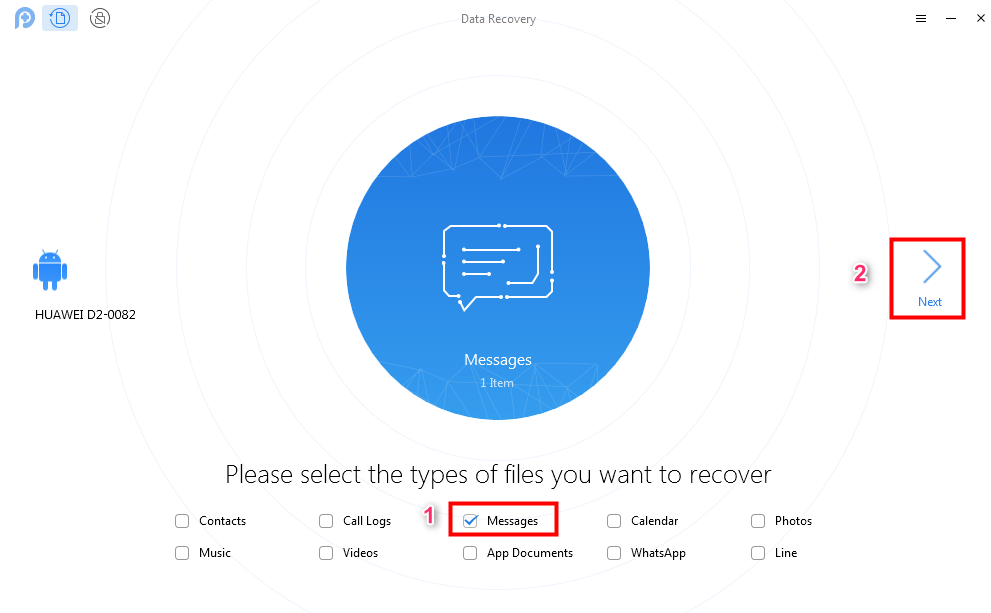
How to Recover Deleted Photos/SMS/Music/Videos on Huawei – Step 2
Step 3:After the scanning process, the interface will show as below and you can choose “Only list deleted items” if you just want to just recover deleted files > click “To Device” or “To Computer” button to choose the place you want your data to be recovered to.
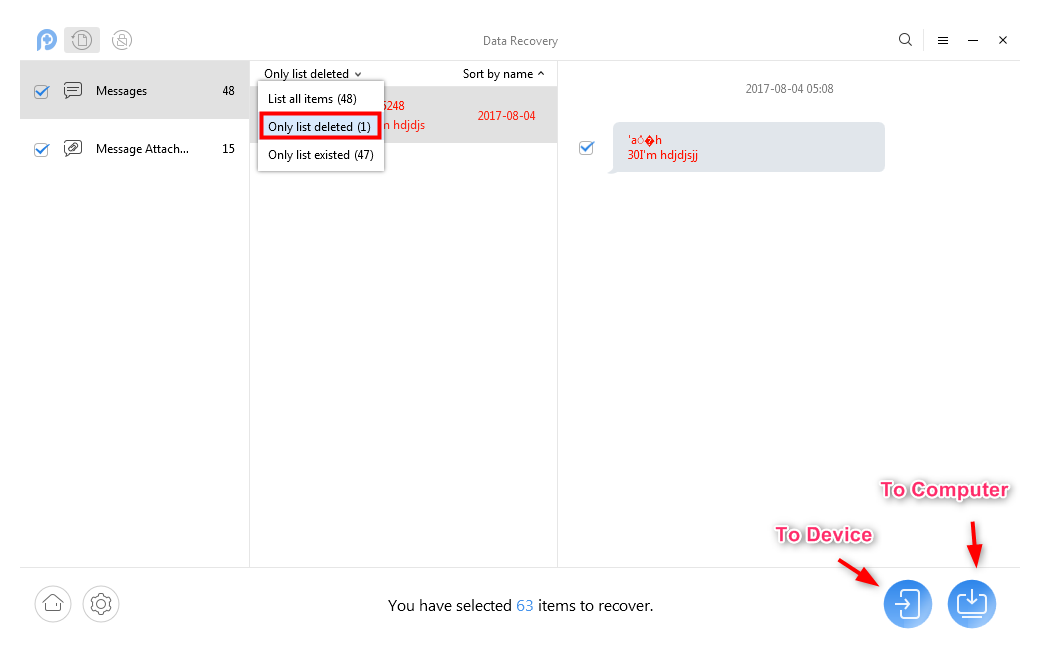
How to Recover Deleted Photos/SMS/Music/Videos on Huawei – Step 3
Step 4: After data recovered successfully, the interface will show as below.
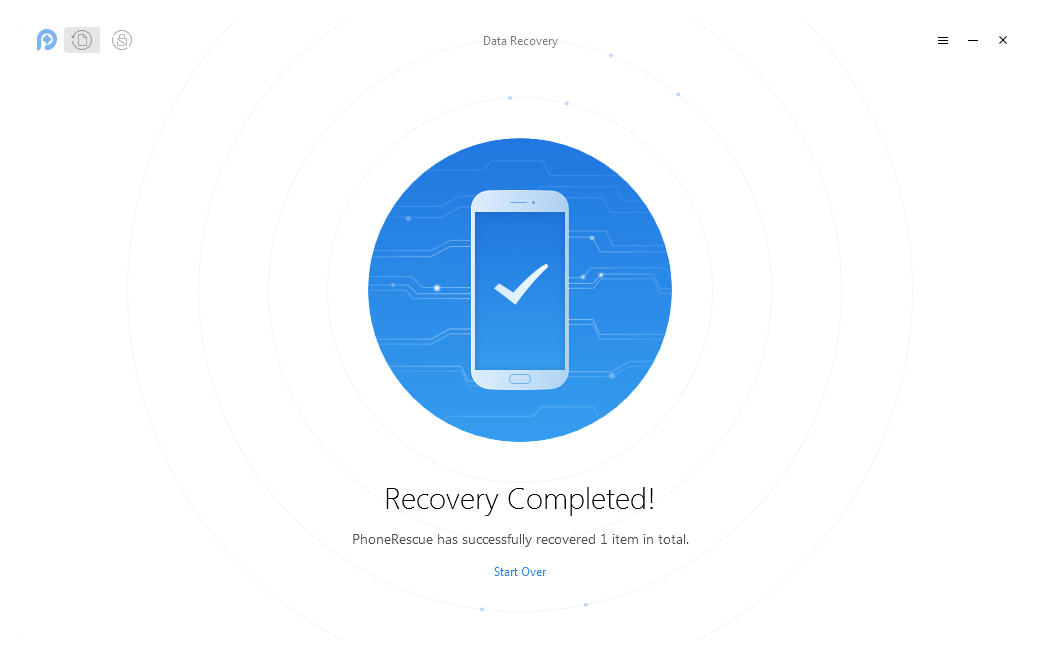
How to Recover Deleted Photos/SMS/Music/Videos on Huawei – Step 4
Your Huawei device is supposed to be rooted before recovering data from it with PhoneRescue for Android. And to avoid losing data again, you should not disconnect your Huawei from the computer during the whole process.
The Bottom Line
With PhoneRescue for Android, problems like how to recover deleted text messages on Huawei Mate 9 and how to recover deleted text messages on Huawei P10 are just things of ABC. Nothing more than one click you should take! So, why not download PhoneRescue for Android and have a free trial now?

Roger Smith


Work for iMobie team for 5 years as well as an Apple fan, love to help more users solve various types of iOS or Android related issues.
Screenify
AnyEnhancer
FocuSee
Vozard
AnyMiro
AnyMirror