How to Recover Deleted Photos from Samsung
Want to recover deleted photos from Samsung tablet but don’t know how? Check this post to see how to retrieve deleted photos from Samsung tablet in minutes.
Samsung Data Recovery
- Top Samsung Data Recovery App
- Recover Deleted Files on Samsung
- Recover Photos Samsung Tablet
- Recover Texts on Samsung S9
- Recover Texts on Samsung S7
- Retrieve Texts Samsung J3/J5/J7
- Recover Photos on Samsung S9
- Recover Photos on Samsung S8
- Recover Photos on Samsung S7
- Recover Videos on Samsung S8
- Recover Contacts on Samsung S8
I have a Samsung Galaxy 2 10.1 Tab, but unfortunately I have accidentally deleted most of my precious photos. I had not backed them up… which I now really regret. Is there any way I can recover my photos back?? Thanks!!!
Deleting photos from Samsung tablets by mistake happens for unexpected reasons. Then, how do I get deleted pictures back on my tablet? Here in this post, to help people recover deleted photos from Samsung tablets quickly, and at an affordable cost, we recommend you 4 ways to get deleted photos back on your tablet without a backup or computer.
Where is Recycle Bin on my Samsung Tablet?
Nearly everyone has a recently deleted folder on their phone or tablet. And for Samsung users, it’s called Recycle Bin or Trash. If you delete photos from a Samsung tablet or accidentally lost photos, Recycle Bin or Trash will store them for 30 days. And, photos will be permanently deleted after 30 days. Therefore, to find deleted photos from a Samsung tablet, you can first find Recycle Bin or Trash in your Gallery app.
To delete photos to Gallery Recycle Bin:
Open Gallery > Select photos and click Delete button > Your tab will pop up a window to let you confirm to Move to Recycle bin.
To restore photos from Gallery Recycle Bin:
Open Gallery > Click Menu button or the three dots from the screen > Choose Recycle Bin > Select the photos or videos and choose Restore button.
How to Recover Tablet without a Backup File
If you didn’t find a photo from Recycle Bin, it may be permanently deleted on your tablet. However, you can use the Android data recovery tool to scan your tablet and try to get permanently deleted photos back on your tablet.
DroidKit is a complete Android solution that allows you to quickly recover deleted files without root, and deeply recover deleted files, too. your best choice. It supports any Samsung phone and tablet. Besides, you can extract photos from your Google Drive. That is to say, no matter you got a backup or not, it will help you to find deleted photos back on your tablet. Check its main features for Android photos recovery first:
DroidKit – How to Recover Deleted Photos on Tablet?
- The highest success rate with Quicky Recovery and Deep Recovery.
- Preview the deleted photos before recovering and select what you want.
- Also, extract photos from Google, even a system broken Samsung.
- Fast Recovery Speed. Works Well with All Samsung Models.
Free Download100% Clean & Safe
Free Download100% Clean & Safe
Free Download * 100% Clean & Safe
Steps to recover permanently deleted photos from Gallery:
Step 1. Download DroidKit free trial on your computer. Open it and choose Deep Recovery from Device.

Choose Deep Recovery from Device
Step 2. Connect your tab with the computer > Choose Photos to continue.
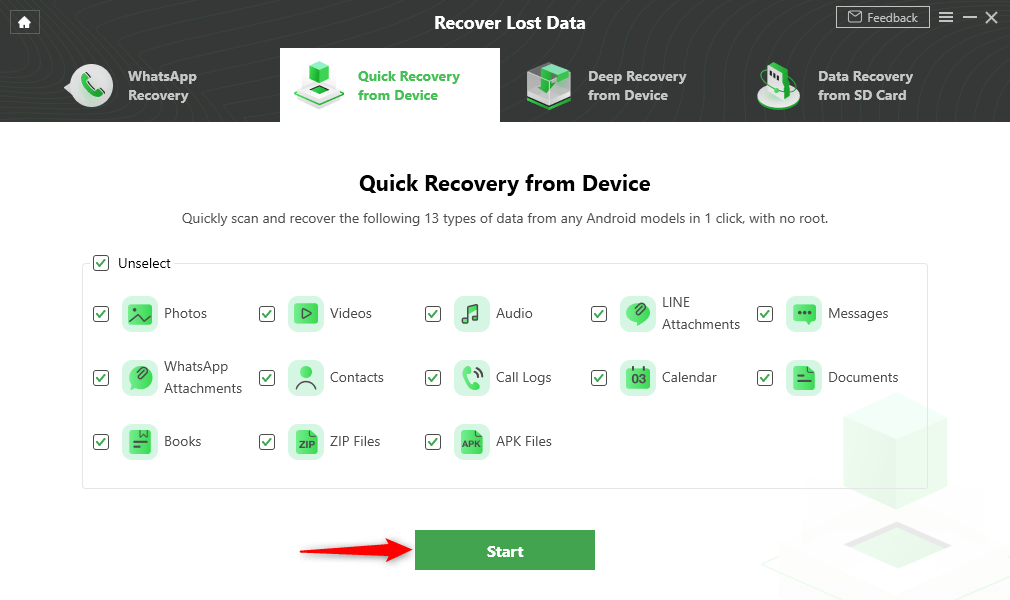
Select the Data Type that You Want to Recover
Step 3. Make sure your tab is connected, click Start.
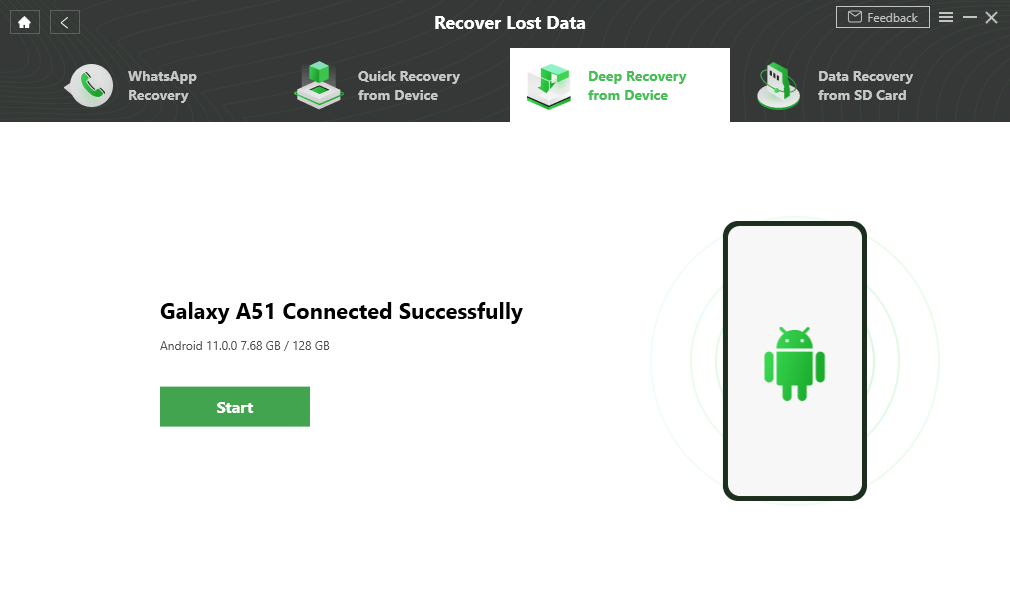
Connect Your Android Device to the Computer
Step 4. DroidKit will detect the root status, and help you to root safely.
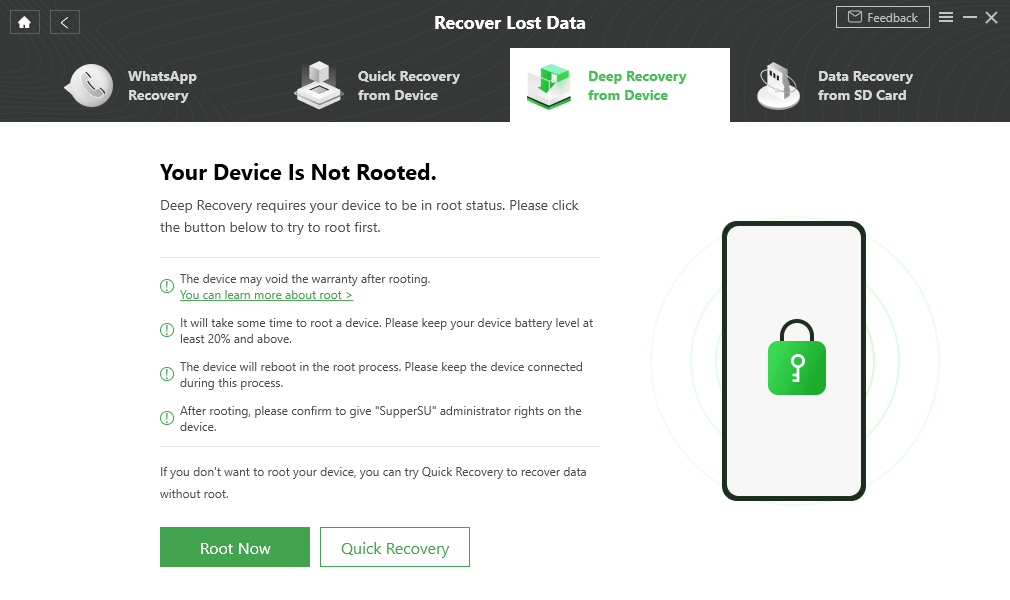
Tap on Root Now to Continue
Step 5. After that, it will scan and find the deleted photos for you. Choose and click the To Device button to recover it.
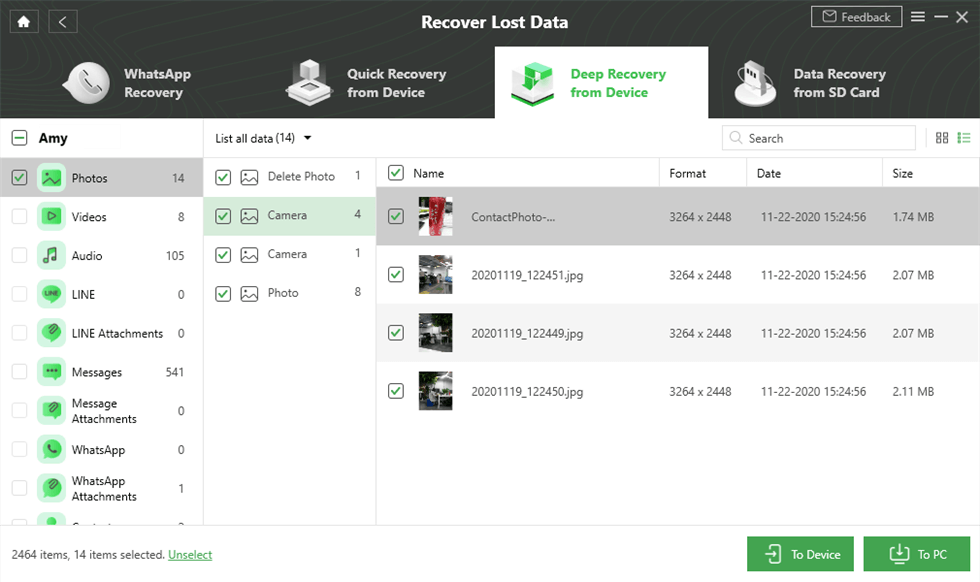
Preview and Retrieve Deleted Photos from LG Phone
Step 6. Deleted photos recovered successfully as below.
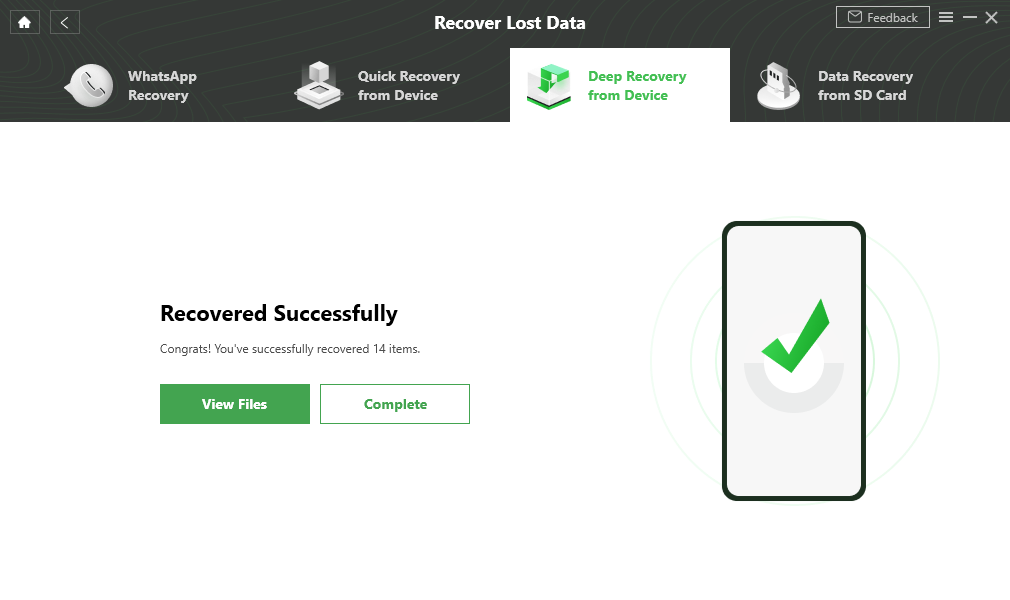
Data Recovery Successfully
How to Recover Deleted Photos from Samsung Tablet without Computer
How can I recover deleted photos from my Samsung tablet without a computer? You may ask this question when you need to get the deleted files back to your device. Here’s the answer. If you have ever backed up and synced with Google service, then you can try to check your Google Photos.
To Restore Deleted Photos without Computer with Google Photos:
- Launch Google Photos app with no computer.
- Tap on Library.
- Find Trash.
- Select the files you want to recover and click Restore.
To check if your photos or videos are backed up, you can launch the Google Photos app > Sign in to your Google Account > Tap on your profile > You can view if your files are backed up or if the progress bar is completed.
Recover Deleted Photos from Samsung Tablet with Android Recovery Tool
PhoneRescue for Android is regarded as one of the best Android data recovery tools in the market and is highly recommended by lots of Android users who have retrieved deleted files on Android phones. This is because PhoneRescue for Android can easily help you to preview and select photos you’d like to recover from a Samsung tablet. And below are its detailed ways for Samsung tablet photos recovery.
Step 1. Run PhoneRescue for Android and connect your Samsung tablet.
Free Download PhoneRescue for Android on your computer (PC/Mac) > Install and run it > Connect your Samsung tablet to the computer with a USB cable.
Free Download * 100% Clean & Safe
Step 2. Scan the deleted photos on your Samsung tablet.
On its homepage, select the Photos option > Click the Next button on the right side to scan the deleted photos on your device.
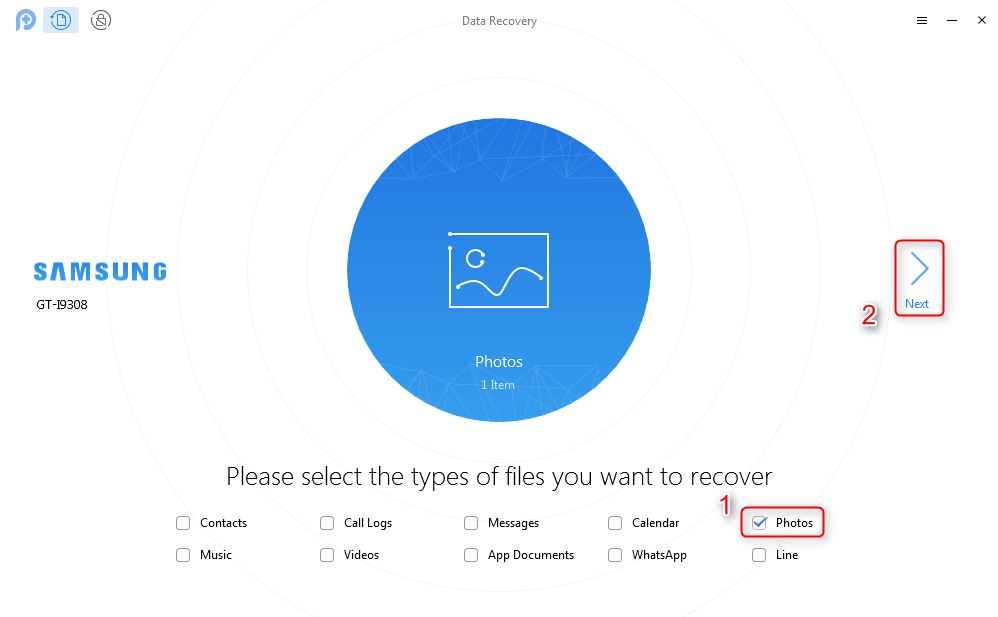
Check Photos Category
Step 3. Select the text messages to recover.
After the scanning process is finished, all deleted photos will be displayed. Choose the deleted photos you would like to recover, then click the Recover button to get them back now.
The Bottom Line
If you have any problem you can leave us a comment. Don’t forget to try DroidKit, you can use it to recover deleted photos on your Samsung phone or tablet. And, you can extract photos from an SD card, Google Drive, even a system-broken Samsung.
Free Download * 100% Clean & Safe
Product-related questions? Contact Our Support Team to Get Quick Solution >

