How to Recover Deleted Photos from iPhone 6/6s (Plus) Quickly
Want to recover deleted photos from iPhone 6/6s? Can I recover permanently deleted photos from iPhone 6/6s? This guide will show you how to recover deleted photos from iPhone 6/6s (Plus) easily and quickly.
PhoneRescue – #1 iPhone Data Recovery
Want to retrieve deleted photos from your iPhone 6/6s (Plus)? No matter you have a backup or not, you can use PhoneRescue to get back deleted photos within just 3 simple steps.
You can always take wonderful photos with your iPhone 6 or iPhone 6s with the advanced camera. It’s a good way to record every memorable moment in your life.

Record Moments with iPhone 6
However, losing or deleting photos from iPhone always drives us crazy, especially when you have no backup available or you permanently wiped them out from the Recently Deleted album. You definitely want to get the lost photos back as soon as possible and you’ve come to the right page. So, you may ask can I recover permanently deleted photos from my iPhone?
Don’t worry, here in this guide, we will tell you everything about how to recover deleted photos from iPhone 6/iPhone 6s and recover permanently deleted photos from iPhone 6 even without backup. No matter you have iTunes or iCloud backup or not, you will find a solution to get back your deleted photos.
Recover Deleted Photos on iPhone 6/6s via Recently Deleted Album
Since iOS 8, Apple adds a new Recently Deleted album in the Photos app. It will keep the photos you deleted from Camera Roll for 30 days. You can go to check and recover recently deleted photos. If the photos were deleted from 30 days ago, please go to Part 2 (hasn’t been backup) or Part 3 (has a backup) to get the other methods about how to recover permanently deleted photos from iPhone 6/6s
Step 1 Go to Photos app > Tap Albums > Scroll down a little and Tap the Recently Deleted album.
Step 2 Check if there are the photos you want to recover > Tap Select > Choose the photos you want to recover > Tap Recover button.
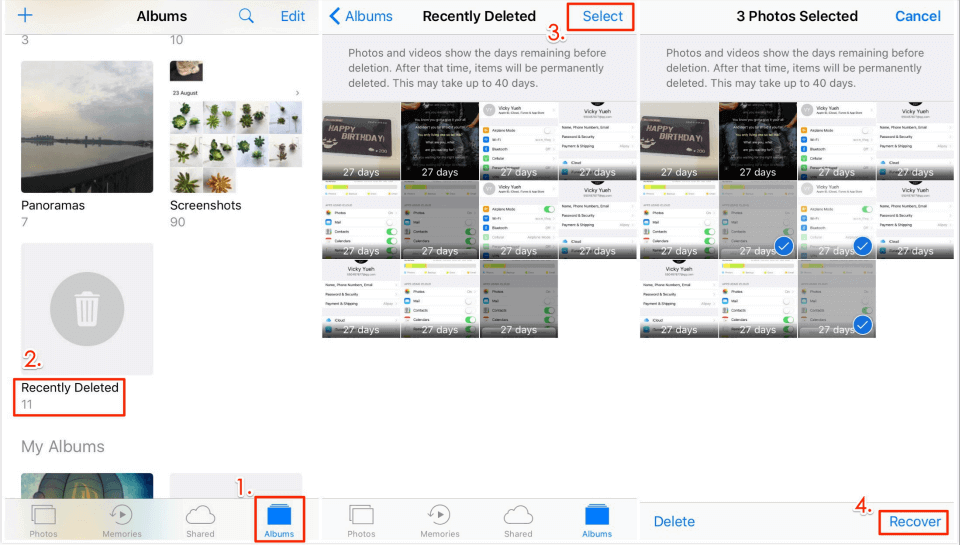
How to Recover Deleted Photos from iPhone 6/6s via Recently Deleted Album
How to Recover Permanently Deleted Photos from iPhone 6 without Backups
For most users who want to recover deleted photos from iPhone 6/6s (Plus), the deleted photos do not stay in the Recently Deleted album. Moreover, in most cases, they also didn’t make a backup of these photos in advance. That’s why they’re in a hurry to find a way to recover deleted iPhone photos.
So, how to recover permanently deleted photos from iPhone 6 or iPhone 6 Plus without backup? To be honest, only best iPhone photo recovery tool can help you make it. As for data recovery tool, here’s some info you need to know:
- The data recovery tool can only find the deleted data that have not been overwritten. So please stop using your iPhone or put it in Airplane Mode.
- Almost all data recovery software is desktop software, but some users wonder that “Can I recover permanently deleted photos from iPhone without a computer?” Actually, it is almost impossible because the newly installed app on iPhone can cause overwritten and make the deleted photos unrecoverable.
- Almost all the data recovery tools are not free and you have to pay for them.
There are quite a few iOS data recovery tools you can choose from, but what is the best one? Well, here an award-winning PhoneRescue iPhone Data Recovery is highly recommended.
- It offers free download for scanning the deleted pictures on your iPhone 6 or 6 Plus. There is no need to pay before you find the deleted photos.
- It supports recovering photos from iPhone directly without any backup. And covers all kinds of photos on your iPhone like photos from Camera Roll, Photo Stream, Photo Library, WhatsApp, Message app, and other Apps.
- It promises you 60 Days Money Back Guarantee. You’ll get a 100% unconditional full refund if you are not satisfied with PhoneRescue for iOS within 60 days.
- It lets you recover the deleted photos to iPhone 6/6s (Plus) or computer as your needs. Besides, it also supports data recovery for all other iPhones, and even all iPads and iPod touch.
Step 1 Get PhoneRescue for iOS, install and run it on your computer.
Free Download * 100% Clean & Safe
Step 2 Plug in your iPhone > Choose Recover from iDevice > Click the right arrow to continue.

Recover Deleted Photos from iPhone 6/6s (Plus) – Step 2
Step 3 By default, all categories will be selected. Please uncheck Select All option and then choose Photos to scan.

How to Recover Photos from Disabled iPhone without Backup – Step 3
Step 4 Preview and choose the photos you want to recover > Click To Device button to recover them to your iPhone 6/6s, click To Computer button to download them to the computer.
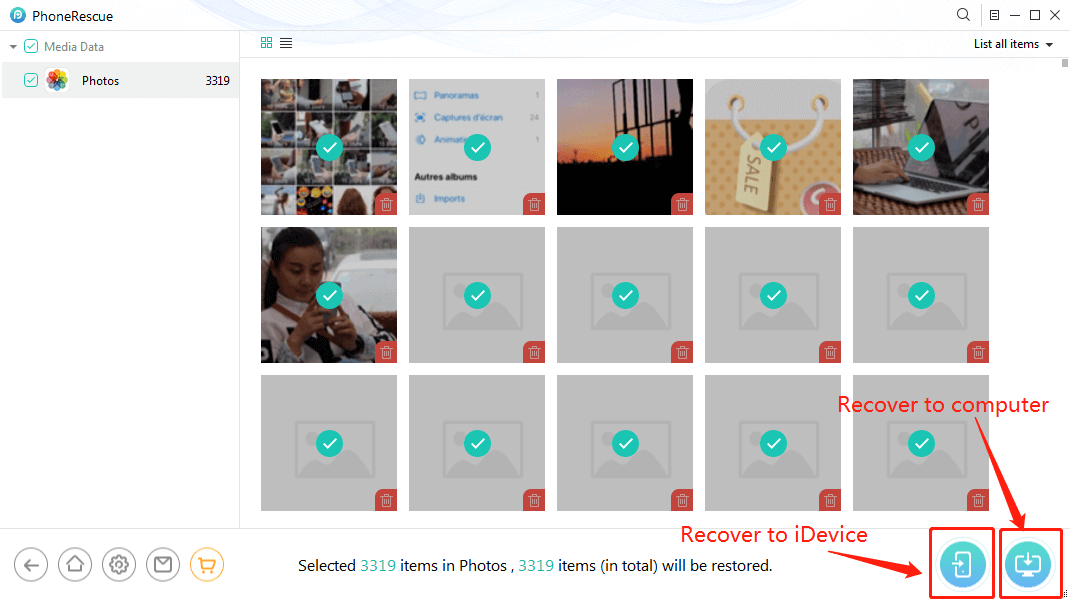
Recover Deleted Pictures from iPhone 6/6s (Plus) – Step 4
Recover Deleted Photos from iPhone 6/6s with Backups
If you have backed up your iPhone before you permanently deleted the photos, then you can choose to restore your device from backup to get the lost photos back. However, the current iPhone data will be replaced by the content in backup, in other words, you may lose some important data after the restoration and can’t be recovered anymore. What’s worse, what if the backups don’t contain the photos you need? Then you will lose the existed data and also can’t find the deleted photos.
Therefore, to keep all your data safe, instead of restoring your iPhone 6/6s (Plus) from iTunes/iCloud backup, it is necessary for you to have a check of your backup content firstly. However, iTunes and iCloud don’t enable us to view contents on backup files. In this case, PhoneRescue for iOS also can be here for help as one of the excellent iPhone Backup Viewers. It will scan your iTunes and iCloud backup files, and let you preview backup details, you can select and recover the photos you really need for your iPhone or computer.
3.1 Recover Deleted Photos with iTunes Backup
Step 1 Get PhoneRescue for iOS, install and run it on your computer.
Free Download * 100% Clean & Safe
Step 2 Plug in your iPhone > Choose Recover from Backup > Click the right arrow to continue.

How to Recover Deleted Photos from iPhone 6/6s (Plus) with iTunes Backup – Step 2
Step 3 Select the right iTunes backup > By default, all categories will be selected. Please uncheck Select All option and then choose Photos to start scanning.
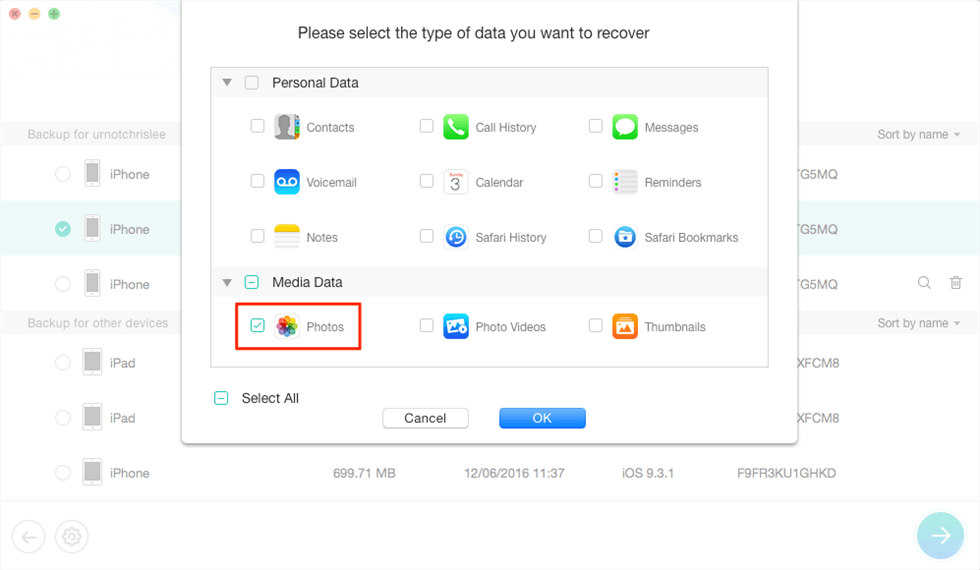
Extract iPhone Photos from iTunes Backup
If your backup is encrypted, you need to enter your password to decrypt the backup. If you forgot it, unfortunately, you can easily recover it with iPhone backup unlocker.
Step 4 Preview and choose the photos you want to recover > Click Recover to iDevice button to recover them to your iPhone 6/6s, click Recover to computer button to download them to the computer.
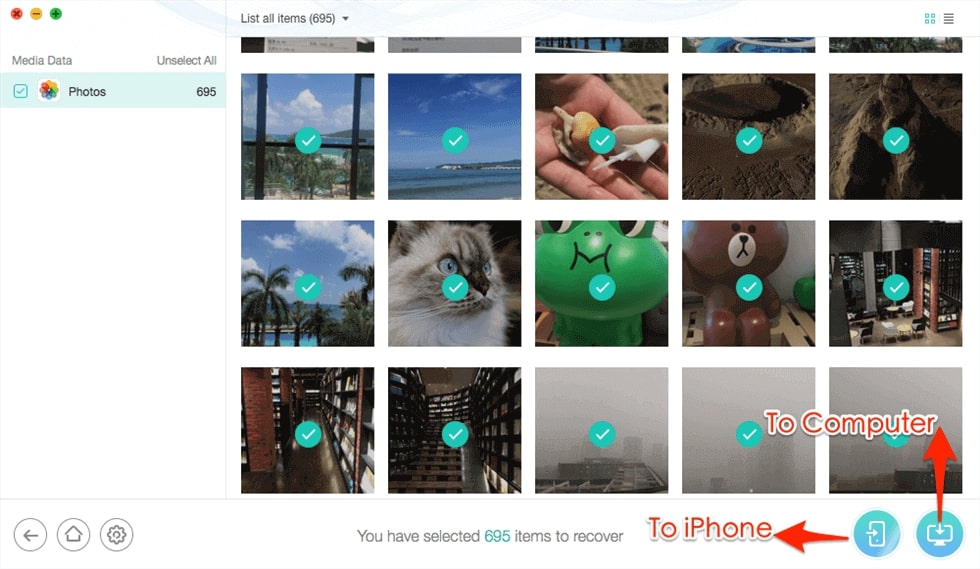
Select Photos to Recover from iTunes Backup
3.2 Recover Deleted Photos with iCloud Backup
Step 1 Get PhoneRescue for iOS, install and run it on your computer.
Free Download * 100% Clean & Safe
Step 2 Plug in your iPhone > Choose Recover from iCloud > Click the right arrow to continue.

How to Recover Deleted Photos from iPhone 6/6s (Plus) with iCloud Backup – Step 2
Step 3 Enter your Apple ID and password > Click Right Arrow button to log in.
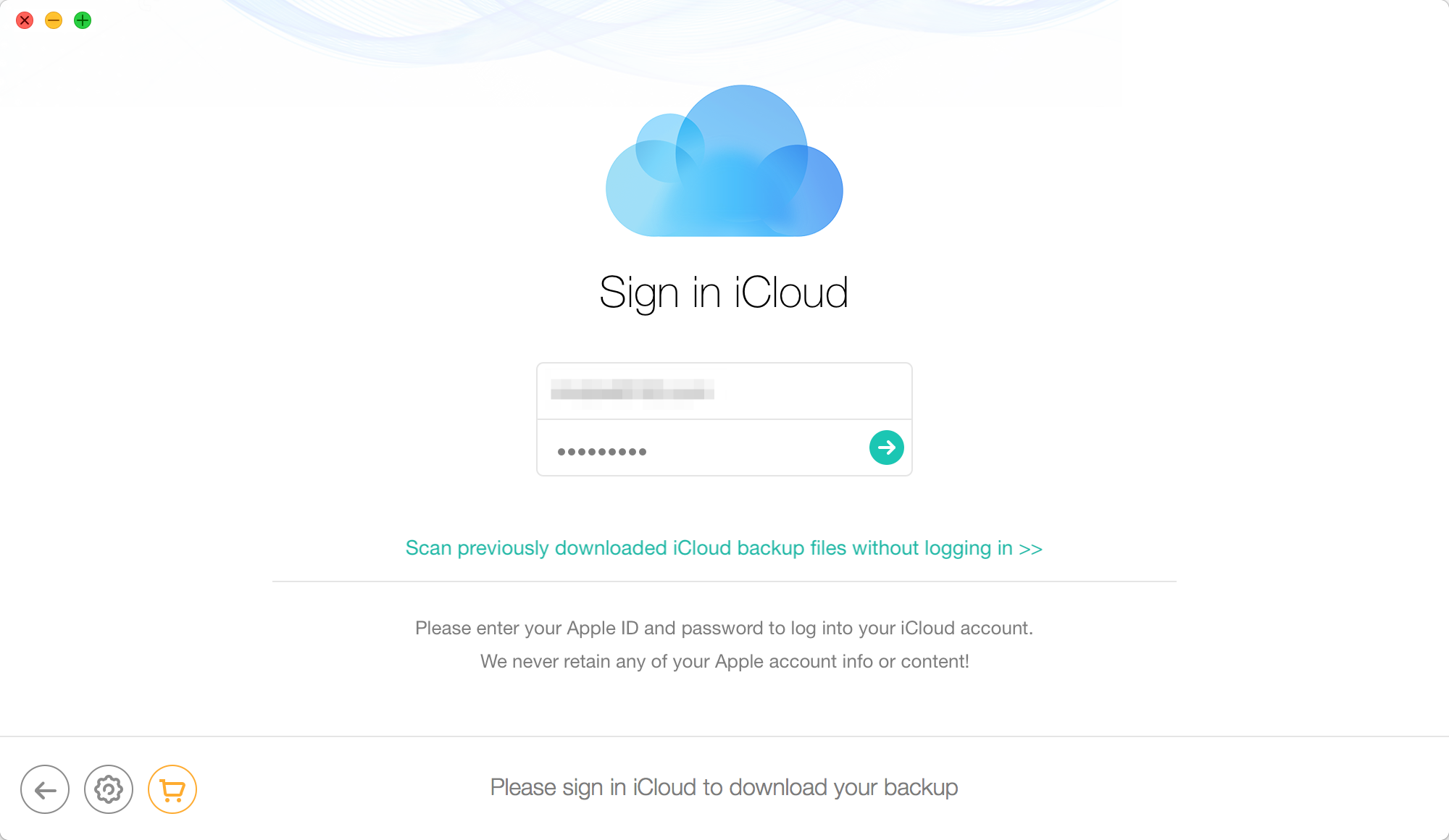
How to Recover Deleted Photos from iPhone 6/6s (Plus) with iCloud Backup – Step 3
Step 4 Choose one backup > Click Download button > Choose Photos > Click OK to start scanning.
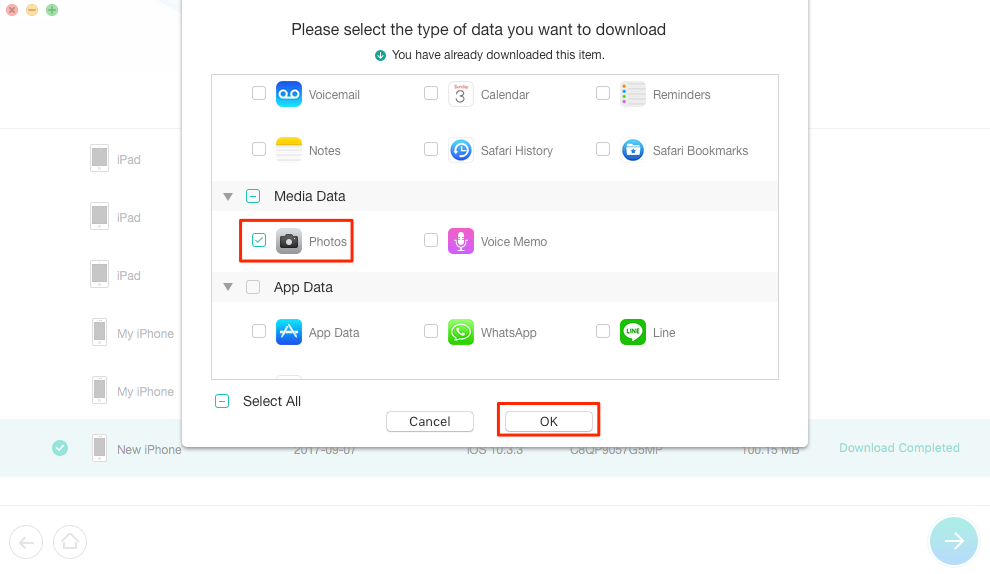
How to Recover Deleted Pictures from iPhone 6/6s (Plus) with iCloud Backup – Step 4
Step 5 Preview and choose the photos you want to recover > Click To Device button to recover them to your iPhone 6/6s, click To Computer button to download them to the computer.
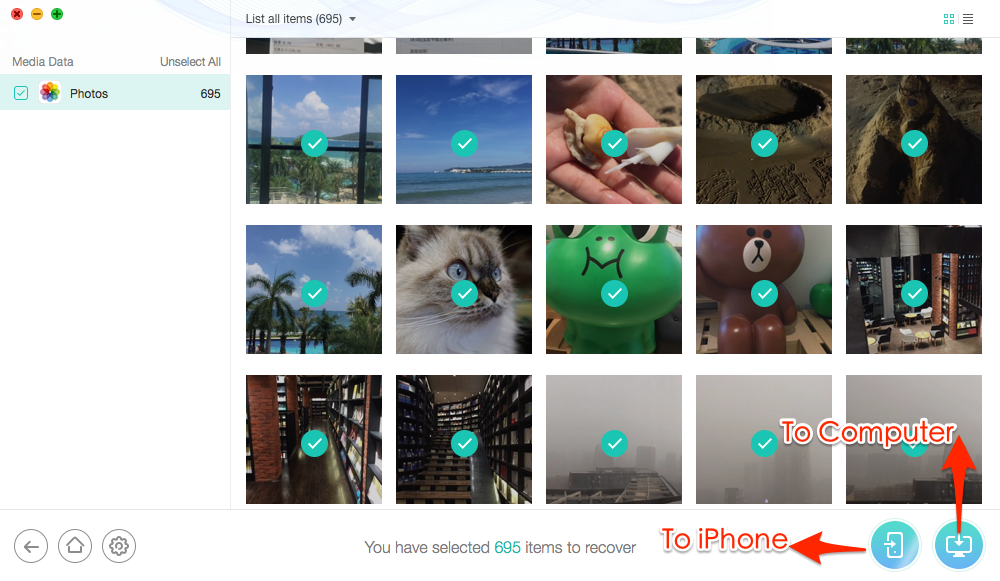
How to Recover Deleted Pictures from iPhone 6/6s (Plus) with iCloud Backup – Step 5
The Bottom Line
As you can see, it is easy enough to recover deleted photos from iPhone 6 (Plus) and iPhone 6s (Plus) with the help of PhoneRescue for iOS. Besides photos, it also does great in recovering Text Messages, Contacts, Call History, Voice Memos, Reminders, Line chat histories, Videos, and other iOS contents. Anyway, no matter what you want to retrieve, no matter you have a backup or not, iMobie PhoneRescue helps you make it in minutes. Free Download to Give it a Try Now >
PhoneRescue for iOS – iPhone Data Recovery
- Recover photos from iPhone even without backup.
- No harm to the existing data and no need to restore your iPhone.
- Recover iPhone photos from iTunes or iCloud backup directly.
- Support all iPhones and iOS 14 supported, 100% clean & safe.
Free Download100% Clean & Safe
Free Download100% Clean & Safe
Free Download * 100% Clean & Safe
Product-related questions? Contact Our Support Team to Get Quick Solution >

