How to Recover Deleted Photos from iPad
Delete some valuable photos from iPad accidentally? This guide shows you how to recover deleted Camera Roll, Photo Stream, and Photo Library photos from iPad with or without a backup.
iPad Tips & Issue Fixes
iPad Issues Fixed
iPad Music & Video Tips
PhoneRescue for iOS – iPad Photo Recovery Software
How to recover data from disabled iPad without backup? Free download PhoneRescue for iOS to recover deleted photos on iPad without backup. Or, recover deleted photos on iPad from iCloud backup/iTunes backup.
How to recover deleted photos from iPad? I have been taken a lot of photos in my college with my iPad, now I want to share them with my family, but I have been deleted some of them, now I want to get back my deleted photos from my iPad, how can I recover my deleted iPad photos? Any ideas?
—A user from Apple Community
Deleting unwanted photos on the iPad can be a very effective way of storage cleaning. But just think twice when you delete a photo, in case you may need it again in the future.
If your photos disappeared on iPad, or you can’t find recently deleted photos on iPad, don’t worry about it too much. In this guide, we will share with you the possible ways to find deleted photos on iPad, from the most common ones to the professional ones, making sure of the maximum possibilities of retrieving the deleted iPad photos.
Recover Deleted Photos from the Recently Deleted Folder on iPad
To save us from accidentally deleting some files or data, the iPad actually has a feature similar to the Recycle Bin. It is called the Recently Deleted album. You definitely know it, right? When we want to find the photos that we have deleted, the Recently Deleted album must be our first visit. It is the most common and easiest way.
And here are the detailed steps to find recently deleted photos on iPad:
1: Go to Photos App > Tap on Albums > Scroll down to find the Recently Deleted album.
2: Open the Recently Deleted album > Preview the recently deleted photos and check if there are the photos you want to recover.
3: Click Select > Select the photos you want to recover > Tap on Recover in the bottom right corner.
Also Read: How to Delete Photos from iOS Device but Not iCloud >
Can I Get Permanently Deleted iPad Photos Back?
If you can’t find recently deleted photos on iPad, it means that you may have permanently deleted those iPad photos at some time. You probably immediately ask “Can I get permanently deleted photos back?” To be honest, this could be a worse situation, but we still have ways to fix it. The most common way is to extract the backup files if you have backed up your iPad to iTunes or iCloud before. You can directly restore all the photo items in the backup file to your iPad.
But iTunes/iCloud does not enable users to preview what is in the backup file. Plus, these two ways require resetting the iPad firstly, which means all the files and data on the iPad would be erased. So please make sure that the backup file 100% contains what you want, or you may lose more. So for data safety, we prefer recommending you apply some other tools to help you restore data in iTunes or iCloud backup. Besides, there is also a way to recover permanently deleted photos from iPad without backup. Check it in the next part.
How to Recover Permanently Deleted Photos from iPad without Backup
Actually, the worst situation is that you didn’t back up photos with iTunes or iCloud at all. But it’s still possible to recover deleted photos from the iPad even without a backup since the deleted photos are not permanently deleted from your iPad before replacing them with new data. They have just been marked as useless and stay somewhere on your iPad.
With the 2021 top professional iPad data recovery tool, you can find and recover them as long as they are not be overwritten by new data. So, to successfully retrieve photos from the iPad, you need to stop using your iPad and with the aid of a reliable & workable tool.
Here we recommend a professional iOS data recovery tool – PhoneRescue, which supports recovering deleted data directly on iPad, as well as from iTunes or iCloud backup. What makes it stand out? Here are the reasons:
- It really works to help you recover deleted photos from iPad directly even without any backup.
- It also supports previewing and restoring photos from iTunes or iCloud backup and allows you to fully or selectively recovery.
- Compared with traditional restoring, this restoring won’t erase current data on your iPad.
- Helps recover all iPad photos, including deleted photos from text messages, from Camera Roll, Photo Stream, WhatsApp, etc.
- Covers more than 20+ types of iOS content, such as deleted videos, messages, calendars, notes, Safari history, notes, etc.
- Supports all the modes of iPad, including the latest iPad Air 3, iPad Pro (4th Generation), iPad Air 4, iPad 8, iPad mini 6, iPad 9, etc.
Now, let’s see how to recover deleted photos from iPad without backup by using PhoneRescue for iOS. Free Download PhoneRescue for iOS to your Mac or PC computer prior, then follow the steps below.
Free Download * 100% Clean & Safe
Step 1. Connect iPad with computer
Open PhoneRescue for iOS > Plug in your iPad > Select Recover from iOS Device > Click on Right Arrow to enter next page.

Recover from iOS Device without Backup
Step 2. Scan All the Photos on iPad
Check the Photos only. Or, Select any data and click on OK to start scanning this kind of data.

Scan All the Photos on iPhone
Step 3. Preview and Recover Deleted Photos
Preview and select the photos you want to recover > Click on Recover button to get them back to your iPad or computer.

Recover Deleted Photos without Backup to Computer or iPhone
Can’t-Miss: How to Transfer Photos from Computer to iPad >
- This tutorial can be also applied to recover deleted photos from iPhone or iPod touch.
- If you are working with iPad 1, you also can switch to DFU Mode to get a deeper scan so that you can restore more lost data.
- If you are stuck in a more desperate situation, such as your iPad is broken, lost, stolen or it can’t be recognized, you can read this post to learn the next method to recover deleted photos from iTunes/iCloud backup.
How to Recover Deleted Photos on iPad with iTunes/iCloud Backup
As mentioned before, traditional restoring data from iTunes or iCloud backup will erase current data and you may not sure whether the backup contains the photos you want to recover. So, here we show you how to use PhoneRescue for iOS to recover only photos from backup without data erasing, and preview the photos before recovery.
Step 1. Free Download PhoneRescue for iOS and launch it on your computer > Choose Recover from Backup or Recover from iCloud. Here take iTunes backup for example.
Free Download * 100% Clean & Safe

Choose Recover from Backup
Step 2. Select a backup and click the arrow button if you don’t need to compare data, and then click on Only Scan Backup.

Choose iTunes Backup on iPhone
Step 3. Only select Photos and click on OK to start scanning this kind of data.
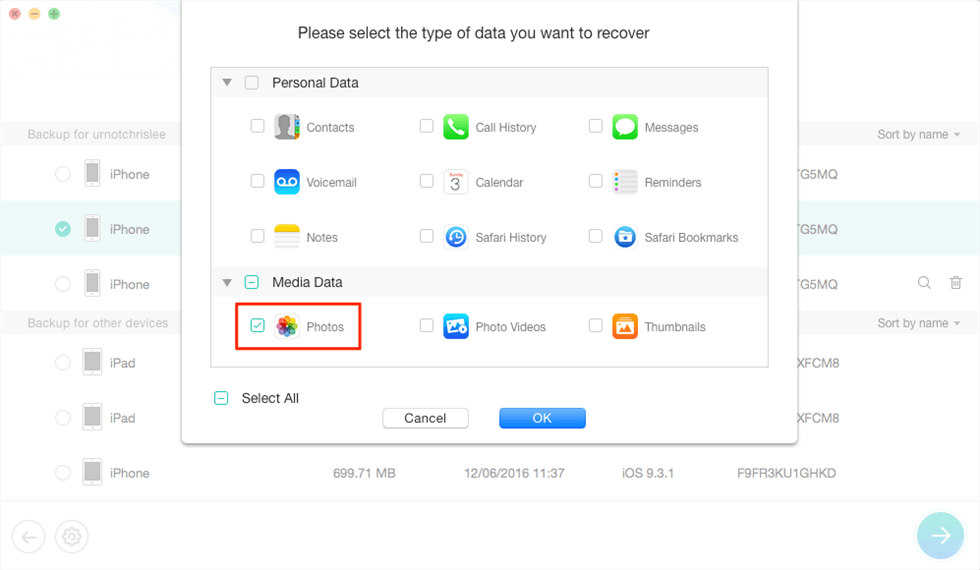
Extract iPhone Photos from iTunes Backup
Step 4. Preview and select the photos you want to recover > Click on To iPhone or To Computer button on the bottom-right to get them back to your iPad or computer.
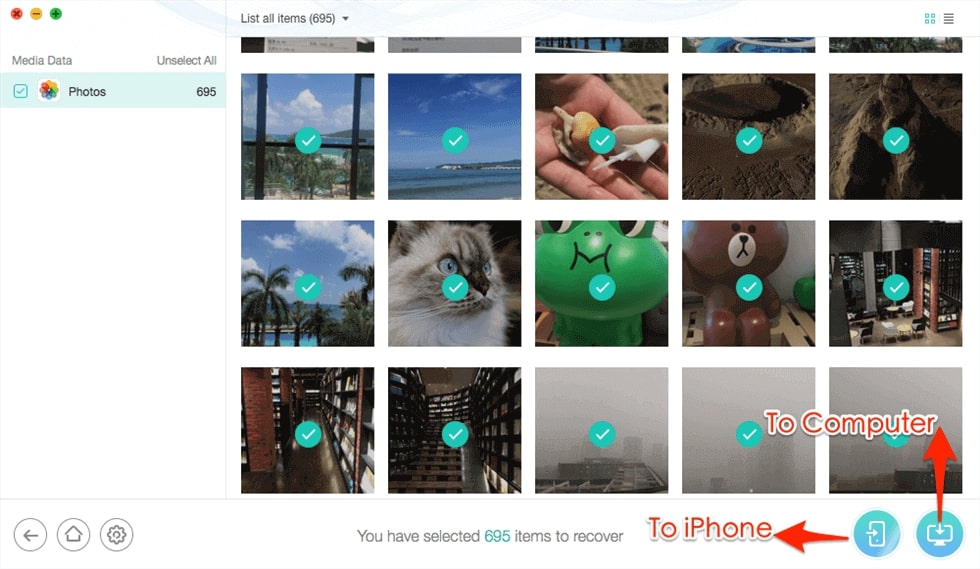
Select Photos to Recover from iTunes Backup
Now, you can open the destination you selected to check. You can see the recovered photos already back to your computer now.
Further Reading: Top iPhone Backup Extractor >
The Bottom Line
With PhoneRescue for iOS and the detailed tutorial about how to recover deleted photos from iPad, no matter whether you have made a backup in advance, no matter your device is available or not, you can easily retrieve deleted photos from iPad. Now download PhoneRescue for iOS to get your iPad photos back >
Free Download * 100% Clean & Safe
Product-related questions? Contact Our Support Team to Get Quick Solution >

