How to Retrieve Deleted Text Messages on Android 2025
Android deleted messages can be recovered quickly from the Trash folder or Recycle Bin if they are deleted within 30 days. For permanently deleted messages, you can cover them from a cloud backup like Google Driver or a local backup. You can also use some third-party Android data recovery tool to get back lost messages without a backup.
Mobile Phone Recovery Tips
Phone Data Recovery Tips
Google/LG/Huawei Recovery
iMobie DroidKit– Retrieve Deleted Text Messages on Android Without Backup
Free download iMobie DroidKit to recover your permanently deleted text messages on your Android without backup. You can also use it to recover WhatsApp messages. Only simple clicks and 3 minutes are needed. Support all Android devices, like Samsung, Huawei, LG, OnePlus, etc.
There is no doubt that Android text message plays a critical role in our everyday lives. It preserves important notifications, payment recordings, and other contact communications. However, your text messages on Android can be deleted accidentally. In this case, you can recover your deleted messages from an Android backup. If you don’t have the backup, how to find deleted messages on Android? Can you recover them? Don’t worry, we will introduce 5 easy ways to retrieve deleted text messages on Android, no matter whether you have a backup or not.
Where Are Deleted Text Messages Stored on Android
Android deleted text messages are stored in the Trash or Recycle Bin folder, which allows you to recover them directly within 30 days. After that, they will be removed permanently from your device. Permanently deleted messages can’t be found or recovered directly on your phone, but they can be recovered by some Android data recovery tools.
How to Retrieve Deleted Text Messages Android
Method 1. Recover Recently Deleted Messages from Recycle Bin
The above part introduced where deleted text messages are stored on Android, thus you can retrieve them directly on your device. Here are the steps:
Step 1. Open the Messages app.
Step 2. Find the three-dot menu in the upper-right corner.
Step 3. Choose the Recycle Bin ( or Trash).
Step 4. Choose the deleted text messages you want to retrieve.
Step 5. Tap on Restore to get them back to your messages list.
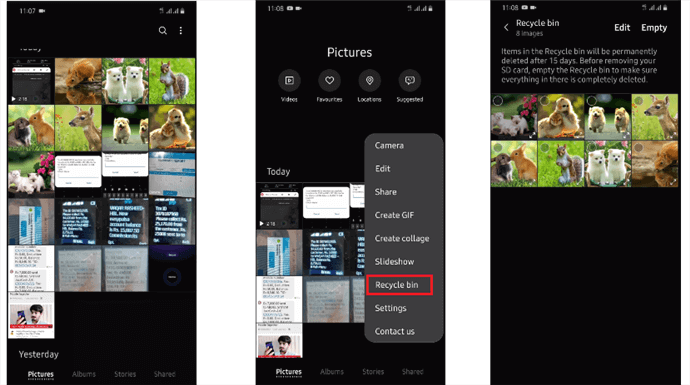
Access to Samsung Recycle Bin
Method 2. Retrieve Deleted Android Text Messages with Google Backup
For text messages deleted more than 30 days, you cannot recover them from the recycle bin. You can retrieve deleted text messages on Android via Google Backup. This method requires your Android device to be logged in with a Google account. Besides, your text messages should be backed up before deletion. So you’d better check your latest Google backup first.
Steps to check your last Google backup:
Step 1. Open Settings and go to Google > Manage Backup.
Step 2. Check the date under Backup by Google One.
If the latest Google backup is made before you delete the relevant text messages, then this method works. Now, follow the steps to recover permanently deleted text messages on Android with Google backup:
Step 1. Open the Settings app and tap System or System & Updates.
Step 2. Select Reset or Reset options > Factory data reset or Erase all data. Enter your PIN, pattern, or password if prompted.
Step 3. Select Reset phone or Erase everything. Your device will reset and restart.
Step 4. On the Welcome screen, choose Let’s Go > Copy your data.
Step 5. Select Backup from the cloud and sign in to your Google Account.
Select your desired items to restore (make sure you select SMS & MMS messages), then tap Restore to begin the data recovery process. Follow any on-screen instructions.
Method 3. Retrieve Deleted Text Messages Android Free without Computer
If your phone creates automatic Google backups, you might be able to restore your phone to retrieve lost text messages. However, this only works when you have a backup and can only let you recover all messages at once, and you need to reset your phone to restore SMS from Google Drive. That’s why we put it after other methods. If you still want to use this method, here is the step-by-step guide on how to recover deleted text messages on Android.
- Start the Google Drive app on your phone.
- Tap the three horizontal lines at the top left of the screen and tap on Backups.
- If you see a section labeled This device, tap your backup.
- On the details page, find the entry for SMS. After that, you can recover it.
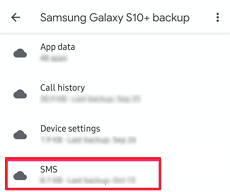
Recover SMS from Google Drive
Method 4. Recover Deleted Messages on Android without Backup
If you haven’t backed up text messages in advance, how to recover deleted messages on Android without backup? Luckily, you can turn to iMobie DroidKit– Android Data Recovery, which allows you to deeply scan your phone and recover deleted messages without backup. Besides, you can preview the deleted messages and choose what you want to recover without erasing data.
iMobie DroidKit can recover 13 essential Android data types, like contacts, videos, photos, WhatsApp messages, etc. Also, iMobie DroidKit is very user-friendly. There are no technical skills required for text message recovery on Android.
iMobie DroidKit – Deleted Text Messages Recovery
- Preview and selectively recover lost messages without backup.
- Provides you with Quick Recovery and Deep Recovery modes.
- Preview and extract text messages from Google Account.
- Supports 20,000+ Android devices, like Samsung, Huawei, Mi, etc.
Free Download100% Clean & Safe
Free Download100% Clean & Safe
Free Download * 100% Clean & Safe
In addition, iMobie DroidKit offers you other powerful features, including unlocking Android screen lock, bypassing FRP lock, fixing Android system, and more.
Now, you can free download iMobie DroidKit and follow the guide below to see how to recover permanently deleted text messages, even without backup.
Steps to Recover Permanently Deleted Text Messages on Android:
Step 1. Launch iMobie DroidKit on your computer. Choose the Deep Recovery from Device.

Choose Deep Recovery from Device under Data Recovery
Step 2. Choose Messages to scan. Make sure your phone is connected and click on the Start button.
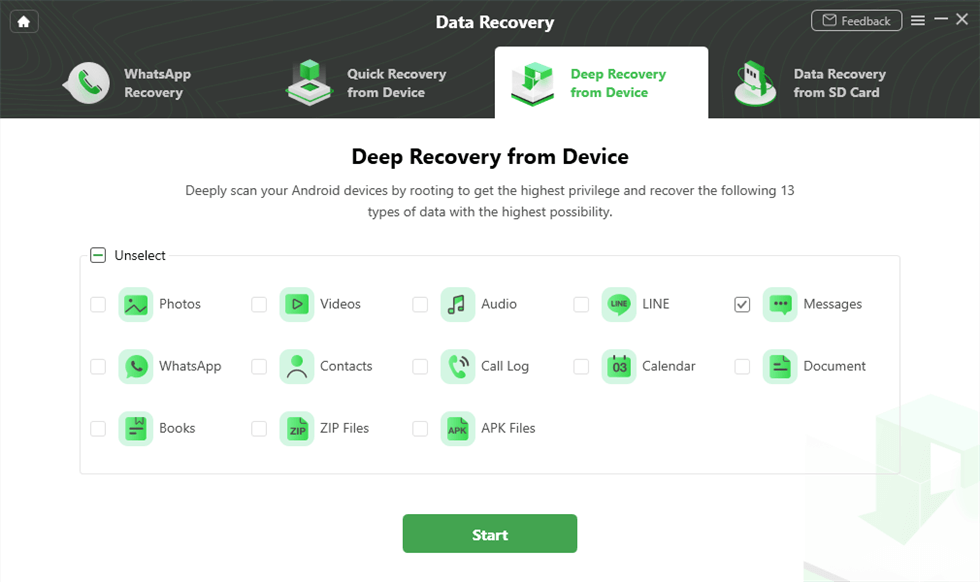
Select Messages
Step 3. The program will automatically check your Android’s Root Status. If it hasn’t been rooted yet, hit Root Now to continue.
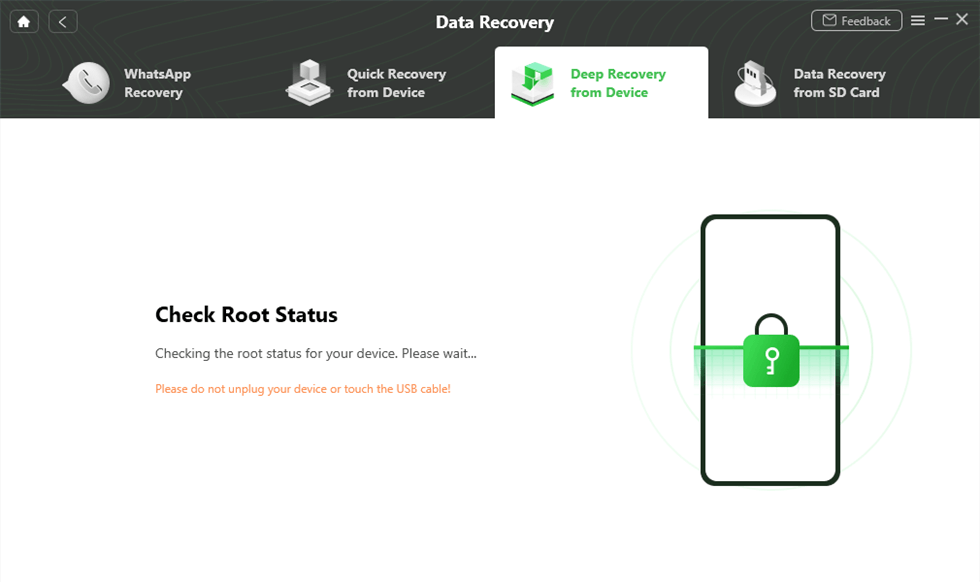
Check Root Status
Step 4. After that, all the messages will be listed here. You can choose to recover the message To Device or To PC.
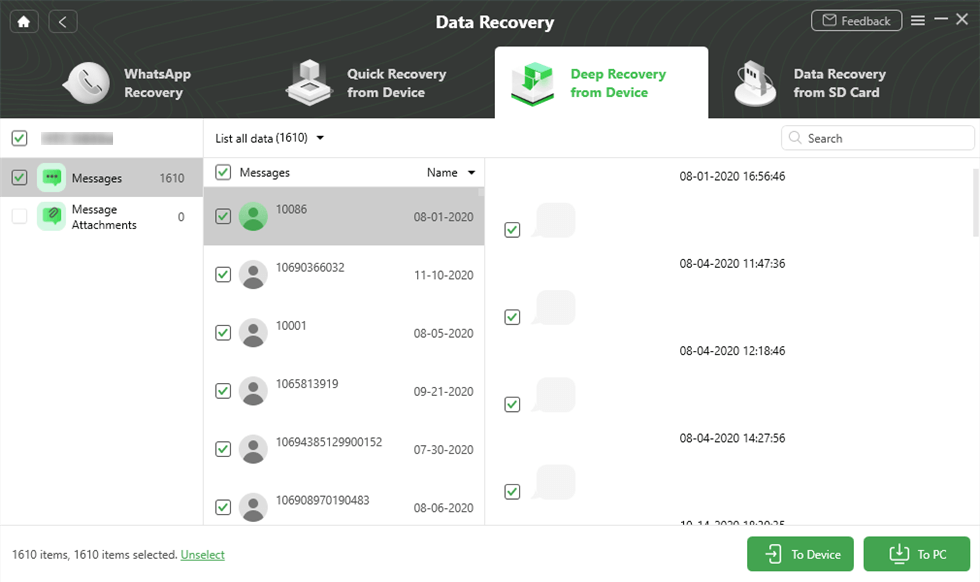
Preview and Select Messages to Retrieve
Step 5. Text messages are recovered successfully.
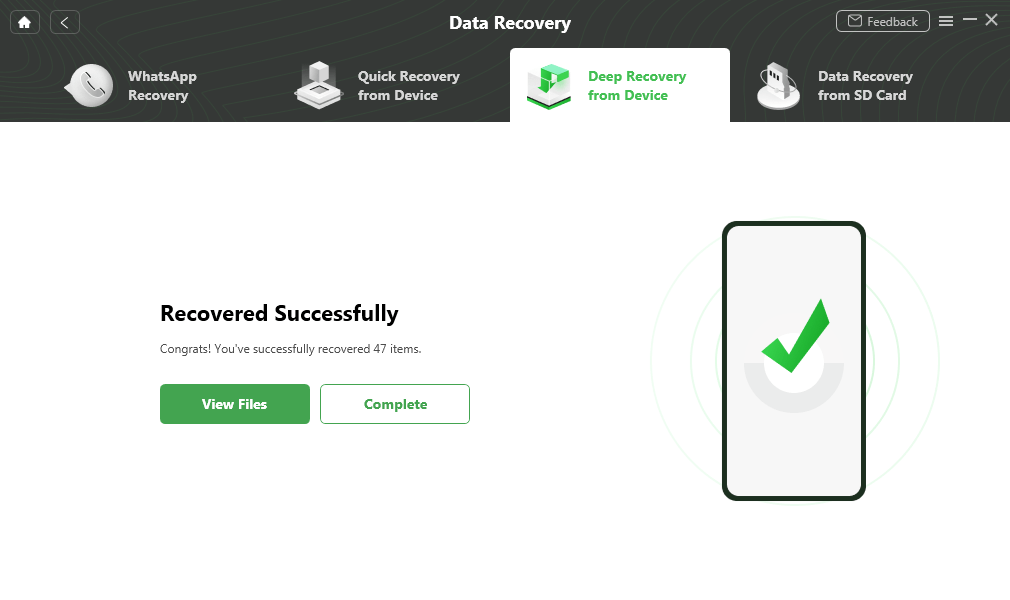
Data Recovery Successfully
Method 5. Retrieve Deleted Messages with Computer
Another way to recover deleted text messages on Android is by using a third-party Android data recovery tool on a computer. PhoneRescue for Android is such a tool that you can try on Windows and Mac. Similar to iMobie DroidKit, PhoneRescue for Android also supports retrieving Android deleted messages without backup. You can check its main features in the following:
- High data recovery rate for getting back deleted messages. 100% clear and safe, no worry about data leakage.
- It can recover the deleted messages directly to your Android phone, just like you never lost them.
- PhoneRescue for Android can recover lost messages caused by various reasons, like accidental deletion, the phone being lost or damaged, system failure, etc.
- It supports recovering messages, call history, photos, contacts, calendars, video events, and more crucial data right from your Android phone.
Now, just free download PhoneRescue for Android on your Mac/PC and then follow this step-by-step guide on how to retrieve deleted text messages.
Free Download * 100% Clean & Safe
Step 1. Download and install PhoneRescue for Android.
PhoneRescue for Android is compatible with both Windows and macOS. So you can download and open PhoneRescue for Android on your computer, then connect your Android phone to the computer with a USB cable.
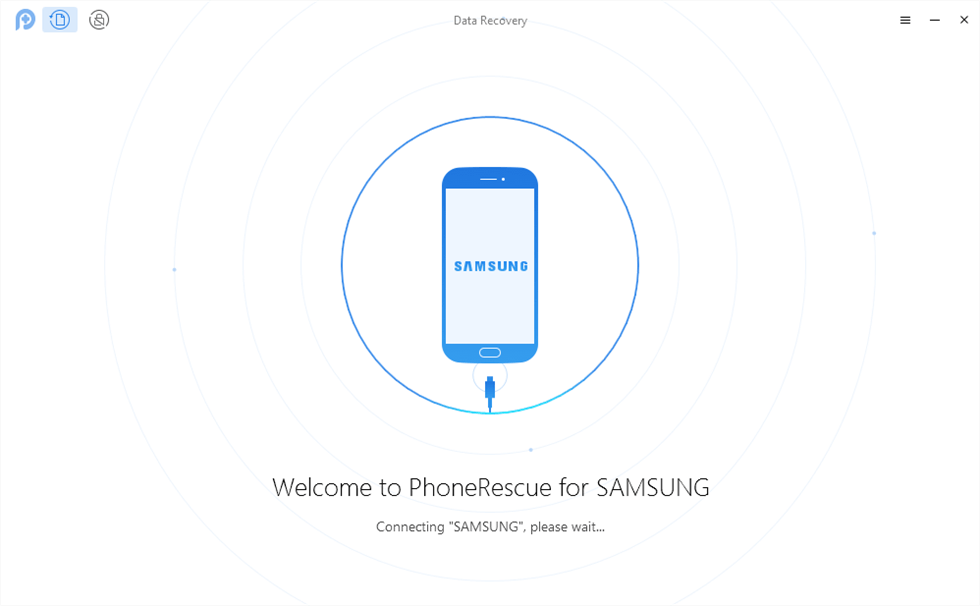
Connect Your Android Device to the Computer
Step 2. Analyze and scan your Android phone for lost text messages.
You can select Messages, then click Next to scan your Android phone.
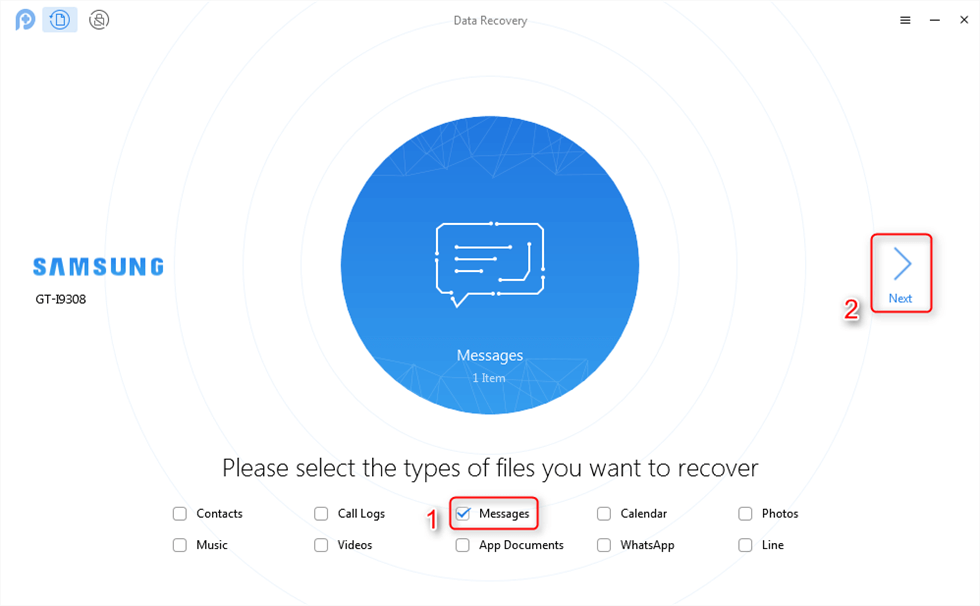
Scan the Messages on Your Android Phone
Step 3. Preview and restore deleted messages.
Preview and select the messages you want to recover > Click the Recover button.
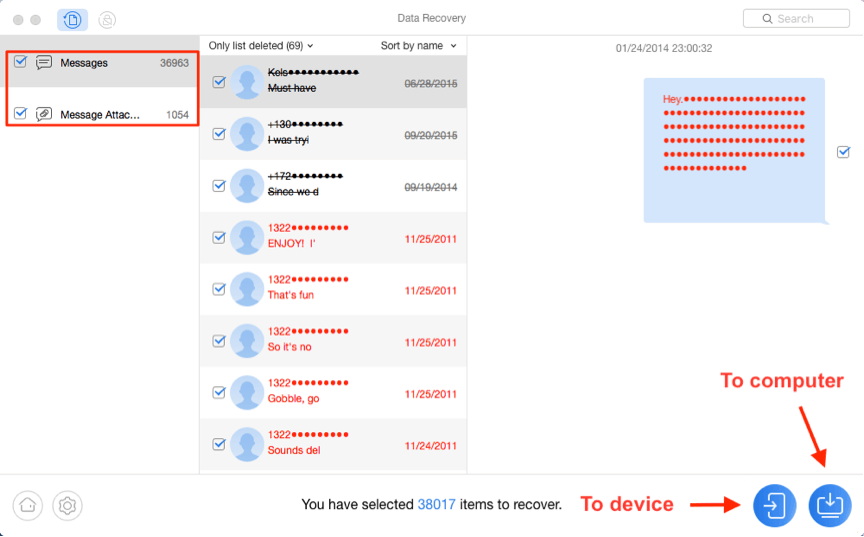
Recover Messages on Android
FAQs About Retrieving Deleted Messages on Android
1. How to recover deleted messages in Android phone without backup?
You can recover recently deleted messages in the recycle bin for no more than 30 days. Or use some third-party software like iMobie DroidKit and PhoneRescue for Android to recover deleted messages on Android without backup.
2. How to recover permanently deleted text messages on Android?
You can recover permanently deleted text messages from a Google or other backup. If not, you can only make the recovery with data recovery tools. You’d better back up your Android data regularly when using the device.
The Bottom Line
There are 5 methods available to retrieve deleted text messages on Android, including the steps with a backup or not. You can choose the proper one to get back your lost messages easily. Besides, we have introduced how to recover permanently deleted messages on Android without backup, which attributes to iMobie DroidKit and PhoneRescue for Android. Download the Android messages recovery tools now and recover your lost texts in a few seconds.
Free Download * 100% Clean & Safe
Product-related questions? Contact Our Support Team to Get Quick Solution >


