How to Recover Deleted Contacts from Samsung Galaxy Phones?
Suddenly missing all contacts on your Samsung Galaxy S8 or S8+? Searching for a safe way to recover your lost contacts? Read on this guide to get 3 reliable and efficient way to recover deleted contacts from Samsung Galaxy S8/S8+ effortlessly.
Samsung Data Recovery
- Top Samsung Data Recovery App
- Recover Deleted Files on Samsung
- Recover Photos Samsung Tablet
- Recover Texts on Samsung S9
- Recover Texts on Samsung S7
- Retrieve Texts Samsung J3/J5/J7
- Recover Photos on Samsung S9
- Recover Photos on Samsung S8
- Recover Photos on Samsung S7
- Recover Videos on Samsung S8
- Recover Contacts on Samsung S8
Restore Contacts on Android Samsung without Backup?
DroidKit is a complete contacts recovery tool – You can retrieve deleted contacts from Samsung phone memory, and restore Google contacts, including phone number, email, and address. Besides, you can extract from SD card.
There are numerous reasons that can cause Samsung contacts loss, such as water splash, accidental deletion, virus attack, etc. Or, Samsung contacts disappeared after an update, etc. No matter how you lost your contacts, the most urgent thing is to stop using your Android phone and find ways to recover them as soon as possible, so as to prevent the deleted contacts overwritten by newly generated data and as a result, being deleted permanently.
Here, we will share with you 4 safe and efficient ways to recover deleted contacts from Samsung Galaxy S8/S8+ and all other Samsung models in minutes.
Retrieve Deleted Contacts on Samsung via Gmail
Gmail equips with a feature that allows users to restore contacts deleted in 30 days. If you have synced your Samsung Galaxy S8 or S8+ with a Google account, then you can take advantage of this feature to get deleted contacts back.
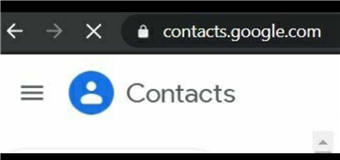
Log Into Gmail Account on Computer
Step 1. Launch Gmail and sign in with the same Google account you have used on your Samsung Galaxy S8.
Step 2. Click on the Gmail menu on the left pane of the interface > Choose Contacts.
Step 3. Click More to get the dropdown menu > Select the Restore button. You can custom restore for up to 30 days on Gmail.
How to Find Deleted Contacts on Samsung without Backup
You may have learned that in order to retrieve Android data, Android users should have backed up Android phones before. This is one of the benefits that the habit of frequent backup can offer you. Despite its advantage, we also consider Samsung Galaxy users who haven’t backed up yet.
For these reasons, we offer you another tool – DroidKit to retrieve deleted contacts from Samsung Galaxy without backup. You can either choose the “Quick Recovery” mode or the “Deep Recovery” mode. You can preview your contacts and choose to recover. It also retrieves deleted numbers from call logs. What’s more, DroidKit helps you to recover deleted phone numbers from your Google Account.
As long as you grab your Samsung Galaxy phone, install the latest version of DroidKit, you can easily and quickly recover deleted contacts from Samsung Galaxy with simple clicks.
Free Download * 100% Clean & Safe
Step 1. Once you have installed DroidKit on your computer, open it and go to Quick Recovery from Device under the Data Recovery mode.

Choose Quick Recovery from Device from Recover Lost Data
Step 2. In the data category interface, you can select all types of data or merely Contacts to recover.
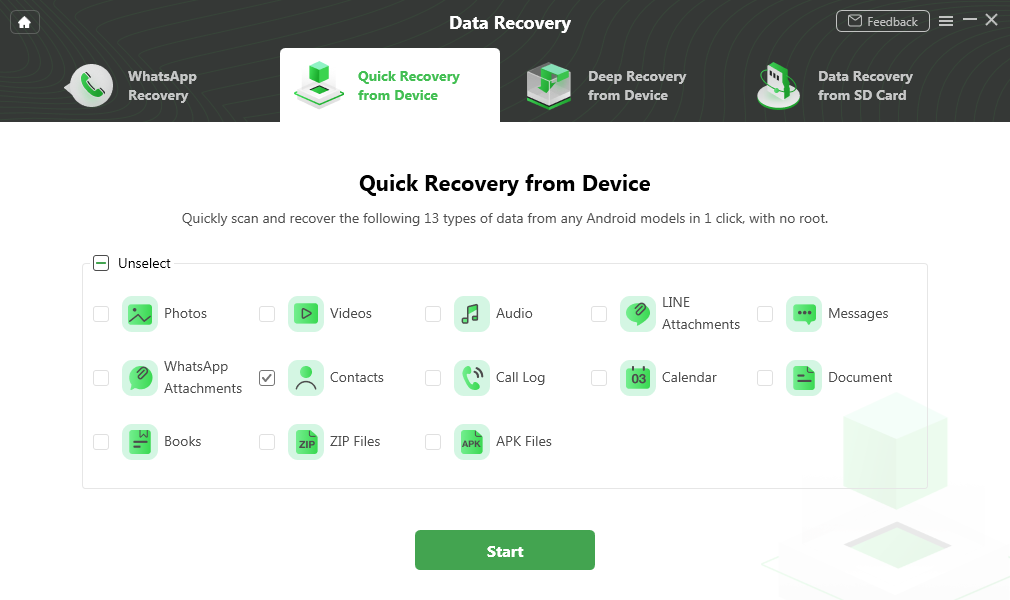
Check Contact Category
Step 3. Connect your Samsung Galaxy S8/S8+ to the computer > Hit Start to initiate the recovery process.
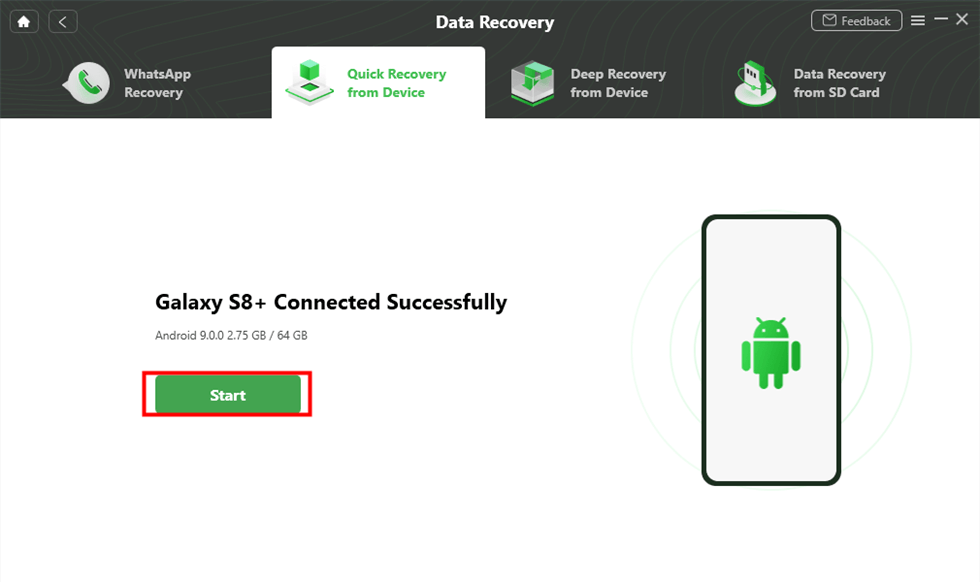
Connect your Samsung Phone and Continue
Step 4. The program will quickly scan the contacts data on your device > Preview the data by name and select ones you’d like to restore To Device or To PC.
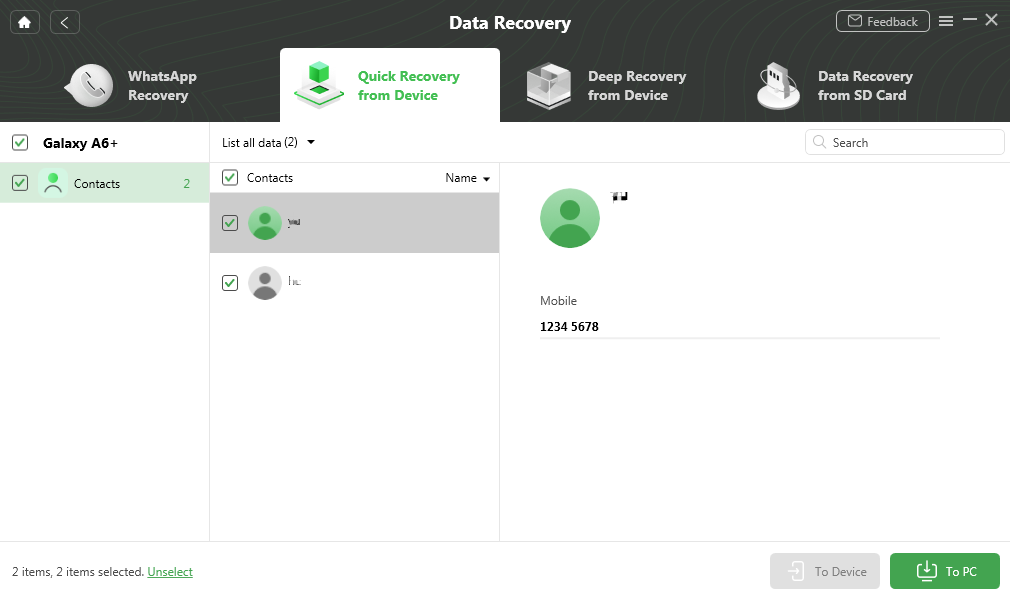
Select Contact You Want to Computer or Device
Besides contacts, DroidKit also supports recovering deleted photos, messages, WhatsApp messages, videos, etc. Just give it a try now so that you can get back lost data in time.
How to Recover Deleted Contacts on Samsung Cloud
Samsung Cloud allows you to store contacts, call logs, messages, etc. to the cloud with your Samsung Account. And, you can restore what you need later.
Step 1. How Do I Backup my Samsung to Cloud?
- For Android 7.0 Nougat and above: Open Settings > Accounts and backup or Clouds and accounts > Backup and restore > Click Back up data > Select the data you want to back up and click Back up > Tap Done to finish.
- For Marshmallow, Lollipop, and KitKat: Open Settings > Cloud > Choose Backup > Select the data you want to back up and click Back up now.
Step 2. Restore Contacts from Samsung Cloud
- For Android 7.0 Nougat and above: Open Settings > Accounts and backup or Clouds and accounts > Backup and restore > Tap Restore data > Confirm one backup file that you need and select the data > Click Restore to confirm. Contacts will be restored from Samsung cloud backup.
- For Marshmallow, Lollipop, and KitKat: Open Settings > Cloud > Choose Restore > Confirm one backup file that you need and select the data > Click Restore now.
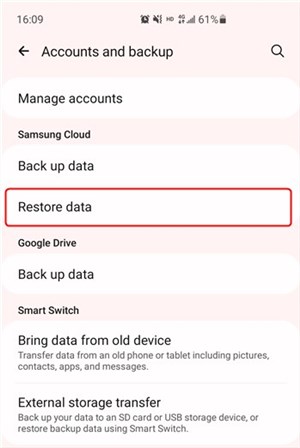
Click on Restore Data
Retrieve Deleted Contacts on Samsung Galaxy S8/S8+ in Simple Clicks
If the above methods fail to retrieve your needed contacts, worry not, you have one last choice to retrieve contact – using PhoneRescue for Android. As one of the most welcomed Samsung data recovery tools in 2022, it has been trusted by millions of Android users. With it, all your contacts will be easily recovered along with detailed info, including contact name, contacts, email, job title, address, companies, and more.
More than anything, PhoneRescue for Android allows you to preview the deleted contacts and you can choose the one(s) you prefer to retrieve to the Contacts app on your Samsung Galaxy S8/S8+ for instant use. Now, let’s check its simple steps on Samsung Galaxy S8/S8+ contacts recovery.
Free Download * 100% Clean & Safe
Step 1. Free Download PhoneRescue for Android on your computer > Connect your Samsung Galaxy S8 or S8+ to the computer with a USB cable > Uncheck other file categories and check Contacts only > Click Next button to continue.
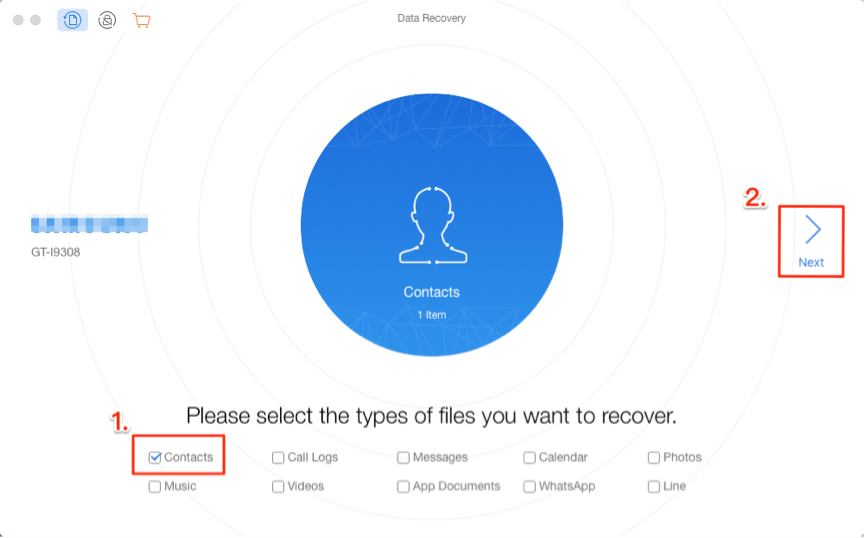
Connect Your Phone and Choose Contacts
Step 2. Preview the deleted contacts and select the one(s) you want to recover > Click the Recover button on the bottom right corner to recover them now.
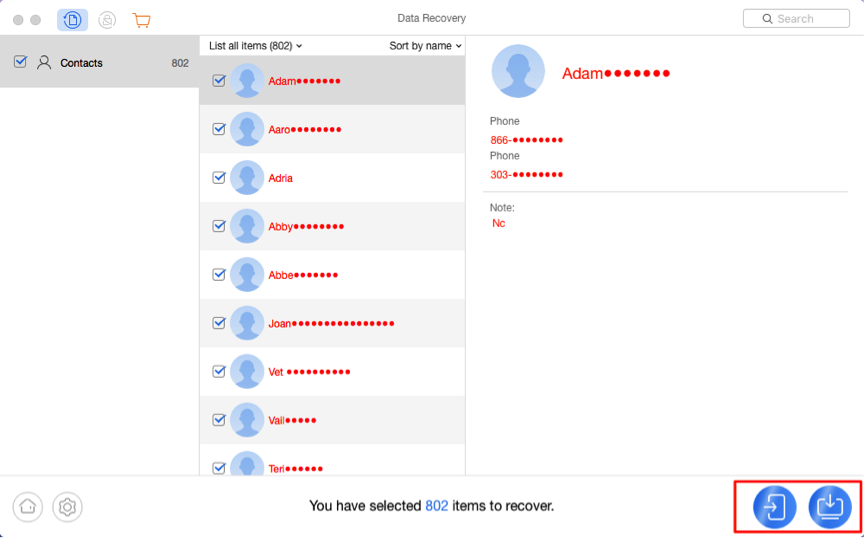
Recover Contact to Computer or Device
With PhoneRescue for Android, you can easily recover the deleted contacts from your devices. No matter whether it’s an S8, S10, or some other Android device, PhoenRescue for Android can find the deleted contacts and supports to preview and selectively retrieve contacts easily.
The Bottom Line
Hope you have recovered deleted contacts from Samsung Galaxy S8 or S8+ successfully with the above 3 ways. If you prefer the most efficient and simplest way to help you complete the job, DroidKit can be your best choice.
DroidKit – Samsung Galaxy Contacts Recovery
- Highest Recovery Success Rate to recover photos from Samsung.
- Preview and select the contacts you wanted most to recover.
- Support recover data from almost all Android brands.
- Recover up to 10 types of vital data on your Samsung phones.
Free Download100% Clean & Safe
Free Download100% Clean & Safe
Free Download * 100% Clean & Safe
Product-related questions? Contact Our Support Team to Get Quick Solution >

