How to Find Deleted Contacts on iPhone 2025
How to recover contacts on iPhone? You’ll find 5 solutions in this post to help you easily recover deleted contacts and phone numbers on iPhone without a backup. Also, you can find deleted contacts on iPhone without computer.
Vital iPhone Data Recovery Tips
iPhone Contact Recovery
iPhone Message Recovery
iPhone Photos Recovery
Some people accidentally lost contacts after iOS update or mistakenly deleted contacts while organizing the iPhone contact list. So if you lost contacts, how do you recover contacts on iPhone? Everything will be okay if you have backed up contacts on iPhone. But if you didn’t, it can be an upsetting problem, and you may wonder if it’s possible to retrieve lost contacts on iPhone without backup.
This post shares how to retrieve deleted contacts on an iPhone without a backup. Besides, you can retrieve deleted phone numbers on an iPhone without iCloud or a computer. Keep on reading to do deleted contacts recovery now.
How to Retrieve Deleted Contacts on iPhone without Backup
As we found, most people didn’t back up their iPhones before. So there is no backup available for them to retrieve the deleted contacts. In this situation, we will first focus on how to recover deleted contacts without backup. The contacts you deleted will not be quickly erased from the phone memory, and it’s still recoverable. If you can get them from the inner database and remove the label “Deleted” on your iPhone, they will appear again on your device’s Contacts app.
But most of us don’t know it well in programming, PhoneRescue for iOS is here is help you. As one of the best iPhone data recovery software, it enables you to directly recover deleted contacts back to your iPhone without backups. You can scan your iPhone and preview all the data. Then choose phone numbers to retrieve from phone memory. Besides, PhoneRescue for iOS also enables you to restore iTunes backups with ease. It supports all iPhone models, including the latest iPhone 17.
Let’s free download PhoneRescue for iOS, and follow the 3 Steps to recover deleted contacts from iPhone:
Free Download * 100% Clean & Safe
Step 1. Run PhoneRescue for iOS and Connect iPhone
Once you launch PhoneRescue for iOS on the computer, you will see there are 3 options, you can plug in your iPhone and then choose the Recover from iOS Device. Click the right arrow to continue.

Recover from iOS Device without Backup
Step 2. Select Contacts to Scan
Now you will see all the data you may have on your iPhone. You can unselect all and choose the Contacts and Click OK to get deleted contacts on your iPhone.
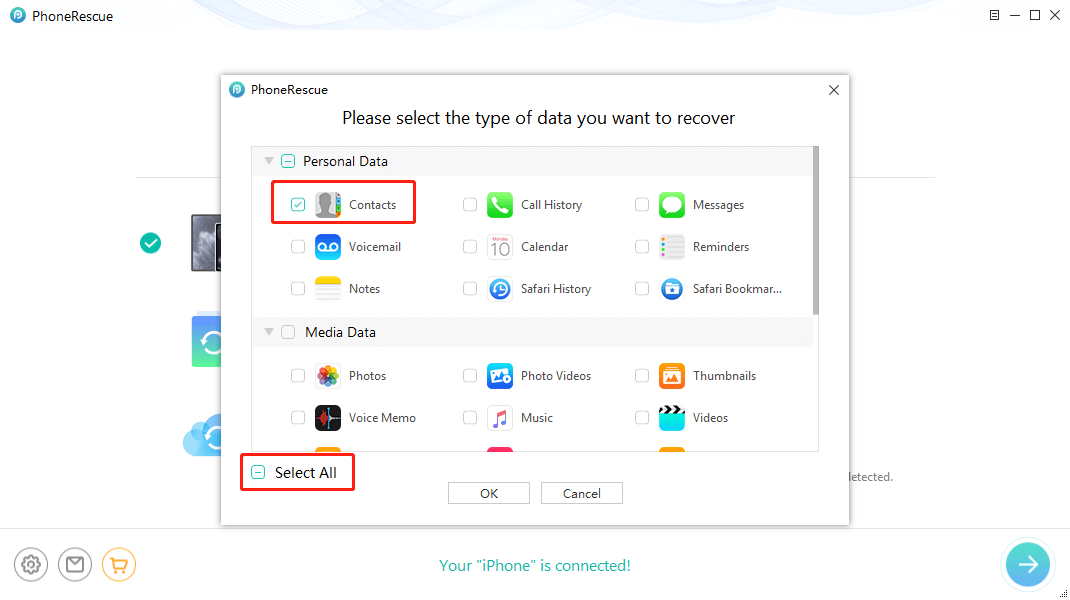
Select Contacts and Start Scanning
Step 3. Preview and Recover Contacts to iPhone
Preview deleted contacts, check the items that you want to recover, and click the To Device button to retrieve the deleted contacts to your iPhone.
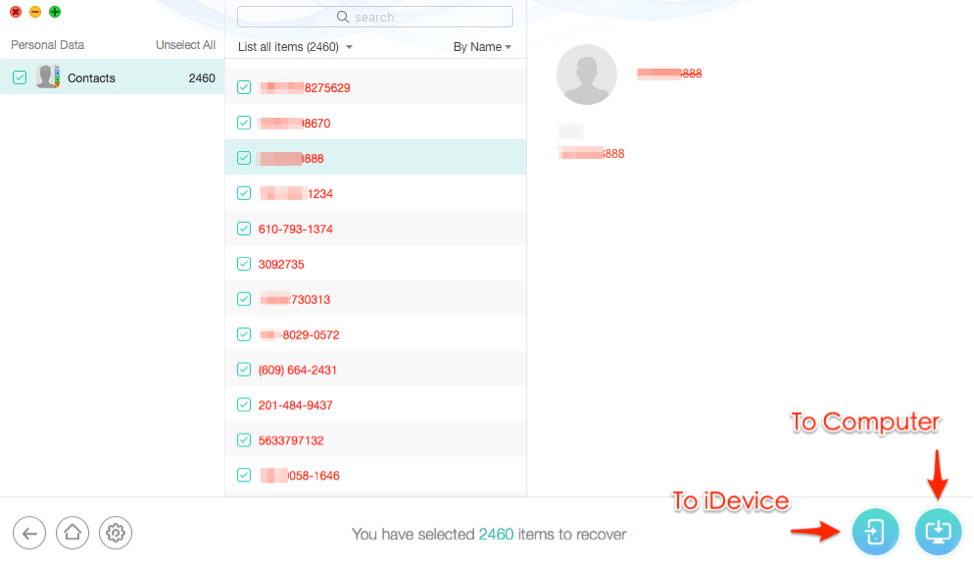
Recover iPhone Contacts to Computer or Device
For Android users, to recover your contacts, you can read: How to Retrieve Deleted Contacts on Android >
How to Restore Contacts iPhone from iCloud
iCloud can restore contacts if you have synced your iPhone contacts via iCloud. This is a little-known feature that Apple added since iOS 8, Apple will regularly archive a list of Contacts that can be restored to an iOS device.
To Restore Contacts from iCloud.com
If you want to know how to recover deleted contacts from iCloud to iPhone, here’s how to do it:
- Go to iCloud.com in a web browser, and enter your Apple ID and password.
- If you have turned on two-factor authentication, you need to enter the code that you received on a trusted device.
- Click Settings, scroll down a little, and choose “Restore Contacts” under Advanced.
- Choose an archive of contacts to restore the contacts from iCloud to your iPhone.
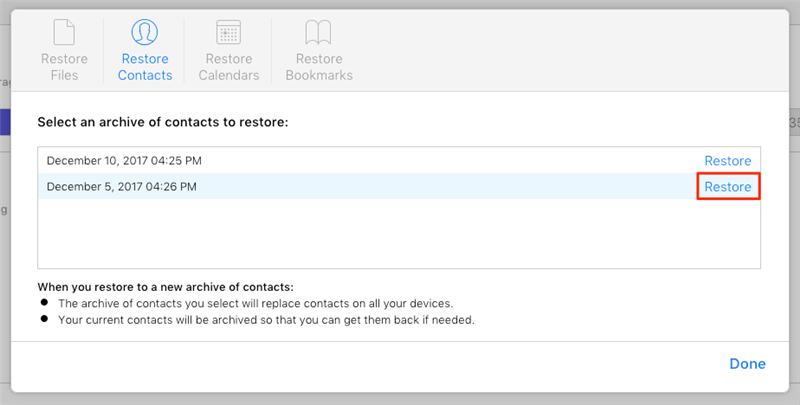
Click Restore Button
How to Retrieve Deleted Contacts on iPhone without Computer
If you don’t not have a computer, then you can try the methods below to recover deleted contacts iPhone without using the computer.
1. Retrieve Deleted Contacts on iPhone Gmail
If you have synced contacts with Gmail before, you can retrieve them easily without a computer when accidentally deleted. Here are the steps:
Step 1. Open Settings on iPhone > Find and click Accounts & Passwords.
Step 2. Tap on Add Account and choose Google.
Step 3. Enter your Gmail account and password to sign in.
Step 4. Enable the Contact button.
Step 5. Choose the Keep on My iPhone option, then tap Save to complete the process.
Step 6. Open the Contacts app on your iPhone to check whether the deleted phone numbers are back on your phone.
If you failed to sync contacts with Gmail, please check: How to Fix iPhone Contacts not Syncing with Gmail >
2. Recover Deleted Phone Numbers via Reset
And, it would also be easy to retrieve deleted contacts on iPhone without a computer – via factory reset, which is more suitable for recovering contacts to a new iPhone. If you ever backed up all your data to iCloud and enabled iCloud to back up your iPhone automatically, iCloud would keep your iPhone data on a date. So you can just restart your iPhone by resetting and restoring it from iCloud. Minutes later, the contacts you deleted will be recovered to your device.
Step 1. Erase the iPhone
Go to Settings > Tap General on the screen > Choose Reset at the bottom > Click on Erase All Content and Settings.
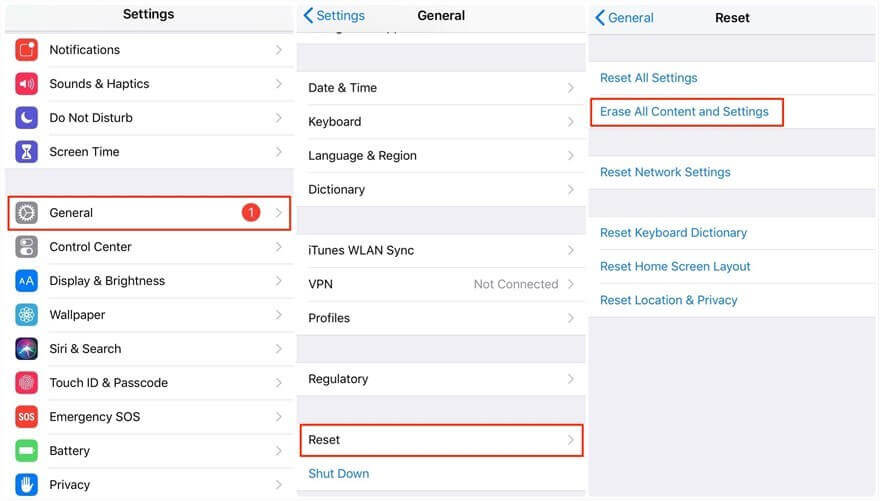
Erase Your iPhone
Step 2. Restore iPhone from iCloud backup
Follow the instructions on the screen. Once you see the Apps & Data, you should choose Restore from iCloud Backup. Log into the same iCloud account, choose the backup and go on restoring.

Restore from iCloud Backup
Also, if you want to restore iCloud backup without restoring and erasing any existing data, you can get the detailed steps below.
Recover Deleted Phone Numbers on iPhone without iCloud
Normally, if you have backed up your iPhone to the computer using iTunes before you deleted the contacts, you can restore your iPhone from iTunes backup to get back your lost contacts.
Here is how to restore deleted contacts from iTunes backups.
Step 1. Connect iPhone to Computer
Connect your iPhone to the computer that already owns the iTunes backup you need. iTunes will automatically launch once it detects your iPhone.
Step 2. Go to Summary and Find Restore Backup
Tap on the device icon > Click on Summary > Choose the Restore Backup button and click on it to restore your iPhone.
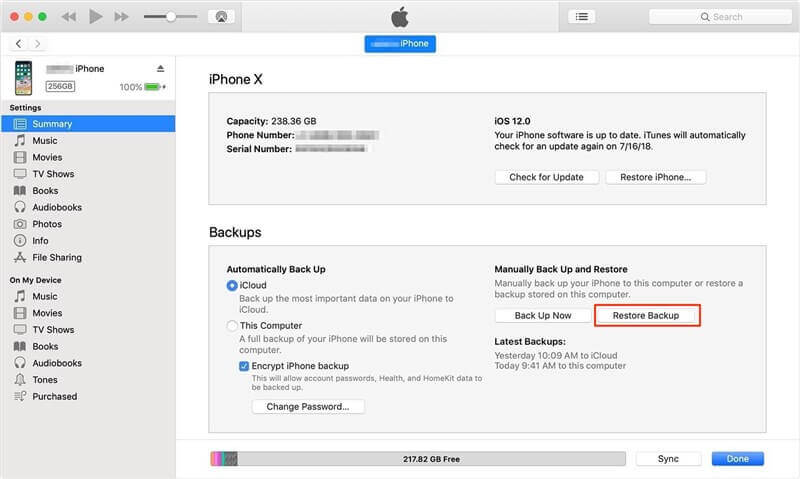
Restore iPhone from iTunes Backup
But you’d better think twice before restoring for the following reasons.
- It’s dangerous to restore an iPhone from backup especially when you don’t know whether there are some contacts saved to the backup file. Because, all the current iPhone data will be replaced by the backup files, in other words, you may accidentally lose some important data that you recently added but didn’t save to the backup before.
- What’s more, if you don’t know what files are stored in your backup, your iPhone may get restored from the wrong backup and then filled with many useless data and files, which could be stragedy you would never want to see.
Recover Contacts from Backup to iPhone without Restoring
Considering iTunes backup will overwrite the iPhone, accidents happen a lot. Therefore, to safely and selectively recover deleted contacts from iPhone backup, you are suggested to try some iPhone backup extractor apps. Here, let’s take a look at how to recover deleted contacts from iTunes selectively with PhoneRescue for iOS, which supports previewing all contacts stored in iTunes backups and lets you restore any of them to your iPhone.
Step 1. Run PhoneRescue for iOS
Since you have installed PhoneRescue for iOS in the first method, here you can just run it and start to recover contacts from the backup.
Step 2. Recover from iTunes Backups
Choose Recover from Backup and click on the right arrow to the next page. All the iTunes backups you own on the computer will be listed. Select one of them to go on. Then there will pop up a window that contains the Scan backup and Compare. Choose one of them to get only your lost contacts.
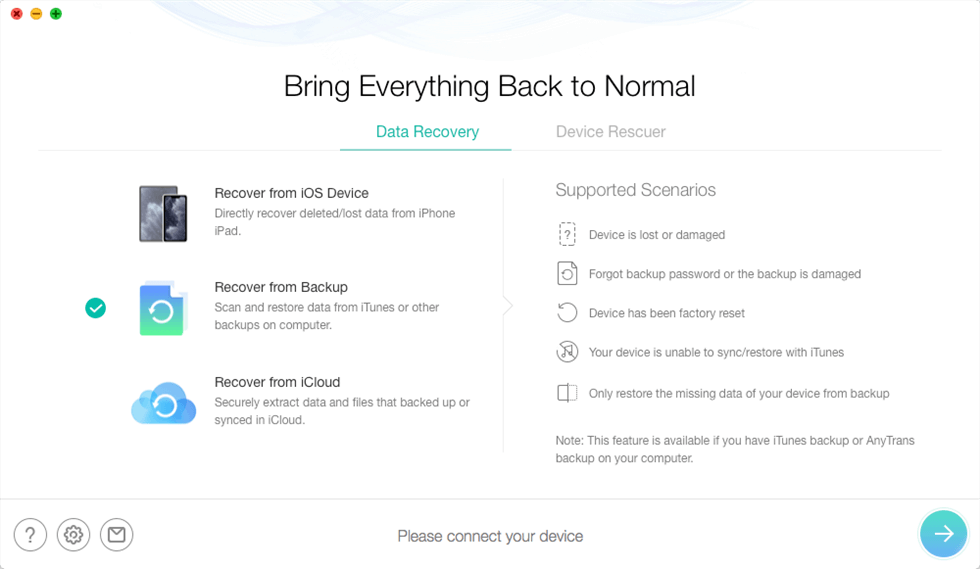
Choose Recover from Backup
Step 3. Scan Contacts on iTunes Backup
Now all the data the iTunes backup has will show up. You can unselect all first and then select Contacts. Click the OK button to scan the lost iPhone contacts.
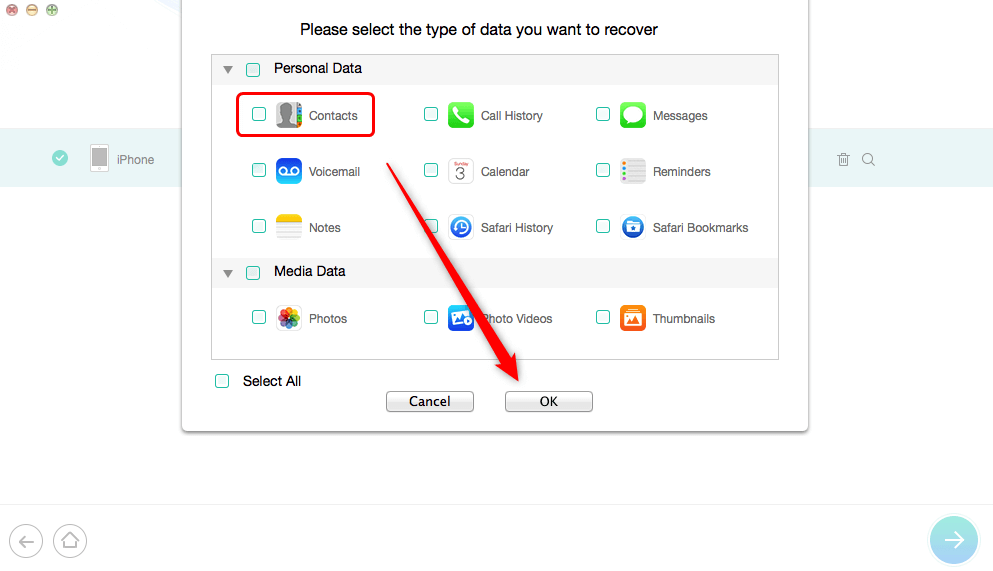
Choose Contacts Category
Step 4. Preview and Recover Deleted Contacts
Preview all contacts on backup, check the items you want to recover, and click the To Device button to recover contacts to your iPhone or click the To Computer button to download the contacts to Mac or PC.
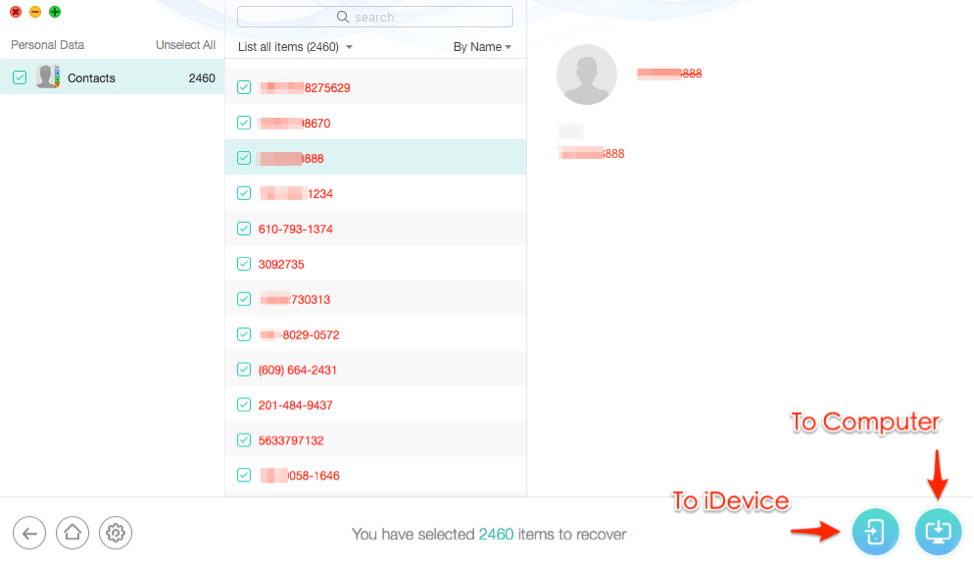
Recover iPhone Contacts to Computer or Device
How to Find Deleted Contacts from iCloud to iPhone
Except for enabling the Restore Contacts option, you can also export contacts from iCloud to iPhone. Here are the steps:
Step 1. Export contacts from iCloud to the computer
- Go to iCloud and sign in > Click on Contacts.
- Click the Settings button on the bottom-left corner.
- Click Select All or you can tap Ctrl on the keyboard and select the contacts you want to recover.
- Then click Export vCard, and all the selected contacts will be saved on your computer.
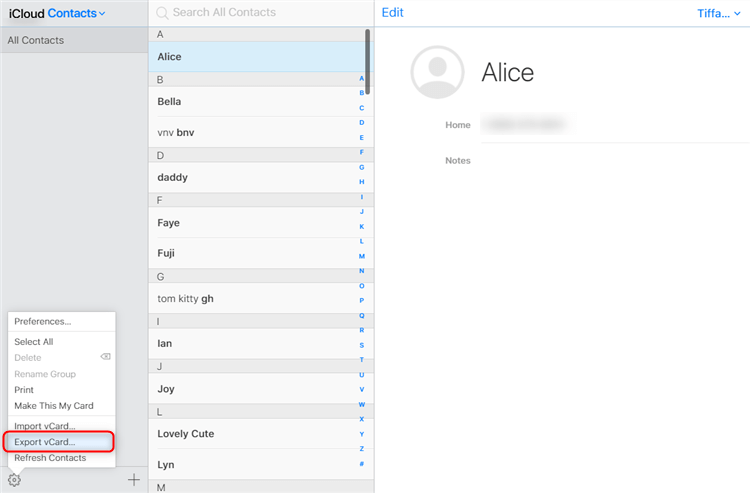
Retrieve Deleted Phone Numbers from iCloud vCard
Step 2. Get the Contacts and Phone Numbers on your iPhone
- Find the .vcf file in the folder and email it to yourself.
- And the saved contacts will be attached to your email and you can open them on your iPhone.
The Bottom Line
That’s all for how to recover deleted contacts from iPhone with or without backups. If you still can’t find your deleted contacts, it means they have been overwritten and cannot be recovered anymore. And, there are ways to help you retrieve deleted contacts iPhone without a computer if needed.
PhoneRescue for iOS allows you to get deleted contacts back from phone memory without backup. Besides, you can restore contacts from iPhone backups without restoring them. You can download PhoneRescue for iOS to try its recovery options.
Free Download * 100% Clean & Safe
More Related Articles
Product-related questions? Contact Our Support Team to Get Quick Solution >

