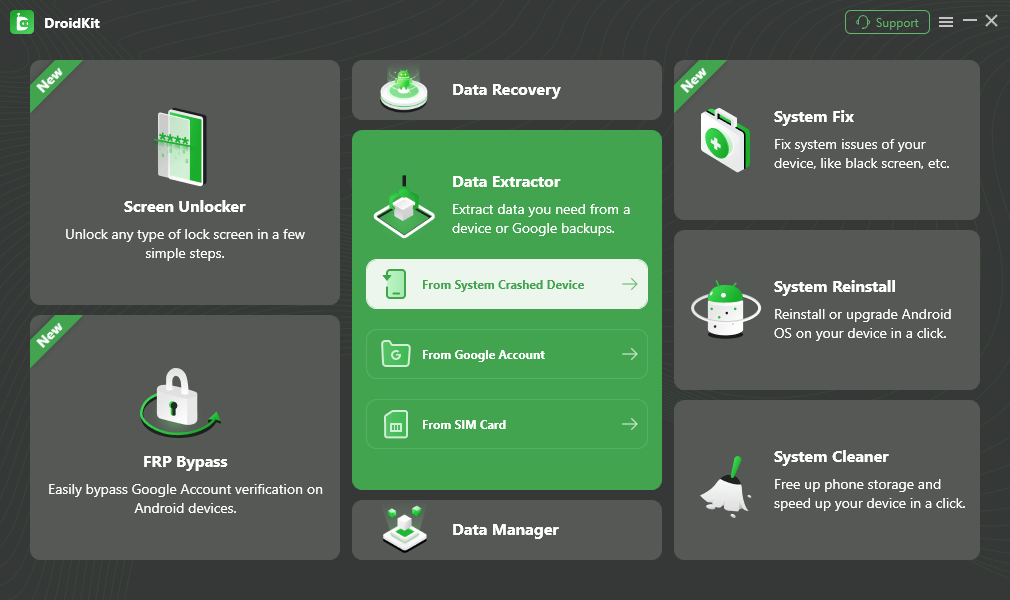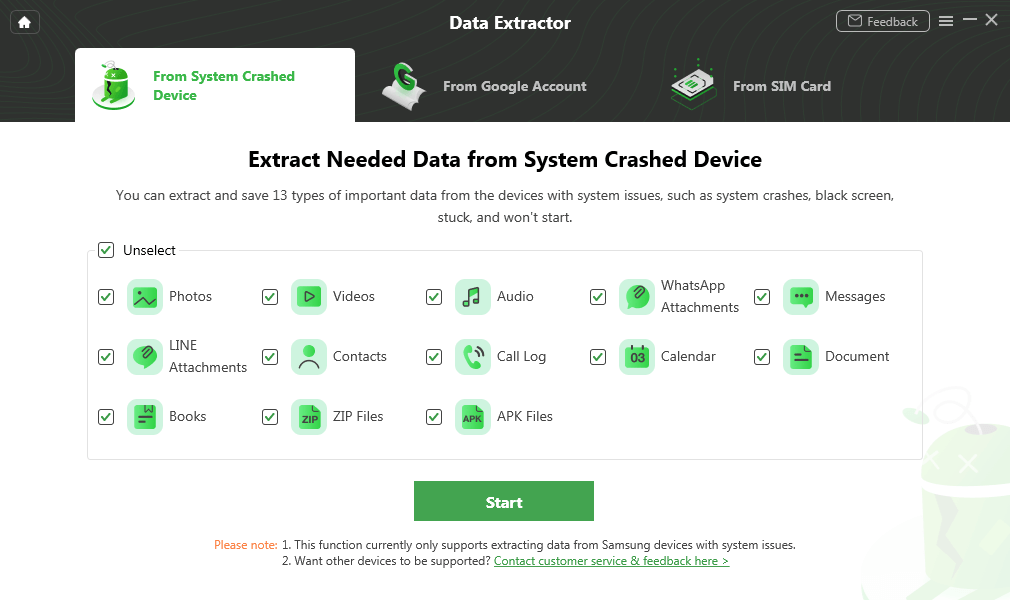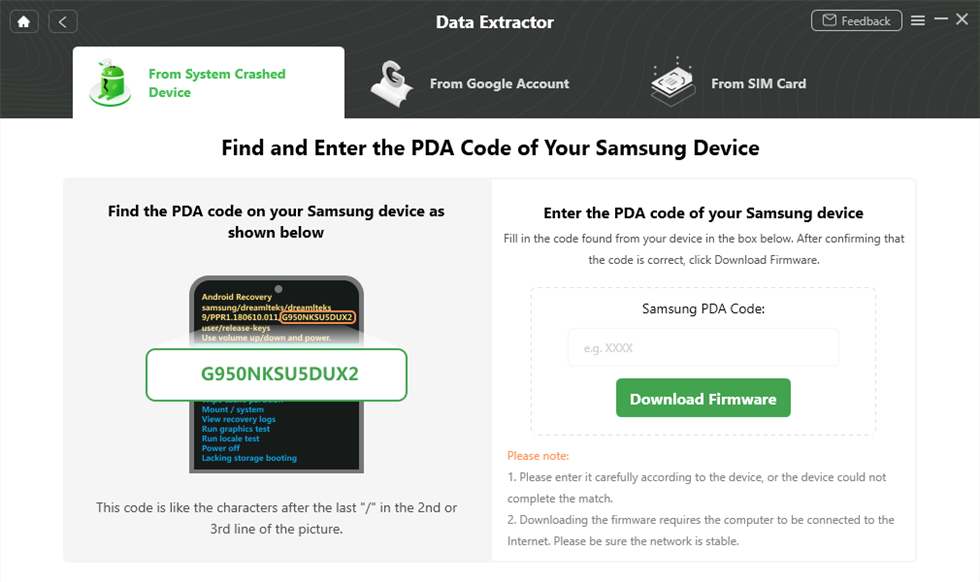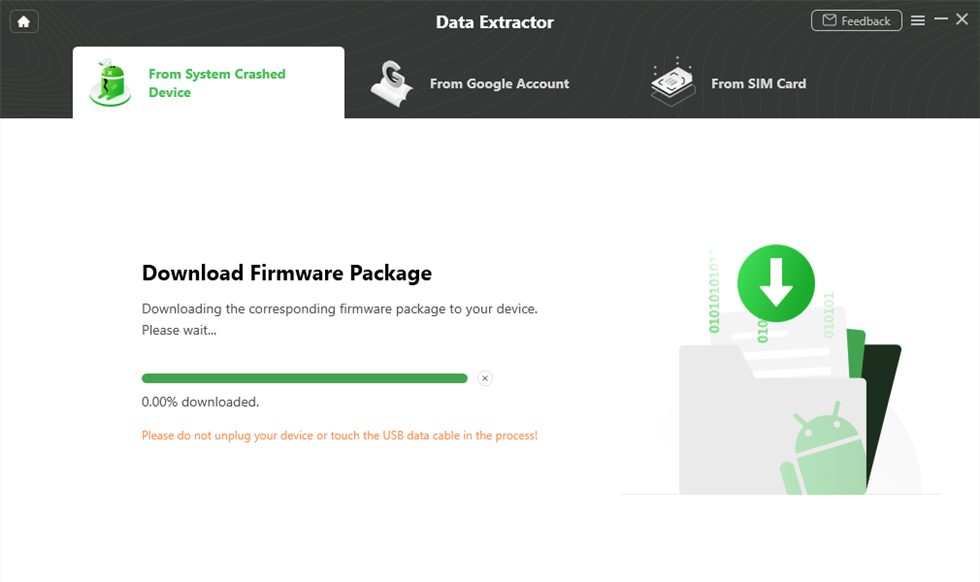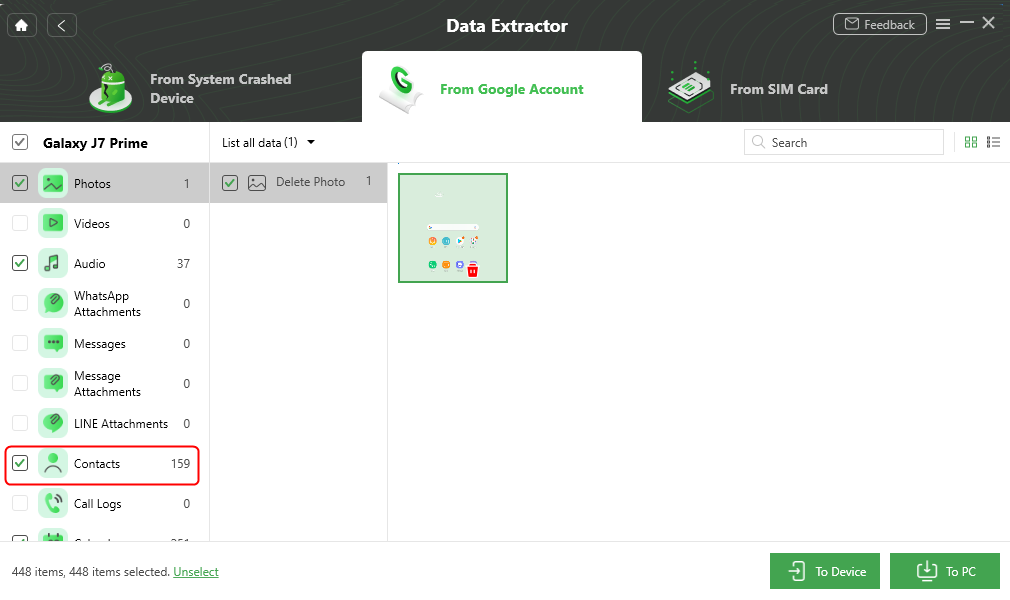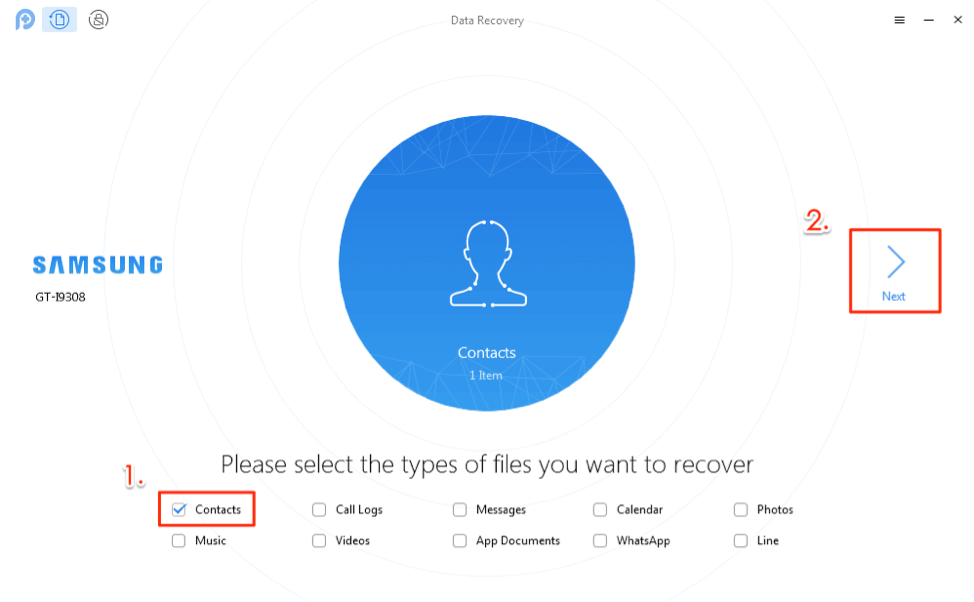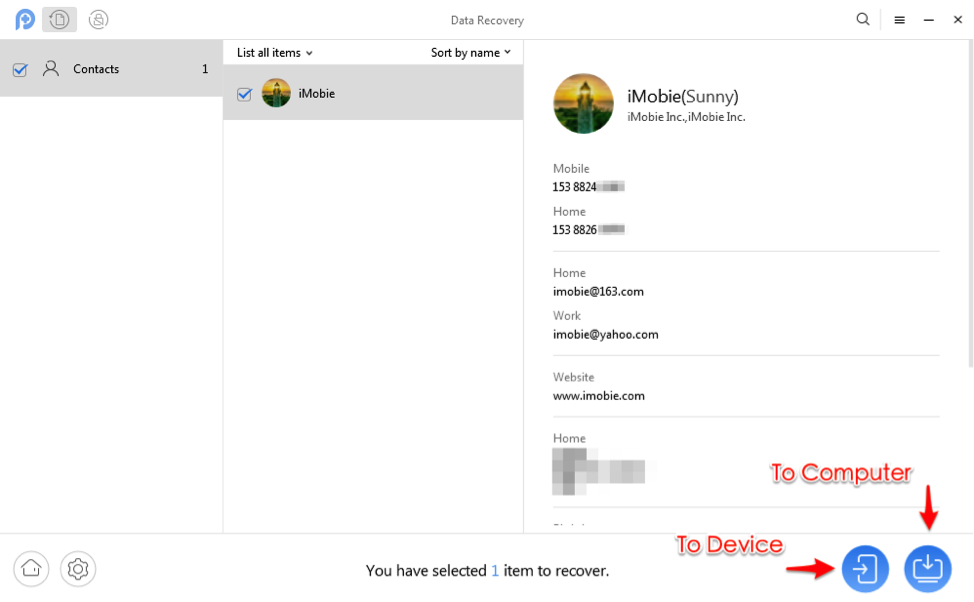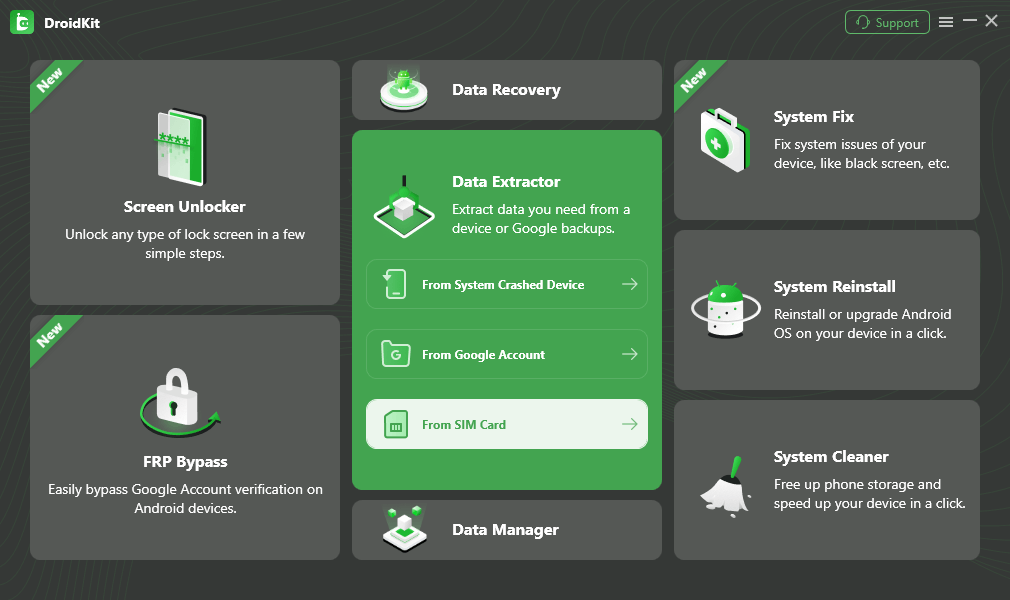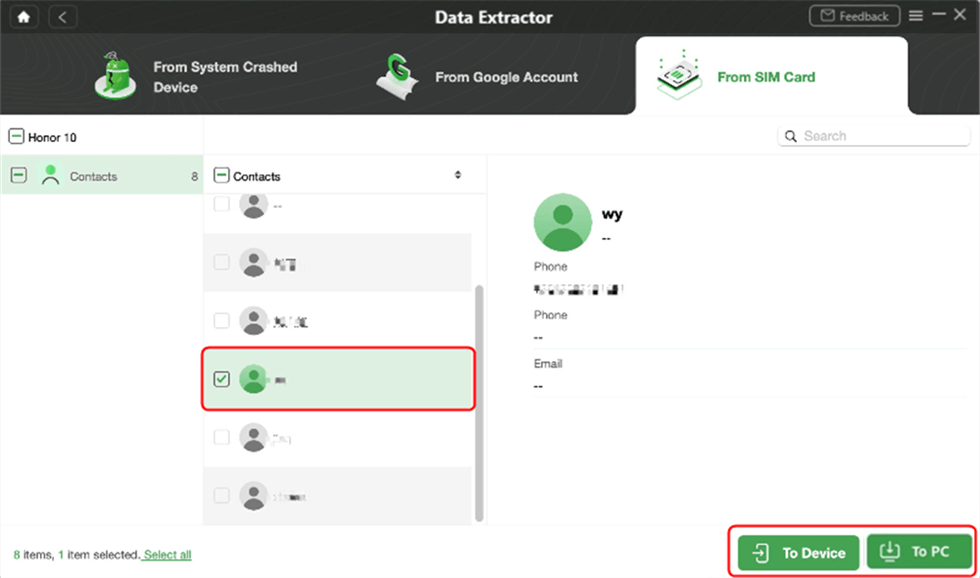How to Recover Contacts from Broken Screen Android Phone with Ease [2024]
Looking for a way to recover contacts from Android phone with broken screen? Read on this guide to see how to recover contacts from broken screen Android phone effortlessly.
Android Data Recovery Tips
Recover from Android Phone
Recover from Broken Android
I dropped my Samsung phone today and it was finally broken. The screen is completely dead. I have used the phone for years, and it saved over 900 contacts. Now, I just want to get all my contacts back. So is there any way that I can get my contacts back from my broken screen phone?
Most smartphone users may have encountered the same situation as the above user the phone screen got broken or system got totally crashed. Then most of us need to search for a way to recover data on the broken Samsung device. Then, how can we get contacts from a system-broken phone or recover contacts from a broken-screen Android phone?
Since contacts are stored in the Android phone’s internal memory but not the SD card, there’s no direct way for Android users to recover lost data like contacts from broken Android phones. But don’t be upset. In the article below, we will show you the details about how to recover contacts from a system-broken phone and transfer contacts from a broken phone to a computer. Also, you will get a way to get contacts from phone with a broken screen. Now, let’s check it.
Also Read: Top 6 Android Data Recovery Software Review >
How to Get Contacts from Broken Phone to New Phone or Computer
DroidKit allows you to extract data from a system-crashed device and you can choose to transfer contacts from a broken phone to your new device or computer. If your device has black screen, boot loop, stuck in Samsung logo, etc., you can always retrieve contacts and other data from a system-broken or dead phone like that.
Besides, if you got a screen broken Android, you can extract from your Google account and SIM card without launching your phone. Let’s see exactly how can DroidKit solve problems for you:
- Get contacts and transfer contacts from broken phone to computer or device.
- Besides, photos, videos, messages, WhatsApp, are also supported.
- Preview & restore contacts from Google, photos, texts, etc. supported.
To Transfer Contacts from Broken Phone to Computer with USB
Step 1. Connect Broken Phone and Fix Crashed System
1. get DroidKit installed and go to Data Extractor and choose From System Crashed Device.
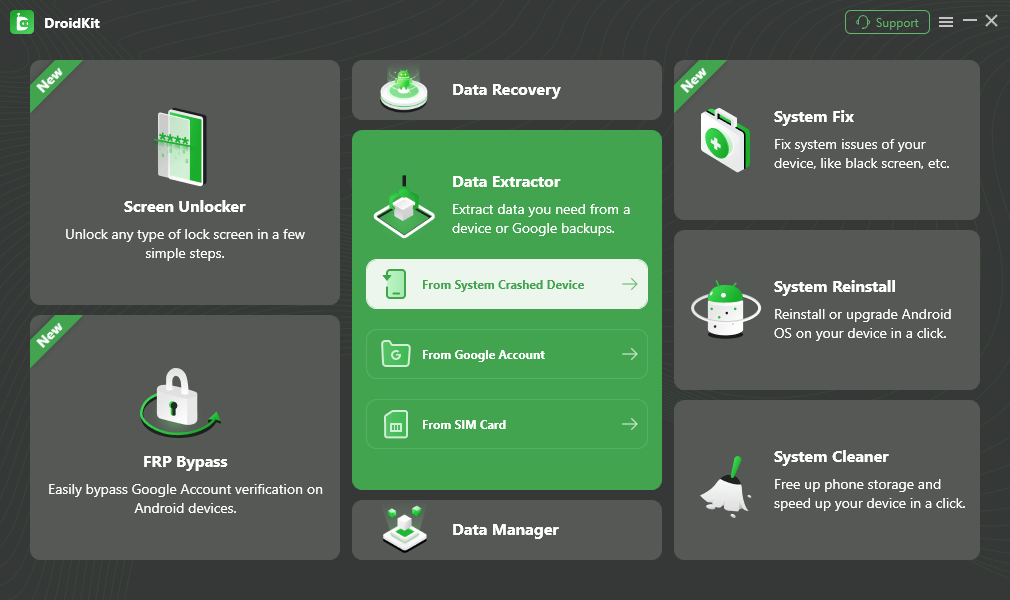
Select Extract from System Crashed Device
2. View what data types you can recover from the system crashed device, including contacts, videos, photos, etc. Check Contacts.
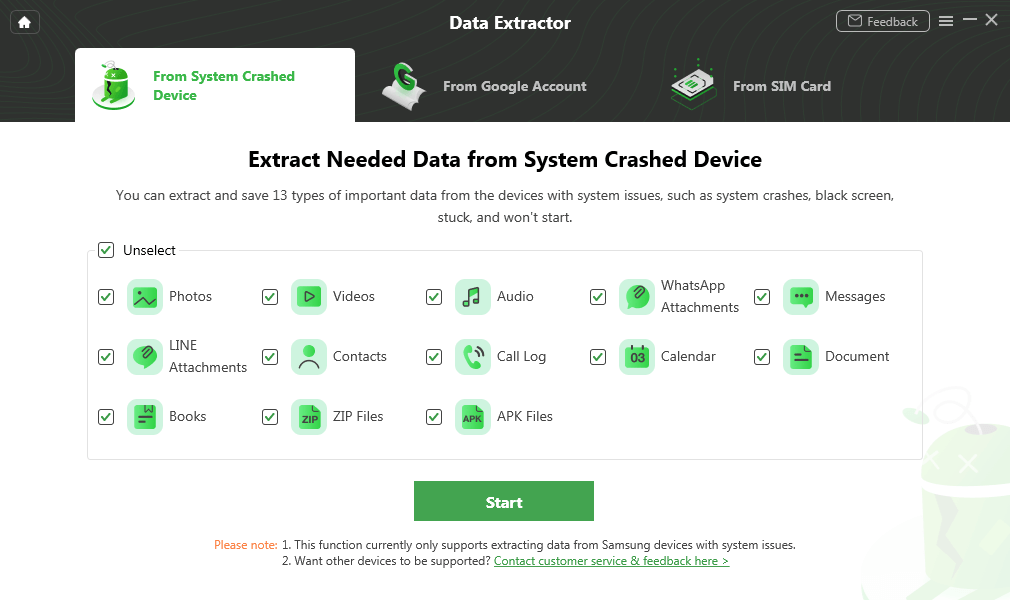
Select Contacts and Start
3. Put your device into recovery mode > Enter PAD code > Click Download Firmware.
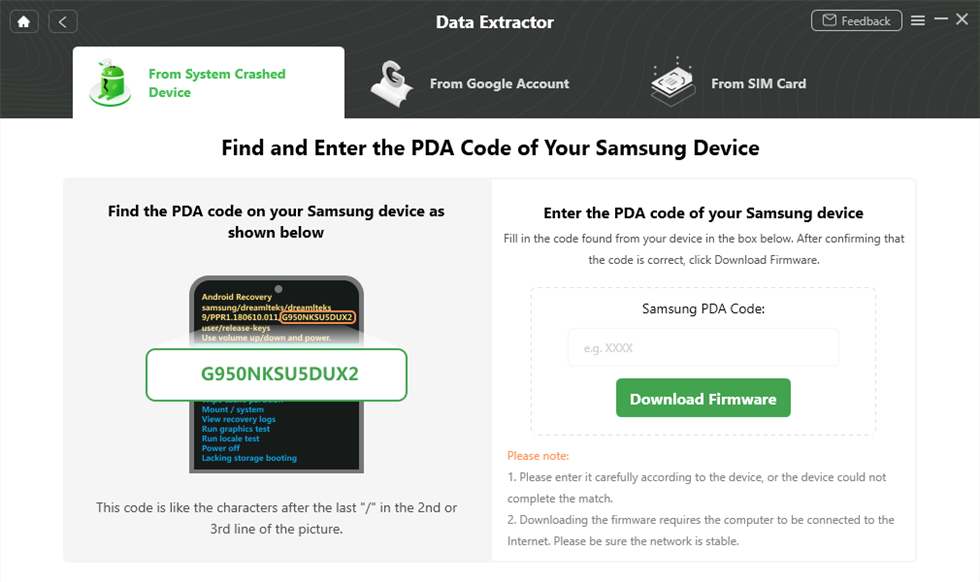
Find and Enter PDA Code
4. Once the firmware is downloaded, tap on Fix Now button.
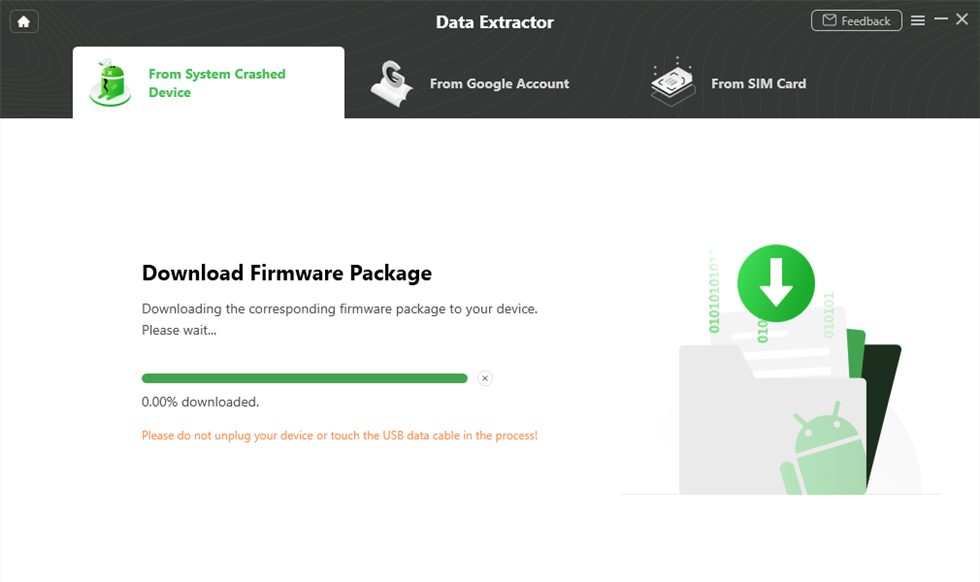
Download Firmware
5. Put your device into Download mode and continue > Crashed system will be fixed successfully > Click Complete.
Step 2. Recover Data from System Crashed Phone
1. Confirm your device was connected to computer again after fixing.
2. Preview all the data listed below > Select all the contacts or other data you want to recover > Click To Device or To PC.
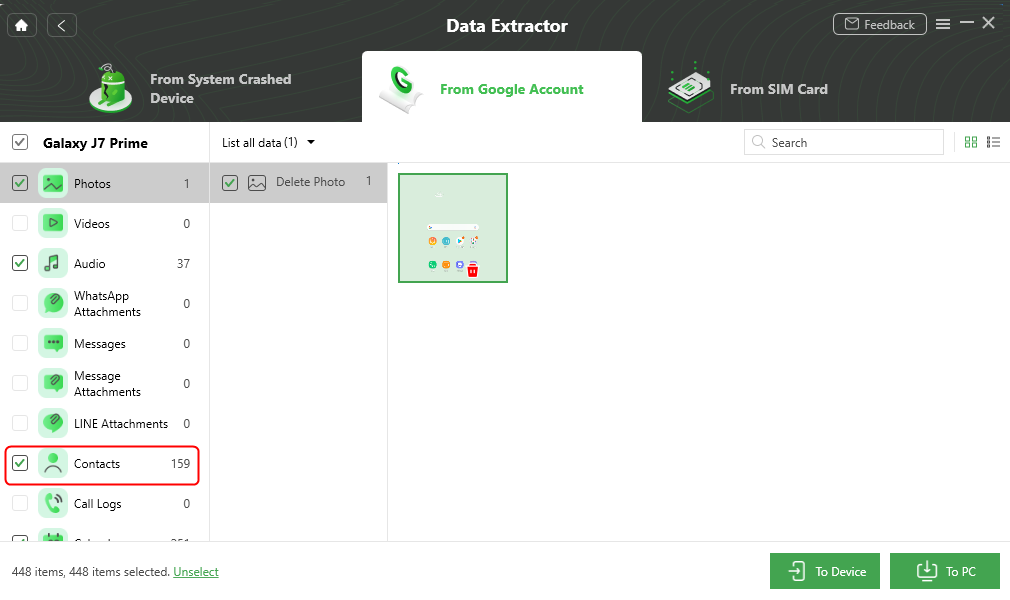
Recover Contacts from Broken Phone
If you have Backed up your Android Phone
Since the contacts on Android phone are stored in internal memory but not the SIM card, you can not unplug it and insert it into a new Android device. However, if you have backed up your Android phone before on your computer or other storage locations (Google account, SD Card), you can easily find and restore from them.
Get Contacts Off Broken Phone with Google Account
Google account is the best way to get contacts off a broken phone. Once you bought the new phone and start to set it up, just go to settings > Click Google > Tap on Set up & restore and choose Restore contacts > Confirm the Google account and tap on Restore. Then all your contacts stored on your Google account will be copied to your new phone.
Note: You can’t restore a backup from a higher Android version onto a phone running a lower Android version.
Recover Contacts from Broken Screen Android Phone without Effort
To recover contacts from broken Android, the only way available for you is to take advantage of a professional Android data recovery tool. There are so many data recovery tools that can help you finish the job. But if you want the most efficient and safest one, then we highly recommend this #1 Android data recovery – PhoneRescue for Android. Below are its outstanding features on broken screen contact recovery.
- PhoneRescue for Android is equipped with the highest recovery success rate in the industry. It has helped millions of Android users recover contacts from a broken Android phone successfully.
- All your contacts will be easily recovered with detailed info, including contact name, phone number, email, job title, address, companies, and more.
- It supports you to preview and select the contacts before recovering, which makes it possible for you to choose the contacts you prefer most to recover.
- PhoneRescue for Android is compatible with all Android models, such as Samsung, HTC, Sony, LG, Huawei, Google, etc.
- Besides contacts, it also supports recovering photos, messages, videos, music, WhatsApp messages, Line messages, etc. on a broken-screen Android phone.
Step 1. Free Download PhoneRescue for Android and install it on your computer > Run it to scan contacts on your Android phone for free > Connect your Android phone to the computer via its USB cable.
Step 2. Check the Contacts option only if you just want to recover contacts > Click Next button on the right to proceed.
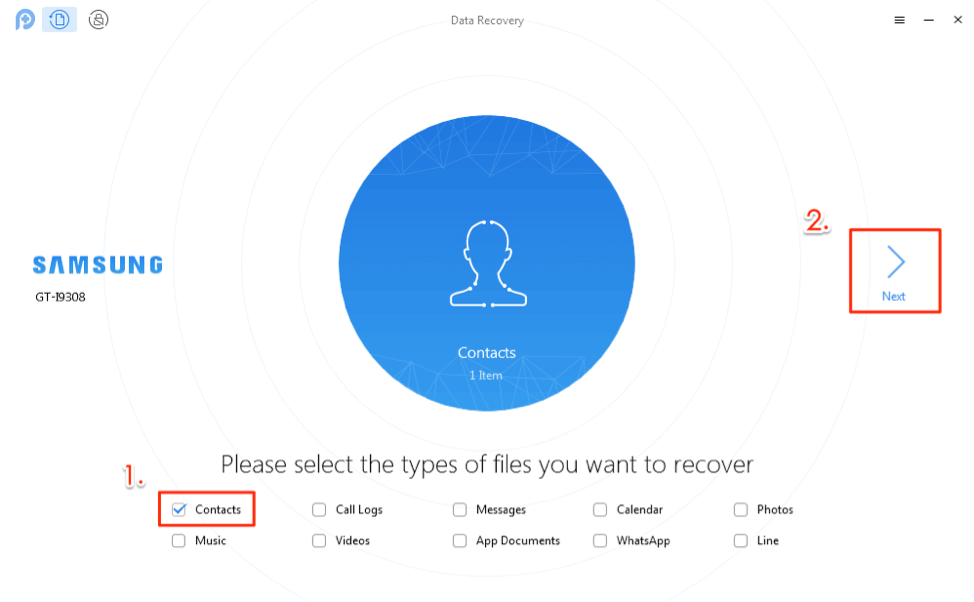
Check Contacts Only and Click Next
Step 3. Preview your contacts and select the contacts you prefer > Click To Computer button to recover them to your computer now.
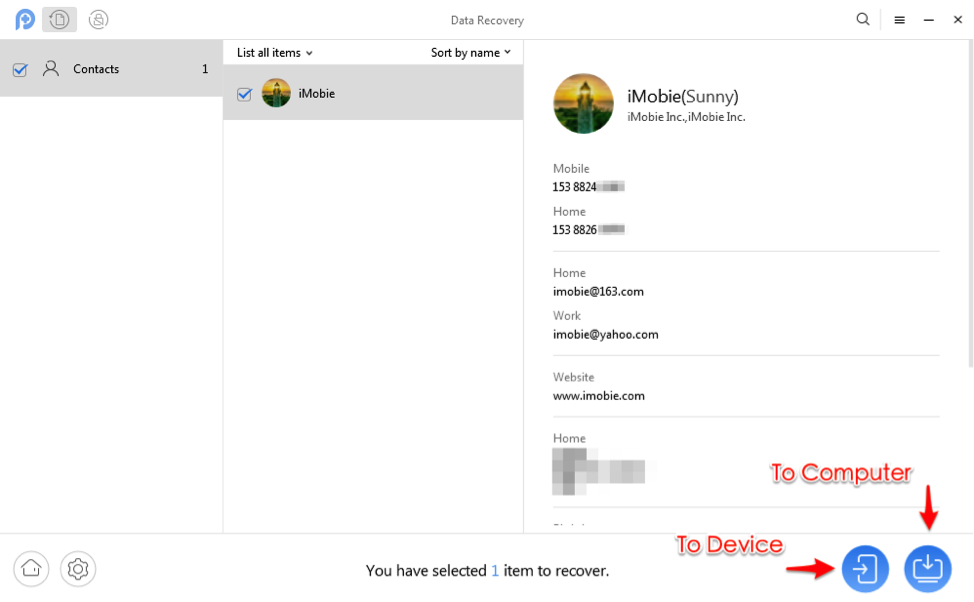
Recover the Contacts as You Need
Get Contacts Off Broken Phone from SIM card
And there is another way that enables you to preview what contacts you have on your Google account, and you can choose to recover. This helper is named DroidKit, which is a complete Android solution to help you out of various phone disasters. With DroidKit, you can recover contacts from a Google account, SIM card on a broken screen phone. Here’s how to recover contacts from SIM card with DroidKit:
Step 1. Get the latest version of DroidKit on Mac or Windows PC. Launch the software and go to Extract Needed Data panel > Choose From SIM Card.
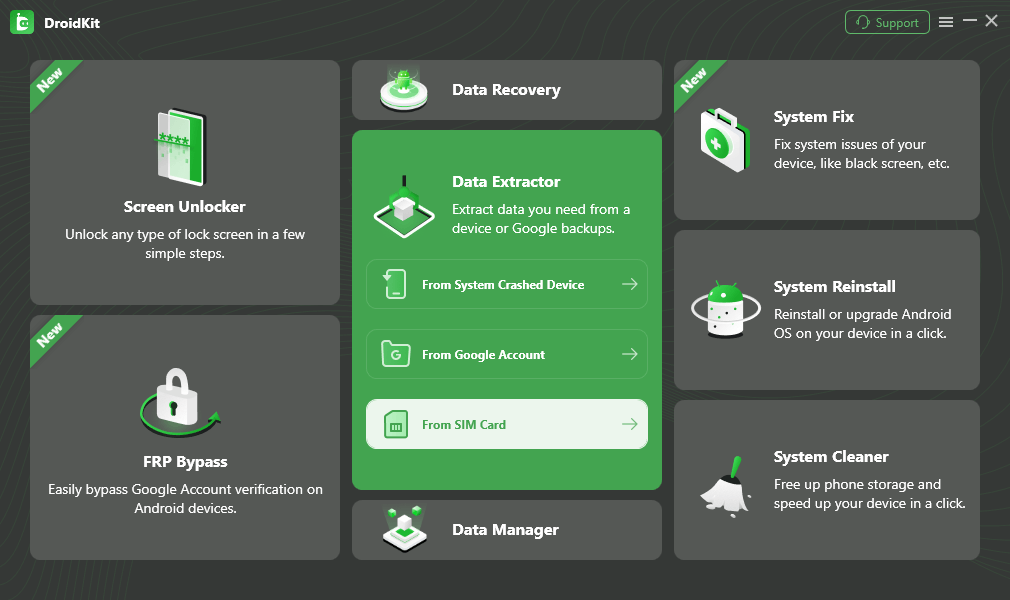
Restore Phone with SIM Card
Step 2. Connect your broken screen phone with the computer.
Step 3. Preview the contacts stored in the SIM card of the broken phone. And you can choose to transfer contacts to computer. Or, if you already have a new phone, just click To Device.
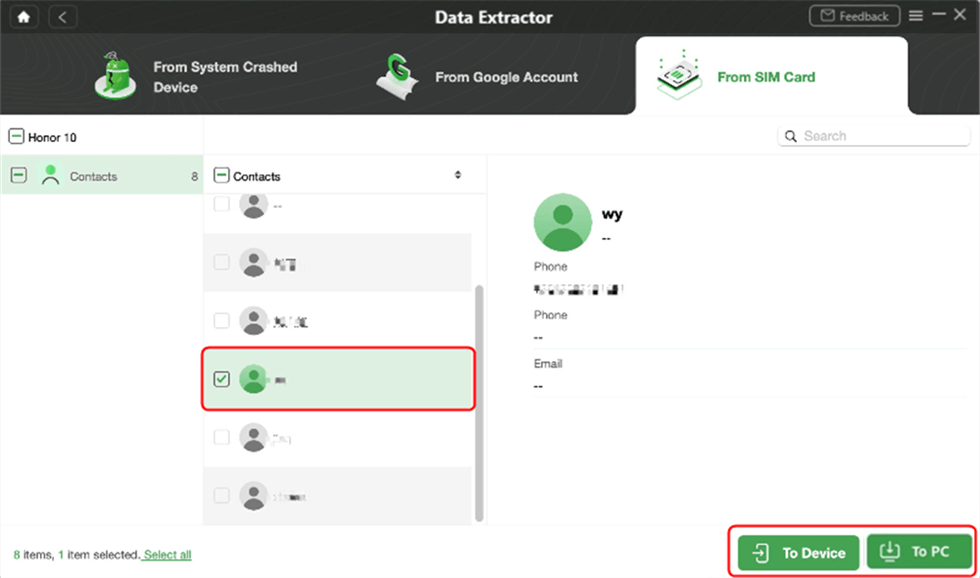
Preview and Choose which Contact to Recover
Further Reading: How to Transfer Contacts from Android to PC >
The Bottom Line
You may have succeeded in recovering contacts from an Android phone with a broken screen with the above simple steps. DroidKit is a great way for you to transfer contacts from system broken phone to computer with USB. Besides, you can recover contacts from SIM card and Google account when your phone gets a screen broken. Get this Android complete solution on your computer and utilize it to get back contacts with the highest success rate.
More Related Articles You May Like

Joy Taylor


Senior writer of the iMobie team as well as an Apple fan, love to help more users solve various types of iOS & Android-related issues.
Screenify
AnyEnhancer
FocuSee
Vozard
AnyMiro
AnyMirror