How to Retrieve Deleted Call History iPhone [5 Ways]
To retrieve deleted call history on iPhone, you can try restoring from an iCloud backup, using iTunes or Finder, contacting your carrier, or using third-party recovery tools. For an easier and faster option, PhoneRescue for iOS offers a reliable way to recover deleted call history effortlessly.
iOS Data Recovery Tips
- Top iPad Data Recovery App
- Recover Deleted Files on iPhone
- Recover Deleted Files on iPad
- Photos Missing from Camera Roll
- Find Deleted iPhone Messages
- Recover Call History on iPhone
- Recover Notes on iPhone
- Recover Reminders on iPhone
- Retrieve Safari History on iPhone
- Retrieve Videos from iPhone
- Recover Songs from iTunes Library
- Get Back Voice Memos on iPhone
- Get Back Voicemail on iPhone
PhoneRescue for iOS – 1 Click to Retrieve Deleted Call History iPhone
Free download PhoneRescue for iOS to find and restore deleted call history on iPhone in easy steps. No data erasing or overwriting. Supports the latest iOS 26 & iPhone 17 models.
iPhone call history stores your incoming, outgoing, and missed calls. While many users clear it regularly for privacy reasons, important call records can be deleted by mistake. This can be frustrating when you suddenly need to recover a phone number, verify a call time, or check communication history. Fortunately, there are several ways to restore deleted call logs on an iPhone without effort. If you’re wondering how to view or retrieve deleted call history iPhone, this guide covers 5 straightforward methods to help you get your data back.

How to Recover Deleted Call History on iPhone
Also Read: How to Recover Call Log on Android >
Can I Recover Deleted Call History on iPhone?
Yes, Apple provides an official method to recover deleted call history on iPhone with iTunes/iCloud backup. But the premise is that you have backed up the call history to iCloud or iTunes before. And this method will erase your device. For users who don’t have a backup or prefer not to erase their iPhone, retrieving deleted call history may seem difficult. Fortunately, some top iPhone data recovery tools can help you recover deleted phone calls even without a backup. Read on to learn the detailed methods to retrieve deleted call history on your iPhone.
How to Recover Deleted Call History on iPhone without Backup
As a dedicated iPhone data recovery tool, PhoneRescue for iOS helps you safely retrieve deleted call history even without any iTunes or iCloud backup. It performs a deep scan of your device to locate recently deleted call logs before they’re overwritten, and allows you to restore data without resetting or erasing your iPhone. The tool also supports recovering 31+ types of iOS data, making it a versatile solution for users who lose important information unexpectedly. Whether you need one missing number or your entire call log, PhoneRescue offers a fast and straightforward recovery process designed for everyday users.
Main Benefits of PhoneRescue for iOS:
- Restore deleted calls even without iTunes/iCloud backups.
- Allows you to preview and select only the call records you need.
- Restore call logs to iPhone or export them to computer in TXT or HTML.
- Retrieve deleted call history on iPhone without wiping your iPhone.
Free Download * 100% Clean & Safe
Follow the steps below to find and retrieve deleted call history iPhone directly without a backup:
Step 1. Free Download & Launch PhoneRescue for iOS
Get PhoneRescue for iOS for free on your PC or Mac, install and run it on your computer, and then connect your iPhone to the computer with its USB cable. Select Recover from iOS Device, and then click Right Arrow to go on.

Recover Data from iPhone without Backup
Step 2. Scan iPhone database
In this step, you need to undo the Select All first, and then choose the Call History only. Now, after you tap on the OK button, the software will scan the call history on your iPhone.
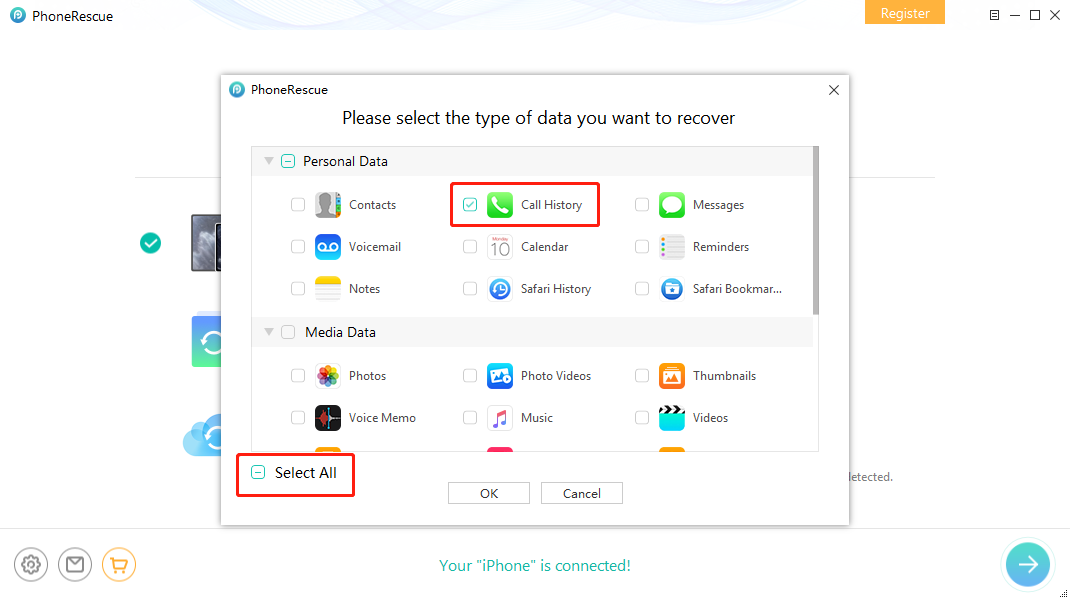
How to Recover Deleted Snapchat Photos on iPhone – Step 2
Step 3. Preview and recover call history
Select Call History > Select the Only list deleted > Select the call logs you want to restore > Click To iPhone to get deleted call history back to your iPhone’s app directly, or To PC to download them on computer.
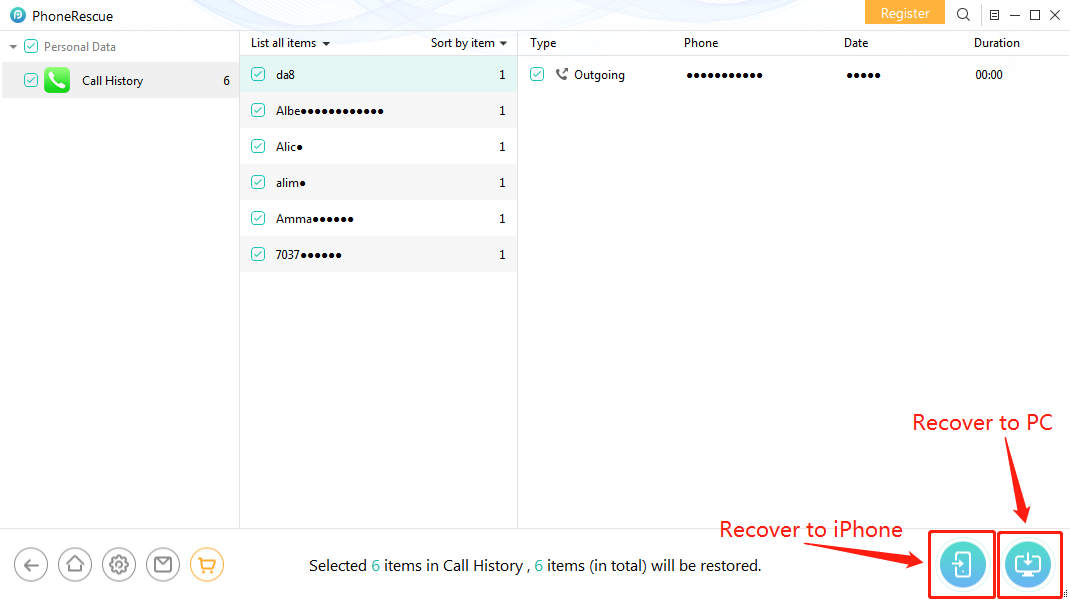
How to Recover Deleted Call History on iPhone without Backup – Step 4
Finding deleted calls on iPhone is based on the premise that the deleted call history is not overwritten. If a full scan doesn’t locate your deleted calls, they were probably overwritten. You can then consider recovering them from an iTunes or iCloud backup using the following steps.
How to Retrieve Deleted call history iPhone from iCloud Backup
To recover deleted call history on your iPhone, one workable option is restoring an iCloud backup that contains the missing call logs. Before using this method, be aware that your iPhone will be erased and replaced by the backup, so it should only be used when you’re certain the deleted calls were included in that backup. Here is how you can do it:
Step 1. Open Settings application on your iPhone and click on General > Reset > Erase All Content and Settings.
Step 2. Set up your iPhone as new until you reach the “Apps & Data” screen.
Step 3. Then click on Restore from iCloud Backup option at the App & Data page during the reboot process.
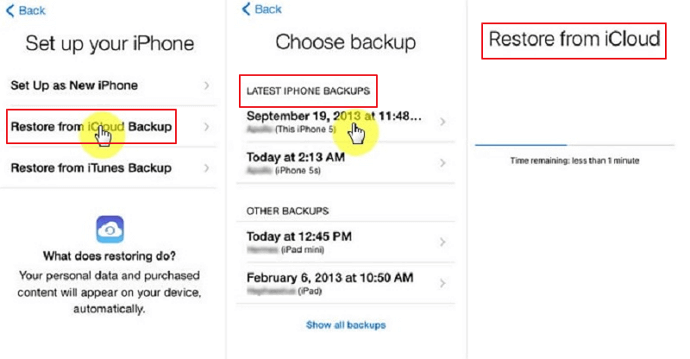
Restore Call History from iCloud
Step 4. Sign in to iCloud and select the most relevant backup.
iCloud restores don’t support previewing backups, so you can’t recover just the call logs you need and your current data will be overwritten. If you prefer a safer option, PhoneRescue for iOS lets you preview the iCloud backup first and recover only the selected call history without erasing anything.
Recover Deleted Call History on iPhone from iTunes/Finder
Another option to recover deleted call history on your iPhone is restoring an iTunes or Finder backup that includes the missing call logs. Similarly, restoring from iTunes/Finder will overwrite all current data on your device. And you cannot recover call logs selectively. Here is how you should do it:
Step 1. Connect your iPhone to your computer via USB and put it into Recovery Mode if required.
Step 2. Open iTunes on Windows or macOS Mojave and earlier; on macOS Catalina or later, open Finder.
- In iTunes, click the device icon in the top-left corner.
- In Finder, select your iPhone from the sidebar.
Step 3. Choose Restore Backup, select the backup that most likely contains your deleted call history, and wait for the restore process to finish.
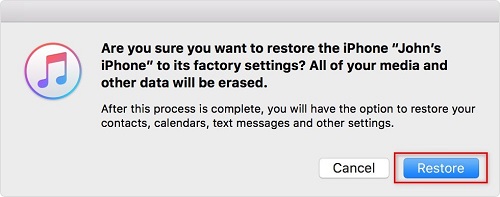
Restore iPhone with iTunes Backup
Retrieve Deleted Call History on iPhone with Carrier Website/App
When you don’t have any back, you can also try to check call history on your iPhone from carrier website or app. Major carriers like AT&T, Verizon, and T-Mobile keep detailed call logs for a certain period, and you can often view the time, duration, and phone numbers of past calls directly from your account.
However, call history availability varies by carrier (e.g., AT&T keeps about 16 months, Verizon 18 months, T-Mobile 12 months). Besides, some carriers don’t provide full call details, or may not disclose deleted call logs to users at all. Here is how to check deleted call history from your carrier:
Step 1. Open your carrier’s website or mobile app (e.g., AT&T, Verizon, T-Mobile) and sign in to your account.
Step 2. Look for the Usage section (sometimes labeled Call History, Call Logs, or similar).
Step 3. Select Calls to view available call records, including older entries that may no longer appear on your iPhone.
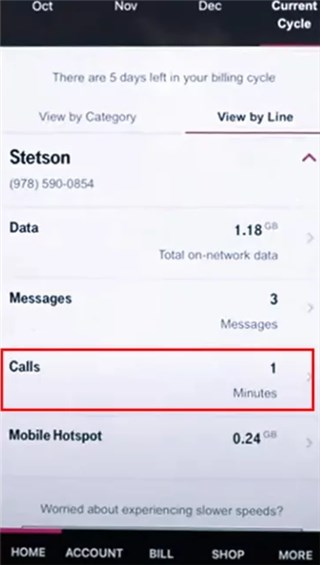
Contact Carrier Support to Retrieve Deleted Call History iPhone
As a last resort to recover deleted call history on your iPhone, you can ask your carrier’s support team to provide past call records. Availability depends on the carrier’s data-retention and disclosure policies, and some may decline such requests. You’ll usually need to verify your identity and provide details like your phone number and account information before they can check whether the deleted call history is available.
Comparison and Recommendations
After reviewing the different recovery methods, you may be wondering which one is the most suitable for your situation. Below, we compare the pros and cons of these 5 methods to retrieve deleted call history iPhone, and provide our recommendation.
| Method | Pros | Cons | Suitable for? |
| PhoneRescue for iOS | Preview backups, selective recovery, safe | Requires computer | ✅ Best choice for safety & convenience |
| iCloud Backup | Official Apple method | Cannot preview, wipes device | ✅ Only if no risk with data loss |
| iTunes/Finder | Official Apple method | Whole backup restored, data overwritten | ✅ Only if no other option |
| Carrier Website/App | Easy access | Not all carriers show full details | ✅ If call logs still stored by carrier |
| Carrier Support | Easy access | Identity verification required | ✅ Last resort when other methods fail |
If you want to recover deleted call history without risking loss of current data, or without backups, using PhoneRescue for iOS is the best choice. It offers a selective preview and recovery with minimal hassle.
Get PhoneRescue for iOS for free on your PC or Mac, install and run it on your computer, and then connect your iPhone to the computer with its USB cable.
FAQs About How to Retrieve Deleted Call History iPhone
Q1. How to see deleted calls on iPhone?
To see deleted calls on your iPhone, you can restore an iCloud or iTunes/Finder backup that contains the missing call logs. To keep your device’s data, use PhoneRescue for iOS to preview and recover call history without restoring the whole backup.
Q2. How to retrieve deleted call log iPhone without computer?
To retrieve deleted call logs without a computer, your only options are restoring from an iCloud backup or checking call records from your mobile carrier. Deep device scans generally require a computer, so computer-free recovery is limited.
Q3. Are deleted call logs really gone forever?
Deleted call logs are not immediately gone—they remain recoverable until new data overwrites them. Using backups or recovery tools gives you the best chance of retrieving them. Once overwritten, they cannot be restored.
Q4. How long does Apple store your call history?
Apple keeps your call history synced in iCloud for up to 4 months, depending on your settings and region. After this period, older call logs may be removed automatically and become unrecoverable unless saved in a backup.
The Bottom Line
In this article, we provide 5 effective ways to retrieve deleted call history iPhone. No matter whether you have made an iTunes or iCloud backup in advance, PhoneRescue for iOS can help you see deleted calls on iPhone, and even help you recover them. This tool also supports recovering other iOS contents, like Messages, Contacts, Photos, Notes, etc. Free download PhoneRescue for iOS on your computer and start to retrieve deleted call history iPhone.
PhoneRescue – Recover Deleted Call History
- Recover deleted call history on iPhone without backup.
- No harm to the existing data and no need to restore your iPhone.
- Recover iPhone call logs from iTunes or iCloud backup directly.
- Support all iPhones and iOS, 100% clean & safe.
Free Download100% Clean & Safe
Free Download100% Clean & Safe
Free Download * 100% Clean & Safe
More Related Articles
Product-related questions? Contact Our Support Team to Get Quick Solution >


