How to Print Text Messages from iPhone for Court with Ease
Need to print text messages/iMessages from iPhone for court? Don’t fret, here in this post, we will show you how to print text messages/iMessages for court with great ease.
Sending text messages/iMessages is one way we rely on to be connected with others and it is supposed to be fun. However, text messages and iMessages sometimes could be serious and work as important evidence in court. Then how to print text messages/iMessages from iPhone for court?
Frankly, it is not hard to print text messages/iMessages from iPhone for court. Follow the detailed steps and you can easily make it.
The Tool Needed to Print Text Messages/iMessages from iPhone for Court
– An iPhone with Text Messages/iMessages,
– A Computer (PC/Mac),
– AnyTrans.
AnyTrans is developed by iMobie team and it has won many admirations as an iOS data transfer tool. AnyTrans can help you transfer text messages to computer (PC/Mac) and then you can print them as you want. Here are more reasons why you will need AnyTrans.
- You can preview and print text messages on iPhone/iPad directly.
- AnyTrans enables you to selectively transfer text messages/iMessages from iPhone to computer (PC/Mac) within a few steps.
- AnyTrans can export text messages/iMessages in different formats, like PDF, TEXT, HTML, and allows you to select an export path so that you don’t have to look for them everywhere.
- AnyTrans is totally safe and green software. AnyTrans is developed by an Apple certificated developer and it is also Norton and McAfee secured. You don’t have to worry about any data loss or information leakage.
How to Print Text Messages/iMessages from iPhone for Court
Step 1. Get AnyTrans downloaded on computer or get its pro version. As mentioned above, it is an easy-to-operate and safe software, please do feel free to use it.
Free Download * 100% Clean & Safe
Step 2. Click the Device Manager tab and then scroll down to the category management page. Select Messages.
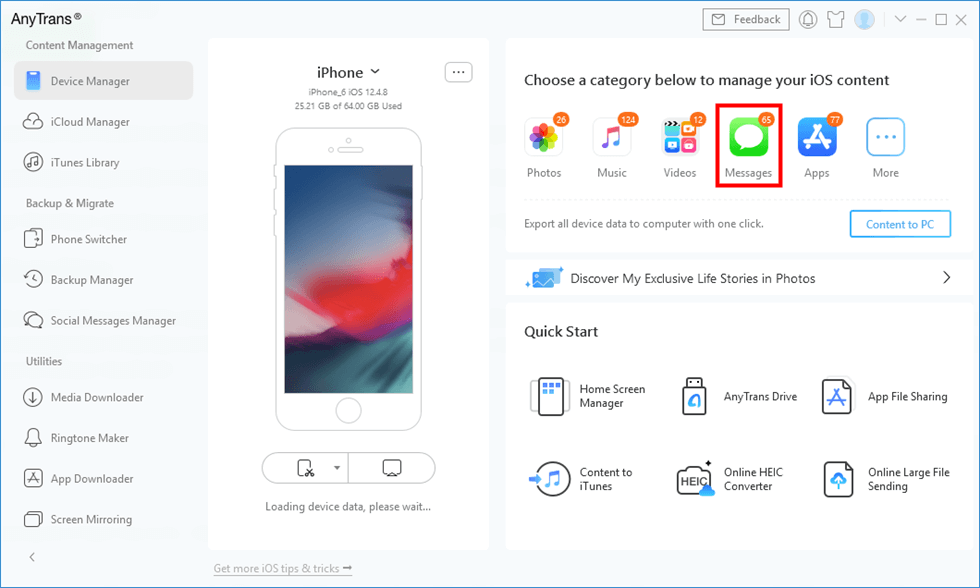
Click Messages in AnyTrans
Step 3. AnyTrans would display all text messages on iPhone. Select the message chat you need to print and click Print button on the top-right corner. And you can export texts from iPhone to PC with AnyTrans.
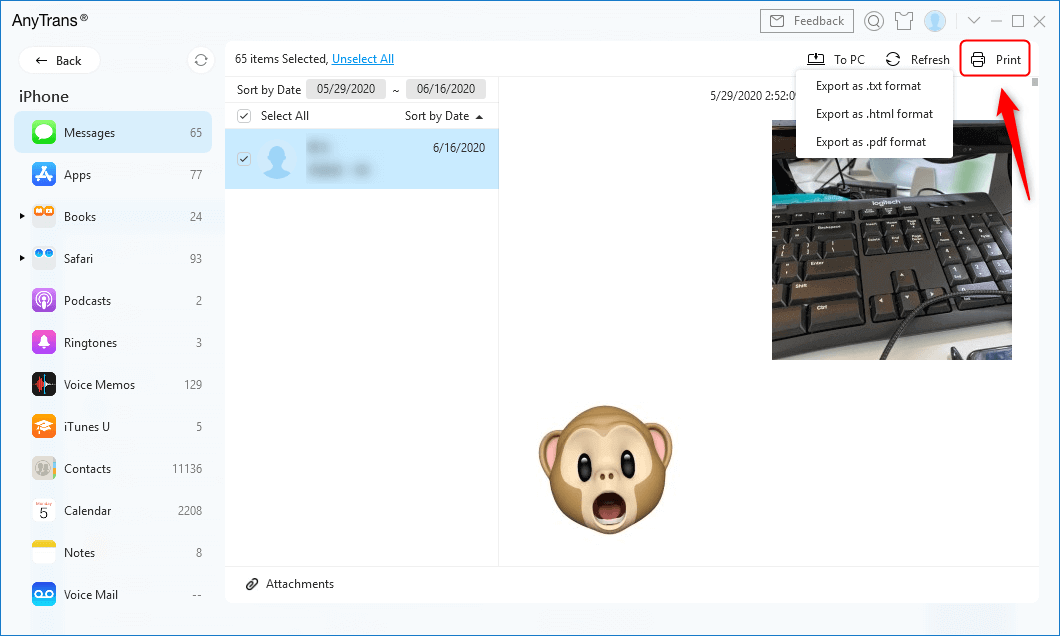
Pint iPhone Messages with AnyTrans
Step 4. Next, you need to select a printer and start printing with ease.
You Can Check the Video Tutorial to Learn How to Print Text Messages Easily
The Bottom Line
That’s all for how to print text messages/iMessages for iPhone for court. If you have any problems with this post or AnyTrans, please don’t hesitate and leave comments below. By the way, AnyTrans can also do a great job in transferring data between iDevices, and managing data in iTunes and iCloud. Why not download it now and give it a free trial?
Product-related questions? Contact Our Support Team to Get Quick Solution >

