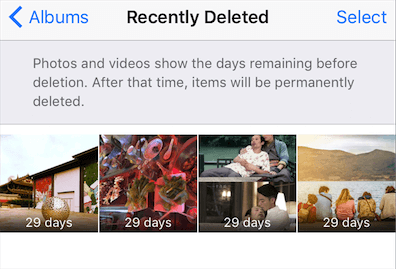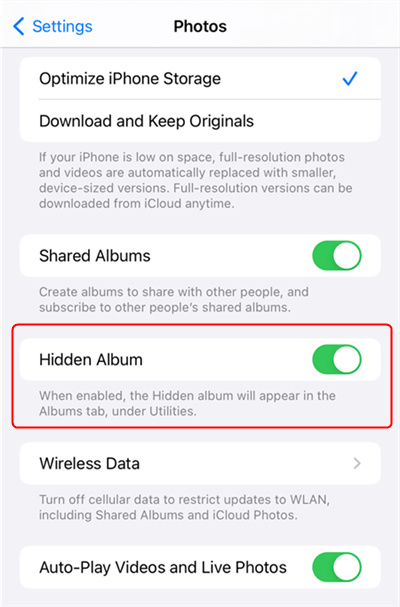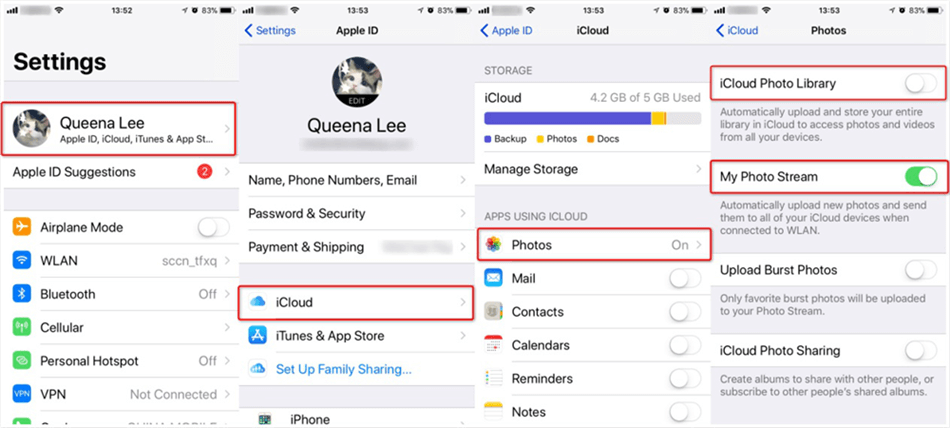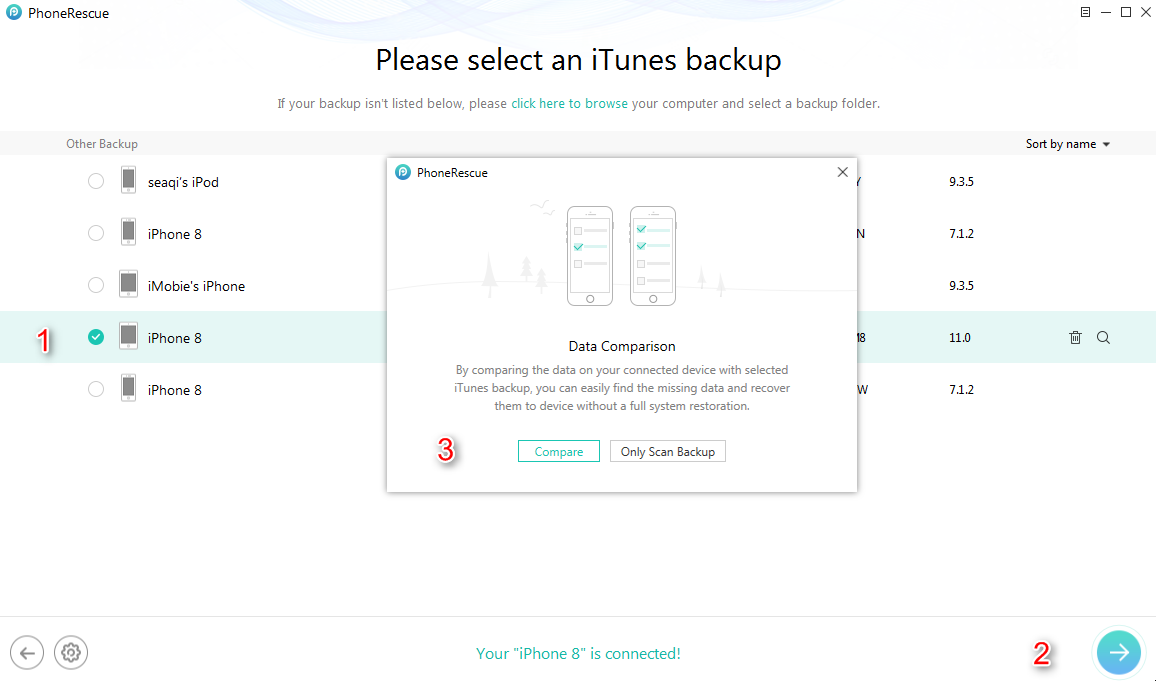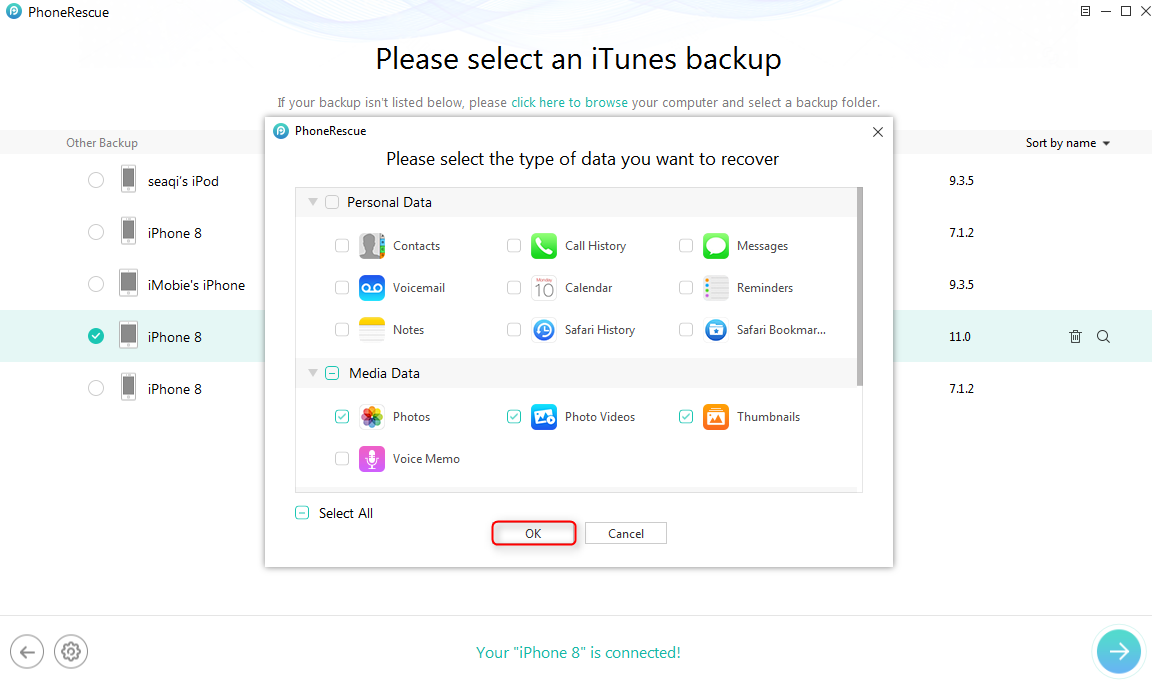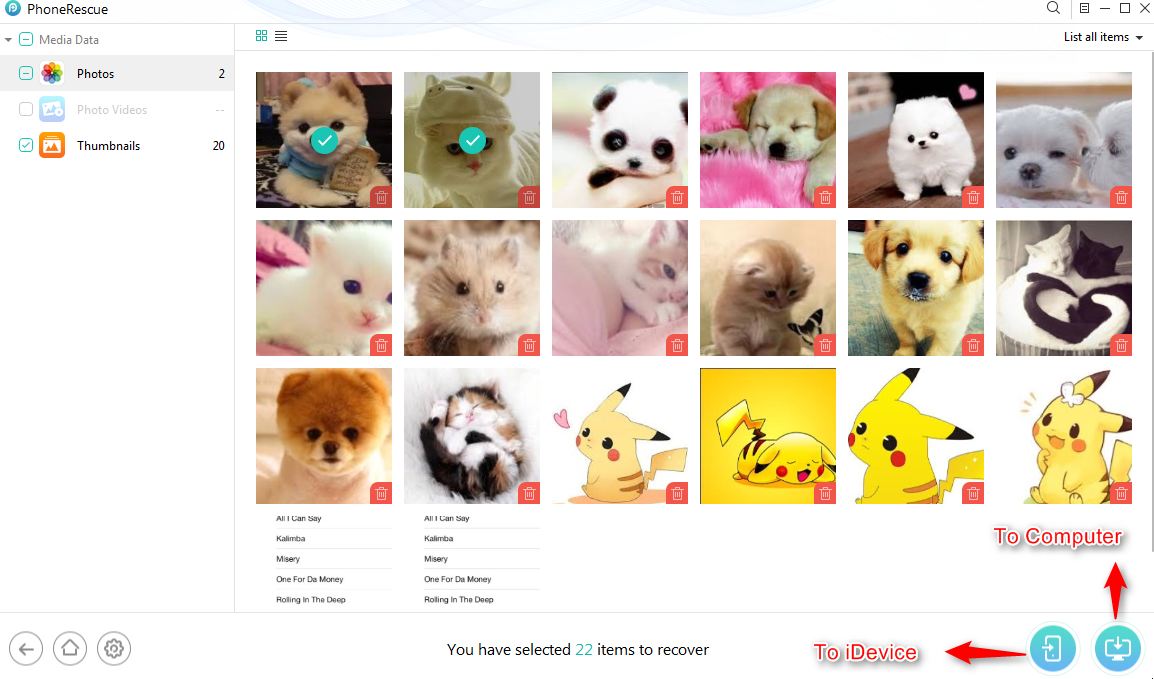Why and How to Fix Photos Disappeared from iPhone
iPhone photos disappeared accidentally? Here we will show you why photos disappeared from iPhone and how to get missing photos back. Supports all iPhone models and even the latest iPhone 14.
iOS Data Disappeared/Lost
The maximum capacity of the iPhone is getting to 1TB on iPhone 13/14 Pro. It allows iPhone users to get more storage to save photos & videos. But you will also find that iPhone photo missing issues are so common to occur. For example, photos disappeared from the camera roll, sometimes users might find iPhone deleted all photos, hidden photos, or featured photos missing on iPhone.
Why do photos suddenly disappear? How to fix photos that disappeared and how to get photos back? Here in this post, we will show you all answers to them. Keep reading and find proper ways for you to find missing photos on your iPhone.
Why Did My Photos Disappeared from My iPhone
There are known reasons for iPhone photos missing:
- Photos disappeared from iPhone after iOS 16/15/14 update.
- You have logged in to a different iCloud account or iCloud Photo Sync is disabled.
- You have hidden your photos.
- Someone accidentally deleted your photos.
- Photos syncing errors with low storage space, software glitches, etc.
Next, check the methods below to fix photos disappeared issue and recover missing photos:
Fix Photos Disappeared from iPhone by Restarting iDevice
It is first suggested to reboot your iPhone and fix missing photos. Because restarting/force restarting the iPhone will reboot some iPhone network settings and close all app processes, which may solve some minor software glitches. After you restart your device, run the Photos app and see whether photos come back on your iPhone.
You May Also Need: How to Fix iPhone won’t Restart/Force Restart >
Check Recently Deleted Photos
Since iOS 8, there is one built-in album named “Recently Deleted” in Photos app on your iPhone or iPad. This album will store the photos you recently deleted for 30 days before they are permanently deleted. So check whether there are some missing photos in the “Recently Deleted” folder.
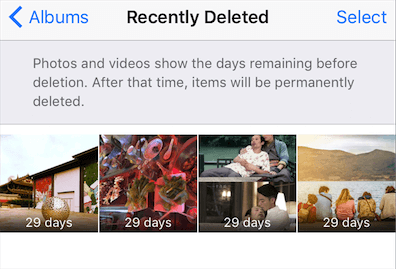
Fix iPhone Pictures Disappeared by Recently Deleted Album
For iOS 16 and later, you can unlock the Recently Deleted album with Face ID, Touch ID, or your passcode.
Hidden Photos Disappeared on iPhone?
If you have hidden some photos on your iPhone, they will only be available in your Hidden album. To unhide your photos:
- Open the Photos app and go to the Albums tab.
- Scroll down and find Hidden under Utilities.
- Select missing photos, click on
 icon and then tap Unhide.
icon and then tap Unhide.
If the hidden photos disappeared or there is no Hidden album under Utilities, make sure Hidden Album is enabled: Go to Settings > Photos > Toggle on Hidden Album, which will appear in the Albums tab.
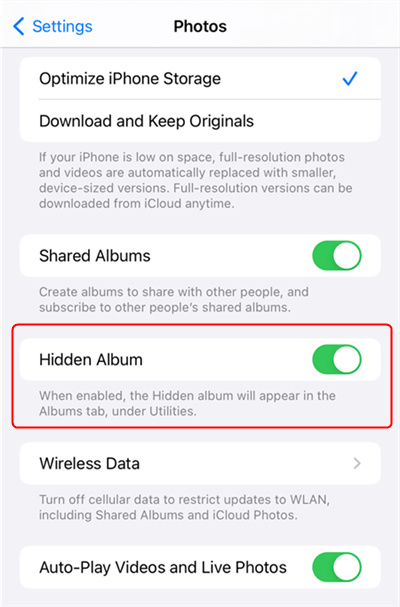
Hidden Album is On
Make Sure iCloud Photos is On
iCloud photos would disappear from iPhone if iCloud Photo Sync or My Photo Stream is disabled. So you should make sure that you have enabled this feature.
To turn on iCloud Photos: Go to Settings > [your name] > iCloud > Photos, then enable iCloud Photos . Notice that you should connect your device to Wi-Fi. If you turn on iCloud Photos, your iPhone will automatically upload and store all your photos & videos on iCloud. So you can find photos from another iPhone, iPad, or Mac, even the iCloud website.
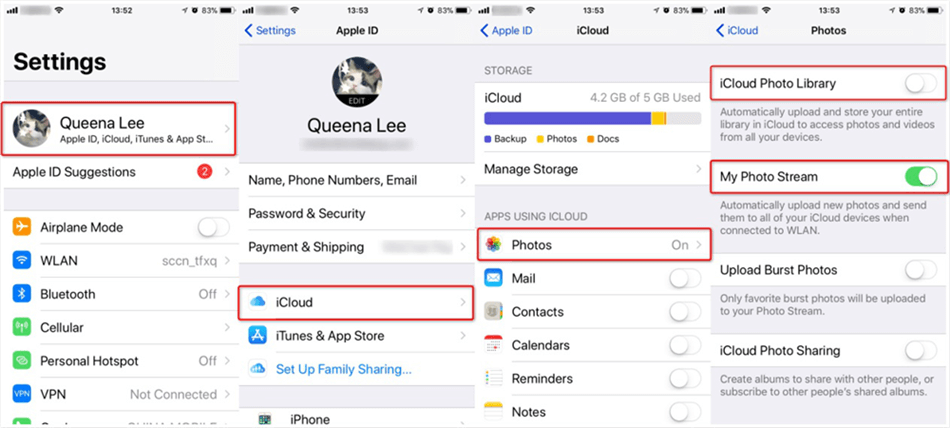
Fix iPhone Pictures Disappeared by Enabling iCloud Photos
How to Recover Missing Photos with/without a Backup
If you still can not find missing photos with the above methods, PhoneRescue for iOS is a wonderful choice. Because it helps you scan your iPhone and show you all the photos on the device, including pictures from text messages. Besides, you can preview all your photos from any iPhone backups without data erasing. That is to say, no matter if you have backed up your iPhone or not, you can find missing photos with or without backups. After that, you can preview and selectively recover photos on your iPhone.
What’s more, as an iOS data recovery tool and also a system rescuer, you can fix any system issues with PhoneRescue. Like data recovery cannot be completed, iCloud restoration is stuck, iPhone flashing the Apple logo, etc. Supports the latest iOS 16 and iPhone 14.
To find missing photos without backup or with iTunes/iCloud backup:
Step 1. Download PhoneRescue for iOS on your computer, and install and run it. Here you can choose Recover from iOS Device (without backup), Recover from Backup (including iTunes/computer backup), or Recover from iCloud (you can download photos from iCloud Photos directly or recover from iCloud backup). Here we take Recover from Backup as an example.
Step 2. Connect your iPhone to your computer if you want to recover missing photos directly from your iPhone. Select Recover from Backup, and click the Right Arrow tab to continue.

Choose Recover from Backup
Step 3. Select one backup and then click the Right Arrow button to continue. Choose Only Scan Backup if you just want to view the data in iTunes backup, click Compare if you want to find the missing data.
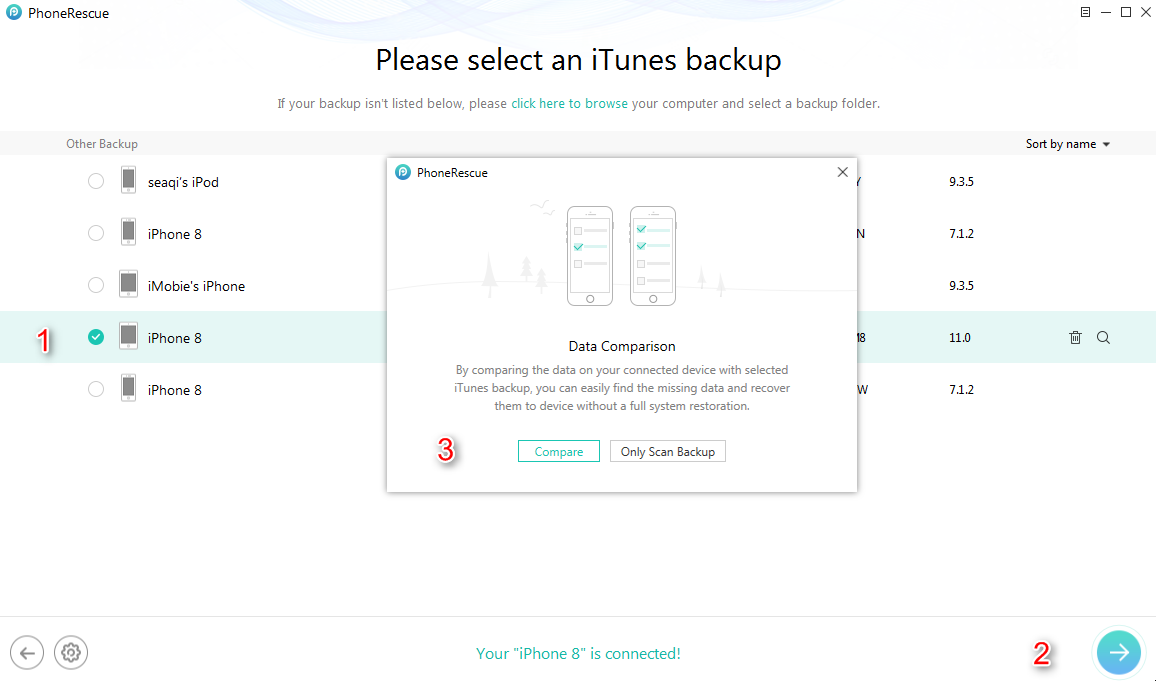
Select One Backup to Scan
Step 4. Scroll down to Media Data and select Photos, Photo Videos and Thumbnails, click OK.
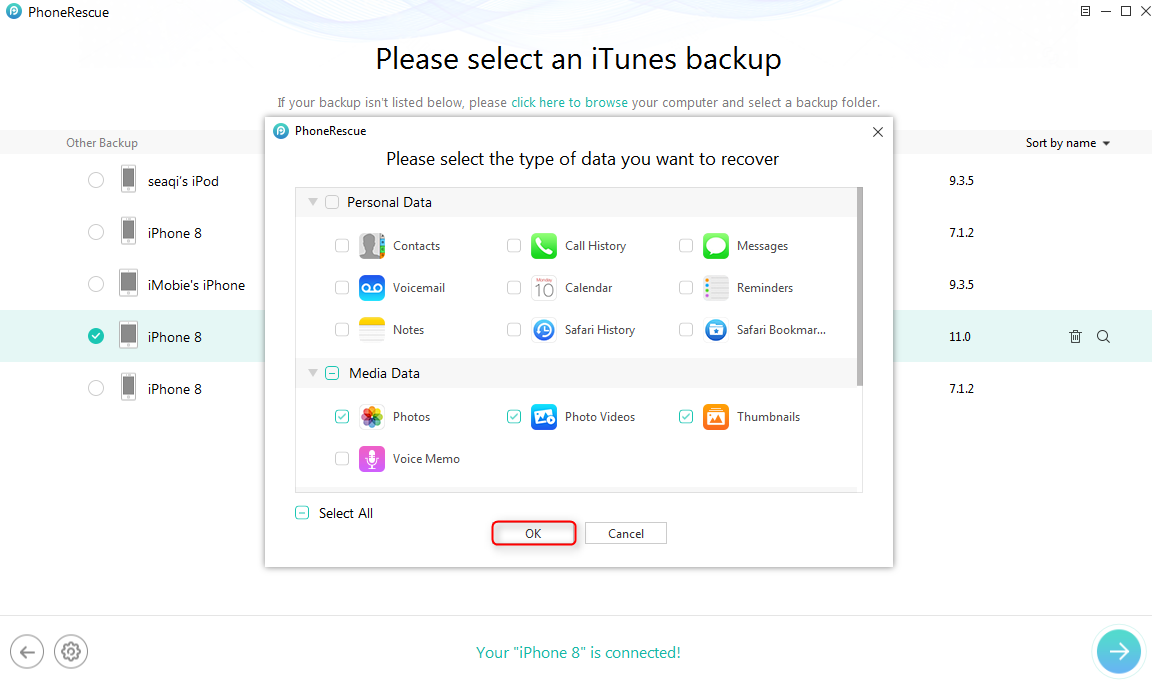
Select Photos Related Categories and Continue
Step 5. Select photos you want to recover. Click To iDevice button, you can restore selected photos back to iPhone. You can also save missing photos to computer by clicking the To Computer tab.
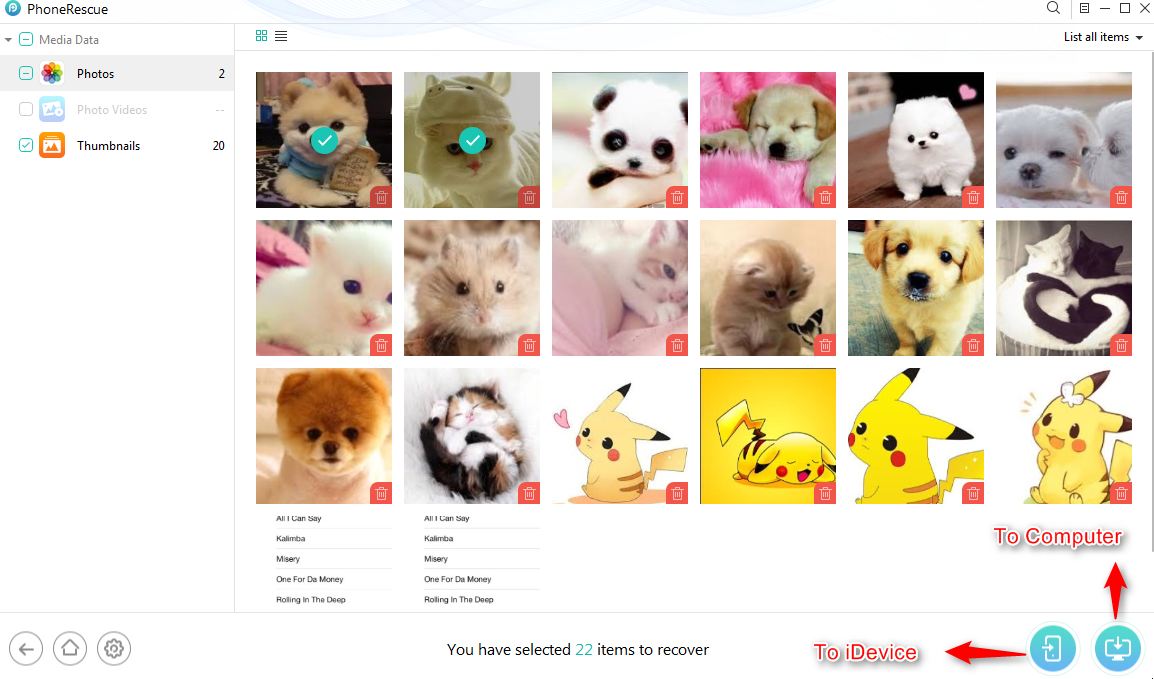
Select Photos and Recover to Device or Computer
Even though it is free to use PhoneRescue for iOS to scan and view data in iTunes backup, only a registered version of PhoneRescue for iOS can be used to extract disappeared photos from iTunes backup. Frankly, nearly all data recovery tool requires users to pay, however, the iMobie team provides you with a 60-Day Money Back Guarantee. If PhoneRescue for iOS fails to recover your disappeared photos, you can apply for a full refund within 60 days from the purchase day.
In addition to the issue discussed above, you will also encounter a number of other issues related to iPhone images, such as can’t copy HEIC photos from iPhone to Windows for preview. As HEIC is the trending JPEG alternative format chosen by Apple to save images on iDevices and Macs since iOS 11. However, it is not yet widely compatible so you may encounter some annoying issues when you try to open or view these photos on your device or computer. Fortunately, there are some best HEIC Photo Viewers that can help you out, or you can try a free online HEIC Converter to change them into JPG.
Google Photos Disappeared from iPhone?
If you are using Google Photos and disappeared from your iPhone, first make sure the Google account you’re signed not is the same as the account that you backed up photos. And, to restore photos from Google Photos on iPhone:
- Open the Google Photos app and find Library.
- Check the Trash icon.
- Here you can select the photo or video you need and click Restore.
Photos App Disappeared from iPhone?
Some users also reported that the Photos icon disappeared from iPhones. Here are some tips to get the Photos app back on the Home screen:
- Search App Library: Swipe left till the App Library page > Type Photos > Tap and drag it to the home screen, or choose the Add to Home Screen option.
- Re-download from App Store: Open App Store and click Search tab > Type Photos > Click the Download icon to get it back on your Home screen.
Also Read: How to Fix iPhone Camera App Disappeared >
The Bottom Line
The above tips are some basic ones that you can have a try if your photos disappeared from your iPhone. Any better ideas? Be free to post them in the comment section.

Joy Taylor


Senior writer of the iMobie team as well as an Apple fan, love to help more users solve various types of iOS & Android-related issues.
Screenify
AnyEnhancer
FocuSee
Vozard
AnyMiro
AnyMirror