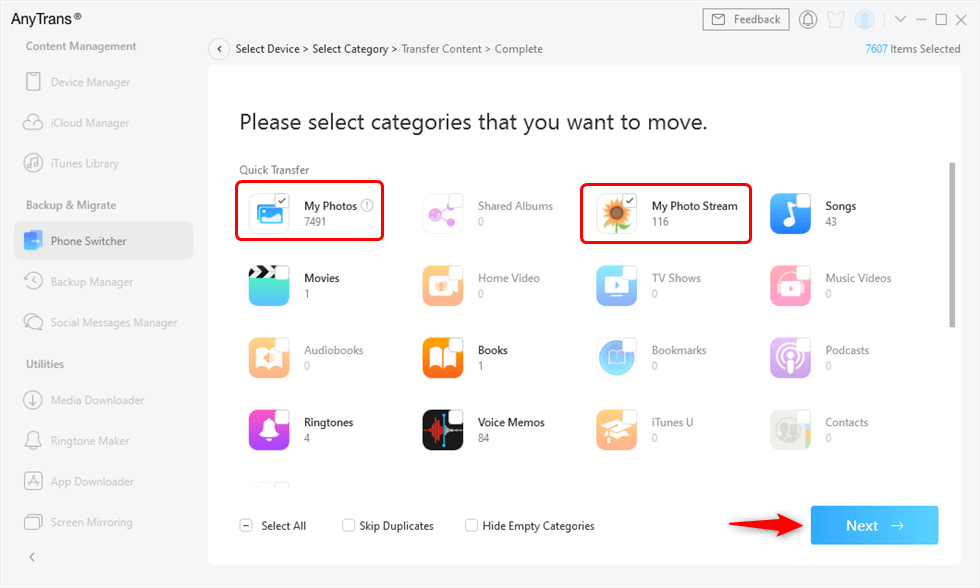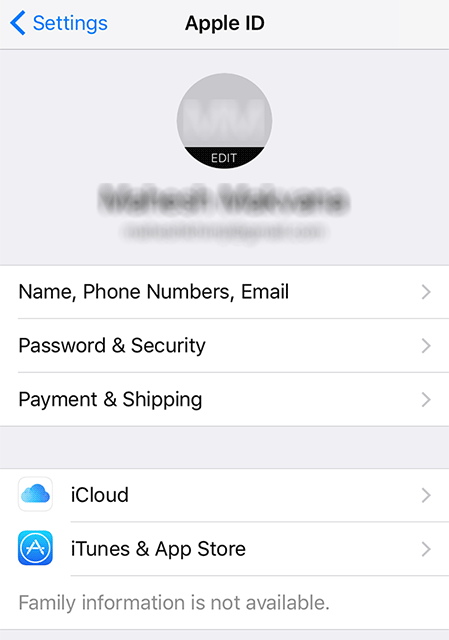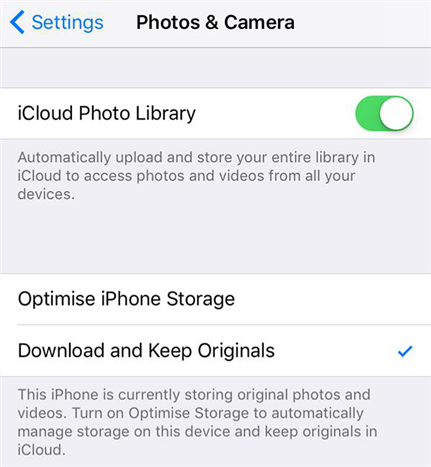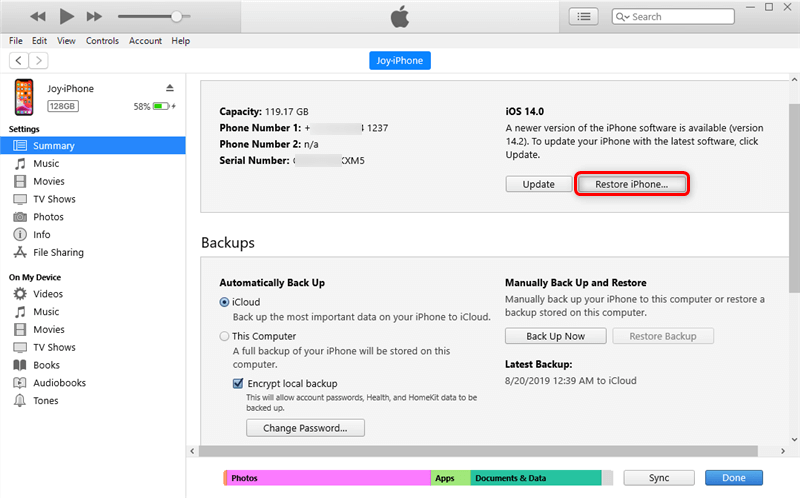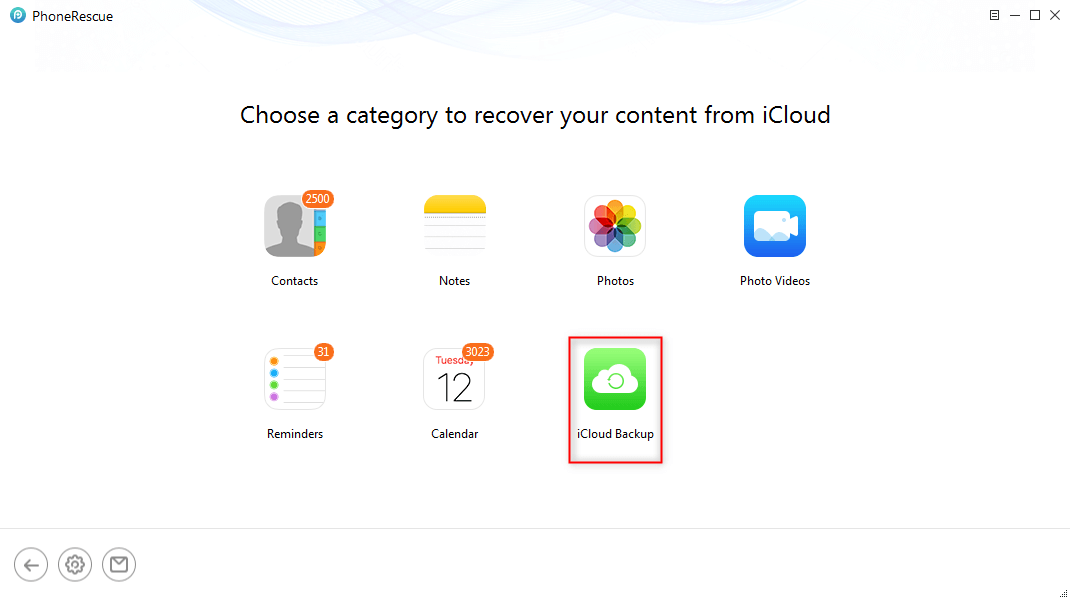[iPhone 16 Supported] Fix Photos Didn’t Transfer to New iPhone
If your photos didn’t transfer when you set up your new iPhone, the following guide will tell you why that happened and how you can fix the issue and successfully transferring photos to your new iPhone.
iPhone Photos Tips
Export Photos from iPhone
Fix iPhone Photos Problems
This reliable iPhone photo transfer tool can help you transfer photos from iPhone or Android to iPhone (iPhone 16 & iOS 18 Supported ) in a simple process. Free Download it to have a try.
Q: Why didn’t my photos backup when I restored my phone with my iCloud backup?
I got a new iPhone but before I erased all my data on it, I backed it up on iCloud. So when I went to restore my phone with the iCloud backup, everything went back on my phone except my photos. So how do I get my photos back on my phone from the backup?
— A User from Apple Support Communities
Photos aren’t just photos. We all have emotional attachments to them and we simply can’t afford to lose them when we switch to new phones. The iPhone 16 series has been released, so if you want to buy a shiny new iPhone, the first thing you will certainly do is transfer your photos from your old iPhone over to your new one. While there are official methods to transfer photos, it seems those methods don’t always successfully work.
Fortunately, though, you have a few fixes available to get around the issue and successfully get your old photos on your new iPhone. The following guide talks about the causes of the issue and how you can transfer photos to a new iPhone.
The guide is supposed to work on all iPhone models including the latest iPhone 16 and iOS 18.
Why Didn’t My Photos Transfer to My New iPhone?
If you have been wondering why photos didn’t transfer to my new iPhone 16? or why my photos didn’t restore from iCloud? this section will answer your question. It talks about the factors that are responsible for causing the issue on your iPhone.
1. You Are Not Using the Same iCloud Account
If your photos are stored in iCloud and you have set up your new iPhone using a new iCloud account, your photos will not be synced from your web iCloud account to your iPhone so you won’t see any of your old iPhone photos on your new iPhone.
2. Insufficient Memory Space on Your New iPhone
If your new iPhone is already stuffed with a lot of content and you have reached your memory quota, you will not be able to add further photos to your device.
3. Software Issues Preventing You from Transfer Photos
It could be that there are other issues in your software/methods that you use to transfer photos and those issues are preventing you from successfully moving photos to your new iPhone.
How to Fix Photos Didn’t Transfer to New iPhone
Now that you have learned the possible causes of the issue, you may want to learn the possible fixes so you can apply them to your iPhone and bring all the photos from your old iPhone over to your new iPhone.
The following methods will help you get rid of the “photos didn’t transfer to the new iPhone” issue on your device. And most of the reasons why photos didn’t transfer to the new iPhone is because users didn’t enable the iCloud Photo Library option on the iPhone.
Transfer Photos Over to the New iPhone with AnyTrans
Speaking of transferring photos to the iPhone, many users would think about iCloud. While it could be inconvenient with iCloud it would erase the existing data when restoring the iCloud backup. To transfer photos to the new iPhone, one safe choice is to seek help from third-party tools. There is an app called AnyTrans that allows you to transfer photos from one iOS device to another without any drawbacks or issues. Here are the reasons why we chose AnyTrans.
AnyTrans – iPhone Photo Transfer
- Transfer all photos from iPhone to iPhone within a few minutes.
- Transfer photos from Android phone to your iPhone too.
- No harm to the picture and will be kept in its original quality.
- Work well with the latest iPhone 16 and iOS 18.
Here’s how:
Step 1. Download and launch the AnyTrans on your computer. Connect both of your iPhones to your computer using suitable cables.
Step 2. After connecting your iPhones, click on Phone Switcher. On the Phone Switcher page, choose the Phone to iPhone option.

Choose Phone to iPhone to Migrate
Step 3. Confirm the source device and target device.

Transfer Data from One iPhone to Another with AnyTrans
Step 4. On the following screen, you will be asked to choose what you would like to transfer to your new iPhone. Select My Photos as that’s where your photos are located. You may select My Photo Stream as well if you wish to. Then, hit next.
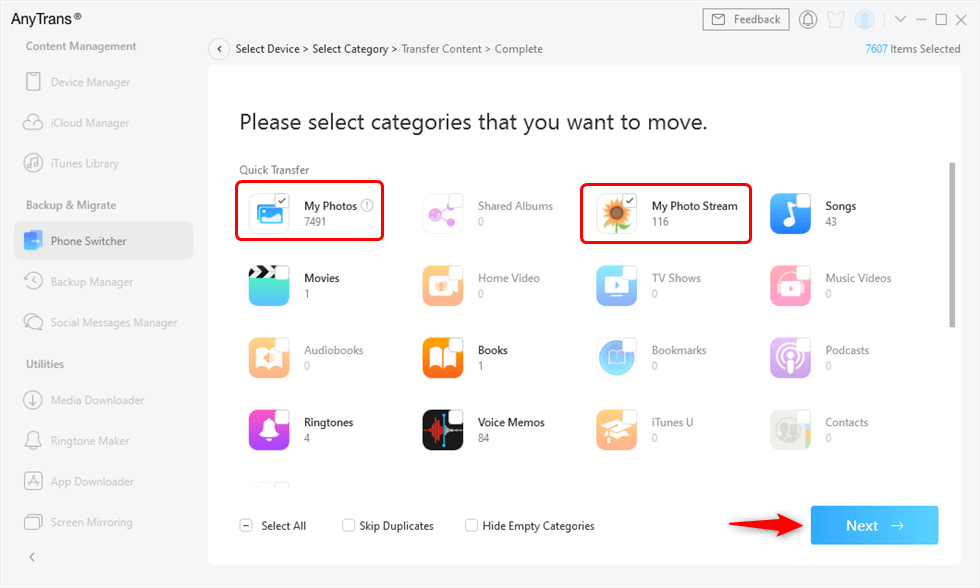
Check Photos Category to Transfer
Step 5. Wait until the transfer process is finished. The time it spends depends on the size of your photos.
There you go. You have successfully transferred all of your photos from your old iPhone over to your new iPhone without a headache.
Ensure You Use the Same iCloud Account on Your New iPhone
First and foremost: make sure the iCloud account that you use on your new iPhone is exactly the same account that you have linked to your old iPhone. If both the devices use different iCloud accounts, your iCloud photos will not be synced with your new iPhone.
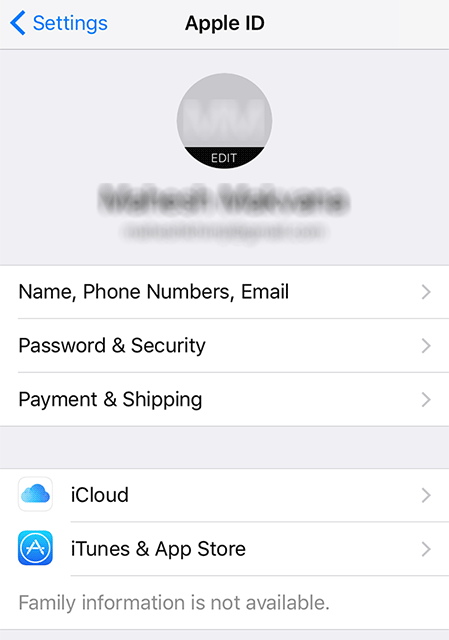
Verify the iCloud account on the new iPhone
A simple way to check what iCloud account you use on your iPhone is to open the Settings app and tap on your name. Then, you should see your account ID and you can match it with your other iPhone. If the accounts do not match, sign out of the new iCloud account you have on your new iPhone and then sign in using the account you have with your old iPhone. That should bring back all of your iCloud photos on your new iPhone.
Enable the iCloud Photo Library
iCloud Photo Library is the feature that allows you to sync your iCloud photos with all of your iCloud linked devices. If the option is disabled on your device, your photos will not sync and you will have the photos that didn’t transfer to the new iPhone issue.
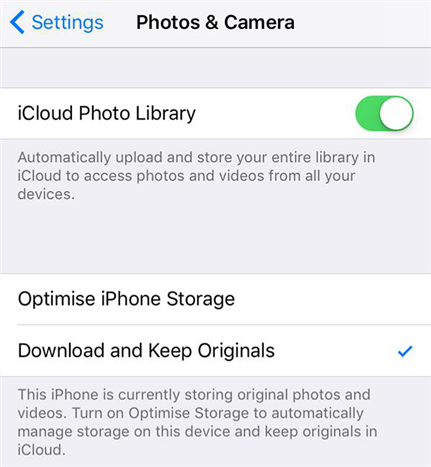
Enable iCloud Photo Library on the new iPhone
It’s extremely easy to fix this issue as you need to enable an option and it will get the job done for you. Open the Settings app on your iPhone and tap on Photos & Camera. You will find an option saying the iCloud Photo Library. Turn the toggle for the option to the ON position and it will be enabled. Make sure the Download and Keep Originals option is also enabled.
Make Sure Your iPhone Has Enough Storage Space
Another thing that could be preventing you from successfully transferring photos to your new iPhone is your iPhone’s memory space. Make sure there’s enough memory space available on your iPhone for it to be able to store your transferred photos. If your iPhone hasn’t got enough storage, your photos will not be transferred.
You can manage the memory space on your iPhone by going to Settings and tapping on General followed by Storage & iCloud Usage. Tap on Manage Storage and you should be able to find out what’s occupying the most memory space on your device. You can then get rid of those items if you don’t use them from your iPhone.
Transfer Photos to the New iPhone with iTunes Backup
If you don’t have luck with the above methods, you have the iTunes backup feature to help you out. In this method, what you basically do is create a backup of your old iPhone and have it restored on your new iPhone. The backup will bring with it all of your old iPhone’s photos. Here’s how to do it.
Step 1. Connect your old iPhone to your computer and launch the iTunes app. Select your device in the app, click on Summary, and hit Back Up Now.
Step 2. Once the backup is created, connect your new iPhone to your computer and open iTunes. Click on your device, click on Summary, and choose Restore iPhone.
Step 3. Choose your old iPhone backup to be restored on your new iPhone and you will be good to go.
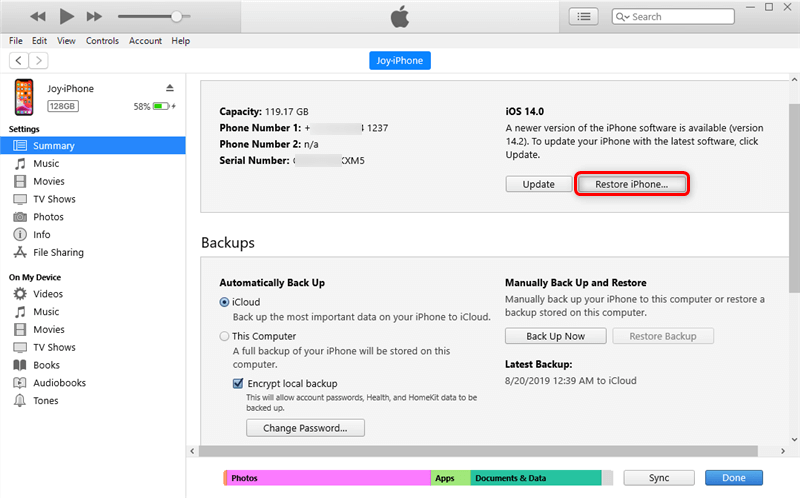
Restore Deleted Contacts from iPhone Backups with iTunes
Fix Photos Didn’t Restore from iCloud with PhoneRescue
How do I restore photos from iCloud to my iPhone? PhoneRescue for iOS is an iPhone backup extractor as well as iPhone data recovery. With it, you can restore photos from iCloud backup with ease. You can download PhoneRescue for iOS right now on your computer and follow this detailed tutorial to fix photos that didn’t restore from the iCloud backup issue.
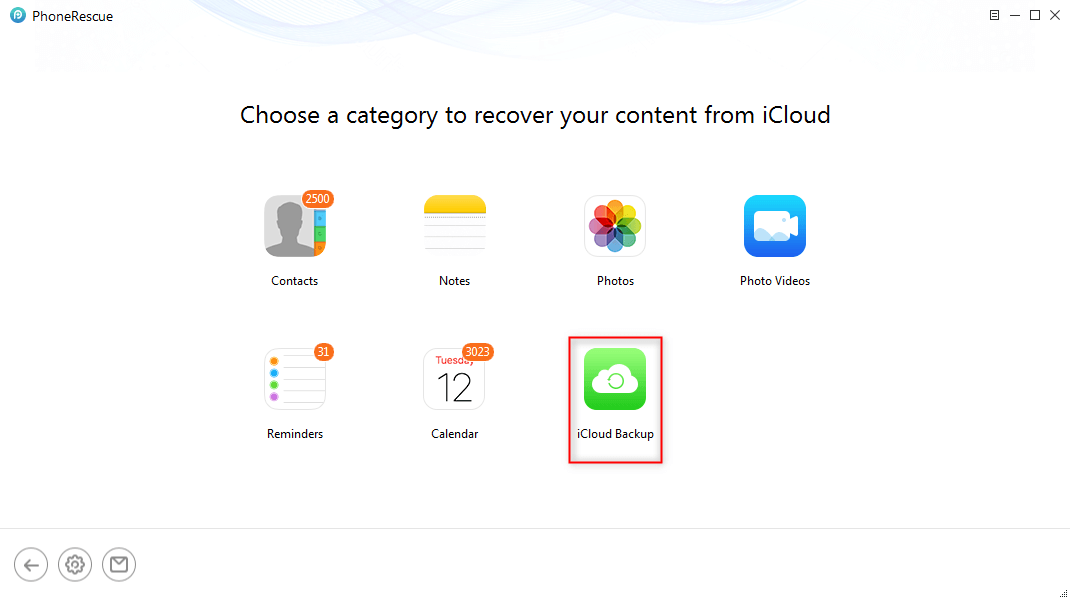
Select iCloud Backup
All of the photos contained on your old iPhone will be restored on your new iPhone from the backup. Please keep in mind though the backup will have more data on top of photos meaning it will have your videos and other stuff which will also be restored on your new iPhone.
If your iPhone photos not backing up to your computer, just refer to this guide: How to Fix: iPhone Photos Not Showing Up on Computer >
Bonus Tip: How to Prevent Photos from Transferring to New iPhone?
Q: New iPhone – don’t want to add old pictures
I have a new iPhone and DO NOT want to upload all of my iCloud photos onto the new phone. Is there a way to sign in to iCloud on my new phone without downloading all of my old pictures?
— A User from the Apple Support Communities
Some people don’t want to transfer photos to the new iPhone after setting up, how to do that? If you still want to log in with the same Apple ID (iCloud account) on your new iPhone but don’t want to have the old photos, here is a way to go:
- Firstly, backup photos on your old iPhone to a DropBox or OneDrive account.
- Or, you can also transfer your iPhone photos to a computer or USB flash drive as a backup.
- Make sure you’ve turned on iCloud Photos: Tap Settings > [your name] > iCloud > Photos > Turn on iCloud Photos.
- Then Delete all photos from your old iPhone, and Photos will be deleted from iCloud as well.
- After that, photos will not transfer to your new iPhone.
The Bottom Line
If you have trouble transferring photos from one iPhone to another, our guide above will be of great use to you as it throws several ways of fixing the photo transfer issue and offers alternative ways to get your job done.

Joy Taylor


Senior writer of the iMobie team as well as an Apple fan, love to help more users solve various types of iOS & Android-related issues.
Screenify
AnyEnhancer
FocuSee
Vozard
AnyMiro
AnyMirror