The Beats Headphone Is not Working on One Side? How to Fix it Now?
If one of the sides on your Beats headphones has stopped working, you may want to troubleshoot the issue so that you can fix it and both the sides start to function. The following post aims to teach you a few methods that you can use to fix one side of Beats headphones not working issue.
Beats headphones are known for the superior quality of music they deliver to your ears. Even though they are a bit expensive than the others, they are worth every penny for their great quality. After buying these headphones, some of the users have complained that one side of their Beats headphones is not working.
The issue could have been caused due to a simple misconfiguration here or there and fixing it will let you hear from both sides on your Beats wireless headphones. Let’s check out all the fixes when one side is not working on Beats solo 3/2.
Method 1. Ensure the Jack is Fully and Properly Plugged In
The first thing you will want to verify is if your headphone cable is fully and properly plugged in. It may be that you have half plugged the cable and so the headphone does not receive signals for one side. Therefore, it is highly recommended that you check and make sure the cable jack is fully plugged in. If required, eject the cable and plug it back in properly. Hopefully, it should resolve the issue for you.
For your Beats solo wireless, you can insert the sound cable, then check if the sound can be heard on both side. If it’s ok, remove the sound cable while playing music. Then restart your headphones and connect the Bluetooth again.
Method 2. Make Sure Your Device is Indeed Playing Music
It could be that the issue is not with your headphones but is with the device you are trying to play music from. Maybe your device is not generating audio signals properly and thus one of the sides on your Beats headphone is not working.
In order to rectify the issue, what you can do is check and make sure your audio device is indeed playing music. You can verify that by playing music using the loudspeakers on the device and see if you can hear something. If you can’t, the problem lies in your audio device and not in your Beats headphones and your device needs to be fixed for both the sides of your Beats headphones to function.
Method 3. Configure Audio Settings on Your Device
Most of the devices you use to play music from having some kind of audio settings that let you select what device you wish to route your audio to. If there are any issues with those settings or if you have changed the audio routing, you will face the one side not working issue on your Beats headphones.
A simple fix for the issue is to launch your audio settings panel on your device and ensure all the settings are correct. If they are not, change them and make sure your Beats headphones are chosen as the output audio player.
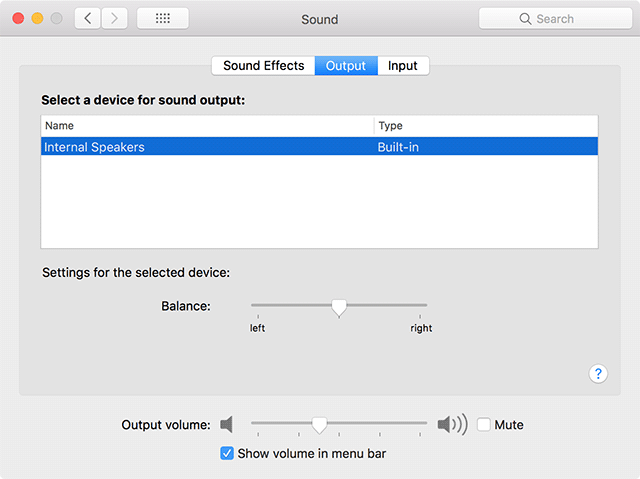
Configure Audio Settings on Your Device
Method 4. Try a New Device to Play Music From
It could also be that the device you are using as the audio source has some serious issues with it and so it cannot send audio signals to your Beats headphones. To make sure if that is indeed the case, you can try your headphones with your other devices.
Simply plug in your Beats headphones with your other devices and play some music files. If you can hear on both the sides of your headphones, the culprit was your audio device and not your headphones.
Method 5. Update the Operating System on Your Device
Almost every device under the sun receives operating system updates and those must be installed for a smoother running of your device. If you have not installed any latest updates on your device, the older version of the OS could be causing issues with Beats headphones.
To get the latest updates on your device, you can launch the app or panel that usually downloads and installs updates on your device and update your device with the latest software version available.
Updates on an iOS device can be installed from Settings > General > Software Update.
Method 6. Return the Product to the Seller
If none of the methods above worked for you, your Beats headphones could have issues in them and should be replaced. You can contact the seller you have purchased the headphones from and ask them to replace your faulty unit. They should be able to give you a new working unit.
The Bottom Line
We hope the above guide helps you fix the Beats Solo 3 wireless one side not working issue so you can listen to music without any issues on your device. If nothing works, you have the option to reach out to the company and let them help you out.
Product-related questions? Contact Our Support Team to Get Quick Solution >

