How to Fix: Move to iOS Disconnects Wi-Fi
Does move to iOS need WiFi? Why does Move to iOS disconnect WiFi? If you have encountered such a problem, just read this article to get a quick fix.
Move to iOS Tips & Tricks
- What is Move to iOS
- Move to iOS Alternatives
- What Does Move to iOS Transfer
- How Long Does Move to iOS Take
- How to Get Move to iOS Code
- Move to iOS No Code
- Move to iOS Interrupted
- Move to iOS Taking Forever
- Move to iOS Not Working
- Move to iOS Not Connecting
- Move to iOS Wi-Fi Disconnect
- Move to iOS Unable to Migrate
- Move to iOS Stuck on Transferring
AnyTrans – Best Move to iOS Alternative
Free download AnyTrans to help you transfer data between iPhones, from Android to iPhone, including WhatsApp, contacts, messages, etc. It’s one of the best alternatives to Move to iOS.
hello, I have been trying to transfer data from Samsung s10 to iPhone 13 but it does not work with move to iOS. The WiFi signal disappears from both the devices and I receive a message start again. What is the reason for it? How can I transfer it smoothly?
–A user from Apple Support Communities
As an Android user, when you get your new iPhone 13/13 Pro/13 Pro Max/13 mini, the first thing is to transfer data from your Android phone to your new iPhone. Apple provides us with Move to iOS to finish the job. The premise for Move to iOS to work is that both mobile devices are connected to the same WiFi. However, many people complain about Move to iOS not working issues, like the Wi-Fi disconnect problem. Here is this post, we will show you some possible solutions to fix this issue.
Something You Should Know Before Using Move to iOS:
- Move to iOS requires Android 4.0 or higher and iOS 9 or later.
- It only supports transferring data from Android to iPhone, not iOS to Android.
- It only works for transferring data from Android to a new or erased iPhone.
- The transferring process may take you several hours, which depends on the size of your data and the network condition.
- Currently, it supports transferring data including contacts, messages, camera photos and videos, web bookmarks, mail accounts, and calendars.
- Does Move to iOS need Wi-Fi? The answer is an absolute Yes!
Actually, Move to iOS is really a good app that brings more convenience for users to move their important data to the new iPhone. However, you may meet many problems when using Move to iOS app to migrate data from Android to iPhone, such as being stuck on preparing, not working properly, unable to migrate, transfer interrupt randomly, stuck on transferring, move to ios keeps disconnecting, etc.
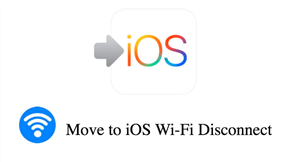
Move to iOS Wi-Fi Disconnect
This post is going to help you fix Move to iOS Wi-Fi drops out which stop you from transferring data by using the Move to iOS app. Below we collected 8 methods, which you can try out one by one, hope one of them can work for you.
8 Tips to Fix Move to iOS Disconnects Wi-Fi
- Check your Wi-Fi router and make sure Wi-Fi is switched on.
- Try to connect your Android with the Wi-Fi created by iPhone during the process when the move to iOS code shows, the Wi-Fi password is the same as the Wi-Fi name.
- Restart your Android Phone several times.
- Reset your network.
- Try out Airplane Mode, turn off, and turn on.
- Smart switch – switching off the Wi-Fi option between Wi-Fi & mobile data.
- Check if your cellular data is turned off.
- Restart your iOS device
Alternatives to Transfer Data from Android to iPhone
Move to iOS is indeed a handy product. But inevitably you will encounter stuck, crashes, etc. I believe everyone who has a new phone wants to use their new phone quickly. So, we have 4 quick and easy ways to help you transfer data from Android to your new iPhone.
1. AnyTrans
AnyTrans supports you to manage your personal data in daily life and also supports you to transfer contacts, text messages, photos, music, and more important data from any Android phone to iOS devices in a few clicks. The following are the specific characteristics of AnyTrans:
AnyTrans – Android to iOS Transfer
- One-click to transfer data between Android and iPhone with great ease.
- Transfer photos, music, contacts, messages, ringtones, etc.
- 1000 pictures can be transferred in one minute.
- No overwriting of existing data & files on the iPhone.
Free Download100% Clean & Safe
Free Download100% Clean & Safe
Free Download * 100% Clean & Safe
Step 1. Download AnyTrans and install it on your computer > Connect both your Android Phone and iPhone to computer with USB cables > Choose “Phone Switcher” mode > Click on the “Phone to iPhone” option.

Choose Phone to iPhone on Phone Switcher
Step 2. Select your Android phone to be the source device and iPhone to be the target device > Click the “Next” button to continue.
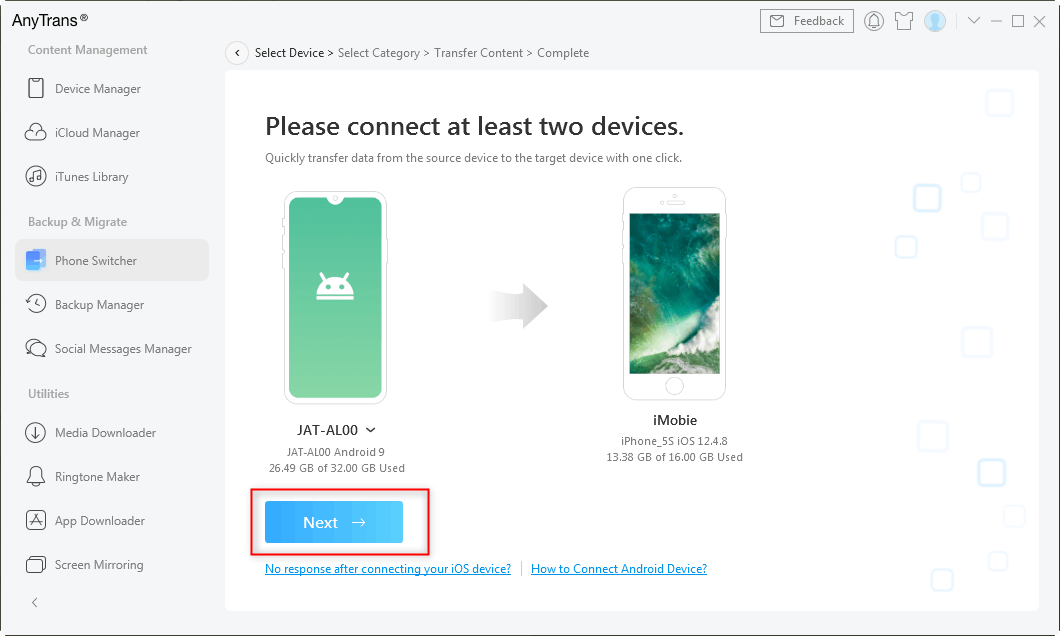
Click on Next to Go on
Step 3. Check the data categories you want to transfer to your iPhone > Click the “Next” button to start moving the selected files.
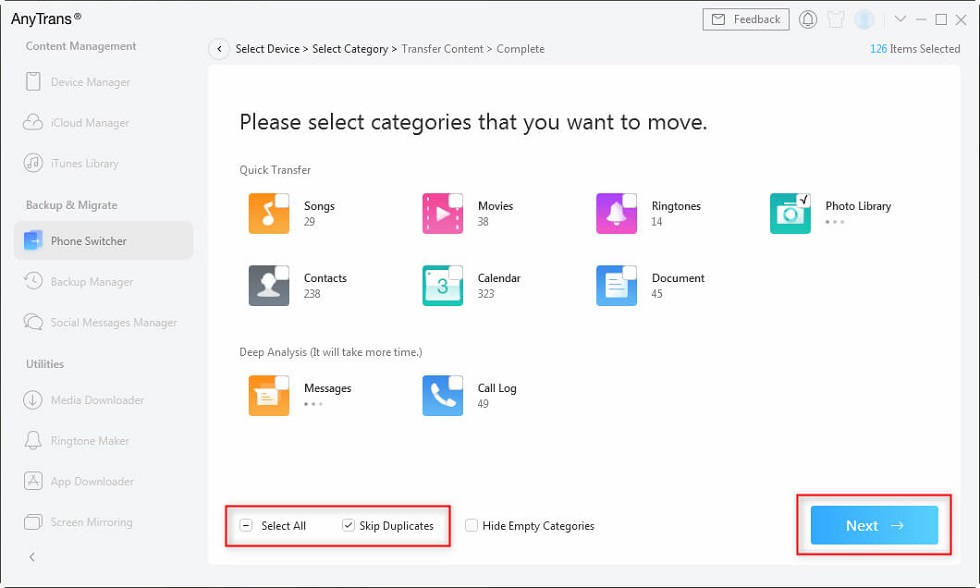
Select Any Data and Click Next
2. PhoneTrans
PhoneTrans is another Move to iOS alternative. It not only helps you to transfer data from Android to iOS, but also supports transfer between iOS devices, Android devices, etc.
Here are the specific steps to transfer data from Android to iPhone with PhoneTrans:
Step 1. Free download PhoneTrans and install the app on your PC/Mac > Launch it and choose the function of Phone to Phone on the left panel > Click Quick Transfer.
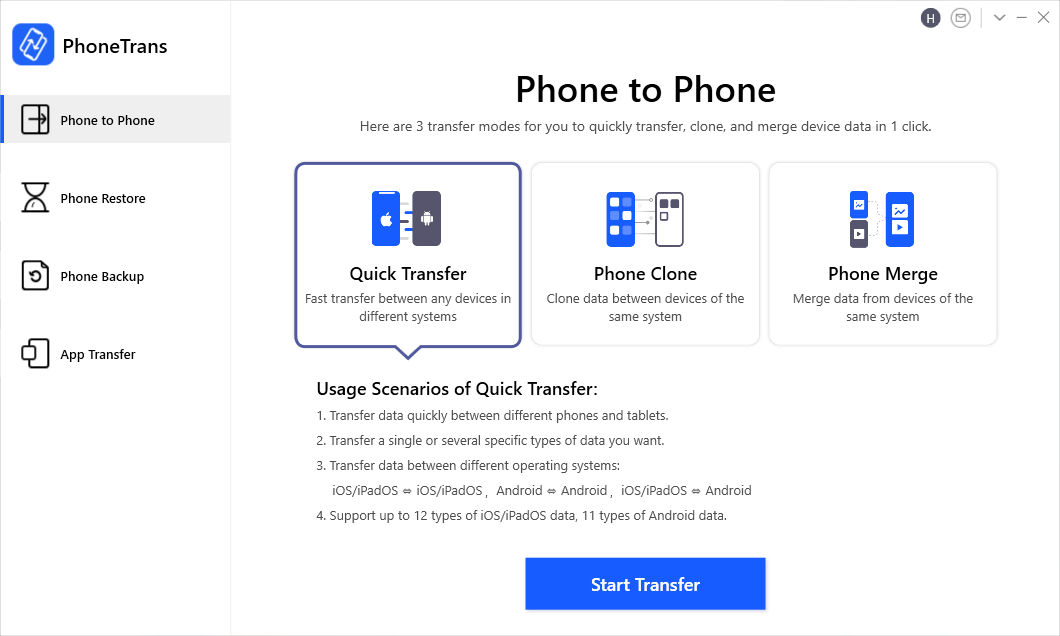
Choose the Quick Transfer Mode
Step 2. Tap on Start Transfer and connect both your Android device and iPhone to the computer with the USB cable. (Please make sure that you choose the Android phone as the source device and iPhone as the target device.)
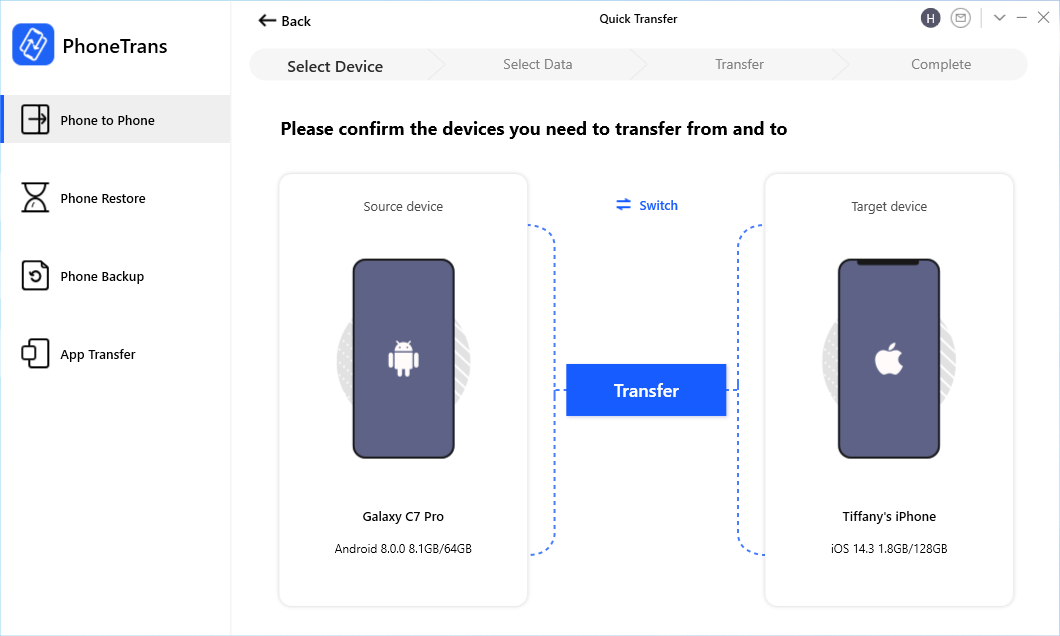
Confirm Android as Source Device and iPhone as Target Device
Step 3. Tap the Transfer button and you will see all the types of data that supported transfer > Select one or several types of data to move to your target device.
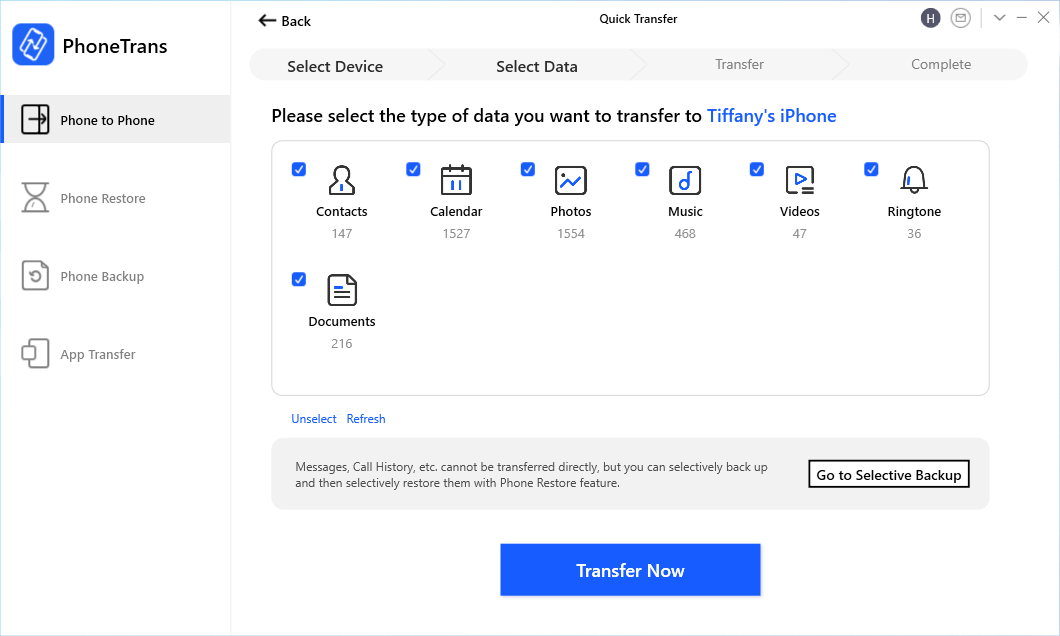
Select Android Data to iPhone
Step 4. Please wait for a few minutes, when the transfer process completed you will see the successfully transferred page.
3. Using Gmail to Transfer Contacts/Mail/Calendar
Gmail is a more common product for most Android and IOS users. Therefore, for users who are used to using Gmail, when transferring data from android to iPhone, they can transfer their calendars, mail and contacts from it. Here are the steps:
On your Android phone:
- Go to “Settings”.
- Select your Gmail account.
- Tap “Sync Contacts/Mail/Calendars”.
- Tap “Sync Now”.
- the selected files will also be synced at the same time.
On your iPhone or iPad:
- Go to Settings.
- Tap Mail, Contacts, Calendars (or Tap Accounts & Passwords).
- Choose Add Account.
- Choose Google Gmail.
- Enter your account info and Tap Next.
- Turn on Mail, Contacts, and Calendars sync option.
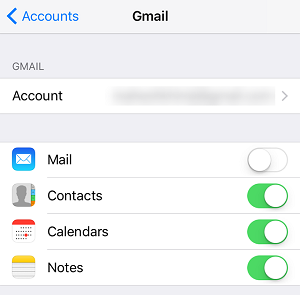
Sync Contacts/Mail/Calendars from Android to iPhone
4. Using iTunes to Transfer Music/Photos/Videos
As we all know, iTunes is able to help users transfer data between iPhone and computer. However, it can also help Android users to transfer music/photos/videos to iPhone, but it takes some time and is more complicated.
- Connect your Android phone to the computer.
- Copy the songs, photos, videos you want to transfer to a new folder on the computer.
- You can install Android File Transfer on Mac or install AnyDroid on PC to help you make it.
- Disconnect your Android and plug it in your iPhone.
- Open iTunes.
Sync Music:
- Click on “File” and choose “Add Folder to Library”.
- Choose the folder you created before and transfer music to the iTunes library.
- Click on the Device tab.
- Choose “Music”, then click on “Sync Music”.
- Choose the entire library or specific songs and click on “Apply”.
Sync Photos and Videos:
- Click on “File” and choose “Add Folder to Library”.
- Choose the folder you created before and transfer music to the iTunes library.
- Click the Device tab, then choose “Photos”.
- Click on the “Sync Photos” option.
- Select the folder you created before.
- Choose All folders and select include videos and click on Apply.
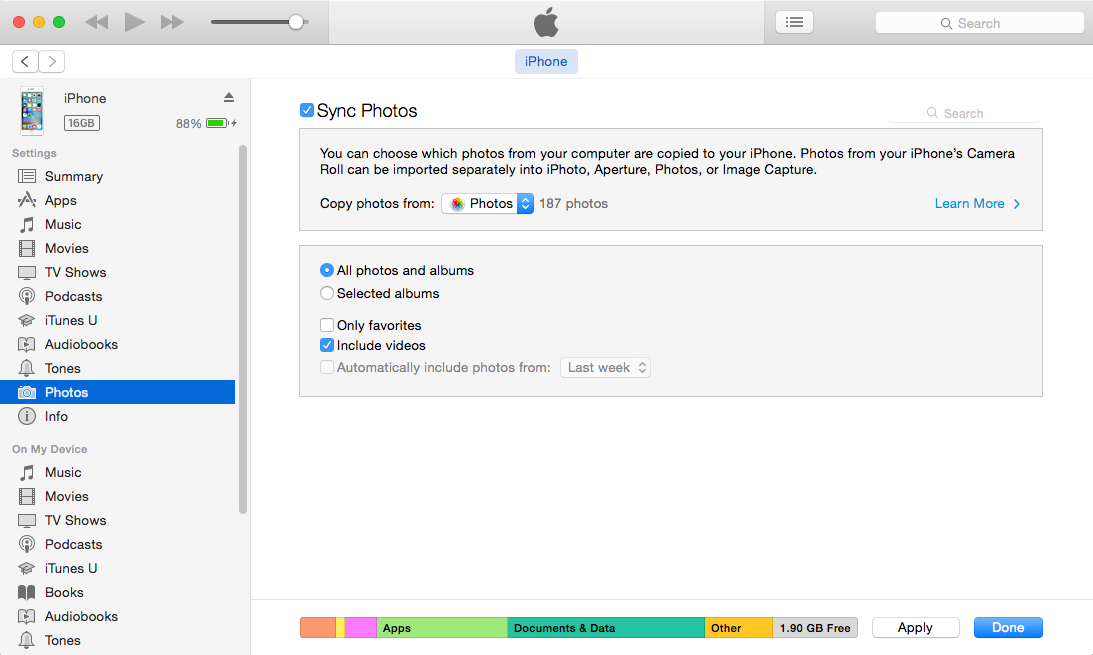
Transfer Data from Android to iPhone with iTunes
The Bottom Line
That’s all for how to fix “Move to iOS disconnects Wi-Fi”, 8 methods are mentioned above and 4 alternatives are mentioned, hope you can find one to fix your issue. If you hope to save your valuable time, we recommend AnyTrans which can help you to transfer WhatsApp, message, call log, etc as well. Just need a single tap with a mouse, it can help you fix your problem. If you think this post is helpful, just share it with your friends.
Free Download * 100% Clean & Safe
More Related Articles
Product-related questions? Contact Our Support Team to Get Quick Solution >

