How to Fix Move to iOS “Unable to Migrate”
Get the error message shows you Unable to Migrate, Try Again Later all the time when using Move to iOS app to transfer data from your Android phone to iOS devices? Don’t worry. In the below guide, we will lead you to fix Move to iOS problem – unable to migrate with no hassle.
Move to iOS Tips & Tricks
- What is Move to iOS
- Move to iOS Alternatives
- What Does Move to iOS Transfer
- How Long Does Move to iOS Take
- How to Get Move to iOS Code
- Move to iOS No Code
- Move to iOS Interrupted
- Move to iOS Taking Forever
- Move to iOS Not Working
- Move to iOS Not Connecting
- Move to iOS Wi-Fi Disconnect
- Move to iOS Unable to Migrate
- Move to iOS Stuck on Transferring
AnyTrans – Cross-System Data Transferer
Free download AnyTrans to transfer all data on your Android phone to iPhone without errors.
Many people use Move to iOS to transfer content from Android to new iOS devices, as it is the first app Apple designed for Android phones. However, many users keep complaining that they fail to transfer data to iOS devices from Android phones due to some Move to iOS problems like the “Unable to Migrate” error.
This tutorial is mainly focused on how to fix the “Unable to Migrate” error. If you are facing the same problems on your iPhone when trying to use the Move to iOS app to transfer your data, then follow the tips below to try to solve your problem.
Further Reading:
Move to iOS Stuck on Transferring? How to Fix >
How to Fix Move to iOS Not Working Issue >
Fixes to Move to iOS “Unable to Migrate”
There are 4 fixes you can try. If they can’t fix your problem, you can use the Move to iOS alternatives below to transfer data from Android to iOS.
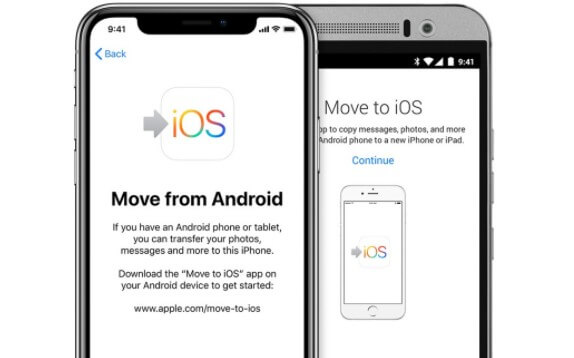
How to Fix Move to iOS “Unable to Migrate”
- Check both your Android phone and iPhone are connecting with Wi-Fi.
- Make sure your Android phone is running Android 4.0 or later, and your iOS device is running iOS 9 or later.
- Make sure that the content you are going to transfer can fit on your new iOS device, including the content on your external Micro SD.
- Restart your Android phone as well as iPhone/iPad/iPod, and turn your Android phone to airplane mode.
As there’s no valid reason that tells us why to Move to iOS unable t migrate issue would happen, the below tips are all we can offer for you to fix your problem.
Transfer Content with Move to iOS Alternatives
Transfer with Move to iOS Alternative 1 – AnyTrans
Usually, the “Unable to Migrate” issue will not occur in a Move to iOS alternative tool, so you might need to seek help from some third-party tools. Here we recommend AnyTrans – iPhone Data Manager. It supports you to manage your data in daily life without hassle.
Also, you can use it to transfer contacts, text messages, sync photos, music, and more important data from any Android phone to an iOS device in a few clicks. With AnyTrans, you can freely select and transfer specific items you want, and no data will be erased during the process. Check some of its main features below.
AnyTrans – Cross-System Data Transfer
- Transfer data from Android to iPhone without errors.
- Photos, contacts, messages, call logs, all data supported.
- Transfer all data on Android to iPhone within 3 steps.
- No erase of data and no viruses. iPhone 14 supported.
Free Download100% Clean & Safe
Free Download100% Clean & Safe
Free Download * 100% Clean & Safe
Now, follow the steps below to transfer Android data to your new iPhone.
Step 1. Free download and install it on your computer, launch it, and connect both your Android phone and iPhone/iPad/iPod touch the computer > Click Phone Switcher on the left side.

Choose Phone to iPhone on Phone Switcher
Step 2. Choose the source and target device > Click the Next button to continue.

Add your Android Phone and iPhone and Click Next to Go on
Step 3. All supported files will be listed below. Select the categories you want to transfer and then click the Next button to start the transfer. Please do not unplug your devices during the transferring process.

Select Files You Want to Transfer
Besides the Unable to Migrate issue, many users email us that they have also come with some other Move to iOS errors, like Move to iOS cloud not communicate with the device, stuck on transferring/preparing, etc. So, we have collected the top 5 Move to iOS alternatives for you so that you can complete the transferring job via more excellent methods.
Transfer with Move to iOS Alternative 2 – PhoneTrans
If you only need a special tool for moving data from phone to phone, PhoneTrans is your best choice. It not only supports data transfer between iOS devices but also supports data transfer between Android and iOS devices. More importantly, you don’t need any technical skills to operate it.
With PhoneTrans, you can transfer contacts, messages, move call history, photos, and more from Android to iPhone in one click. PhoneTrans is safe and efficient, and at the same time, it will not erase any existing data on the target device.
Free Download * 100% Clean & Safe
Here are the detailed steps to show you how to transfer content from Android phone to iPhone with PhoneTrans:
Step 1. Free download PhoneTrans and install it on your computer > Select the Phone to Phone option on PhoneTrans > Click Quick Transfer.
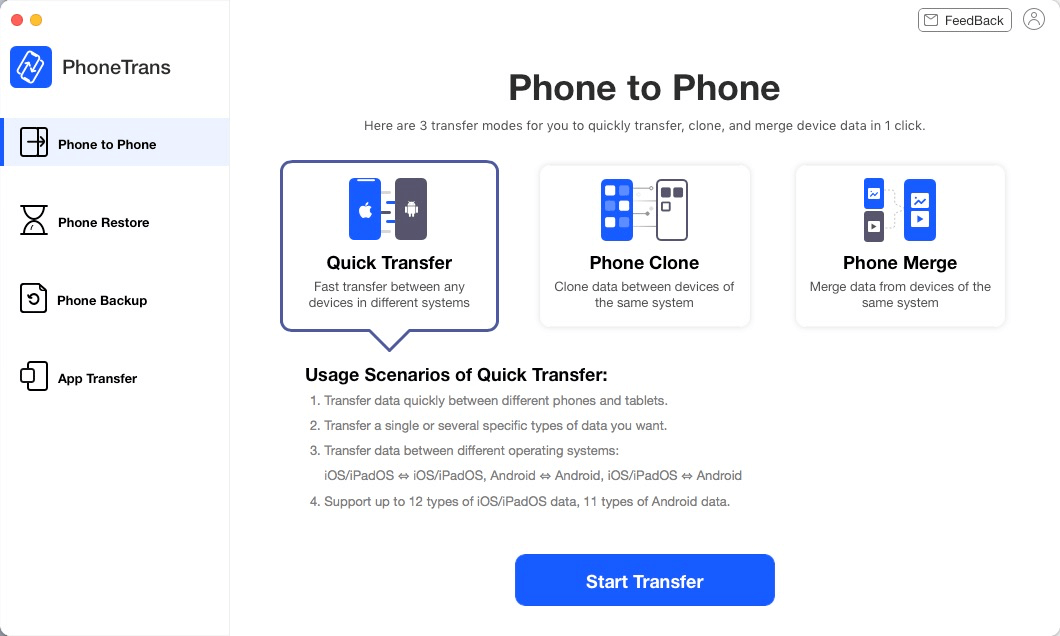
Choose Phone to Phone in PhoneTrans
Step 2. Connect both your Android device and iPhone to the computer > You can see the below interface when your devices are detected by PhoneTrans successfully > Then click on the Transfer icon.
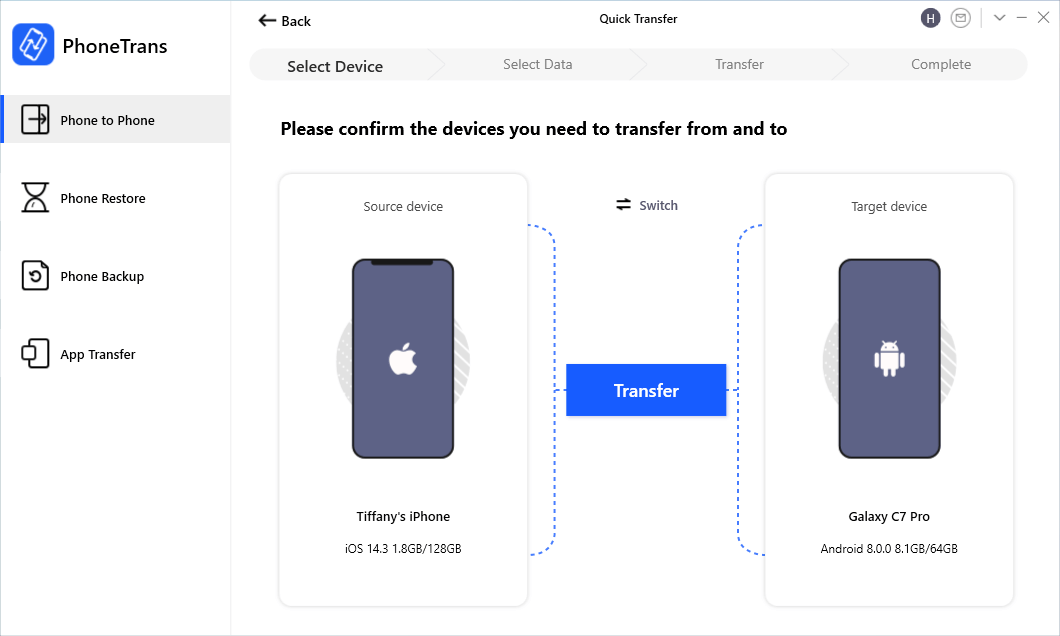
Connect your iPhone and Android
Step 3. In this step, you can select one or several types of data that you want > Tap on Transfer Now to start the transfer process.
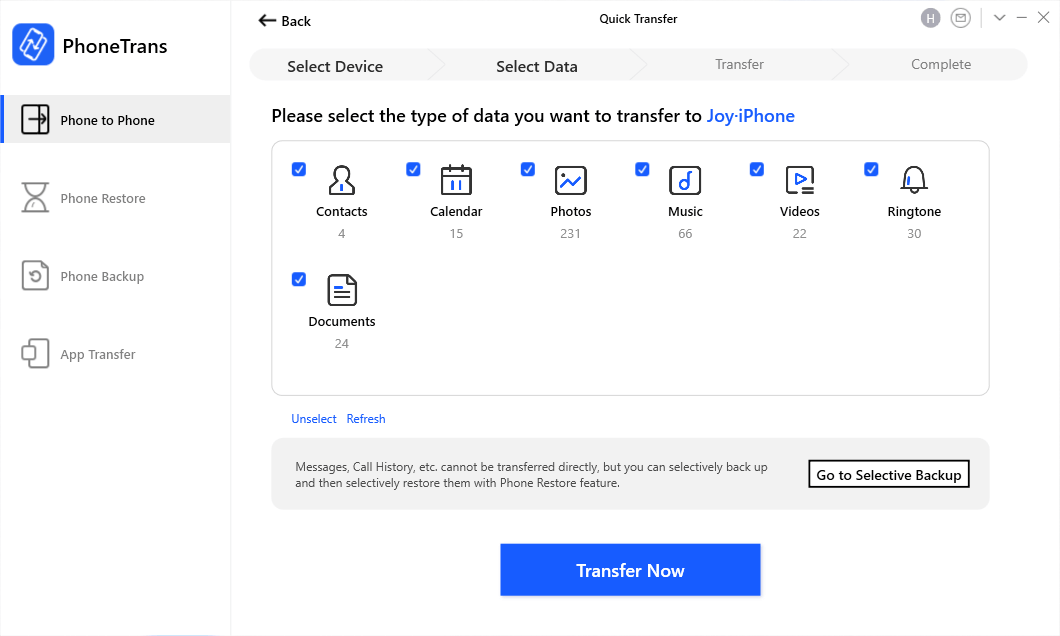
Select Android Data to Transfer to iPhone
Step 4. PhoneTrans will move the data from your Android phone to your iPhone, just wait for a moment.
The Bottom Line
Hope the above tips can succeed in helping you fix Move to iOS “Unable to Migrate” error. Failing that, just have a try with AnyTrans or PhoneTrans to help you easily transfer your data from Android phone to iPhone/iPad/iPod.
Free Download * 100% Clean & Safe
Product-related questions? Contact Our Support Team to Get Quick Solution >

