How to Fix Move to iOS No Code Issue
Have no clue to solve Move to iOS no code problem? Here are a few practical methods to help you with it.
Move to iOS Tips & Tricks
- What is Move to iOS
- Move to iOS Alternatives
- What Does Move to iOS Transfer
- How Long Does Move to iOS Take
- How to Get Move to iOS Code
- Move to iOS No Code
- Move to iOS Interrupted
- Move to iOS Taking Forever
- Move to iOS Not Working
- Move to iOS Not Connecting
- Move to iOS Wi-Fi Disconnect
- Move to iOS Unable to Migrate
- Move to iOS Stuck on Transferring
When Apple introduced Move to iOS to users in 2015, it planned to help Android users switch to iPhone/iPad/iPod. After its release, many Android users sought help from it to transfer data from their Samsung, Motorola, HTC, Blackberry, etc. to their new iPhone 6/6s, or iPhone 7. However, it does not work very well for some people. Many users confront errors when using it. Errors include “Unable to migrate. Try again later”, stuck at “Moving items into place…”, Move to iOS stuck on transferring , Move to iOS not generating code, etc.
In this problem-solving tip, we will share practical methods to figure out Move to iOS no code issue. Before we start with how to fix Move to iOS no code, there are a couple of reminders you should know about using Move to iOS:
1. This app requires Android 4.0 or higher, and iOS 9.0 or later.
2. iOS devices include iPhone 5 or later, iPad 4th generation or later, iPad mini 2nd generation or later, iPod touch 6th generation.
3. This app only works with transferring data from Android to a new or reset iOS device.
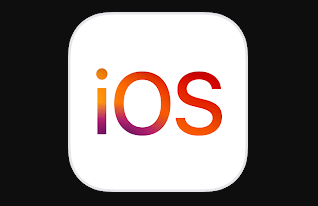
Move to iOS Issues
Further Reading: How to Fix Common Move to iOS Problems >
How to Fix Move to iOS No Code
Regularly, we set up iOS device following regular steps, and go to the screen about Apps & Data. We choose Move Data from Android option, and click Continue. Soon there will show up a ten-figure, or six-figure code, which is the Move to iOS transferring code. We enter the code in Move to iOS app on Android, and data would be automatically transferred.
However, in rare situations, Move to iOS no code happens, and what can we do with it? When there is no Move to iOS code, here are three methods you can take.
Method 1. Check the network connection. During the whole process, we must make sure Wi-Fi always on both Android and iOS.
Method 2. Restart iOS device. Many times this error is temporary, and it will get tight after rebooting the iOS device.
Method 3. If Move to iOS still not generating code, you can choose another Android to iOS transferring tool as an alternative. In fact, there are many Move to iOS alternatives out there. Also, they are as easy as Move to iOS. Moreover, some are even better.
If you would like to have a try with them, we sincerely recommend you AnyTrans. This Android transfer also enables you to copy any kind of data, like contacts, messages, photos, videos, calendars, etc. from Android phone to iOS device for free. Besides, compared with Move to iOS, its biggest point is that it never erases data existed on iOS before.
Steps to switch from Android to iOS with it displayed below:
Step 1. Download AnyTrans on your PC/Mac > Connect both Android and iPhone to it with USB cables > Choose “Phone Switcher” mode > Click on “Phone to iPhone” option to transfer files from Android to iPhone.
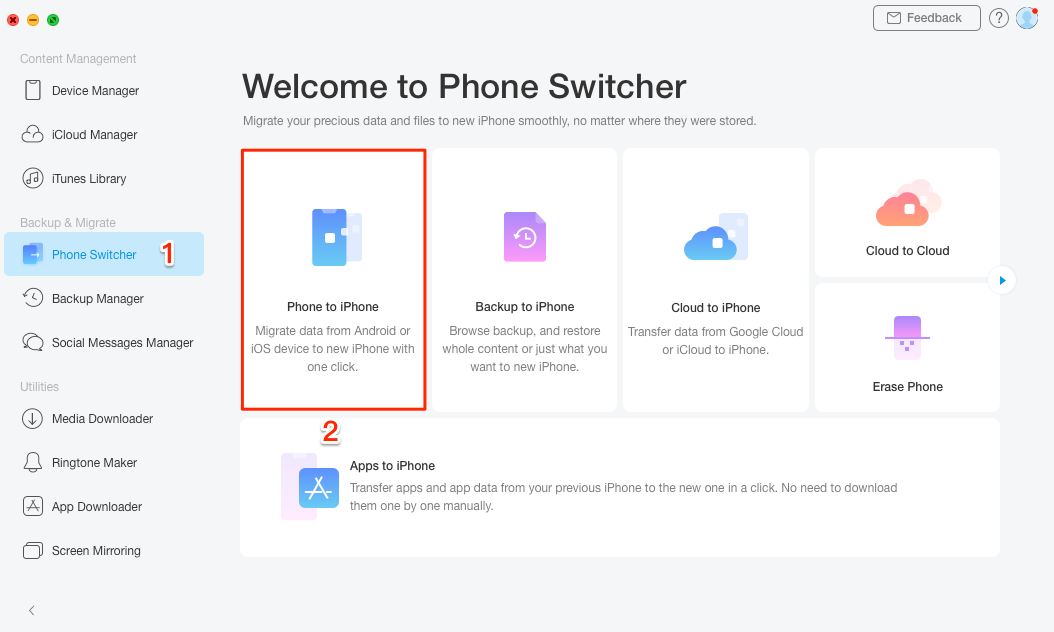
Switch from Android to iOS with AnyTrans – Step 1
Step 2. Select your Android phone to be the source device and iPhone to be the target device.
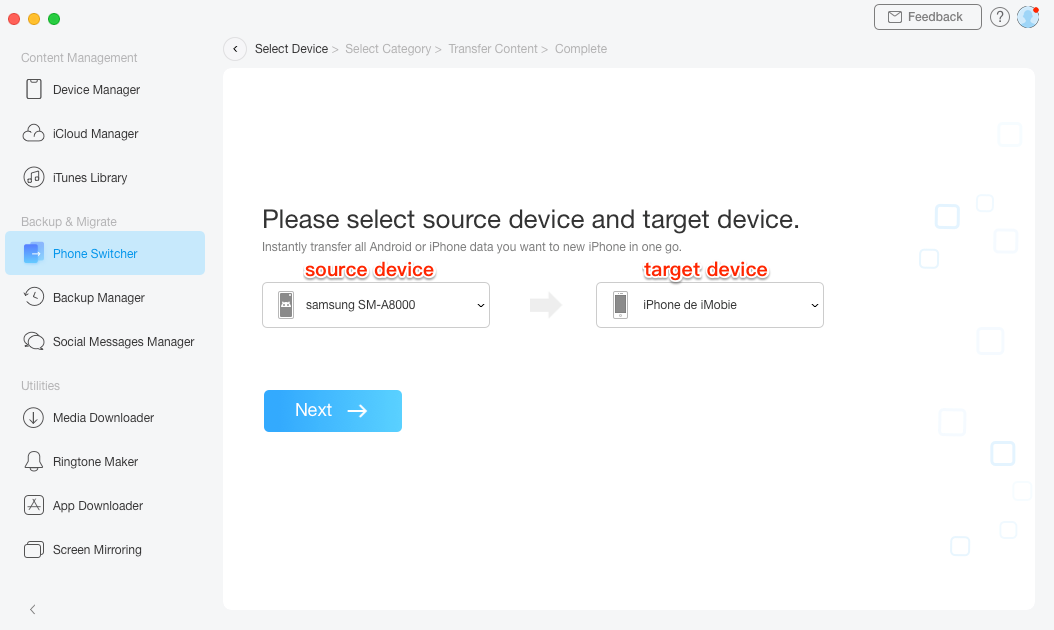
Switch from Android to iOS with AnyTrans – Step 2
Step 3. Check the types of data you would like to transfer, then click on the Next button to start transferring the selected data to your iPhone.
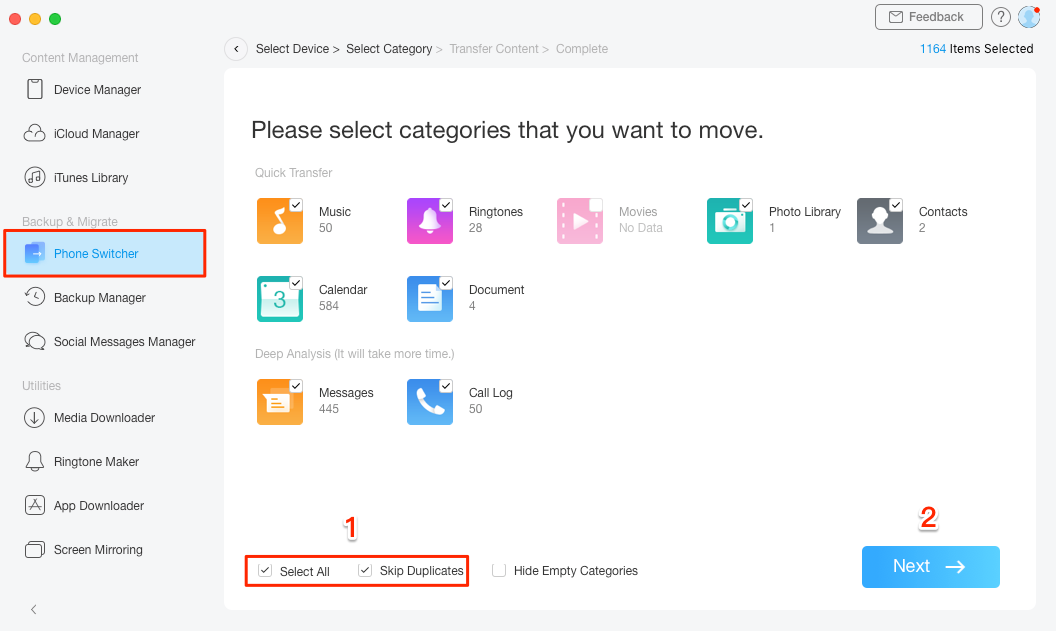
Switch from Android to iOS with AnyTrans – Step 3
You May Like: How to Fix Move to iOS Not Working >
The Bottom Line
Comparing these three methods, we prefer the third one. Because compared to Move to iOS, this free Android to iOS data transfer tool recommended does need no code at all. If there are some questions when using it, please leave messages in the comments.
Product-related questions? Contact Our Support Team to Get Quick Solution >

