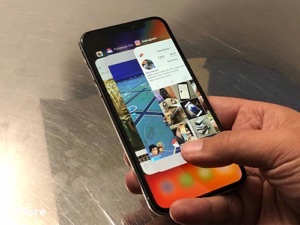4 Tips to Fix: Messages in iCloud is Currently Disabled Error in iOS 11.3
Getting an error says “Messages in iCloud is currently disabled ” and there is an option called Repair Account after updating to iOS 11.3? Here we’re going to show you some simple ways to fix it.
iCloud Backup Tips & Tricks
Basic iCloud Backup Tips
View iCloud Backup Data
Delete iCloud Backup Data
AnyTrans – Full-way iPhone Photos Transfer Tool
Messages in iCloud is currently disabled, repair account. I erased my iPhone and set it up as a new one and I have this error at the bottom of my messages. No matter what I do it won’t go away. How do I fix it? When I click on the hyperlink that says “repair account” nothing pops up.
——A user from Reddit
Apple has just released the latest iOS 11.3 with some new features and fixes last month, but many users reporting that there is an error that says “Messages in iCloud is currently disabled, Repair Account” after updating their iPhone to iOS 11.3. So how can we fix it without too much trouble? Let’s follow this quick guide to get some troubleshooting tips to fix messages in iCloud is currently disabled issue.
How to Fix Messages in iCloud is Currently Disabled Error in iOS 11.3
Tip 1. Enable Two-Factor Authentication.
Two-factor authentication is a security measure that uses one of your trusted devices to confirm your identity. Every time you sign in to the Apple account, one of your trusted devices will receive a code that you must enter into the device using the service.
Tip 2. Reset Network Settings on iPhone.
Sometimes the problem may be fixed by resetting the network on iPhone after updating to iOS 11.3. Settings > General > Reset > Reset Network Settings. This will reset Wi-Fi networks and passwords, cellular settings, and VPN and APN settings that you have used before.
Tip 3. Login/Logout of iCloud Account.
You can also try to log out your iCloud account on iPhone and then log into it again. Go to Settings > click iCloud > Scroll down to the bottom > Tap on the Sign Out.
Tip 4. Update iPhone to iOS 11.4.
If all these tricks don’t work then it may be just a common bug that comes with iOS 11.3 update. So it’s very likely that there is no effective solution to this problem until Apple fixes it in the next iOS upgrade.
Bonus Tip: How to Backup iPhone Messages to Computer Selectively
There are chances that you may lose some important messages due to this iCloud error in iOS 11.3. Since probably this error can’t be solved until the next iOS update, it’s necessary to backup your iPhone messages in a safe place, for example, your computer. For this purpose, AnyTrans is strongly recommended to help you backup iPhone messages to computer in a selective way. Let’s check the detailed steps below:
Step 1. Download and install AnyTrans to your computer and run it.
Free Download * 100% Clean & Safe
Step 2. Connect your iPhone and click Device Manager > Then choose Messages from Category Box.
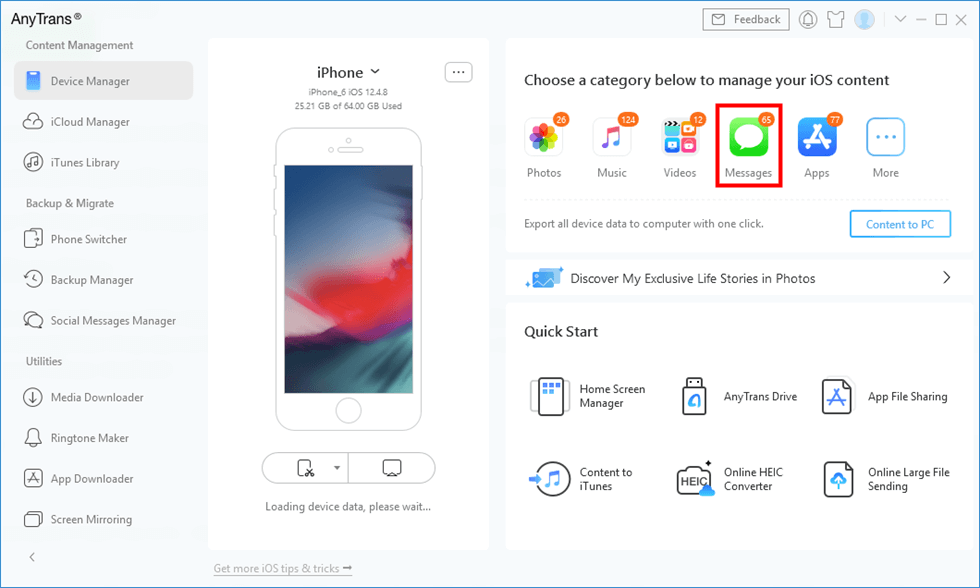
Click Messages in AnyTrans
Step 3. Select the iPhone messages you want to backup to computer and then click the To PC/Mac button in the upper right corner to start.
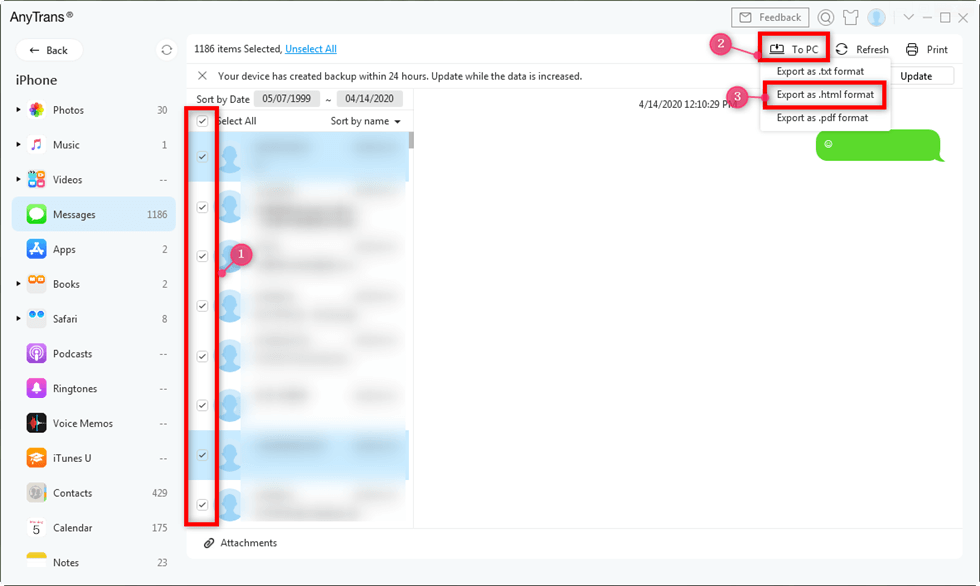
Export iPhone Messages to TXT, PDF, or HTML
The Bottom Line
If you are still getting stuck on the problem of messages in iCloud is currently disabled, then you may need to wait for the next iOS update to fix this bug. Also, AnyTrans can help you backup iPhone messages to computer selectively within steps. Just get it to your computer and have a free trial >
More Related Articles
Product-related questions? Contact Our Support Team to Get Quick Solution >