How to Make Phone Calls from iPad
If you are wondering how to make phone calls from your iPad, the following guide should answer your question and tell you how you can go about placing calls from your large iPad device.
While everyone knows that your iPhone can be used to place both video and voice calls and that is what your phone is perhaps made for, things are not clear when it comes to placing calls from an iPad. Fortunately, Apple has made it clear on their website as well as there are a few other guides on the Internet that tell you your iPad can indeed be used for voice and video calls.
But there is a catch. Since most iPads do not have cellular access, you may have to use a workaround to somehow get your iPhone calls relayed to your iPad for you to talk from your iPad. The following guide shows how you can set it up for both your iPhone and iPad so you can start calling from your iPad.
How to Make Phone Calls from iPad
What makes making calls from your iPad possible is Apple’s Continuity feature that lets you relay your iPhone calls over to your iPad. Using the feature, you can both receive and place calls from your iPad as if your iPad was an iPhone.
Before you are able to do it, you are going to need to adjust a few settings in the Settings app on your iPhone. That way your iPhone knows whether to relay calls to your iPad or not. Following are the full instructions on how you can go about enabling the feature that allows you to make phone calls from your iPad:
Step 1. On your iPhone, launch the Settings app and tap on Phone. It will launch the Phone app’s settings screen.
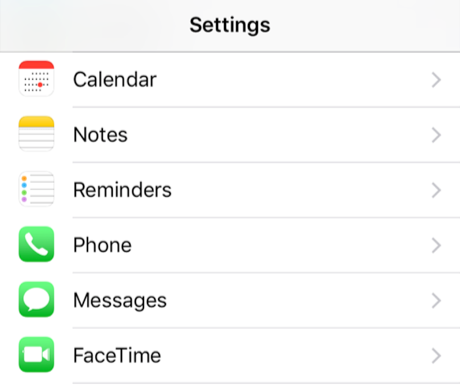
How to Make Phone Calls from iPad – Step 1
Step 2. When the settings screen opens, find and tap on the option that says Calls on Other Devices. It should let you control how the calls are managed on your iPhone.
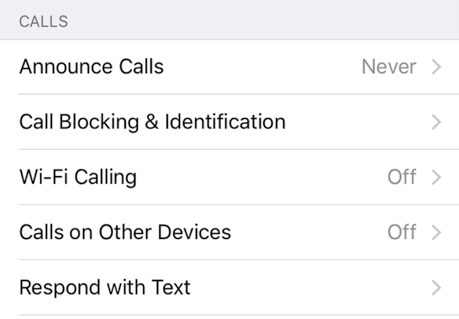
How to Make Phone Calls from iPad – Step 2
Step 3. On the following screen, turn the toggle for the Allow Calls on Other Devices to the ON position. Then, tap on your iPad in the list to enable calls to be relayed to your iPad.
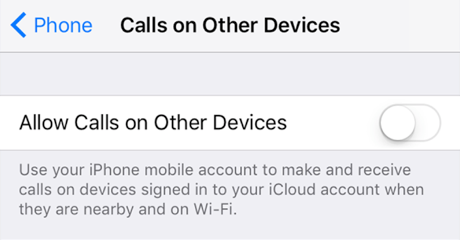
How to Make Phone Calls from iPad – Step 3
Step 4. You may now launch the Contacts app on your iPad, choose a contact, and tap on the call button to call anyone you want right from your iPad.
Although it does not look like iPads are made for calling due to their larger size, Apple still allows you to make phone calls from your iPad so you do not always need to use your iPhone for calling. What’s more, there is nothing you need to download to be able to do that as everything comes preloaded on your device for the task.
How to Transfer Contacts from iPhone to iPad
Soon as you start placing calls from your iPad, you may want to get your contacts transferred from your iPhone over to your iPad. Otherwise, you will need to add each contact manually to your iPad which is both time consuming and inconvenient.
Fortunately, there is an easy way to have all of your contacts transferred from your iPhone over to your iPad with the click of a button. Enter AnyTrans, an application that makes it possible and easier to get your data including contacts moved from one device to another. Here are some of the features of the app with regard to contact transfers:
- Transfer selected or all contacts in one go.
- Preview contacts before transferring them.
- Transfer many other types of files.
If you are ready to get your contacts transferred to your iPad, just Free Download AnyTrans on your computer and follow the steps below to do the task.
Free Download * 100% Clean & Safe
Step 1. Launch AnyTrans > Connect both your iPhone and iPad to your computer > Click More.
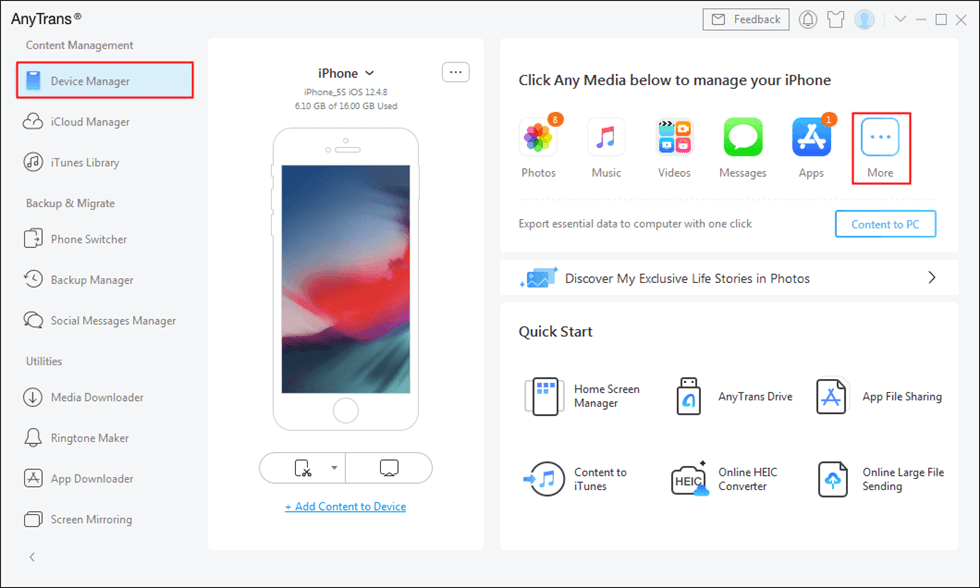
Click More
Step 2. When you see the categories on your screen, click on the one that says Contacts. That is what will allow you to transfer contacts from your iPhone to your iPad.
Step 3. All the contacts stored on your iPhone will appear on your screen. Click on the ones you would like to transfer to your iPad and hit the To Device button at the top to start transferring selected contacts.
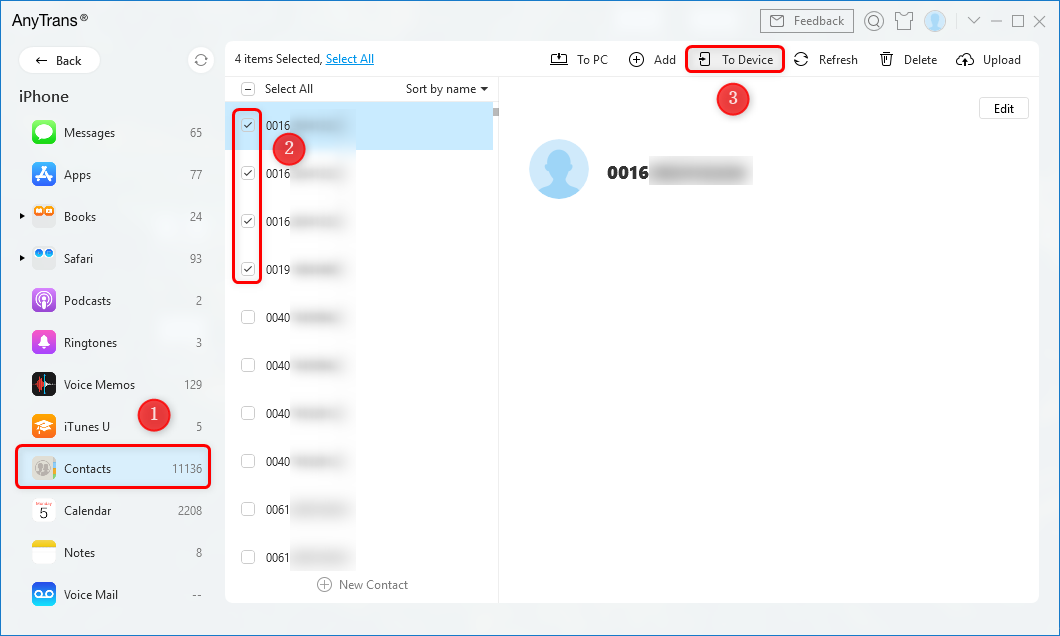
Select Contacts and Click To Device
When the app has finished transferring your contacts, launch the Contacts app on your iPad and you should have all of your iPhone contacts on your device.
The Bottom Line
If you have been wondering “can I make phone calls from my iPad”, the above guide should answer your question and teach you how to get the task done on your iOS-based device. We hope the guide helps you place calls from your iPad.
More Related Articles
Product-related questions? Contact Our Support Team to Get Quick Solution >

