How to Fix: iTunes Playlist Disappeared & Restore iTunes Playlists
iTunes playlist disappeared after iTunes update or iOS upgrade? Read on this guide to easily fix the iTunes playlist gone error and restore iTunes playlists in 1 click.
iTunes Tips & Issues
iTunes Basic Learning
iTunes Music Tips
iTunes Libary Tips
iTunes Connection Issues
“I updated iTunes this weekend. But all of the Playlists I’d created in my iTunes library have disappeared – that’s many playlists created over many years. I’ve had a look on some of the previous threads and questions/suggestions on the Support pages, but most of them seem quite complicated. Any help, I really don’t want to have to start recreating Playlists from scratch!”
— User from Apple Communities
If you have encountered the same situation as the above user that your previous iTunes playlist disappeared after the iTunes update, then don’t worry about that too much. We have workarounds and solutions for that. Here in the following, we will show you 2 ways to easily fix the iTunes playlists gone error and help you restore iTunes playlists in minutes.
Also Read: How to Recover iTunes Backup Password >
Method 1. Fix: iTunes Playlist Disappeared & Restore iTunes Playlists
Step 1. Quit iTunes > Open iTunes Music folder.
Mac user: Click on Go at the top-left of your computer screen > Home > Choose Music folder > Open iTunes folder.
Windows user: Click My Document > My Music > iTunes.
Step 2. Find the files named iTunes Music Library.xml and iTunes Library > Drag them to a place that is convenient for you.
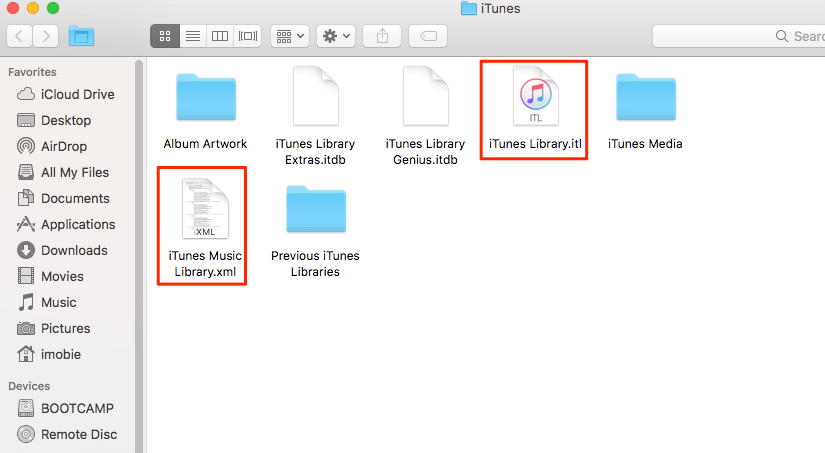
Fix: iTunes Playlist Disappeared & Restore iTunes Playlists – Step 2
Step 3. Open iTunes > Click on File > Library > Import Playlist… > Choose the iTunes Music Library.xml you just saved.
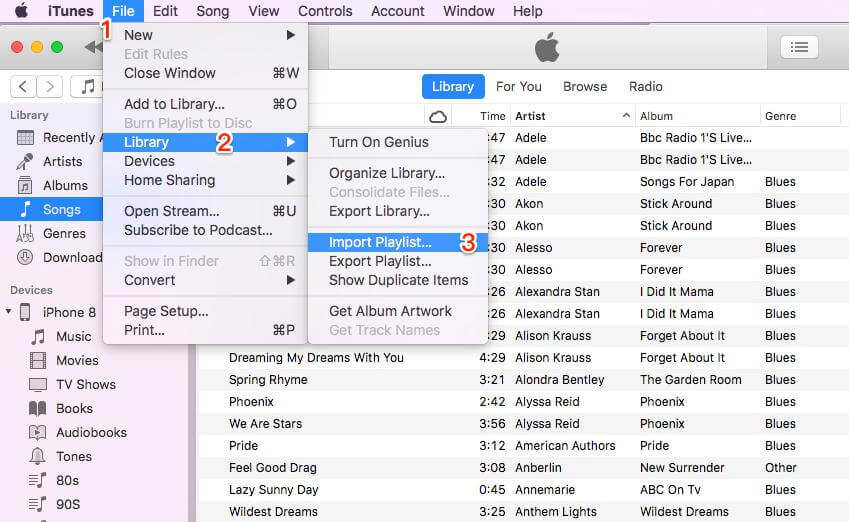
iTunes Playlist Disappeared & Restore iTunes Playlists – Step 3
Method 2. Restore iTunes Playlists from iPhone/iPad/iPod in 1 Click
Since the above traditional solution is quite grueling and time-consuming, here we would like to share with you another reliable yet efficient way – AnyTrans to do you a favor. Please make sure that you have synced all playlists to your iOS device before.
- It helps you restore all lost iTunes playlists with play counts and ratings.
- Unlike iTunes, it supports syncing playlists as well as other iOS files like photos, messages, contacts, notes, etc. from iPhone to iTunes/computer/iDevices, and vice versa. More than anything, it will not erase any existing data while syncing.
- It allows you to manage and backup iTunes library in 1 click.
- It enables you to have full control of your iTunes and iCloud backup, such as viewing backups, deleting redundant backups, transferring backups to computer,s and creating new backups.
Step 1. Download AnyTrans on your Mac/PC and install it > Open it > Connect your device to the computer with USB cable > Choose iTunes Library mode > Check Playlists only > Click on Right Arrow to start restoring iTunes Playlists now.
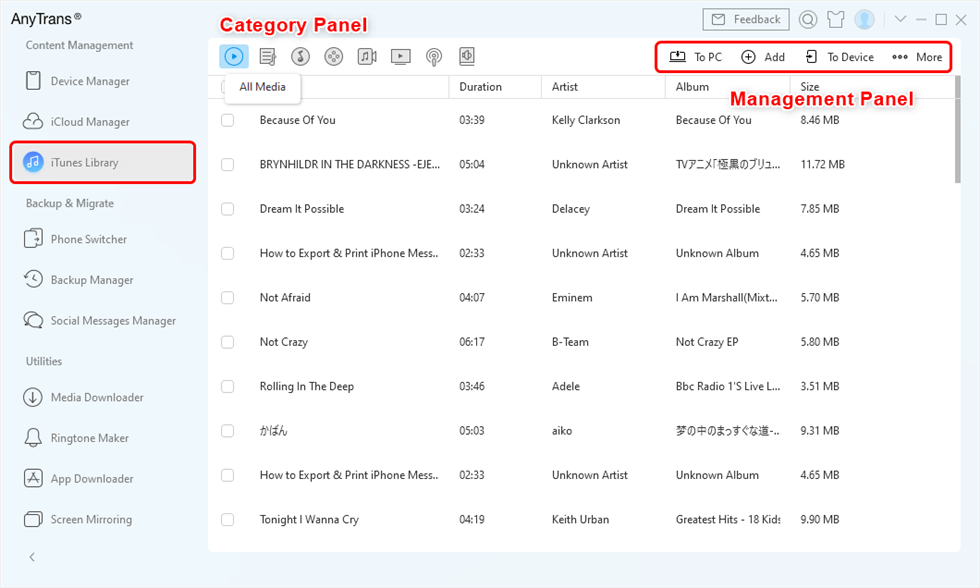
Manage iTunes Library with AnyTrans
The Bottom Line
With the above 2 methods, you may have fixed the iTunes playlists missing error and successfully restored iTunes playlists. At last, syncing your iPhone to iTunes and backing up your iPhone/iPad/iPod regularly in case you can easily restore iTunes data from your device one day.
Product-related questions? Contact Our Support Team to Get Quick Solution >

