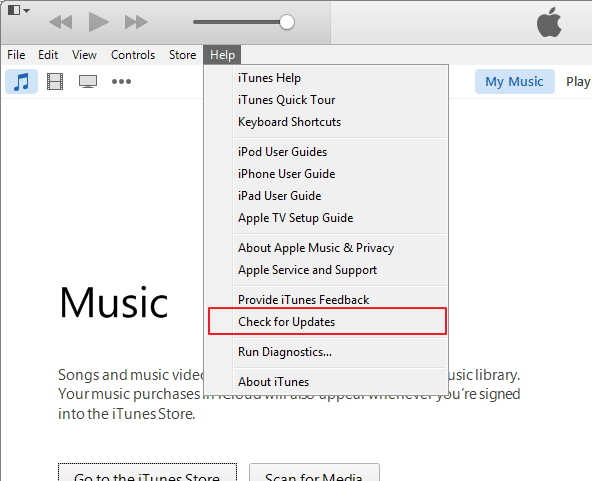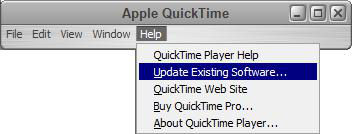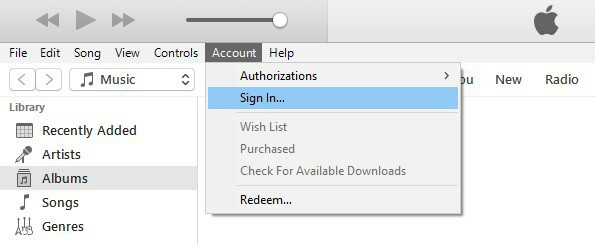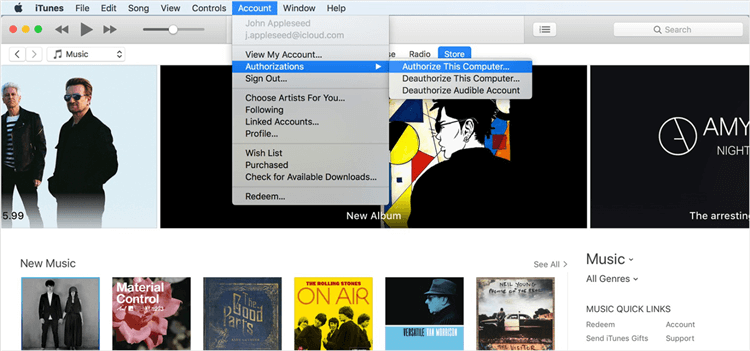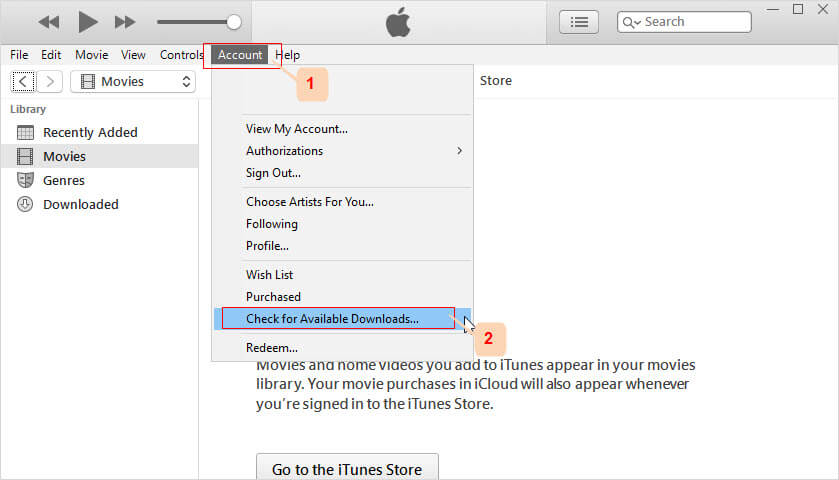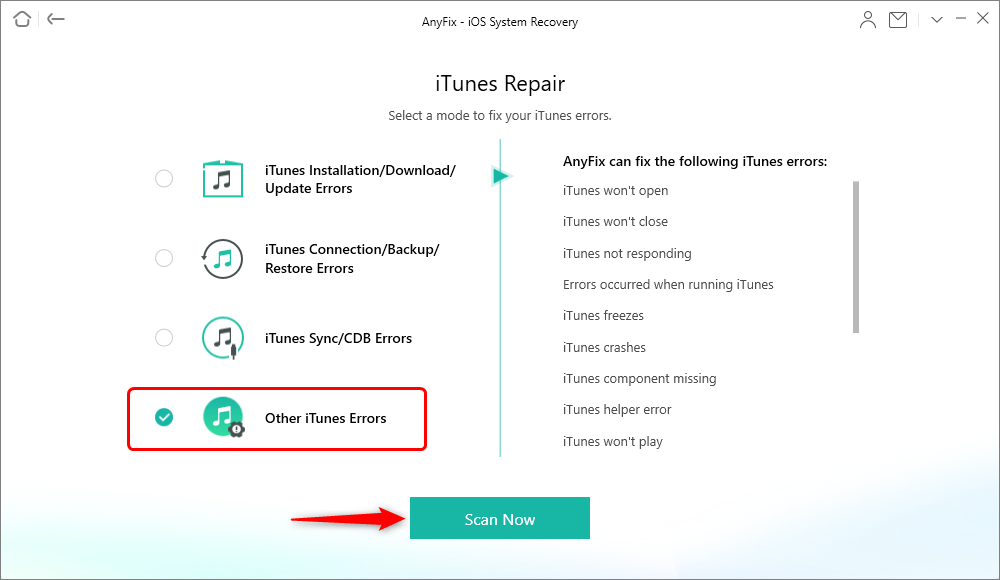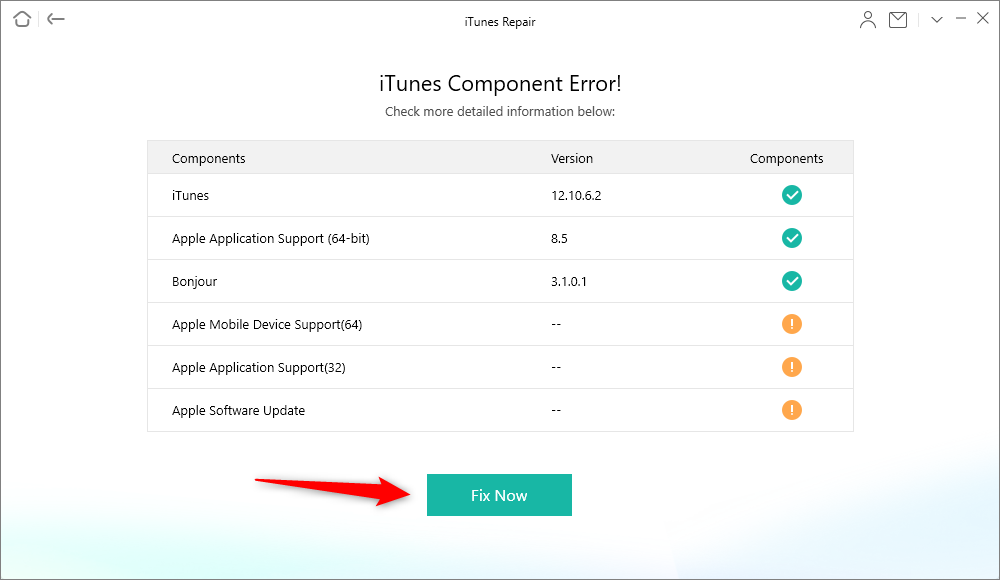5 Fixes to Solve iTunes Movie Not Playing
Is your iTunes movie not playing? Looking for the solutions to fix it? Go through this guide as here we have mentioned all possible solutions that can help you to come out of this issue.
You purchased a movie from iTunes, but iTunes movie is not playing no matter how much you tried. There is no sound as well as no picture just a black screen. It is not only you who is facing this problem, but several users also reported that why won’t my iTunes movie play and they can’t play iTunes movies on some devices. To help out users, we come up with various solutions that can fix this problem.
Here, we are going to mention all probable solutions to fix it and you can try out the below-mentioned solutions one by one.
Solution 1: Check Internet Connection
You need to make sure that you have a stable and good internet connection. Otherwise, you will face a problem while playing movies you have downloaded from iTunes Extras. The slow connection will make you face the problem, and so, ensure you have a strong Wi-Fi connection. Try to turn off and on Wi-Fi several times. Sometimes, the connection problem gets resolved by doing this.
Solution 2: Update iTunes and QuickTime Version
It might be possible that iTunes and QuickTime version is out of date and that’s why you can’t play iTunes movie. Thus, the simple solution to fix this problem is updating the version of both iTunes and QuickTime Player.
Update iTunes Version:
Step 1: To begin it, open iTunes on your system, and then, you need to click on the “Help” option.
Step 2: Now, click on “Check for Updates” and if there is an update available, then follow the instructions to update its version.
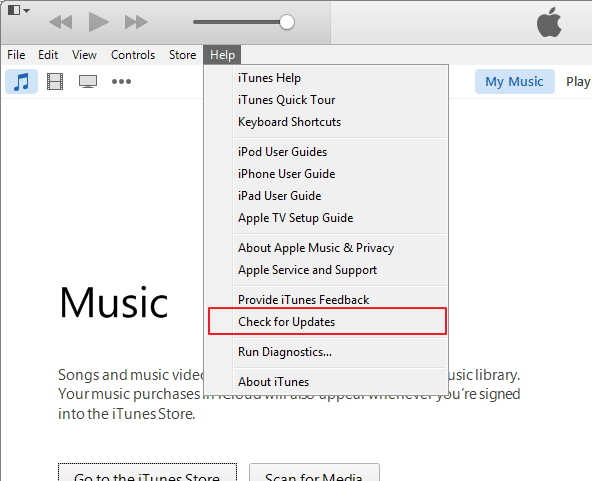
How to Fix iTunes Movie Not Playing via Update iTunes Version
Update QuickTime Player Version:
Step 1: Open QuickTime player on your system and after that, click on “Help” option.
Step 2: Next, click on “Update Existing Software” and if the update is available then update it by following all instructions.
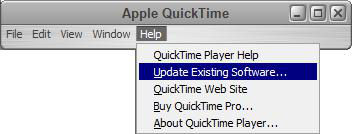
How to Fix iTunes Movie Not Playing via Update QuickTime Version
Solution 3: Log Out and Log in With your Apple Account
Another solution you can try is to re-login to iTunes with an Apple account. Here, we have shown how you can do this.
Step 1: Open the iTunes (latest version) and then, click on “Account” or “Store” (On Mac) option and here, select “Sign Out”.
Step 2: Next, again click on “Account” or “Store” (On Mac) option and then, click on “Sign in”. Here, you need to enter your Apple account and password.
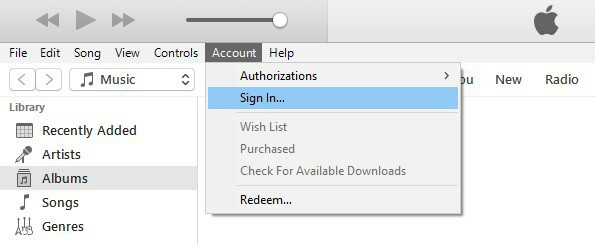
How to Fix iTunes Movie Not Playing via Log Out and Log in -Step 2
Step 3: Also, you need to authorize this computer. Thus, go to “Account” and then, “Authorization”. Or if you are using Mac, go to “Store”. Finally, click on “Authorize This Computer”.
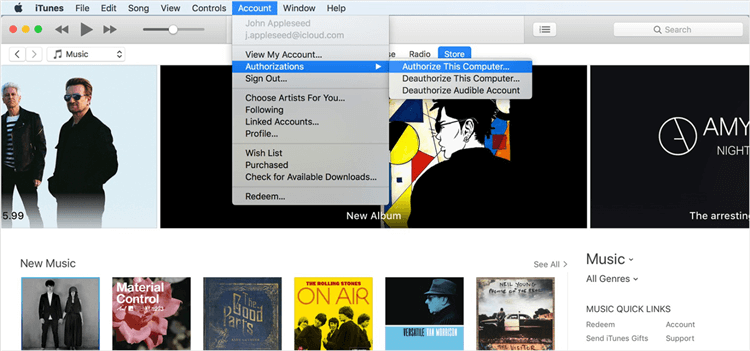
How to Fix iTunes Movie Not Playing via Log Out and Log in -Step 3
Solution 4: Check Expiry Date if the movie is rental
If your iTunes rented movie won’t play then in this case, you need to check the expiry date of your rental movie. Maybe you know that iTunes allows users to watch the rental movie for a maximum of 30 days. Moreover, once you have started to watch a rental movie, you have only 24 hours according to the US and 48 hours (Other Places) to finish the movie.
Solution 5: Check Downloads are Available for Purchased Movies
It might be the case that you have purchased a movie, but still, it is not downloaded successfully. Thus, in this situation, you need to check if downloads are available from the purchased movie and this will certainly fix the problem you are facing. Before proceeding towards the step, make sure you have updated your iTunes library to the latest version.
Step 1: Open iTunes library on your system and then, click on the “Account” or “Store” (On Mac) tab.
Step 2: Next, select the “Check for Available Downloads” option.
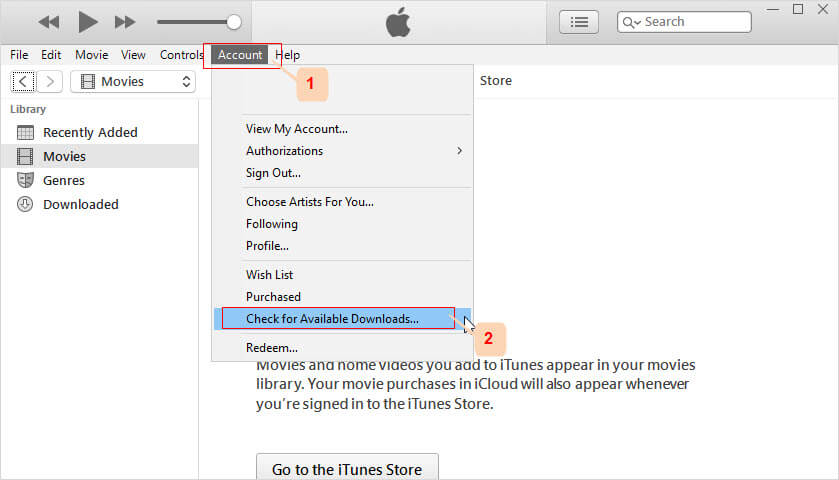
How to Fix iTunes Movie Not Playing via Check for Available Downloads
Solution 6. Scan iTunes Errors to Fix iTunes Won’t Play
If the above methods didn’t work, or you want to find an easier way, then AnyFix can help you solve these problems. It is software that is designed to fix various iTunes issues in minutes, and also iOS/iPadOS/tvOS errors. Here are some of its features that should be useful to you:
Then you can follow the steps below to fix iTunes won’t play:
Step 1. Get AnyFix installed on your computer. Open it and you will see its interface as below. Here are 5 panels you can use to fix your problems. Now tap on iTunes Repair first.

Tap on iTunes Repair from Homepage
Step 2. Then you can see what errors AnyFix can help you solve. Now, choose Other iTunes Errors to scan why iTunes won’t play.
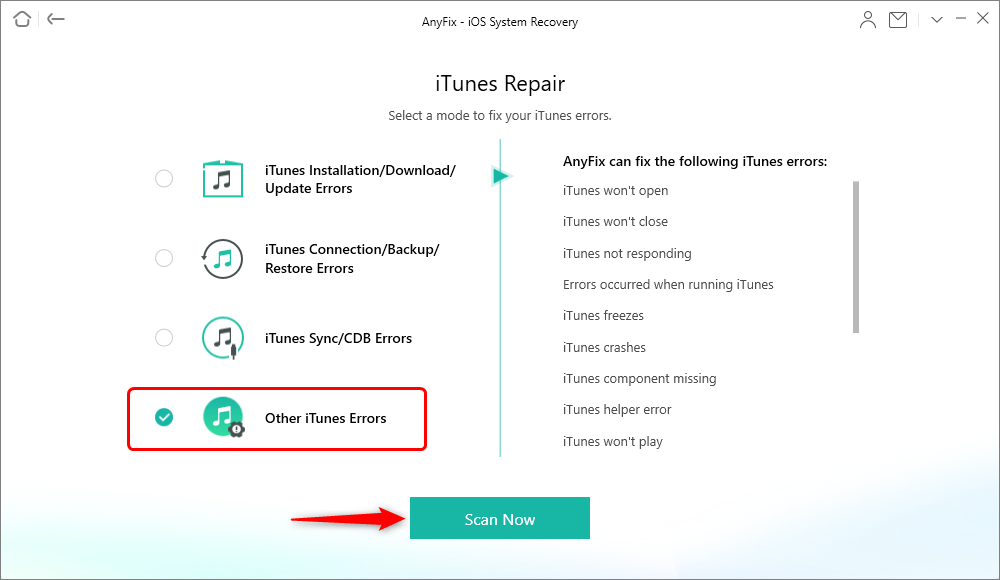
Choose Other iTunes Errors and Continue
Step 3. Once the scanning process is finished, tap Fix Now button to continue.
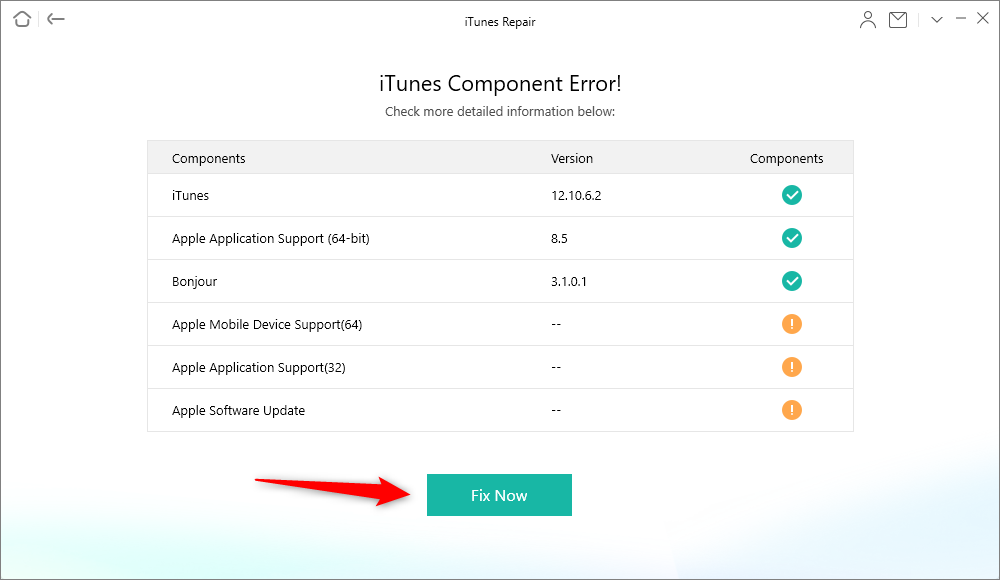
iTunes Component Errors
Step 4. Next, you need to authorize AnyFix to help you on your computer. Once authorization is enabled, AnyFix will start to repair. Wait for a minute, and the repairing process will be completed.
The Bottom Line
Thus, these are all possible solutions that you can try out to fix iTunes movies not playing problem. And AnyFix is here, allowing you to fix many iTunes errors you may meet. Hopefully, our guide may help you in resolving the problem. Also, share the guide with your friends also and it will be very helpful to them if they are also facing problems while playing iTunes movies.

Joy Taylor


Member of iMobie team as well as an Apple fan, love to help more users solve various types of iOS & Android related issues.
Screenify
AnyEnhancer
FocuSee
Vozard
AnyMiro
AnyMirror