How to Fix iTunes Error 8003 on Mac & Windows with 8 Methods
Meet iTunes error 8003 and looking for quick solutions? Then read and follow this guide to figure out why it happens and get 5 methods to fix the iTunes error 8003 quickly.
iTunes Error
iTunes Sync Error
iTunes Connect Error
iTunes Update & Restore Error
iTunes Purchase Error
Q: I keep getting error code 8003 when I attempt to download Avatar and the movie its self downloads no problem. It is when iTunes extra downloads that I get the error code 8003. I have tried this on another computer as well and the same error code. one is a Mac and one is a PC running Windows 8, so no luck so far downloading the iTunes extra with Avatar. Any suggestions would be much appreciated?
—A user from Apple Communities
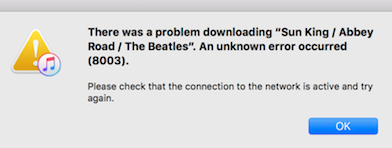
There was a Problem Downloading xxx. An Unknown Error Occurred
Recently, like the user above, more and more users reported that they encountered the annoying iTunes error code 8003 on both Mac and Windows computer. For why it happens and how to fix it, just read the following guide, you’ll get your answer.
You May Like: How to Fix iPhone won’t Restore >
Why iTunes Error 8003 Happens
iTunes error 8003 can be caused by various different reasons, so it is important to find out the possible causes and fix them one by one. It can appear during program installation, during files downloading in iTunes, during Windows startup or shutdown, or even during the installation of the Windows operating system, etc. So, the following are some most common reasons may lead to iTunes error 8003:
- Corrupt download or incomplete installation of iTunes software.
- Corruption in Windows registry from a recent iTunes-related software change.
- Virus or malware infection that has corrupted Windows system files or iTunes-related program files.
- Another program maliciously or mistakenly deleted iTunes-related files.
- More other reasons.
How to Fix iTunes Error 8003
Tip 1. Try Some Basic Methods
Method 1. Quit iTunes and restart your computer.
Method 2. Check the network connection.
Method 3. Update iTunes, and better update your Windows or Mac OS to the latest system at the same time. Then try it again.
Method 4. Uninstall and reinstall iTunes.
Method 5. Clean out the system junk on your computer.
Method 6. Do a full malware scan of your Windows or Mac computer. Guarantees it’s clean.
Method 7. Check the Firewall (Windows).
Method 8. Some users suggested that you can have a try to delete the iTunes Downloads folder. Then reopen iTunes and choose Store > Check for available downloads.
Tip 2. Try to Fix iTunes Error 8003 with iTunes Repair Tool
If you tried the above methods but didn’t work at all, then you can try an iTunes Repair tool to fix iTunes errors with one-stop. This tool is AnyFix, which is designed to help iTunes users and iOS/iPadOS/tvOS users with the most issues they’ve ever met. You can check its main features as below:
- AnyFix is well qualified to fix 200+ iTunes errors for you, including iTunes error 8003 and other installation/download/update errors, and connection/backup/restore/sync/CDB errors, etc.
- It is capable of fixing 130+ system issues for iPhone/iPad/iPod touch/Apple TV, bringing your Apple devices back to normal.
- Besides, you can enter or exit recovery mode with 1-click.
With AnyFix, you can not only fix iTunes error 8003 and more other iTunes issues, but also fix iOS/iPadOS/tvOS system problems. Why not download AnyFix to get the issues fixed quickly?
Free Download * 100% Clean & Safe
Step 1. Once you installed AnyFix on your computer, open it and click iTunes Repair.

Tap on iTunes Repair from Homepage
Step 2. Choose one error mode you’re facing and click Scan Now button.
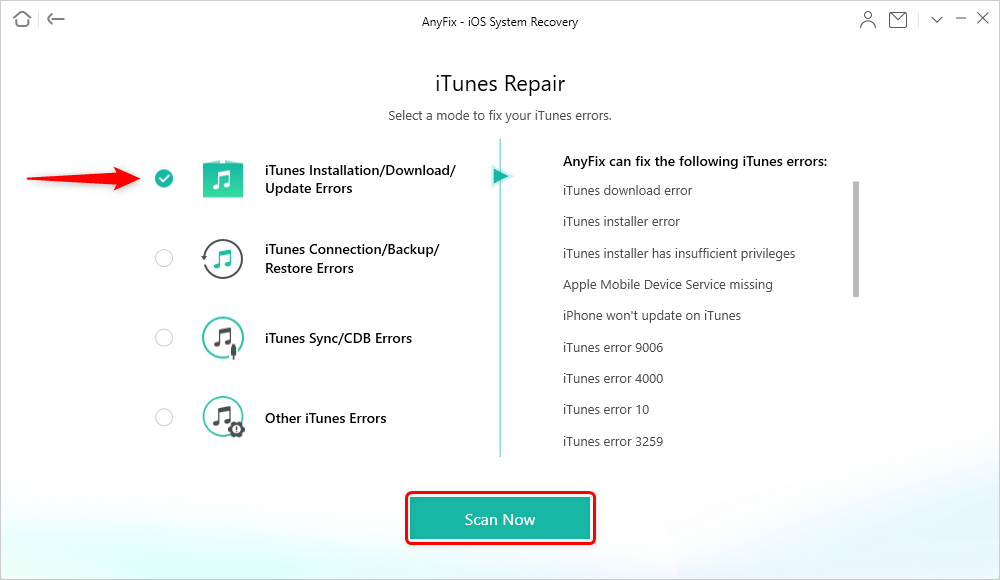
Choose Installation/Download/Update Errors
Step 3. Then, AnyFix will scan the components issue of your iTunes. When finished, just tap on Fix Now.

iTunes Component Errors will be Detected
Step 4. Next, you need to give AnyFix authorization on your computer and it will start to repair. Wait a minute and you will see Repair Completed page.
For downloading movies, songs, or other files from the website, if you stuck on the iTunes error 8003 and can’t process the downloading, you can have a try on easy-to-use & free Media Downloader.
Bonus Tip: Quickly Restore Lost Data without Using iTunes
You may not aware that the more you will try to fix iTunes error, the more your iPhone will in the risk of data loss. If you unfortunately encountered data loss on your iPhone and can’t using iTunes to restore lost data, you can try an iTunes alternative – a smarter iOS data recovery tool to get your lost data back.
Further Reading: Top 8 iPhone Data Recovery Software Reviews 2020 >
The Bottom Line
Keeping track of when and where the iTunes error 8003 occurs is a critical piece of information in troubleshooting the problem. Thus, we can’t guarantee that the above methods must be useful to you since reasons are various different as we mentioned before. But, you can just have a try on the above methods, maybe one of them can help you solve this error.
More Related Articles
Product-related questions? Contact Our Support Team to Get Quick Solution >

