How to Fix iTunes Could Not Restore the iPhone Because the Password was Incorrect?
Been told that the password you entered to unlock your iPhone backup was incorrect in iTunes? This article will share you some tips to fix “iTunes could not restore iPhone because the password was incorrect” issue.
iPhone Recovery Tips & Issues
iPhone Data Recovery Tools
Recover Data from Broken iPhone
iPhone Recovery Problems
AnyUnlock – iTunes Backup Password Recovery
Free download AnyUnlock to recover iTunes backup passwords that you have forgotten with a few clicks.
I attempt to restore my iPhone which was backed up this morning. When I enter my password, I get an error message stating that my password is incorrect. That can’t possibly be right. In fact, I just entered my password to get access to Apple Support.
—— An iPhone user from Apple Communities
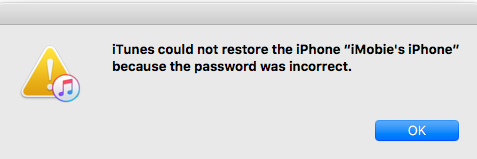
iTunes Could Not Restore the iPhone Because the Password was Incorrect
In many cases, you may need to restore your iPhone from an old iPhone backup. No matter what, when you try to restore iPhone from iTunes backup and if iTunes asks you to enter the password to unlock your iPhone backup, that means you ever encrypted your iPhone backup in iTunes. Then you need to input your password, select a backup and restore. That’s it! But, recently, many iPhone users reported that iTunes could not restore the iPhone because the password was incorrect. You may wonder why iTunes keeps saying my password is incorrect and how to fix it.
Thus, we are going to explain why iTunes could not restore the iPhone because an error occurred while reading or writing to the iPhone, and accordingly, we’ll demonstrate how to fix iTunes could not restore the iPhone because an error occurred. The easiest way is to use some iTunes backup password recovery tools to find out your backup password. Also, if you just need some data from the backup, and luckily this data is also in your iCloud backup, then you can try to restore iPhone from iCloud. Here in this post, we sum up some tips to help you fix the issue.
Why Does iTunes Keep Saying My Password Is Incorrect?
The reason why iTunes keeps saying my password is incorrect is that the password you entered fails to match the Apple ID account. This usually occur when you switch your Apple ID and haven’t updated it on your iOS device. If you switched your Apple ID and didn’t update it on your iOS device, you need to remove and change Apple ID by going to the iCloud web to sign out the previous Apple ID and sign in the new one.
However, if you haven’t changed your Apple ID recently, you may think about what password it is asking for when restoring iPhone from backup. iTunes may just take a random password off your computer and attached itself to it. Below is the common default encryption password for iTunes backup.
- The 4- digit or 6- digit unlock screen code for your iPhone.
- The password of your iTunes Store/iCloud account.
- 0000, sometimes the default password is in fact, 0000.
- The password once you used to encrypt your backup file.
- Other passwords such as email password, MS Exchange account password.
If you neither fix iPhone backup password incorrect issue by entering the default password, in most cases, you forgot iPhone backup password. In this situation, you’re highly recommended to use an iPhone backup password unlocker to recover the password and access the backup again.
Tip 1. Recover iTunes Backup Password with iPhone Backup Password Unlocker
How to retrieve iTunes backup password if you can’t recall it? Apple does not provide an official solution, though, we offer you a professional password recovery tool, AnyUnlock – iPhone Password Unlocker, which provides an efficient password solution for iPhone users – recover/remove iTunes backup passwords, bypass iCloud activation lock, unlock Apple ID, etc. You can either take the following detailed steps or watch the video tutorial to recover iTunes backup password
AnyUnlock – iTunes Backup Password Recovery
- Recover or remove iTunes backup password with ease.
- Remove Apple ID if you can’t log in to your Apple ID/iCloud account.
- Bypass iCloud activation lock without Apple ID and password.
- Help people get rid of any SIM carrier.
Free Download100% Clean & Safe
Free Download100% Clean & Safe
Free Download * 100% Clean & Safe
Steps to Recover iTunes Backup Password
Step 1. Download AnyUnlock and run it on your computer > choose the iTunes Backup Passcode Recovery.
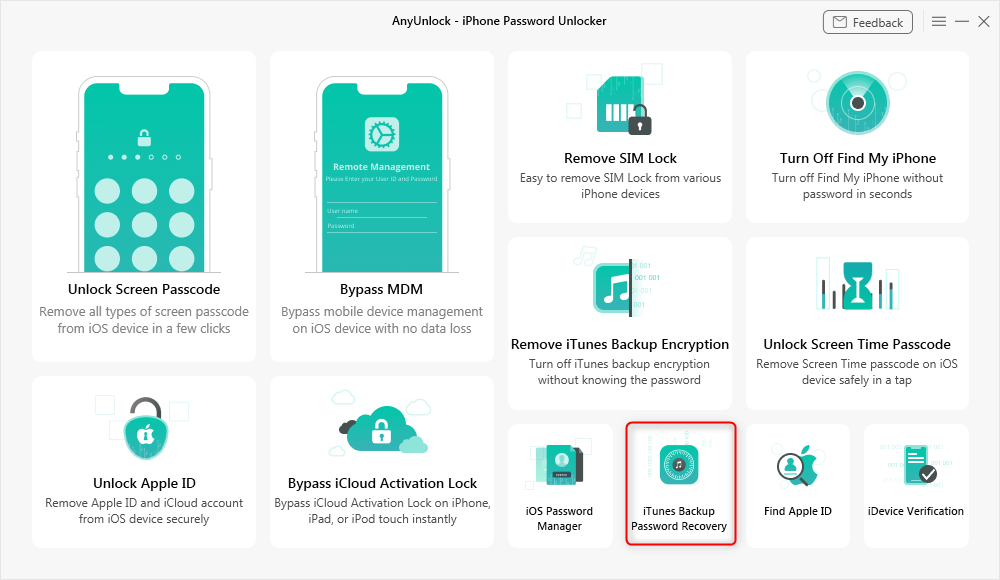
Access the Feature in AnyUnlock to Recover the iTunes Backup Password
Step 2. Choose the right backup > click on the Continue to go on.
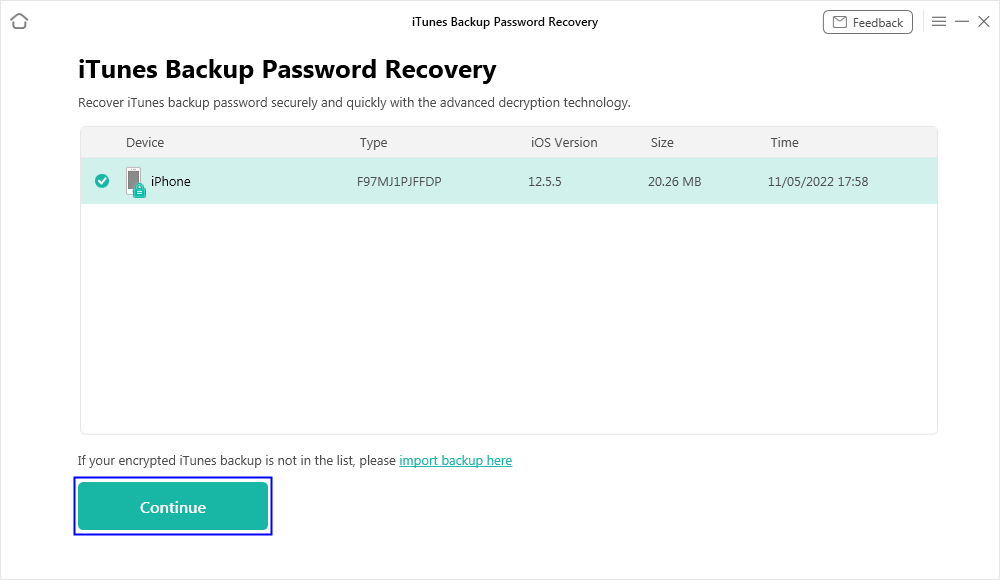
Choose a Desired Backup
Step 4. The unlocking process will start automatically. Minutes later, AnyUnlock – iPhone Password Unlocker will display the iTunes backup password.
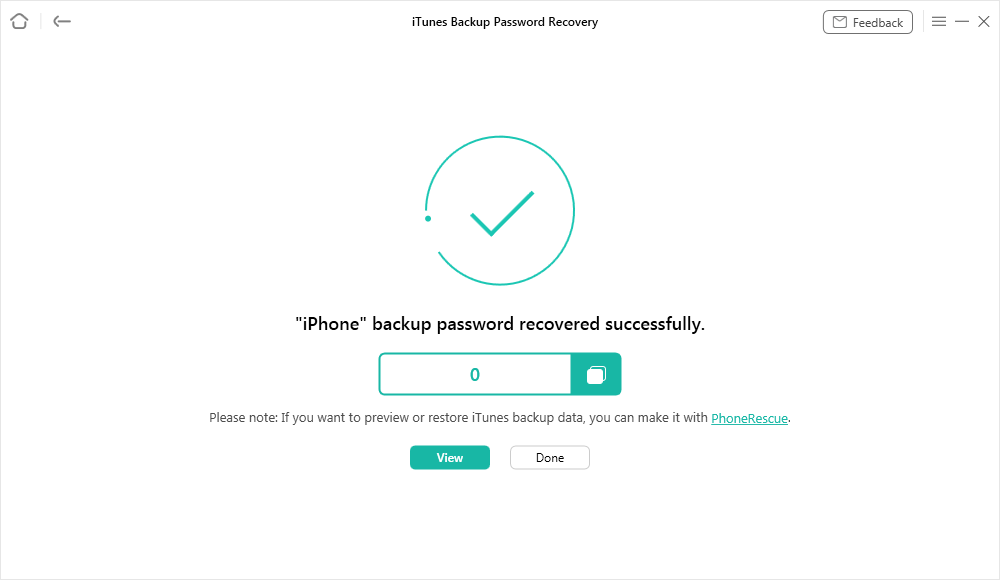
iTunes Password Recovered Successfully
You can also use AnyUnlock to bypass iTunes backup password.
Video Tutorial to Recover iTunes Backup Password
Tip 2. Try All Possible Passwords to Restore Your iPhone
This is the most direct and simplest method to fix this problem, just fresh your mind, and simply keep trying all possible passwords you can think of to restore your iPhone. You can try the following:
- Common password, like 12345, asdfgh, etc.
- Default password, 0000.
- Your Apple ID password.
- Any email password you have.
- Special days like birthdays, anniversaries, etc.
- Administer’s password.
- iPhone passcode.
- Other passwords you like to use.
Also Read: How to Fix iTunes Asking for Backup Password >
Tip 3. Use Keychain to Find Out the Correct Backup Password (For Mac Only)
For Mac users, there is an easy and free way to find out the correct iPhone backup password, which is to take advantage of Keychain. Here is how to do:
- On your Mac computer, open Application > Utilities > Keychain Access.
- Search “iPhone” in the upper-right search field and look for a keychain item named iPhone Backup.
- Double-click the iPhone Backup, and then tick the Show password checkbox. Input your keychain password.
- After that, you’ll see your iPhone Backup password in the pop-up window.
This only works for users who have saved the iPhone backup password with Keychain. If you didn’t, it’s a pity that this method is useless for you.
Tip 4. Recover the Password with PhoneRescue for iOS
Since Apple doesn’t provide a way to recover lost iPhone backup password and also indicates that there is no way to recover your information, the last solution for you is to try some professional and reliable iTunes backup unlocker software to help you out. Here we will share with you an iPhone backup password unlocker – PhoneRescue for iOS.
As one of the best iPhone backup unlocker, PhoneRescue is specially designed for iOS users to recover lost data and fix various annoying iPhone, iPad, iPod, iTunes, and iCloud issues. PhoneRescue for iOS has successfully helped plenty of iOS user recover iPhone backup password. Free download PhoneRescue for iOS and check the following steps to unlock the locked iTunes backup now.
Free Download * 100% Clean & Safe
Step 1. Free Download PhoneRescue for iOS and run it on your computer > choose Recover from Backup in the middle of the homepage.
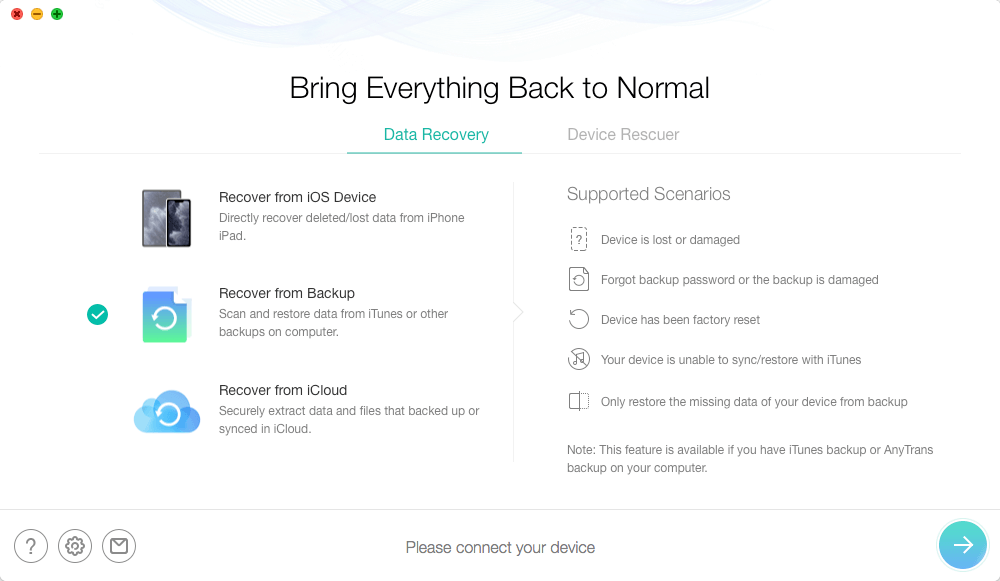
How to Get Back iTunes Backup Passcodes via PhoneRescue for iOS
Step 2. Choose the exact backup files, you will be asked to enter the iTunes backup password. When you see the “This backup has been encrypted” window, tap on the Forget Password.
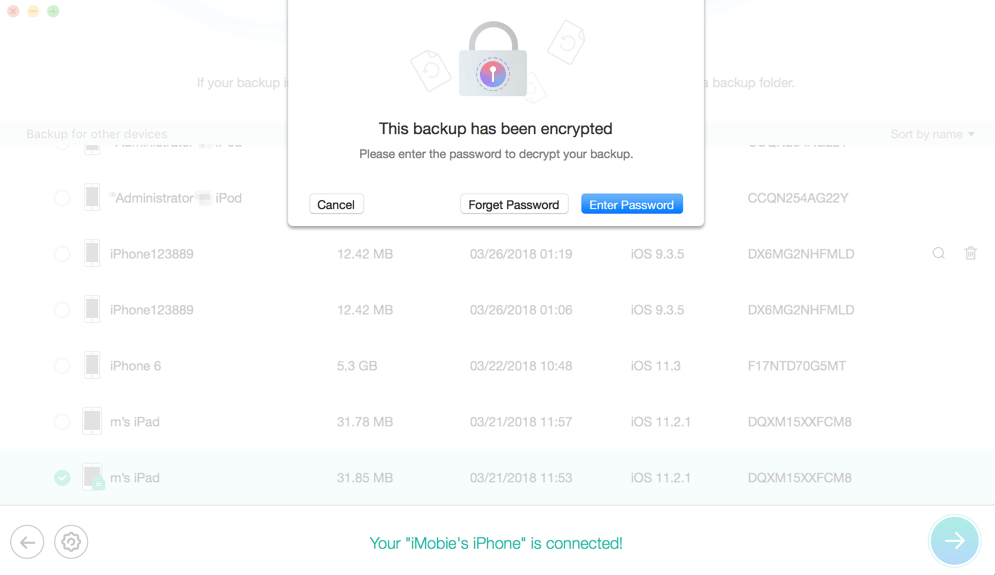
Tap on the Forget Password
Step 3. In this part, you’ll be required to enter the Password Settings. Then choose the type and length of your original password. Minutes later, you will see the interface on your computer.
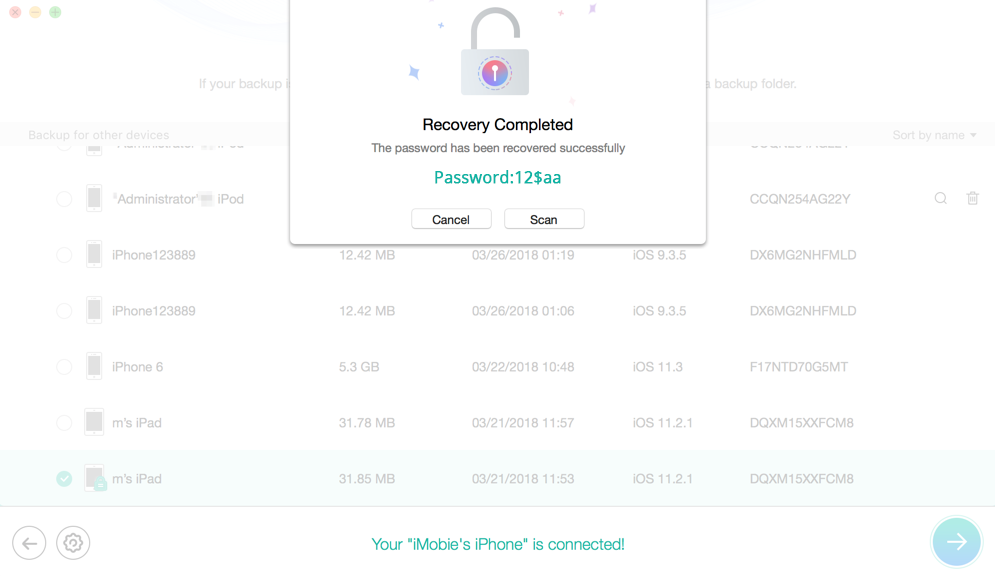
Fix iTunes Could Not Restore the iPhone Because the Password was Incorrect
Tip 5. Restore iPhone Backup from iCloud
Apart from the methods mentioned above, you can also seek help from iCloud backup. If you already have an iCloud backup, you can restore it. If you don’t have one, you can make an iCloud backup first. To restore your iPhone from iCloud, you need to erase all content and settings, then restore from iCloud backup on the Apps & Data screen. For the detailed steps:
Step 1. Go to Settings > General > Scroll down the screen and tap Reset > Choose Erase All Content and Settings > Enter your passcode or Apple ID password.
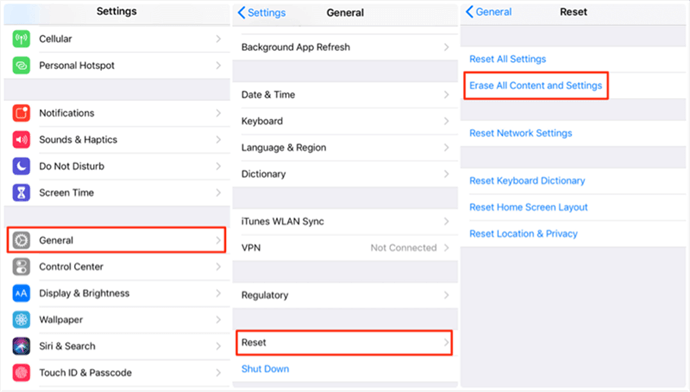
How to Restore iPhone from iCloud Backup with Resetting – Step 1
Step 2. After erasing, now you can set up from Hello screen. Tap Restore from iCloud Backup on the Apps & Data screen > Sign in to iCloud > Proceed to Choose backup and choose the one contains the data you need to restore.
Tip 6. Reset All Settings to Make a New Encrypted Backup
Can’t restore iPhone because password is incorrect? With iOS 11 or later, you can make a new encrypted backup of your device by resetting the password:
Step 1. On your iPhone: Go to Settings > General > Reset > Tap Reset All Settings > Enter your device passcode.
Step 2. Then follow the steps to reset your settings. This won’t affect your user data or passwords, but it will reset settings like display brightness, Home screen layout, and wallpaper. It also removes your encrypted backup password certainly.
Step 3. Connect your device to iTunes again and create a new iTunes backup again. Then keep your new password in mind or enter it to your notes.
Bonus Tip. How to Fix the Most iTunes Restore Errors [AnyFix]
Normally, there are lots of errors you may meet when using iTunes. For example, iTunes could not restore the iPhone because the password was incorrect in this article, you can use the above methods to find or reset the password. Besides, you may want to how to fix iTunes could not restore the iPhone because the backup was corrupt, iPhone not showing up in iTunes, or similar problems like that. Then AnyFix is born.
AnyFix is a software that is designed to fix various iOS/iPadOS/tvOS/iTunes issues in minutes. It can solve 200+ iTunes errors in a simple click, including installation/download/update, connection/backup/restore, sync/CDB errors, etc.
Now, you can get the latest version of AnyFix and follow the step below to fix iTunes errors you met.
Free Download * 100% Clean & Safe
Step 1. Launch iTunes on your computer and tap on iTunes Repair from the homepage.

Tap on iTunes Repair from Homepage
Step 2. Choose iTunes Connection/Backup/Restore Errors and tap Scan Now. And AnyFix will scan the errors you met.
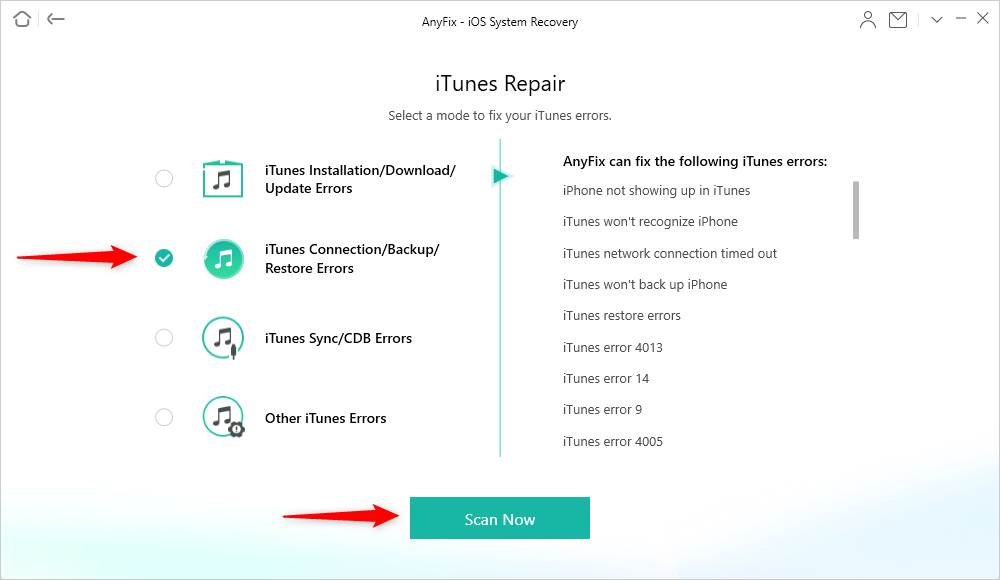
Choose iTunes Connection/Backup/Restore Errors
Step 3. iTunes component errors will be listed below. Click Fix Now button to continue.
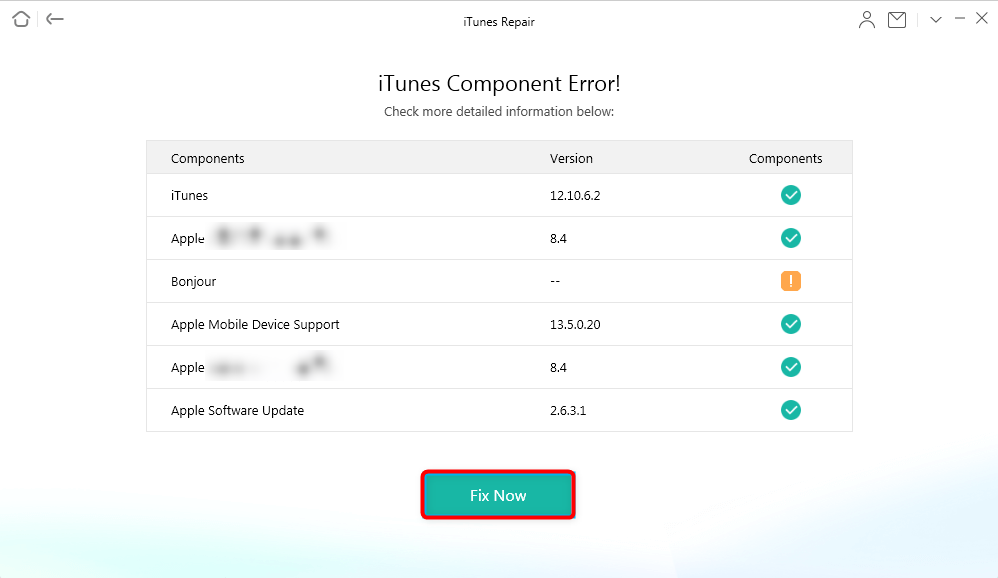
Start to Repair
Step 4. Then it will start to repair iTunes errors immediately. Once the repairing process completed, you will see a Repair Completed page.
The Bottom Line
That’s all for how to fix iTunes could not restore the iPhone because the password was incorrect. I hope you can find out your correct iPhone backup password with ease. If you feel this article is helpful, why not share it to help more users that facing the same predicament as you. AnyUnlock is totally a helpful iTunes password recovery tool, why not download it and have a try!
Free Download * 100% Clean & Safe
More Related Articles
Product-related questions? Contact Our Support Team to Get Quick Solution >

