How to Fix iTunes 12.7 Problem – iTunes App Not Showing
Find no apps tab after updating to the newest iTunes 12.7? Read this guide to find why iTunes apps not showing, and how to view them again.
iTunes Tips & Issues
iTunes Basic Learning
iTunes Music Tips
iTunes Libary Tips
iTunes Connection Issues
AnyTrans – Best iPhone Data Transfer
This iTunes alternative can help you add data like apps and ringtones to iPhone/iPad easily. Just give it a try by yourself after you learn why iTunes apps not showing up.
iTunes apps not showing is one of the most common iTunes problems. In the past, this problem can be fixed after you update iTunes to the newest version of iTunes, or update iOS firmware. However, after iTunes 12.7 is available now, many users have complained that there are just only no app items for syncing, but even no Apps tab on the left side of iTunes.
“Where are my apps in iTunes?” Here in this post, we will show you the answer to why are apps not shown in the left-hand panel in iTunes 12.7, and some fixes for can’t see iPhone apps in iTunes 12.6 and older.
Why iTunes 12.7 Apps Not Showing
Actually, you are not the only one shocked by the unexpected changes of iTunes 12.7. Many users also find the apps tab missing from iTunes. Previously, we may call the apps in iTunes not showing as a bug or a problem. But honestly, in iTunes 12.7, it is not at all. Why? That’s because Apple has removed its function to sync apps and ringtones, and now iTunes just focuses on transferring music, movies, TV shows, podcasts, and audiobooks.
To make it much more clear what the latest iTunes 12.7 has changed, we list them below:
- There is no Apps tab in iTunes library (But also no tone tab. Have you noticed it?). So there are no more apps as well as tones syncing, updating, etc.
- There is no Apps tab in Device option either so you can not manage your apps on iPhone iPad, like app removing, anymore through iTunes.
- The most significant one is that there is no Store tab at the bar of Library, For your, Browse, and Radio. No more app downloading.
Putting it simply, Apple is starting to move out the app trace from iTunes. Apple official suggests users use the new App Store on iPhone iPad to redownload them without your computer. But what if you really need to add apps to iPhone iPad from Mac or PC, or manage the apps on the device, such as deleting? Keep reading to get the practical solutions below.
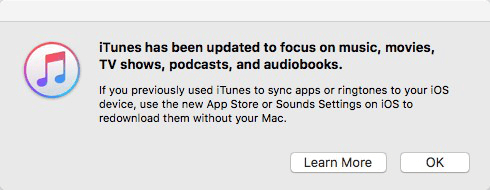
iTunes App Not Showing
iTunes Alternative for iTunes 12.7 Apps Not Showing
As we mentioned above, iTunes 12.7, or later, has no such function of managing apps. Under such a situation, we need to seek help from other iOS data manager alternatives to do so. Here in this part, we recommend a professional one – AnyTrans.
- It lets you back up apps to your app library, and then you can sync the apps even in the old version to your device.
- It allows you to transfer apps from computer to iPhone, or iPhone to iPhone and delete the unwanted ones without effort.
- Besides that, it also supports transferring other data such as ringtones, music, videos, etc.
- What’s more, it won’t erase any existing data on your device. You don’t need to worry about data missing with AnyTrans.
Here we will show you how to back up apps from iPhone/iPad to app library, download AnyTrans now and follow the steps below to add apps to your device.
Free Download * 100% Clean & Safe
Step 1. Open AnyTrans > Plug in your iPhone or iPad > Choose Device Manager > Switch to Category Management > Click Apps.
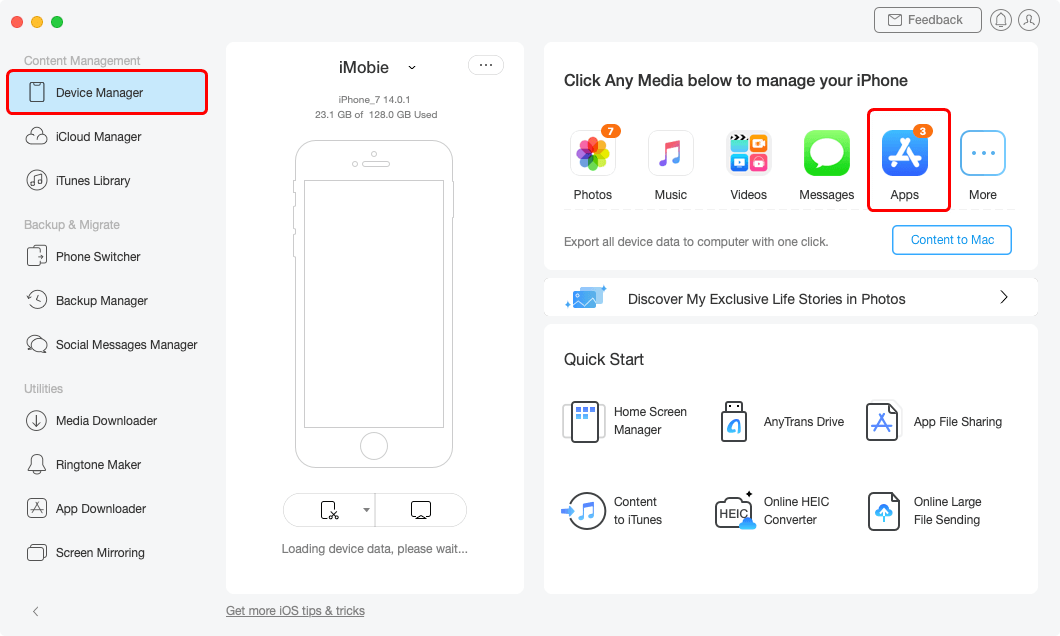
Click Apps Category
Step 2. Choose the apps you need > Click Download to App Library button to start backing up apps locally > Then, you need to enter your password to sign in to iCloud.
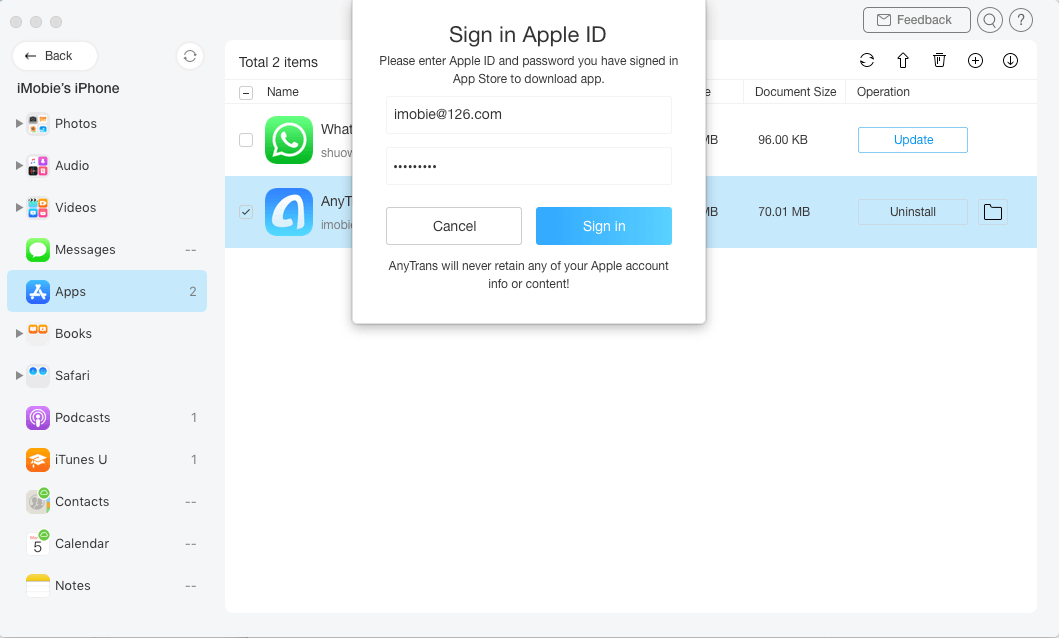
Sign In Apple ID
Step 4. Choose App Downloader in the left-side menu > Click App Library > Manage your downloaded apps: Update apps, Install apps to your device, Delete apps.
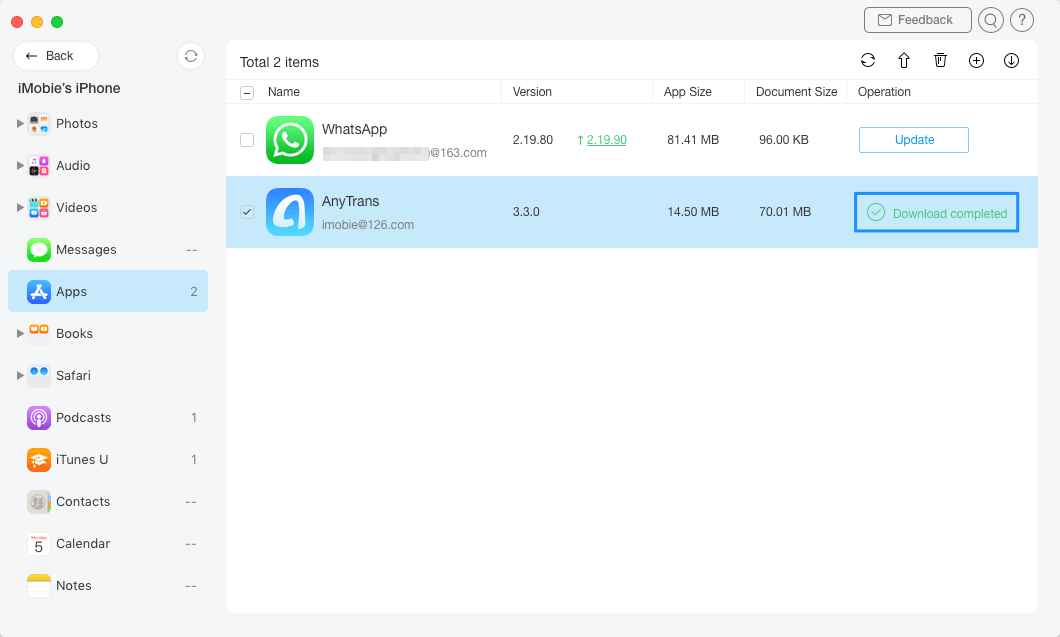
Download Selected Apps
Bonus Tip: How to Enable Apps in iTunes
Before iTunes 12.7 is released, “iPhone apps not showing in iTunes” issue is normally caused by factors like iOS firmware, iTunes software itself, jailbreaking, etc. If you can’t see apps in iTunes, you can try these methods to get rid of them:
Tip 1. Transfer Purchased Apps from iPhone to iTunes.
If you are confused about “How to view apps in iTunes on computer“, this method will help you. You need to transfer all the applications on your device to your computer in order to synchronize and be available both on iTunes and the device. Please follow the steps below.
- First, open iTunes on the computer, and then connect your iPhone to the computer with a USB cable.
- Then, in iTunes, click “File” and select “Device”.
- Next, find the “Device” and right-click on it. Select “Transfer Purchase” from the displayed options.
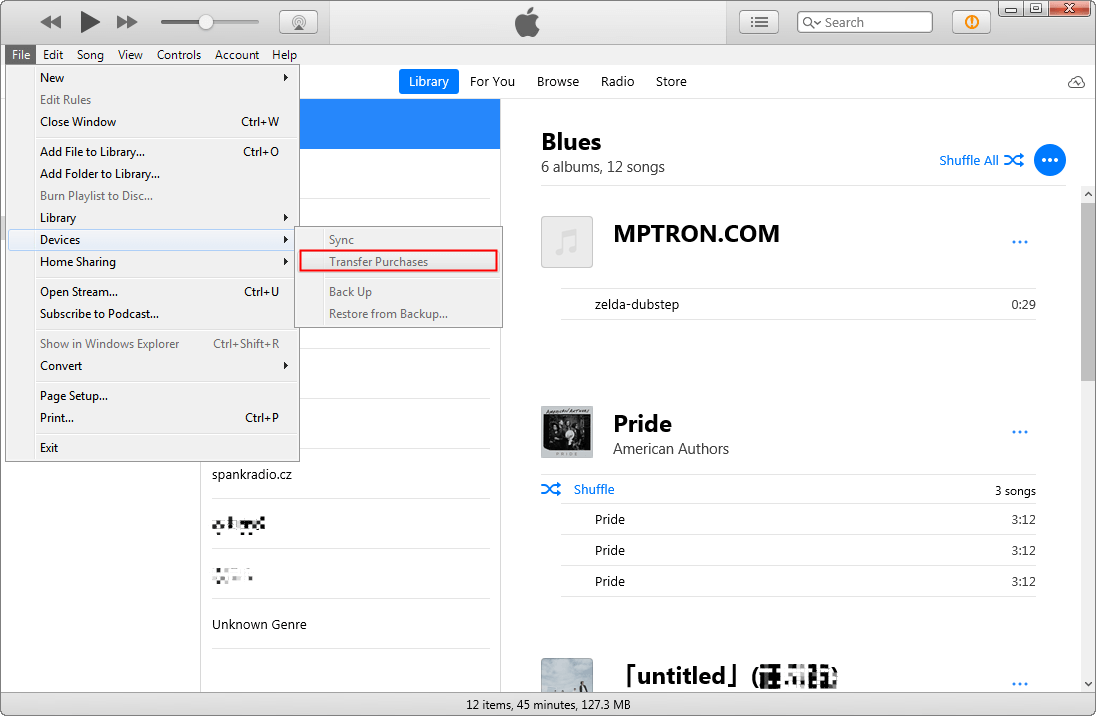
Transfer Purchases Apps in iTunes
This will transfer and download all purchased apps to iTunes, and you can see them after opening iTunes on the computer.
Tip 2. Signing-Out and Signing Back into the Apple Account on Device.
If the version of iTunes 12.7 is not installed on your computer, but after linking to the device, you still cannot see your application in the iTunes library, sometimes logging out of your account and then logging in again may help. Please refer to the following steps:
Step 1: Tap the “App Store” on your device.
Step 2: Tap the “Featured” section at the bottom of the screen.
Step 3: Scroll down to find your Apple ID > Click your ID name to open other options.
Step 4: Click on Sign Out > Then sign in to your account again to see if the problem is resolved.
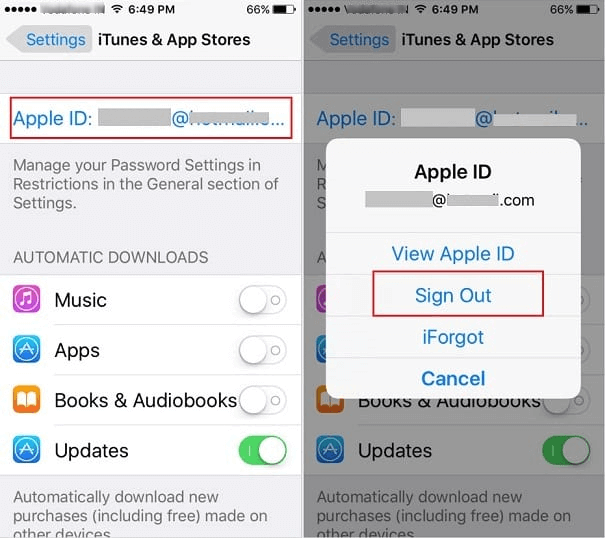
Sign Out and Sign in Apple Account
Tip 3. Restore Device in Recovery Mode.
There is an option that you can use iTunes to restore your iPhone in recovery mode. You should always ensure that you have the latest version of iTunes on your computer. Use the following steps to complete that process:
- First, turn off your iPhone by pressing the Power button.
- Connect your USB to your computer only.
- Then hold down the Home button at the same time connect your iPhone to the USB cable that was already connected to your computer.
- Once you’ve seen the recovery logo, as shown above, release the Home button. Your iPhone will be in recovery.
- Please check in iTunes whether your iPhone shows that it has entered the recovery mode, and then click “Restore”.
- Restore the device to the previously saved backup file.
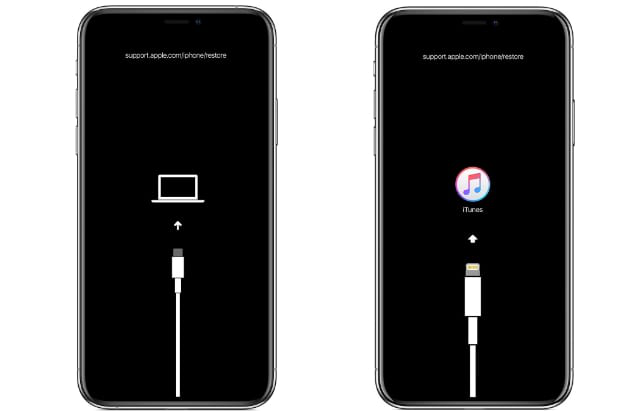
Enter Recovery Mode
Use iTunes to restore iPhone in recovery mode will erase all data on your device, please make sure that you have backup your iPhone before you do that.
The Bottom Line
Apple removes the ability to sync and manage apps and ringtones in iTunes 12.7, so you find apps not showing up. If you still want to transfer apps or ringtones from computer to iPhone iPad, then try AnyTrans right away.
Free Download * 100% Clean & Safe
Product-related questions? Contact Our Support Team to Get Quick Solution >

